Microsoft Developer Network: Desktop Startup apps - Compatibility Cookbook
This topic explains how the impacts that start-up apps have on a Windows device, and provides guidance to developers and OEMs to rethink the usage patterns of start-up apps in order to improve battery life and responsiveness. - More at Source.
To ensure Windows users have a great experience on any form factor, the two key success metrics that need to be addressed are increased battery life and excellent PC responsiveness.
To achieve these, improvements have been made in multiple areas of Windows including:
Windows Store (UWP) apps - follow new standards of battery consumption and responsiveness, and Windows manages their life cycle by suspending and/or terminating them.
Desktop (Win32) apps - designed for prior Windows versions have not necessarily been designed to preserve battery life or be sensitive to user activity, and can affect system responsiveness.
In Task Manager, a list of start-up apps are shown, along with controls that allow users to disable start-up apps. To help users determine what to disable, Task Manager displays a measure of each Start-up app’s Impact.
The Impact is assessed based on an app’s CPU and disk usage at start-up.
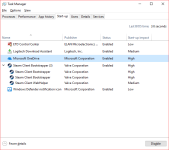
Image: Typical Start-up tab on Windows Task Manager
Disclaimer: All information in this post has been provided from the source at the top of this page, and I would hope this make it's easier to understand, without having to blindly copy and paste everything.
Overview
This topic explains how the impacts that start-up apps have on a Windows device, and provides guidance to developers and OEMs to rethink the usage patterns of start-up apps in order to improve battery life and responsiveness. - More at Source.
To ensure Windows users have a great experience on any form factor, the two key success metrics that need to be addressed are increased battery life and excellent PC responsiveness.
To achieve these, improvements have been made in multiple areas of Windows including:
process life cycle
sleep states
start-up apps (apps with automated launch after machine boot)
sleep states
start-up apps (apps with automated launch after machine boot)
Differences in Battery and Responsiveness
Windows Store (UWP) apps - follow new standards of battery consumption and responsiveness, and Windows manages their life cycle by suspending and/or terminating them.
Desktop (Win32) apps - designed for prior Windows versions have not necessarily been designed to preserve battery life or be sensitive to user activity, and can affect system responsiveness.
Locations for Start-up apps
- Run registry keys (HKLM, HKCU, wow64 nodes included)
- RunOnce registry keys
- Startup folders under the start menu for per user and public locations
Start-up Tab
In Task Manager, a list of start-up apps are shown, along with controls that allow users to disable start-up apps. To help users determine what to disable, Task Manager displays a measure of each Start-up app’s Impact.
The Impact is assessed based on an app’s CPU and disk usage at start-up.
- High impact - [more than 1 second of CPU time] or [more than 3 MB of disk I/O]
- Medium impact - [use 300 ms - 1000 ms of CPU time] or [300 KB - 3 MB of disk I/O]
- Low impact - [less than 300 ms of CPU time] and [less than 300 KB of disk I/O]
Screenshot
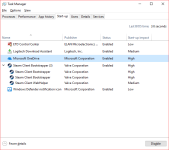
Image: Typical Start-up tab on Windows Task Manager
Disclaimer: All information in this post has been provided from the source at the top of this page, and I would hope this make it's easier to understand, without having to blindly copy and paste everything.
