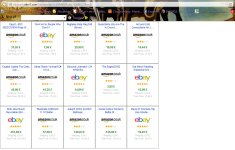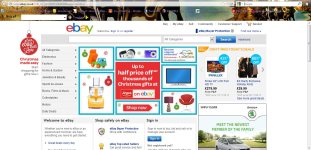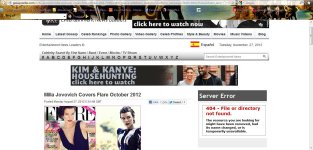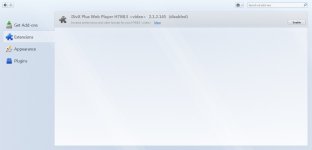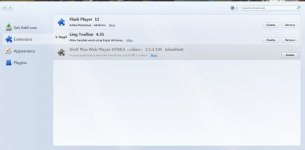virus redirects me to advert pages e.g. ebay (it's tracking999 and others)
- Thread starter monp
- Start date
You are using an out of date browser. It may not display this or other websites correctly.
You should upgrade or use an alternative browser.
You should upgrade or use an alternative browser.
- Status
- Not open for further replies.
- Oct 5, 2012
- 2,697
Hi and welcome to the malwaretips.com forums!
I'm Kuttus and I am going to try to assist you with your problem. Please take note of the below:
Before we start:
Please be aware that removing malware is a potentially hazardous undertaking. I will take care not to knowingly suggest courses of action that might damage your computer. However it is impossible for me to foresee all interactions that may happen between the software on your computer and those we'll use to clear you of infection, and I cannot guarantee the safety of your system. It is possible that we might encounter situations where the only recourse is to re-format and re-install your operating system, or to necessitate you taking your computer to a repair shop.
Because of this, I advise you to backup any personal files and folders before you start.
<hr />
Please run the follwoing tools so that I can check logs file of your computer.
STEP 1 : Run a scan with Combofix
Download ComboFix from one of the following locations:
COMBOFIX DOWNLOAD LINK #1 (This link will automatically download Combofix on your computer)
COMBOFIX DOWNLOAD LINK #2 (This link will automatically download Combofix on your computer)
VERY IMPORTANT !!! Save ComboFix.exe to your Desktop
<ul>
<li>Close any open browsers.</li>
<li><>Very Important!</> Temporarily <>disable</> your <>anti-virus</>, <>script blocking</> and any <>anti-malware</> real-time protection <em><>before</> </em>performing a scan. They can interfere with ComboFix or remove some of its embedded files which may cause <em>"unpredictable results"</em>.</li>
<li><>WARNING: Combofix will disconnect your machine from the Internet as soon as it starts</></li>
<li>Please do not attempt to re-connect your machine back to the Internet until Combofix has completely finished.
If there is no internet connection after running Combofix, then restart your computer to restore back your connection.</li>
</ul>
How to run the Combofix scan :
Additional notes:
<ol><li> DO NOT mouse-click Combofix's window while it is running. That may cause it to stall.</li>
<li>DO NOT "re-run" Combofix. If you have a problem, reply back for further instructions.</li>
<li>IF after the reboot you get errors about programms being marked for deletion then reboot, that will cure it.</li></ol>
<hr />
STEP 2: Run a scan with Kaspersky TDSSKiller
<ol>
<li>Download Kaspersky TDSKiller from the below link.
<><a title="External link" href="http://support.kaspersky.com/downloads/utils/tdsskiller.exe" rel="external">KASPERKSY TDSSKILLER DOWNLOAD LINK</a></> <em>(This link will automatically download Kaspersky TDSSKiller on your computer)</em>
</li>
<li>Double-click on <>TDSSKiller.exe</> to run the application.
<img src="http://img4.imageshack.us/img4/1907/tdss1.png" alt="Posted Image" /></li>
<li>Click <>Change parameters</>
<img src="http://img593.imageshack.us/img593/288/tdss2.png" alt="Posted Image" /></li>
<li>Check the boxes next to <>Verify Driver Digital Signature</> and <>Detect TDLFS file system</>, then click <>OK</>
<img src="http://img521.imageshack.us/img521/1456/tdss3.png" alt="Posted Image" /></li>
<li>Click on the <>Start Scan</> button to begin the scan and wait for it to finish.
<>NOTE:</> Do not use the computer during the scan!</li>
<li>During the scan it will look similar to the image below:
<img src="http://img6.imageshack.us/img6/9136/tdss4.jpg" alt="Posted Image" /></li>
<li>When it finishes, you will either see a report that no threats were found like below:
<img src="http://img696.imageshack.us/img696/9898/tdss5.jpg" alt="Posted Image" />
If no threats are found at this point, just click the <>Report</> selection on the top right of the form to generate a log. A log file report will pop which you can just close since the report file is already saved.</li>
<li>If any infection or suspected items are found, you will see a window similar to below:
<img src="http://img854.imageshack.us/img854/905/tdss7.jpg" alt="Posted Image" />
<ul>
<li>If you have files that are shown to fail <em>signature check</em> do not take any action on these. Make sure you select <>Skip</>. I will tell you what to do with these later. They may not be issues at all.</li>
<li>If <em>Suspicious objects</em> are detected, the default action will be Skip. Leave the default set to Skip.</li>
<li>If <em>Malicious objects</em> are detected, they will show in the Scan results. TDSSKiller automatically selects an action (Cure or Delete) for malicious objects
Make sure that <>Cure</> is selected. <>VERY IMPORTANT!</> - If <em>Cure</em> is not available, please choose <>Skip</> instead. DO NOT choose Delete unless instructed to do so.</li>
</ul>
</li>
<li>Click <>Continue</> to apply selected actions.</li>
<li>A reboot may be required to complete disinfection. A window like the below will appear:
<img src="http://img828.imageshack.us/img828/4812/tdss6.jpg" alt="Posted Image" />
Reboot immediately if TDSSKiller states that one is needed.</li>
<li>Whether an infection is found or not, a log file should have already been created on your C: drive (or whatever drive you boot from) in the root folder named something like <>TDSSKiller.2.1.1_2.12.2012_14.17.04_log.txt</> which is based on the program version # and date and time run.</li>
<li>Attach this log to your next reply.</li>
</ol>
<hr />
What's next?
Please post in your next reply:
1.Combofix log
2. Kaspersky TDSSKiller
3.Let me know if you had any problems with the above instructions and also <>let me know how things are running now!</>
I'm Kuttus and I am going to try to assist you with your problem. Please take note of the below:
- I will start working on your malware issues, this may or may not, solve other issues you have with your machine.
- The fixes are specific to your problem and should only be used for this issue on this machine!
- The process is not instant. Please continue to review my answers until I tell you your machine is clear. Absence of symptoms does not mean that everything is clear.
- If you don't know, stop and ask! Don't keep going on.
- Please reply to this thread. Do not start a new topic.
- Refrain from running self fixes as this will hinder the malware removal process.
- It may prove beneficial if you print of the following instructions or save them to notepad as I post them.
Before we start:
Please be aware that removing malware is a potentially hazardous undertaking. I will take care not to knowingly suggest courses of action that might damage your computer. However it is impossible for me to foresee all interactions that may happen between the software on your computer and those we'll use to clear you of infection, and I cannot guarantee the safety of your system. It is possible that we might encounter situations where the only recourse is to re-format and re-install your operating system, or to necessitate you taking your computer to a repair shop.
Because of this, I advise you to backup any personal files and folders before you start.
<hr />
Please run the follwoing tools so that I can check logs file of your computer.
STEP 1 : Run a scan with Combofix
Please read and follow very carefully the below instructions
Download ComboFix from one of the following locations:
COMBOFIX DOWNLOAD LINK #1 (This link will automatically download Combofix on your computer)
COMBOFIX DOWNLOAD LINK #2 (This link will automatically download Combofix on your computer)
VERY IMPORTANT !!! Save ComboFix.exe to your Desktop
<ul>
<li>Close any open browsers.</li>
<li><>Very Important!</> Temporarily <>disable</> your <>anti-virus</>, <>script blocking</> and any <>anti-malware</> real-time protection <em><>before</> </em>performing a scan. They can interfere with ComboFix or remove some of its embedded files which may cause <em>"unpredictable results"</em>.</li>
<li><>WARNING: Combofix will disconnect your machine from the Internet as soon as it starts</></li>
<li>Please do not attempt to re-connect your machine back to the Internet until Combofix has completely finished.
If there is no internet connection after running Combofix, then restart your computer to restore back your connection.</li>
</ul>
How to run the Combofix scan :
- Double click on ComboFix.exe & follow the prompts.
- If you are prompted to install Windows Recovery Console or update Combofix please allow this requests. - Accept the disclaimer and allow to update if it asks
- Combofix will now start scanning your computer.
- When finished, it shall produce a log for you. Please include the C:\ComboFix.txt in your next reply.
Additional notes:
<ol><li> DO NOT mouse-click Combofix's window while it is running. That may cause it to stall.</li>
<li>DO NOT "re-run" Combofix. If you have a problem, reply back for further instructions.</li>
<li>IF after the reboot you get errors about programms being marked for deletion then reboot, that will cure it.</li></ol>
<hr />
STEP 2: Run a scan with Kaspersky TDSSKiller
<ol>
<li>Download Kaspersky TDSKiller from the below link.
<><a title="External link" href="http://support.kaspersky.com/downloads/utils/tdsskiller.exe" rel="external">KASPERKSY TDSSKILLER DOWNLOAD LINK</a></> <em>(This link will automatically download Kaspersky TDSSKiller on your computer)</em>
</li>
<li>Double-click on <>TDSSKiller.exe</> to run the application.
<img src="http://img4.imageshack.us/img4/1907/tdss1.png" alt="Posted Image" /></li>
<li>Click <>Change parameters</>
<img src="http://img593.imageshack.us/img593/288/tdss2.png" alt="Posted Image" /></li>
<li>Check the boxes next to <>Verify Driver Digital Signature</> and <>Detect TDLFS file system</>, then click <>OK</>
<img src="http://img521.imageshack.us/img521/1456/tdss3.png" alt="Posted Image" /></li>
<li>Click on the <>Start Scan</> button to begin the scan and wait for it to finish.
<>NOTE:</> Do not use the computer during the scan!</li>
<li>During the scan it will look similar to the image below:
<img src="http://img6.imageshack.us/img6/9136/tdss4.jpg" alt="Posted Image" /></li>
<li>When it finishes, you will either see a report that no threats were found like below:
<img src="http://img696.imageshack.us/img696/9898/tdss5.jpg" alt="Posted Image" />
If no threats are found at this point, just click the <>Report</> selection on the top right of the form to generate a log. A log file report will pop which you can just close since the report file is already saved.</li>
<li>If any infection or suspected items are found, you will see a window similar to below:
<img src="http://img854.imageshack.us/img854/905/tdss7.jpg" alt="Posted Image" />
<ul>
<li>If you have files that are shown to fail <em>signature check</em> do not take any action on these. Make sure you select <>Skip</>. I will tell you what to do with these later. They may not be issues at all.</li>
<li>If <em>Suspicious objects</em> are detected, the default action will be Skip. Leave the default set to Skip.</li>
<li>If <em>Malicious objects</em> are detected, they will show in the Scan results. TDSSKiller automatically selects an action (Cure or Delete) for malicious objects
Make sure that <>Cure</> is selected. <>VERY IMPORTANT!</> - If <em>Cure</em> is not available, please choose <>Skip</> instead. DO NOT choose Delete unless instructed to do so.</li>
</ul>
</li>
<li>Click <>Continue</> to apply selected actions.</li>
<li>A reboot may be required to complete disinfection. A window like the below will appear:
<img src="http://img828.imageshack.us/img828/4812/tdss6.jpg" alt="Posted Image" />
Reboot immediately if TDSSKiller states that one is needed.</li>
<li>Whether an infection is found or not, a log file should have already been created on your C: drive (or whatever drive you boot from) in the root folder named something like <>TDSSKiller.2.1.1_2.12.2012_14.17.04_log.txt</> which is based on the program version # and date and time run.</li>
<li>Attach this log to your next reply.</li>
</ol>
<hr />
What's next?
Please post in your next reply:
1.Combofix log
2. Kaspersky TDSSKiller
3.Let me know if you had any problems with the above instructions and also <>let me know how things are running now!</>
Last edited by a moderator:
- Oct 5, 2012
- 2,697
Okay Monika. Please run the following tools and upload me the log files...
Same time if you are facing any other issues let me know..
STEP 1: Run a HitmanPro scan
<ol>
<li><>Download the latest official version of HitmanPro</>.
<a href="http://www.surfright.nl/en/hitmanpro/" rel="nofollow" target="_blank"> <>HITMANPRO DOWNLOAD LINK</></a> <em>(This link will open a download page in a new window from where you can download HitmanPro)</em></li>
<li>Start HitmanPro by <>double clicking on the previously downloaded file.</> and then following the prompts.
<img src="http://malwaretips.com/images/removalguide/hpro4.png" alt="[Image: hitmanproscan4.png]" border="0" /></li>
<li>Once the scan is complete, a screen displaying all the malicious files that the program found will be shown as seen in the image below.After reviewing each malicious object click <>Next</> .
<img src="http://malwaretips.com/blogs/wp-content/uploads/2012/02/rsz_hpro5.png" alt="[Image: hitmanproscan5.png]" border="0" /></li>
<li>Click <>Activate free license</> to start the free 30 days trial and remove the malicious files.
<img src="http://malwaretips.com/images/removalguide/hpro6.png" alt="[Image: hitmanproscan6.png]" border="0" /></li>
<li>HitmanPro will now start removing the infected objects, and in some instances, may suggest a reboot in order to completely remove the malware from your system. In this scenario, always confirm the reboot action to be on the safe side.
</ol>
Add to your next reply, any log that HitmanPro might generate.
<hr />
You should be able to run both scans while in Normal mode...
STEP 2: Run a scan with Malwarebytes Anti-Malware in Chamelon mode
<ol>
<li>Download <>Malwarebytes Chameleon from <a title="External link" href="http://downloads.malwarebytes.org/file/chameleon" rel="nofollow external">here</a> </>and extract it to a folder in a convenient location</li>
<li>Make certain that your PC is connected to the internet and then open the folder where you extracted Chameleon to and double-click on the Chameleon help file and then follow the onscreen instructions to use it.</li>
<li>If the Chameleon help file itself will not open, then double-click each file one by one until you find one that works, which will be indicated by a black DOS/command prompt window <em><>Note:</> Do not attempt to open <>mbam-killer</> as that is not a Chameleon executable and serves a different purpose)</em></li>
<li>Follow the onscreen instructions to press a key to continue and Chameleon will proceed to download and install Malwarebytes Anti-Malware for yo</li>
<li>Once it has done this, it will attempt to update Malwarebytes Anti-Malware, click <>OK</> when it says that the database was updated successful</li>
<li>Next, Malwarebytes Anti-Malware will automatically open and perform a Quick scan</li>
<li>Upon completion of the scan, if anything has been detected, click on <>Show Result</></li>
<li>Have Malwarebytes Anti-Malware remove any threats that are detected and click <>Yes</> if prompted to reboot your computer to allow the removal process to complete</li>
<li>After your computer restarts, open <>Malwarebytes Anti-Malware</> and perform a Full System scan to verify that there are no remaining threats</li>
Please add both logs in your next reply.
</ol>
<hr />
What's next?
Add the following logs to your next post (You can find here details on how to use the Attachment System):
1. HitmanPro Log
2. Malwarebytes Anti-Malware log
3. Let me know if you had any problems with the above instructions and also <>let me know how things are running now!</>
<hr />
Same time if you are facing any other issues let me know..
STEP 1: Run a HitmanPro scan
<ol>
<li><>Download the latest official version of HitmanPro</>.
<a href="http://www.surfright.nl/en/hitmanpro/" rel="nofollow" target="_blank"> <>HITMANPRO DOWNLOAD LINK</></a> <em>(This link will open a download page in a new window from where you can download HitmanPro)</em></li>
<li>Start HitmanPro by <>double clicking on the previously downloaded file.</> and then following the prompts.
<img src="http://malwaretips.com/images/removalguide/hpro4.png" alt="[Image: hitmanproscan4.png]" border="0" /></li>
<li>Once the scan is complete, a screen displaying all the malicious files that the program found will be shown as seen in the image below.After reviewing each malicious object click <>Next</> .
<img src="http://malwaretips.com/blogs/wp-content/uploads/2012/02/rsz_hpro5.png" alt="[Image: hitmanproscan5.png]" border="0" /></li>
<li>Click <>Activate free license</> to start the free 30 days trial and remove the malicious files.
<img src="http://malwaretips.com/images/removalguide/hpro6.png" alt="[Image: hitmanproscan6.png]" border="0" /></li>
<li>HitmanPro will now start removing the infected objects, and in some instances, may suggest a reboot in order to completely remove the malware from your system. In this scenario, always confirm the reboot action to be on the safe side.
</ol>
Add to your next reply, any log that HitmanPro might generate.
<hr />
You should be able to run both scans while in Normal mode...
STEP 2: Run a scan with Malwarebytes Anti-Malware in Chamelon mode
<ol>
<li>Download <>Malwarebytes Chameleon from <a title="External link" href="http://downloads.malwarebytes.org/file/chameleon" rel="nofollow external">here</a> </>and extract it to a folder in a convenient location</li>
<li>Make certain that your PC is connected to the internet and then open the folder where you extracted Chameleon to and double-click on the Chameleon help file and then follow the onscreen instructions to use it.</li>
<li>If the Chameleon help file itself will not open, then double-click each file one by one until you find one that works, which will be indicated by a black DOS/command prompt window <em><>Note:</> Do not attempt to open <>mbam-killer</> as that is not a Chameleon executable and serves a different purpose)</em></li>
<li>Follow the onscreen instructions to press a key to continue and Chameleon will proceed to download and install Malwarebytes Anti-Malware for yo</li>
<li>Once it has done this, it will attempt to update Malwarebytes Anti-Malware, click <>OK</> when it says that the database was updated successful</li>
<li>Next, Malwarebytes Anti-Malware will automatically open and perform a Quick scan</li>
<li>Upon completion of the scan, if anything has been detected, click on <>Show Result</></li>
<li>Have Malwarebytes Anti-Malware remove any threats that are detected and click <>Yes</> if prompted to reboot your computer to allow the removal process to complete</li>
<li>After your computer restarts, open <>Malwarebytes Anti-Malware</> and perform a Full System scan to verify that there are no remaining threats</li>
Please add both logs in your next reply.
</ol>
<hr />
What's next?
Add the following logs to your next post (You can find here details on how to use the Attachment System):
1. HitmanPro Log
2. Malwarebytes Anti-Malware log
3. Let me know if you had any problems with the above instructions and also <>let me know how things are running now!</>
<hr />
Last edited by a moderator:
Thanks a lot for your help Kuttus!
You can find two logs in the attachement. Quickscan by Malwarebytes didn't find any threats so I didn't run full scan. I actually did before, but the program didn't find any threats either. I think I scanned my computer with HitmanPro also before and it helped but only for a short time (one hour or something). We will see whether anything changed this time.
Cheers,
Monika
You can find two logs in the attachement. Quickscan by Malwarebytes didn't find any threats so I didn't run full scan. I actually did before, but the program didn't find any threats either. I think I scanned my computer with HitmanPro also before and it helped but only for a short time (one hour or something). We will see whether anything changed this time.
Cheers,
Monika
Attachments
- Oct 5, 2012
- 2,697
Hi Monika,
Is the search engines redirecting to unwanted sites? Like if you are searching for ebay in google.com or yahoo.com and you are clicking on a search result, is that one redirecting you to any other websites instead of www.ebay.com ?

Like in this image... If you are click on the search result in google is that one redirecting you correctly to www.ebay.com ?
Is the search engines redirecting to unwanted sites? Like if you are searching for ebay in google.com or yahoo.com and you are clicking on a search result, is that one redirecting you to any other websites instead of www.ebay.com ?

Like in this image... If you are click on the search result in google is that one redirecting you correctly to www.ebay.com ?
No no... It's no like that. It's just like a minute ago. I wanted to click e.g. on a link "subscribed threads" in this forum, but hardly did I click it, I was redirected to this site: see the attachement. Or it happens when I'm logging to my gmail account, or when I;m on youtube and switch to another rule. This is in no way conected with the search engine I think..
- Oct 5, 2012
- 2,697
Okay. No need to worry we can fix it.......  Please run this tool...
Please run this tool...
STEP 1: Run Temp File Cleaner by OldTimer
<ol>
<li>You can download the TFC utility from the below link
<a title="External link" href="http://oldtimer.geekstogo.com/TFC.exe" rel="nofollow external"><>TFC DOWNLOAD LINK</></a> <em>(This link will automatically download Temp File Cleaner on your computer)</em></li>
<li>Please double-click <>TFC.exe</> to run it. (<>Note:</> If you are running on Vista or 7, right-click on the file and choose <>Run As Administrator</>).</li>
<li>It <>will close all programs</> when run, so make sure you have <>saved all your work</> before you begin.</li>
<li>Click the <>Start</> button to begin the process. Depending on how often you clean temp files, execution time should be anywhere from a few seconds to a minute or two. <>Let it run uninterrupted to completion</>.</li>
<li>Once it's finished it should <>reboot your machine</>. If it does not, please <>manually reboot the machine</> yourself to ensure a complete clean.</li>
</ol>
<hr />
STEP 2: Run a scan with AdwCleaner
<ol><li>Download AdwCleaner from the below link.
<><a href="http://general-changelog-team.fr/fr/downloads/finish/20-outils-de-xplode/2-adwcleaner" target="_blank">ADWCLEANER DOWNLAOD LINK</a></> (This link will automatically download Security Check on your computer)</li>
<li>Close all open programs and internet browsers.</li>
<li>Double click on <>adwcleaner.exe</> to run the tool.</li>
<li>Click on <>Delete</>,then confirm each time with <>Ok</>.</li>
<li>Your computer will be rebooted automatically. A text file will open after the restart.</li>
<li>Please post the contents of that logfile with your next reply.</li>
<li>You can find the logfile at <>C:\AdwCleaner[S1].txt</> as well.</li>
</ol>
<hr/>
STEP 3: Run a scan with Security Check
<ol><li>Download <>Security Check</> from the below link:
<a href="http://screen317.spywareinfoforum.org/SecurityCheck.exe" target="_blank">SECURITY CHECK DOWNLOAD LINK</a> (This link will automatically download Security Check on your computer)</li>
<li>Double-click <>SecurityCheck.exe</></li>
<li>Follow the onscreen instructions inside of the black box.</li>
<li>A <>Notepad</> document should open automatically called <>checkup.txt</>; please post the contents of that document.
</ol>
<hr/>
What's next?
Add the following logs to your next post (You can find here details on how to use the Attachment System):
1. AdwCleaner Log
2. Security Check log
3. Let me know if you had any problems with the above instructions and also <>let me know how things are running now!</>
<hr />
STEP 1: Run Temp File Cleaner by OldTimer
<ol>
<li>You can download the TFC utility from the below link
<a title="External link" href="http://oldtimer.geekstogo.com/TFC.exe" rel="nofollow external"><>TFC DOWNLOAD LINK</></a> <em>(This link will automatically download Temp File Cleaner on your computer)</em></li>
<li>Please double-click <>TFC.exe</> to run it. (<>Note:</> If you are running on Vista or 7, right-click on the file and choose <>Run As Administrator</>).</li>
<li>It <>will close all programs</> when run, so make sure you have <>saved all your work</> before you begin.</li>
<li>Click the <>Start</> button to begin the process. Depending on how often you clean temp files, execution time should be anywhere from a few seconds to a minute or two. <>Let it run uninterrupted to completion</>.</li>
<li>Once it's finished it should <>reboot your machine</>. If it does not, please <>manually reboot the machine</> yourself to ensure a complete clean.</li>
</ol>
<hr />
STEP 2: Run a scan with AdwCleaner
<ol><li>Download AdwCleaner from the below link.
<><a href="http://general-changelog-team.fr/fr/downloads/finish/20-outils-de-xplode/2-adwcleaner" target="_blank">ADWCLEANER DOWNLAOD LINK</a></> (This link will automatically download Security Check on your computer)</li>
<li>Close all open programs and internet browsers.</li>
<li>Double click on <>adwcleaner.exe</> to run the tool.</li>
<li>Click on <>Delete</>,then confirm each time with <>Ok</>.</li>
<li>Your computer will be rebooted automatically. A text file will open after the restart.</li>
<li>Please post the contents of that logfile with your next reply.</li>
<li>You can find the logfile at <>C:\AdwCleaner[S1].txt</> as well.</li>
</ol>
<hr/>
STEP 3: Run a scan with Security Check
<ol><li>Download <>Security Check</> from the below link:
<a href="http://screen317.spywareinfoforum.org/SecurityCheck.exe" target="_blank">SECURITY CHECK DOWNLOAD LINK</a> (This link will automatically download Security Check on your computer)</li>
<li>Double-click <>SecurityCheck.exe</></li>
<li>Follow the onscreen instructions inside of the black box.</li>
<li>A <>Notepad</> document should open automatically called <>checkup.txt</>; please post the contents of that document.
</ol>
<hr/>
What's next?
Add the following logs to your next post (You can find here details on how to use the Attachment System):
1. AdwCleaner Log
2. Security Check log
3. Let me know if you had any problems with the above instructions and also <>let me know how things are running now!</>
<hr />
Last edited by a moderator:
it didn't work. I was redirected to e.g. hxtp://tracking999.com/search/srp.php?k=web%20links%20images%20creative%20commons&u=http%3A%2F%2Fsearch.creativecommons.org%2F when i wanted to enter a website about creative commons. And what I noticed is whenever I log in my mail or facebook etc. on the status bar in left bottom corner when a page is loading, it is written "transferring data from searchvhb.com. I think it may be somehow connected to my problem..
It also redirects me very often to the one you can see in the attachement.
It also redirects me very often to the one you can see in the attachement.
Attachments
- Oct 5, 2012
- 2,697
Ok,lets see what's going.
STEP 1: Run the below OTL fix
<ol><li>Start <>OTL.exe</></li>
<li>Copy/paste the following text written <>inside of the code box</> into the <>Custom Scans/Fixes</> box located at the bottom of OTL
<>NOTICE: This script was written specifically for this user, for use on that particular machine. Running this on another machine may cause damage to your operating system</></li>
<li>Then click the <>Run Fix</> button at the top</li>
<li>Let the program run unhindered, reboot when it is done</li>
<li>Attach the new log produced by OTL (C:\_OTL)</li>
</ol>
NOTE : After running this fix you need to Open Mozilla Firefox --> Click on Tools Menu --> Add-ons -->Extensions
Then Send me a Screen Shots of that Page.... It will be looks like the following image....

<hr />
STEP 2: Run a scan with Malwarebytes Anti-Malware in Chamelon mode
<ol>
<li>Download <>Malwarebytes Chameleon from the below link and extract it to a folder in a convenient location
<a title="External link" href="http://downloads.malwarebytes.org/file/chameleon" rel="nofollow external">MALWREBYTES CHAMELEON DOWNLOAD LINK</a> </>(This link will automatically download Malwarebytes Chameleon on your computer)</li>
<li>Make certain that your infected PC is connected to the internet and then open the folder you created or copied, on your infected computer and double-click on svchost.exe.
If the Chameleon help file itself will not open, then double-click each file one by one until you find one that works, which will be indicated by a black DOS/command prompt window.</em></li>
<li>Follow the onscreen instructions to press a key to continue and Chameleon will proceed to download and install Malwarebytes Anti-Malware for yo</li>
<li>Once it has done this, it will attempt to update Malwarebytes Anti-Malware, click <>OK</> when it says that the database was updated successful</li>
<li>Next, Malwarebytes Anti-Malware will automatically open and perform a Quick scan</li>
<li>Upon completion of the scan, if anything has been detected, click on <>Show Result</></li>
<li>Have Malwarebytes Anti-Malware remove any threats that are detected and click <>Yes</> if prompted to reboot your computer to allow the removal process to complete</li>
<li>After your computer restarts, open <>Malwarebytes Anti-Malware</> and perform a Full System scan to verify that there are no remaining threats</li>
Please add both logs in your next reply.
</ol>
<hr />
STEP 3: Run a scan with RogueKiller
<ol>
<li>Please <>download the latest official version of </><>RogueKiller</>.
<a href="http://www.sur-la-toile.com/RogueKiller/RogueKiller.exe" rel="nofollow" target="_blank">ROGUEKILLER DOWNLOAD LINK</a> (This link will automatically download RogueKiller on your computer)</li>
<li><>Double click on RogueKiller.exe</> to start this utility and then <>wait for the Prescan to complete</>.This should take only a few seconds and then you can <>click the Start button</> to perform a system scan.
<img title="Click on the Start button to perform a system scan" src="http://malwaretips.com/blogs/wp-content/uploads/2012/04/roguek-1.png" alt="[Image: roguekiller-1.png]" width="600" height="450" border="0" /></li>
<li>After the scan has completed, <>press the Delete button</> to remove any malicious registry keys.
<img title="Press Delete to remove the malicious registry keys" src="http://malwaretips.com/blogs/wp-content/uploads/2012/04/roguek-2.png" alt="[Image: roguekiller-2.png]" width="600" height="450" border="0" /></li>
<li>Next we will need to restore your shortcuts, <>so click on the ShortcutsFix button </>and allow the program to run.
<img title="Click on the Start button to perform a system scan" src="http://malwaretips.com/blogs/wp-content/uploads/2012/04/roguek-3.png" alt="[Image: roguekiller-1.png]" width="600" height="450" border="0" /></li>
</ol>
The report has been created on the desktop.In your next reply please post:
All RKreport.txt text files located on your desktop.
<hr />
What's next?
Please add in your next reply:
1.New OTL Log
2.Malwarebytes log
3.RogueKiller logs
4.Let me know if you had any problems with the above instructions and also <>let me know how things are running now!</>
STEP 1: Run the below OTL fix
<ol><li>Start <>OTL.exe</></li>
<li>Copy/paste the following text written <>inside of the code box</> into the <>Custom Scans/Fixes</> box located at the bottom of OTL
Code:
:Files
C:\Users\alka\AppData\Roaming\mozilla\firefox\profiles\gpo3w0l5.default-1346857473520\extensions\lingtoolbar@druid.com.pl.xpi
C:\Users\alka\AppData\Roaming\mozilla\firefox\profiles\gpo3w0l5.default-1346857473520\extensions\mb5StbuWTCsl3tt@KdqBzPGLdJRX2pBpAGh.com.xpi
:Commands
[EmptyTemp]
[EmptyFlash]
[EmptyJava]
[Reboot]<li>Then click the <>Run Fix</> button at the top</li>
<li>Let the program run unhindered, reboot when it is done</li>
<li>Attach the new log produced by OTL (C:\_OTL)</li>
</ol>
NOTE : After running this fix you need to Open Mozilla Firefox --> Click on Tools Menu --> Add-ons -->Extensions
Then Send me a Screen Shots of that Page.... It will be looks like the following image....

<hr />
STEP 2: Run a scan with Malwarebytes Anti-Malware in Chamelon mode
<ol>
<li>Download <>Malwarebytes Chameleon from the below link and extract it to a folder in a convenient location
<a title="External link" href="http://downloads.malwarebytes.org/file/chameleon" rel="nofollow external">MALWREBYTES CHAMELEON DOWNLOAD LINK</a> </>(This link will automatically download Malwarebytes Chameleon on your computer)</li>
<li>Make certain that your infected PC is connected to the internet and then open the folder you created or copied, on your infected computer and double-click on svchost.exe.
If the Chameleon help file itself will not open, then double-click each file one by one until you find one that works, which will be indicated by a black DOS/command prompt window.</em></li>
<li>Follow the onscreen instructions to press a key to continue and Chameleon will proceed to download and install Malwarebytes Anti-Malware for yo</li>
<li>Once it has done this, it will attempt to update Malwarebytes Anti-Malware, click <>OK</> when it says that the database was updated successful</li>
<li>Next, Malwarebytes Anti-Malware will automatically open and perform a Quick scan</li>
<li>Upon completion of the scan, if anything has been detected, click on <>Show Result</></li>
<li>Have Malwarebytes Anti-Malware remove any threats that are detected and click <>Yes</> if prompted to reboot your computer to allow the removal process to complete</li>
<li>After your computer restarts, open <>Malwarebytes Anti-Malware</> and perform a Full System scan to verify that there are no remaining threats</li>
Please add both logs in your next reply.
</ol>
<hr />
STEP 3: Run a scan with RogueKiller
<ol>
<li>Please <>download the latest official version of </><>RogueKiller</>.
<a href="http://www.sur-la-toile.com/RogueKiller/RogueKiller.exe" rel="nofollow" target="_blank">ROGUEKILLER DOWNLOAD LINK</a> (This link will automatically download RogueKiller on your computer)</li>
<li><>Double click on RogueKiller.exe</> to start this utility and then <>wait for the Prescan to complete</>.This should take only a few seconds and then you can <>click the Start button</> to perform a system scan.
<img title="Click on the Start button to perform a system scan" src="http://malwaretips.com/blogs/wp-content/uploads/2012/04/roguek-1.png" alt="[Image: roguekiller-1.png]" width="600" height="450" border="0" /></li>
<li>After the scan has completed, <>press the Delete button</> to remove any malicious registry keys.
<img title="Press Delete to remove the malicious registry keys" src="http://malwaretips.com/blogs/wp-content/uploads/2012/04/roguek-2.png" alt="[Image: roguekiller-2.png]" width="600" height="450" border="0" /></li>
<li>Next we will need to restore your shortcuts, <>so click on the ShortcutsFix button </>and allow the program to run.
<img title="Click on the Start button to perform a system scan" src="http://malwaretips.com/blogs/wp-content/uploads/2012/04/roguek-3.png" alt="[Image: roguekiller-1.png]" width="600" height="450" border="0" /></li>
</ol>
The report has been created on the desktop.In your next reply please post:
All RKreport.txt text files located on your desktop.
<hr />
What's next?
Please add in your next reply:
1.New OTL Log
2.Malwarebytes log
3.RogueKiller logs
4.Let me know if you had any problems with the above instructions and also <>let me know how things are running now!</>
Last edited by a moderator:
You can find all the logs in the attachement, but this didn't help solve the problem  I'm starting to lose the hope...
I'm starting to lose the hope...
Attachments
-
OTL2811.Txt126.8 KB · Views: 128
-
mbam-log-2012-11-28 (10-54-47).txt1.8 KB · Views: 98
-
mbam-log-2012-11-28 (20-15-25).txt1.9 KB · Views: 95
-
RKreport[1]_S_11292012_02d0032.txt1.6 KB · Views: 101
-
RKreport[2]_D_11292012_02d0032.txt1.6 KB · Views: 104
-
RKreport[3]_SC_11292012_02d0034.txt1.3 KB · Views: 106
- Oct 5, 2012
- 2,697
Hi Monika,
I know how frustrating it would be to get your issue resolved, Now that I am here, we will resolve the issue together.
Please run the OTL tool with the Following steps and Upload me the Log files... After that please restart the computer and start working on your computer....
STEP 1: Run the below OTL fix
<ol><li>Start <>OTL.exe</></li>
<li>Copy/paste the following text written <>inside of the code box</> into the <>Custom Scans/Fixes</> box located at the bottom of OTL
<>NOTICE: This script was written specifically for this user, for use on that particular machine. Running this on another machine may cause damage to your operating system</></li>
<li>Then click the <>Run Fix</> button at the top</li>
<li>Let the program run unhindered, reboot when it is done</li>
<li>Attach the new log produced by OTL (C:\_OTL)</li>
</ol>
<hr />
I know how frustrating it would be to get your issue resolved, Now that I am here, we will resolve the issue together.
Please run the OTL tool with the Following steps and Upload me the Log files... After that please restart the computer and start working on your computer....
STEP 1: Run the below OTL fix
<ol><li>Start <>OTL.exe</></li>
<li>Copy/paste the following text written <>inside of the code box</> into the <>Custom Scans/Fixes</> box located at the bottom of OTL
Code:
:Files
C:\Users\alka\AppData\Roaming\mozilla\firefox\profiles\gpo3w0l5.default-1346857473520\extensions\lingtoolbar@druid.com.pl.xpi
C:\Users\alka\AppData\Roaming\mozilla\firefox\profiles\gpo3w0l5.default-1346857473520\extensions\mb5StbuWTCsl3tt@KdqBzPGLdJRX2pBpAGh.com.xpi
C:\Windows\PEV.exe
C:\Windows\MBR.exe
C:\Windows\sed.exe
C:\Windows\grep.exe
C:\Windows\zip.exe
C:\ProgramData\hgnizihdabveptt
:Commands
[EmptyTemp]
[EmptyFlash]
[EmptyJava]
[Reboot]<li>Then click the <>Run Fix</> button at the top</li>
<li>Let the program run unhindered, reboot when it is done</li>
<li>Attach the new log produced by OTL (C:\_OTL)</li>
</ol>
<hr />
Last edited by a moderator:
I was sure that I replied this thread, after all these, but apparently I didn't or something went wrong. In the attachements you can find logs and screenshots before and after. I think the virus is gone, because I can't see any strange names of websites on the status bar in the left bottom corner when a page is loading, and I hasn't been redirected so far. So there is hope! Thank you a million!!  Do you have any further advices which programs should I have installed on my computer to protect it from viruses and tracking cookies?
Do you have any further advices which programs should I have installed on my computer to protect it from viruses and tracking cookies?
Attachments
- Oct 5, 2012
- 2,697
Hi Monica,
How's everything going now? Just check the Internet Explorer also... If you are facing issues in Internet Explorer we can Reset the Internet Explorer...
Steps To Reset Internet Explorer...
NOTE : Before you Start Resting Internet Explorer Close all the Open Windows of Internet Explorer ...
<hr />
About your Security Software..
If you are looking for a payed version, then Norton Internet Security 2013 is good...
See this thread for 3 month Free Norton Internet Security 2013. http://malwaretips.com/Thread-Promo-Norton-Internet-Security-2013-and-360-Free-90-days-trial
If you are Looking for a Free Version then Install Microsoft Security Essentials.
How's everything going now? Just check the Internet Explorer also... If you are facing issues in Internet Explorer we can Reset the Internet Explorer...
NOTE : Before you Start Resting Internet Explorer Close all the Open Windows of Internet Explorer ...
Steps To Reset Internet Explorer...
- Please press the Windows key
and R key on your keyboard together.

- Now you will get a Run window. In that run window please type inetcpl.cpl and press on OK.

- Now you will get a Internet Options Window.

- In that Window Press on the Advanced Tab and press on Reset

- Press on Reset Once Again in the Second Window.

- When Internet Explorer finishes resetting, click Close in the confirmation dialogue box and then click OK.

NOTE : Before you Start Resting Internet Explorer Close all the Open Windows of Internet Explorer ...
<hr />
About your Security Software..
If you are looking for a payed version, then Norton Internet Security 2013 is good...
See this thread for 3 month Free Norton Internet Security 2013. http://malwaretips.com/Thread-Promo-Norton-Internet-Security-2013-and-360-Free-90-days-trial
If you are Looking for a Free Version then Install Microsoft Security Essentials.
Hi Kuttus,
I'm really really helpful for your help!! I also reset IE. What I'm just wondering about is that when I'm scanning my computer with super antispyware and it still detects tracking cookies. Whenever I remove them next time after using mozilla they appear again. Should I resign myself that it will always be that way or should I do something about it. This is the log of super antispyware scan:
SUPERAntiSpyware Scan Log
http://www.superantispyware.com
Generated 12/02/2012 at 00:45 AM
Application Version : 5.6.1014
Core Rules Database Version : 9669
Trace Rules Database Version: 7481
Scan type : Complete Scan
Total Scan Time : 02:53:40
Operating System Information
Windows 7 Home Premium 64-bit, Service Pack 1 (Build 6.01.7601)
UAC On - Limited User
Memory items scanned : 629
Memory threats detected : 0
Registry items scanned : 75236
Registry threats detected : 0
File items scanned : 61223
File threats detected : 32
Adware.Tracking Cookie
track.adform.net [ C:\USERS\ALKA\APPDATA\ROAMING\MOZILLA\FIREFOX\PROFILES\GPO3W0L5.DEFAULT-1346857473520\COOKIES.SQLITE ]
ad.yieldmanager.com [ C:\USERS\ALKA\APPDATA\ROAMING\MOZILLA\FIREFOX\PROFILES\GPO3W0L5.DEFAULT-1346857473520\COOKIES.SQLITE ]
ad.yieldmanager.com [ C:\USERS\ALKA\APPDATA\ROAMING\MOZILLA\FIREFOX\PROFILES\GPO3W0L5.DEFAULT-1346857473520\COOKIES.SQLITE ]
ad.yieldmanager.com [ C:\USERS\ALKA\APPDATA\ROAMING\MOZILLA\FIREFOX\PROFILES\GPO3W0L5.DEFAULT-1346857473520\COOKIES.SQLITE ]
accounts.youtube.com [ C:\USERS\ALKA\APPDATA\ROAMING\MOZILLA\FIREFOX\PROFILES\GPO3W0L5.DEFAULT-1346857473520\COOKIES.SQLITE ]
accounts.youtube.com [ C:\USERS\ALKA\APPDATA\ROAMING\MOZILLA\FIREFOX\PROFILES\GPO3W0L5.DEFAULT-1346857473520\COOKIES.SQLITE ]
.doubleclick.net [ C:\USERS\ALKA\APPDATA\ROAMING\MOZILLA\FIREFOX\PROFILES\GPO3W0L5.DEFAULT-1346857473520\COOKIES.SQLITE ]
.doubleclick.net [ C:\USERS\ALKA\APPDATA\ROAMING\MOZILLA\FIREFOX\PROFILES\GPO3W0L5.DEFAULT-1346857473520\COOKIES.SQLITE ]
track.adform.net [ C:\USERS\ALKA\APPDATA\ROAMING\MOZILLA\FIREFOX\PROFILES\GPO3W0L5.DEFAULT-1346857473520\COOKIES.SQLITE ]
.adform.net [ C:\USERS\ALKA\APPDATA\ROAMING\MOZILLA\FIREFOX\PROFILES\GPO3W0L5.DEFAULT-1346857473520\COOKIES.SQLITE ]
accounts.youtube.com [ C:\USERS\ALKA\APPDATA\ROAMING\MOZILLA\FIREFOX\PROFILES\GPO3W0L5.DEFAULT-1346857473520\COOKIES.SQLITE ]
accounts.youtube.com [ C:\USERS\ALKA\APPDATA\ROAMING\MOZILLA\FIREFOX\PROFILES\GPO3W0L5.DEFAULT-1346857473520\COOKIES.SQLITE ]
accounts.youtube.com [ C:\USERS\ALKA\APPDATA\ROAMING\MOZILLA\FIREFOX\PROFILES\GPO3W0L5.DEFAULT-1346857473520\COOKIES.SQLITE ]
accounts.youtube.com [ C:\USERS\ALKA\APPDATA\ROAMING\MOZILLA\FIREFOX\PROFILES\GPO3W0L5.DEFAULT-1346857473520\COOKIES.SQLITE ]
.accounts.google.com [ C:\USERS\ALKA\APPDATA\ROAMING\MOZILLA\FIREFOX\PROFILES\GPO3W0L5.DEFAULT-1346857473520\COOKIES.SQLITE ]
.accounts.google.com [ C:\USERS\ALKA\APPDATA\ROAMING\MOZILLA\FIREFOX\PROFILES\GPO3W0L5.DEFAULT-1346857473520\COOKIES.SQLITE ]
.accounts.google.com [ C:\USERS\ALKA\APPDATA\ROAMING\MOZILLA\FIREFOX\PROFILES\GPO3W0L5.DEFAULT-1346857473520\COOKIES.SQLITE ]
accounts.youtube.com [ C:\USERS\ALKA\APPDATA\ROAMING\MOZILLA\FIREFOX\PROFILES\GPO3W0L5.DEFAULT-1346857473520\COOKIES.SQLITE ]
accounts.youtube.com [ C:\USERS\ALKA\APPDATA\ROAMING\MOZILLA\FIREFOX\PROFILES\GPO3W0L5.DEFAULT-1346857473520\COOKIES.SQLITE ]
accounts.google.com [ C:\USERS\ALKA\APPDATA\ROAMING\MOZILLA\FIREFOX\PROFILES\GPO3W0L5.DEFAULT-1346857473520\COOKIES.SQLITE ]
accounts.google.com [ C:\USERS\ALKA\APPDATA\ROAMING\MOZILLA\FIREFOX\PROFILES\GPO3W0L5.DEFAULT-1346857473520\COOKIES.SQLITE ]
ad.yieldmanager.com [ C:\USERS\ALKA\APPDATA\ROAMING\MOZILLA\FIREFOX\PROFILES\GPO3W0L5.DEFAULT-1346857473520\COOKIES.SQLITE ]
ad.yieldmanager.com [ C:\USERS\ALKA\APPDATA\ROAMING\MOZILLA\FIREFOX\PROFILES\GPO3W0L5.DEFAULT-1346857473520\COOKIES.SQLITE ]
ad.yieldmanager.com [ C:\USERS\ALKA\APPDATA\ROAMING\MOZILLA\FIREFOX\PROFILES\GPO3W0L5.DEFAULT-1346857473520\COOKIES.SQLITE ]
ad.yieldmanager.com [ C:\USERS\ALKA\APPDATA\ROAMING\MOZILLA\FIREFOX\PROFILES\GPO3W0L5.DEFAULT-1346857473520\COOKIES.SQLITE ]
.tradedoubler.com [ C:\USERS\ALKA\APPDATA\ROAMING\MOZILLA\FIREFOX\PROFILES\GPO3W0L5.DEFAULT-1346857473520\COOKIES.SQLITE ]
.tradedoubler.com [ C:\USERS\ALKA\APPDATA\ROAMING\MOZILLA\FIREFOX\PROFILES\GPO3W0L5.DEFAULT-1346857473520\COOKIES.SQLITE ]
7.rotator.wigetmedia.com [ C:\USERS\ALKA\APPDATA\ROAMING\MOZILLA\FIREFOX\PROFILES\GPO3W0L5.DEFAULT-1346857473520\COOKIES.SQLITE ]
7.rotator.wigetmedia.com [ C:\USERS\ALKA\APPDATA\ROAMING\MOZILLA\FIREFOX\PROFILES\GPO3W0L5.DEFAULT-1346857473520\COOKIES.SQLITE ]
7.rotator.wigetmedia.com [ C:\USERS\ALKA\APPDATA\ROAMING\MOZILLA\FIREFOX\PROFILES\GPO3W0L5.DEFAULT-1346857473520\COOKIES.SQLITE ]
.tradedoubler.com [ C:\USERS\ALKA\APPDATA\ROAMING\MOZILLA\FIREFOX\PROFILES\GPO3W0L5.DEFAULT-1346857473520\COOKIES.SQLITE ]
.tradedoubler.com [ C:\USERS\ALKA\APPDATA\ROAMING\MOZILLA\FIREFOX\PROFILES\GPO3W0L5.DEFAULT-1346857473520\COOKIES.SQLITE ]
Cheers,
Monika
I'm really really helpful for your help!! I also reset IE. What I'm just wondering about is that when I'm scanning my computer with super antispyware and it still detects tracking cookies. Whenever I remove them next time after using mozilla they appear again. Should I resign myself that it will always be that way or should I do something about it. This is the log of super antispyware scan:
SUPERAntiSpyware Scan Log
http://www.superantispyware.com
Generated 12/02/2012 at 00:45 AM
Application Version : 5.6.1014
Core Rules Database Version : 9669
Trace Rules Database Version: 7481
Scan type : Complete Scan
Total Scan Time : 02:53:40
Operating System Information
Windows 7 Home Premium 64-bit, Service Pack 1 (Build 6.01.7601)
UAC On - Limited User
Memory items scanned : 629
Memory threats detected : 0
Registry items scanned : 75236
Registry threats detected : 0
File items scanned : 61223
File threats detected : 32
Adware.Tracking Cookie
track.adform.net [ C:\USERS\ALKA\APPDATA\ROAMING\MOZILLA\FIREFOX\PROFILES\GPO3W0L5.DEFAULT-1346857473520\COOKIES.SQLITE ]
ad.yieldmanager.com [ C:\USERS\ALKA\APPDATA\ROAMING\MOZILLA\FIREFOX\PROFILES\GPO3W0L5.DEFAULT-1346857473520\COOKIES.SQLITE ]
ad.yieldmanager.com [ C:\USERS\ALKA\APPDATA\ROAMING\MOZILLA\FIREFOX\PROFILES\GPO3W0L5.DEFAULT-1346857473520\COOKIES.SQLITE ]
ad.yieldmanager.com [ C:\USERS\ALKA\APPDATA\ROAMING\MOZILLA\FIREFOX\PROFILES\GPO3W0L5.DEFAULT-1346857473520\COOKIES.SQLITE ]
accounts.youtube.com [ C:\USERS\ALKA\APPDATA\ROAMING\MOZILLA\FIREFOX\PROFILES\GPO3W0L5.DEFAULT-1346857473520\COOKIES.SQLITE ]
accounts.youtube.com [ C:\USERS\ALKA\APPDATA\ROAMING\MOZILLA\FIREFOX\PROFILES\GPO3W0L5.DEFAULT-1346857473520\COOKIES.SQLITE ]
.doubleclick.net [ C:\USERS\ALKA\APPDATA\ROAMING\MOZILLA\FIREFOX\PROFILES\GPO3W0L5.DEFAULT-1346857473520\COOKIES.SQLITE ]
.doubleclick.net [ C:\USERS\ALKA\APPDATA\ROAMING\MOZILLA\FIREFOX\PROFILES\GPO3W0L5.DEFAULT-1346857473520\COOKIES.SQLITE ]
track.adform.net [ C:\USERS\ALKA\APPDATA\ROAMING\MOZILLA\FIREFOX\PROFILES\GPO3W0L5.DEFAULT-1346857473520\COOKIES.SQLITE ]
.adform.net [ C:\USERS\ALKA\APPDATA\ROAMING\MOZILLA\FIREFOX\PROFILES\GPO3W0L5.DEFAULT-1346857473520\COOKIES.SQLITE ]
accounts.youtube.com [ C:\USERS\ALKA\APPDATA\ROAMING\MOZILLA\FIREFOX\PROFILES\GPO3W0L5.DEFAULT-1346857473520\COOKIES.SQLITE ]
accounts.youtube.com [ C:\USERS\ALKA\APPDATA\ROAMING\MOZILLA\FIREFOX\PROFILES\GPO3W0L5.DEFAULT-1346857473520\COOKIES.SQLITE ]
accounts.youtube.com [ C:\USERS\ALKA\APPDATA\ROAMING\MOZILLA\FIREFOX\PROFILES\GPO3W0L5.DEFAULT-1346857473520\COOKIES.SQLITE ]
accounts.youtube.com [ C:\USERS\ALKA\APPDATA\ROAMING\MOZILLA\FIREFOX\PROFILES\GPO3W0L5.DEFAULT-1346857473520\COOKIES.SQLITE ]
.accounts.google.com [ C:\USERS\ALKA\APPDATA\ROAMING\MOZILLA\FIREFOX\PROFILES\GPO3W0L5.DEFAULT-1346857473520\COOKIES.SQLITE ]
.accounts.google.com [ C:\USERS\ALKA\APPDATA\ROAMING\MOZILLA\FIREFOX\PROFILES\GPO3W0L5.DEFAULT-1346857473520\COOKIES.SQLITE ]
.accounts.google.com [ C:\USERS\ALKA\APPDATA\ROAMING\MOZILLA\FIREFOX\PROFILES\GPO3W0L5.DEFAULT-1346857473520\COOKIES.SQLITE ]
accounts.youtube.com [ C:\USERS\ALKA\APPDATA\ROAMING\MOZILLA\FIREFOX\PROFILES\GPO3W0L5.DEFAULT-1346857473520\COOKIES.SQLITE ]
accounts.youtube.com [ C:\USERS\ALKA\APPDATA\ROAMING\MOZILLA\FIREFOX\PROFILES\GPO3W0L5.DEFAULT-1346857473520\COOKIES.SQLITE ]
accounts.google.com [ C:\USERS\ALKA\APPDATA\ROAMING\MOZILLA\FIREFOX\PROFILES\GPO3W0L5.DEFAULT-1346857473520\COOKIES.SQLITE ]
accounts.google.com [ C:\USERS\ALKA\APPDATA\ROAMING\MOZILLA\FIREFOX\PROFILES\GPO3W0L5.DEFAULT-1346857473520\COOKIES.SQLITE ]
ad.yieldmanager.com [ C:\USERS\ALKA\APPDATA\ROAMING\MOZILLA\FIREFOX\PROFILES\GPO3W0L5.DEFAULT-1346857473520\COOKIES.SQLITE ]
ad.yieldmanager.com [ C:\USERS\ALKA\APPDATA\ROAMING\MOZILLA\FIREFOX\PROFILES\GPO3W0L5.DEFAULT-1346857473520\COOKIES.SQLITE ]
ad.yieldmanager.com [ C:\USERS\ALKA\APPDATA\ROAMING\MOZILLA\FIREFOX\PROFILES\GPO3W0L5.DEFAULT-1346857473520\COOKIES.SQLITE ]
ad.yieldmanager.com [ C:\USERS\ALKA\APPDATA\ROAMING\MOZILLA\FIREFOX\PROFILES\GPO3W0L5.DEFAULT-1346857473520\COOKIES.SQLITE ]
.tradedoubler.com [ C:\USERS\ALKA\APPDATA\ROAMING\MOZILLA\FIREFOX\PROFILES\GPO3W0L5.DEFAULT-1346857473520\COOKIES.SQLITE ]
.tradedoubler.com [ C:\USERS\ALKA\APPDATA\ROAMING\MOZILLA\FIREFOX\PROFILES\GPO3W0L5.DEFAULT-1346857473520\COOKIES.SQLITE ]
7.rotator.wigetmedia.com [ C:\USERS\ALKA\APPDATA\ROAMING\MOZILLA\FIREFOX\PROFILES\GPO3W0L5.DEFAULT-1346857473520\COOKIES.SQLITE ]
7.rotator.wigetmedia.com [ C:\USERS\ALKA\APPDATA\ROAMING\MOZILLA\FIREFOX\PROFILES\GPO3W0L5.DEFAULT-1346857473520\COOKIES.SQLITE ]
7.rotator.wigetmedia.com [ C:\USERS\ALKA\APPDATA\ROAMING\MOZILLA\FIREFOX\PROFILES\GPO3W0L5.DEFAULT-1346857473520\COOKIES.SQLITE ]
.tradedoubler.com [ C:\USERS\ALKA\APPDATA\ROAMING\MOZILLA\FIREFOX\PROFILES\GPO3W0L5.DEFAULT-1346857473520\COOKIES.SQLITE ]
.tradedoubler.com [ C:\USERS\ALKA\APPDATA\ROAMING\MOZILLA\FIREFOX\PROFILES\GPO3W0L5.DEFAULT-1346857473520\COOKIES.SQLITE ]
Cheers,
Monika
- Status
- Not open for further replies.
Similar threads
- Replies
- 32
- Views
- 1,439
- Locked
- Replies
- 1
- Views
- 915