Advice Request Why Microsoft Edge is running so many processes? How to stop them?
- Thread starter 9ucto5
- Start date
You are using an out of date browser. It may not display this or other websites correctly.
You should upgrade or use an alternative browser.
You should upgrade or use an alternative browser.
Please provide comments and solutions that are helpful to the author of this topic.
- Sep 2, 2021
- 2,711
why edge running in background even when i disable that option in setting?
any one can help me out
Hello
Based on Chromium... so normal.
You can't do anything.
Firefox is the same, but it has its own web engine
- Mar 29, 2018
- 7,860
And because it's built into Windows. M$ knows what's best for users.Hello
Based on Chromium... so normal.
You can't do anything.
Firefox is the same, but it has its own web engine
- Jan 23, 2021
- 266
You can turn off StartUp Boost in Edge, go to edge://settings/system and disable StartUp Boost, also disable the setting to continue running background extensions when MS Edge is closed. That should stop Edge processes from running in the background but you should check it again after any Windows updates, sometimes the updates will turn those settings back on.
C.H.
C.H.
- Jan 27, 2018
- 1,491
Thanks for posting that Captain, I was going to do the same if no one else did.
- Jan 23, 2021
- 266
I only knew about it from that post you had the other day about it. I use Firefox as my main browser and still have not seen Edge in my task manager since I turned off those two flags.Thanks for posting that Captain, I was going to do the same if no one else did.
C.H.
- Jan 27, 2018
- 1,491
Yup, those 2 flags fixed it for me too.I only knew about it from that post you had the other day about it. I use Firefox as my main browser and still have not seen Edge in my task manager since I turned off those two flags.
C.H.
i do this and always i check setting after each update but still like 20 process of edge on task managerYou can turn off StartUp Boost in Edge, go to edge://settings/system and disable StartUp Boost, also disable the setting to continue running background extensions when MS Edge is closed. That should stop Edge processes from running in the background but you should check it again after any Windows updates, sometimes the updates will turn those settings back on.
C.H.
- Apr 24, 2016
- 7,619
Benefits of a multi-process architecture
Every process has a distinct purpose, and there are numerous factors that affect the total number of processes. So why does Microsoft Edge use this multi-process architecture?
Like other modern browsers, Microsoft Edge uses this architecture for better security, reliability, and resource accountability into how the browser is using resources. Microsoft Edge is built on the Chromium project and shares a common implementation with other Chromium browsers.
Enhanced security:
If malware takes advantage of a security weakness in one of the renderer processes, it is difficult for it to escape that process and affect another process.
The renderer process is the process most likely to get attacked because it is the process interacting with the website. This process has low privileges, and extremely restricted access to the operating system, so if malware were to take control of that process, it would be unable to take control of the machine. The communication between the renderer process and the browser process are narrow in scope and protected. It is hard for malware to take advantage of this to exploit the browser process.
Additionally, process isolation prevents one process from accessing another process’s memory, which also improves a browser’s security. Let’s say, for example, that you’re purchasing a shirt online and there’s an ad on the site. The site that you’re on needs access to your credit card information to complete the transaction; however, the ad does not need access to this information. Ads are put in their own process so that even if the ad is compromised, it won’t have easy access to your sensitive information.
Reliability
If a crash occurs on a web page, web app, extension, or plug-in, only the process that experiences the crash will be affected, improving the browser’s reliability. The rest of the browser, including most other tabs, will remain stable.
Resource accountability
Isolating each process makes it easier to see in Task Manager which process is using the most resources, and provides information about what’s contributing to the resource usage. Is Microsoft Edge using the most resources, or is it a website, extension, or plug-in? You can also see this information in Microsoft Edge’s internal task manager, which you can open by pressing Shift+Esc while in Microsoft Edge or by going to the top corner of the browser and selecting Settings and more (…) > More tools > Browser task manager.

Microsoft Edge’s multi-process architecture
Browsers today are more like operating systems than document viewers. Users are performing an increasing number of tasks in the browser, and fewer in desktop applications. However, every web page, web app, and extension uses memory. As a result, user
- Jan 24, 2011
- 9,379
@9ucto5 follow what @Captain Holly recommended, then you can also do the following:You can turn off StartUp Boost in Edge, go to edge://settings/system and disable StartUp Boost, also disable the setting to continue running background extensions when MS Edge is closed. That should stop Edge processes from running in the background but you should check it again after any Windows updates, sometimes the updates will turn those settings back on.
C.H.
1. Open a Run box and type gpedit.msc
2. Go to Local Computer Policy > Computer Configuration > Administrative Templates > Windows Components > Microsoft Edge
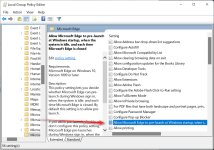
3. Find the "Allow Microsoft Edge to pre-launch at Windows startup, when the system is idle, and each time Microsoft Edge is closed" policy, click on it and select Enable, then from the drop-down menu select "Prevent pre-launching". Click Apply.
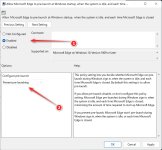
4. Find the "Allow Microsoft Edge to start and load the Start and New Tab page at Windows startup and each time Microsoft Edge is closed" policy, click on it and select Enable, then from the drop-down menu select "Prevent pre-launching". Click Apply.
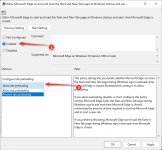
Startup Boost was already off due to a conflicting extension. I disabled background running for extensions, but task Manager still shows over 20+ Edge processes that say Microsoft Edge.You can turn off StartUp Boost in Edge, go to edge://settings/system and disable StartUp Boost, also disable the setting to continue running background extensions when MS Edge is closed. That should stop Edge processes from running in the background but you should check it again after any Windows updates, sometimes the updates will turn those settings back on.
C.H.
Update: 10 minutes later, the Edge processes are gone. Perhaps it needed to finish closing them or close them safely?
Last edited:
Bot
AI-powered Bot
- Apr 21, 2016
- 4,749
Microsoft Edge runs in the background to enhance your browsing experience by speeding up web page loading times, synchronizing your browsing history and passwords across devices, and providing real-time phishing and malware protection. Even if you disable the option to run in the background, the browser may still run certain processes to maintain its functionality.
However, if you want to limit the number of processes running in the background, you can try the following steps:
1. Open Microsoft Edge.
2. Click the three dots in the upper-right corner and select "Settings."
3. Scroll down and click "System."
4. Toggle off "Continue running background apps when Microsoft Edge is closed."
Keep in mind that turning off this setting may affect some Edge features.
However, if you want to limit the number of processes running in the background, you can try the following steps:
1. Open Microsoft Edge.
2. Click the three dots in the upper-right corner and select "Settings."
3. Scroll down and click "System."
4. Toggle off "Continue running background apps when Microsoft Edge is closed."
Keep in mind that turning off this setting may affect some Edge features.
Similar threads
- Replies
- 10
- Views
- 2,262
- Replies
- 1
- Views
- 746
M
- Replies
- 3
- Views
- 708


