- Apr 25, 2013
- 5,357
Disk Cleanup is an essential Windows system tool which allows you to delete various unnecessary files created by the OS to save space on your disk drive. By default, it works in a simpler mode which allows you to delete only the files related to your current user account. You can switch it to the extended mode, which allows you to delete more unused files such as the ones used by Windows Updates, or service packs and so on. In Windows 10, the extended mode was updated to add one more feature. Now it provides a System compression option. Let's explore what it is about.
To see the feature in action, you need to run the Disk Cleanup app as Administrator or switch it from the regular mode to extended by pressing the Clean up system files button.
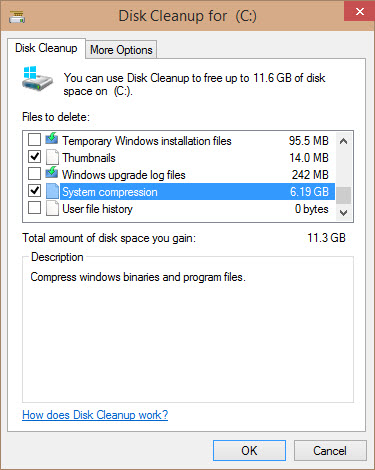
It is not clear what data exactly gets compressed, but from its description it appears that it uses the built-in NTFS compression to compress files and free up some disk space. Longtime Windows users will remember that Windows XP had a similar "Compress old files" option in Disk Cleanup which was removed in Vista. Compressing data can free up a large amount of space from your disk drive. If you have a Windows 10 device with a limited amount of disk space, then this feature is a welcome addition. Anyway, this feature is not documented yet.
Source
To see the feature in action, you need to run the Disk Cleanup app as Administrator or switch it from the regular mode to extended by pressing the Clean up system files button.
- Type cleanmgr at the Start screen or in your Start Menu search box.
- Press Ctrl+Shift+Enter to open it directly as administrator. You can also right click it in the search results and select the Run as administrator option from the context menu.
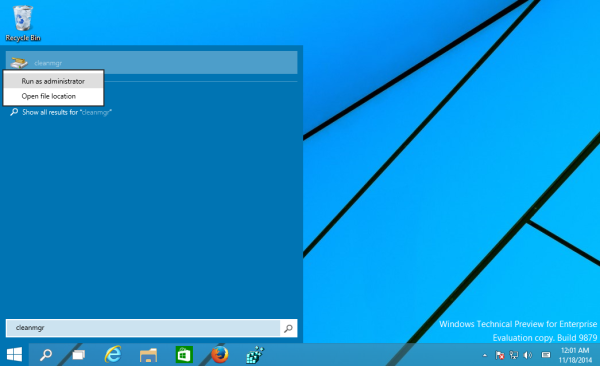
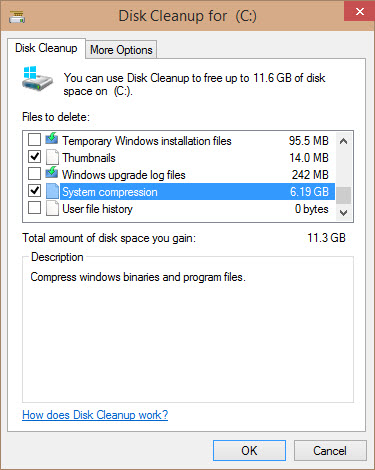
It is not clear what data exactly gets compressed, but from its description it appears that it uses the built-in NTFS compression to compress files and free up some disk space. Longtime Windows users will remember that Windows XP had a similar "Compress old files" option in Disk Cleanup which was removed in Vista. Compressing data can free up a large amount of space from your disk drive. If you have a Windows 10 device with a limited amount of disk space, then this feature is a welcome addition. Anyway, this feature is not documented yet.
Source

