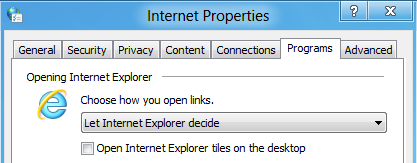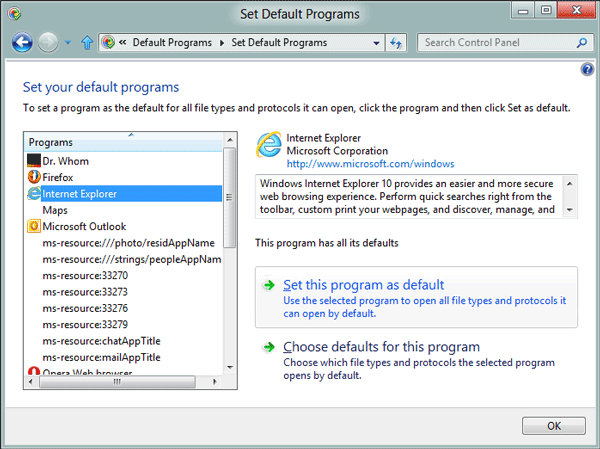With Windows 8 Microsoft also introduced a new version of its Internet Explorer browser, namely IE10, which was designed to change the way in which users browse the web.
The application was meant to work both as Metro-style software, as well as as a desktop browser, as we are all accustomed to on the current Windows machines.
Microsoft also packed the new Internet Explorer 10 with the ability to take advantage of hardware accelerated graphics, and of the latest Internet technologies such as HTML5 and more.
The app also has the option to open links in accordance with the environment that the user already is in.
Basically, if you click a link in a Metro app, the browser will launch as Metro as well. When in the Desktop mode, it will work as the IE you’re already familiar with.
Starting with the Windows 8 Consumer Preview, users can control the way in which IE handles these links.
Internet Explorer 10 in Windows 8 Consumer Preview
Enlarge picture
By heading to the Programs tab of the Internet Properties dialog, users can set the browser to always launch in Metro UI or on the Desktop, while also being able to let it decide on its way on the manner in which it would handle links.
One thing that should be noted here is that these options will be disabled if the browser is not set as default. To change the default browser, users will simply need to type “default” on the Windows 8 Start screen.
Among the returned results, you will find Default Programs, which will bring up a control panel item when clicked on.
“From its list of options, select “Set your default programs” to display a page containing a list of programs on the left,” Kevin Luu, program manager, Internet Explorer, explains.
Moreover, there is the Browser Launch Settings panel that will enable users to set the way the Internet Explorer application tiles are launched from the Start screen.
Internet Explorer 10 in Windows 8 Consumer Preview
Enlarge picture
“Internet Explorer’s application tile is the default launching point for the browser on the Start screen. You create pinned site tiles when you pin sites to the Start screen. The setting “Open Internet Explorer tiles on the desktop” controls what happens when you click the Internet Explorer or pinned site tile,” Luu notes.
Users who would like to enjoy the Metro style experience that IE10 can deliver on Windows 8 Consumer Preview should set this browser as default on their machines.