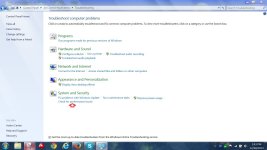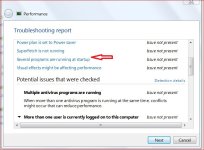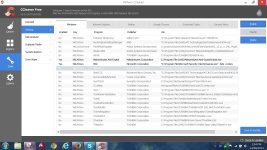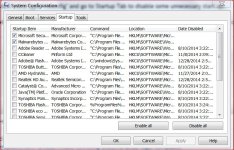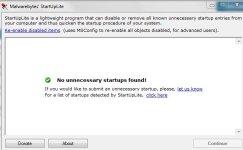- Briefly explain your current issue(s)
-
Slow startup after signing onto account on windows. Laptop is only 5 months old so it shouldn't have any slow problems... had some small infections before but they were removed
- Steps taken to resolve, but have been unsuccessful
-
Ran malwarebytes, avast and malwarebytes rootkit to scan for infections. Posted on the malware forum and they found no malware and told me to come here.
HKLM\...\Run: [] => [X]
HKLM\...\Run: [ETDCtrl] => C:\Program Files\Elantech\ETDCtrl.exe [3244360 2014-03-04] (ELAN Microelectronics Corp.)
HKLM\...\Run: [TCrdMain] => C:\Program Files\TOSHIBA\FlashCards\TCrdMain.exe [2853968 2014-02-25] (TOSHIBA Corporation)
HKLM\...\Run: [TPwrMain] => C:\Program Files\TOSHIBA\Power Saver\TPwrMain.EXE [595840 2012-03-02] ()
HKLM\...\Run: [BatteryManager] => C:\Program Files\TOSHIBA\Power Saver\TBatmgrTrayIcon.exe [287104 2014-04-16] (TOSHIBA Corporation)
HKLM\...\Run: [Teco] => C:\Program Files\TOSHIBA\TECO\Teco.exe [1604168 2013-11-26] (TOSHIBA Corporation)
HKLM\...\Run: [TosSENotify] => C:\Program Files\TOSHIBA\TOSHIBA HDD SSD Alert\TosWaitSrv.exe [711040 2013-08-21] (TOSHIBA Corporation)
HKLM\...\Run: [TosVolRegulator] => C:\Program Files\TOSHIBA\TosVolRegulator\TosVolRegulator.exe [24376 2009-11-11] (TOSHIBA Corporation)
HKLM-x32\...\Run: [USB3MON] => C:\Program Files (x86)\Intel\Intel(R) USB 3.0 eXtensible Host Controller Driver\Application\iusb3mon.exe [292088 2013-09-17] (Intel Corporation)
HKLM-x32\...\Run: [SVPWUTIL] => C:\Program Files (x86)\TOSHIBA\Utilities\SVPWUTIL.exe [1957888 2014-03-18] (TOSHIBA CORPORATION)
HKLM-x32\...\Run: [HWSetup] => C:\Program Files\TOSHIBA\Utilities\HWSetup.exe [423936 2011-03-10] (TOSHIBA Electronics, Inc.)
HKLM-x32\...\Run: [KeNotify] => C:\Program Files (x86)\TOSHIBA\Utilities\KeNotify.exe [34160 2010-08-16] (TOSHIBA CORPORATION)
HKLM-x32\...\Run: [ToshibaServiceStation] => C:\Program Files (x86)\TOSHIBA\TOSHIBA Service Station\ToshibaServiceStation.exe [1298816 2011-07-11] (TOSHIBA Corporation)
HKLM-x32\...\Run: [ToshibaAppPlace] => C:\Program Files (x86)\Toshiba\Toshiba App Place\ToshibaAppPlace.exe [552960 2010-09-23] (Toshiba)
HKLM-x32\...\Run: [APSDaemon] => C:\Program Files (x86)\Common Files\Apple\Apple Application Support\APSDaemon.exe [60712 2014-10-11] (Apple Inc.)
HKLM-x32\...\Run: [AvastUI.exe] => C:\Program Files\AVAST Software\Avast\AvastUI.exe [5227112 2014-12-12] (AVAST Software)
HKLM-x32\...\Run: [iTunesHelper] => C:\Program Files (x86)\iTunes\iTunesHelper.exe [157480 2014-10-15] (Apple Inc.)
Winlogon\Notify\igfxcui: C:\windows\system32\igfxdev.dll (Intel Corporation)
HKU\S-1-5-21-1104730742-3520406669-1452143769-1000\...\Run: [Facebook Update] => C:\Users\Fionne\AppData\Local\Facebook\Update\FacebookUpdate.exe [138096 2014-07-30] (Facebook Inc.)
HKU\S-1-5-21-1104730742-3520406669-1452143769-1000\...\Run: [CCleaner Monitoring] => C:\Program Files\CCleaner\CCleaner64.exe [7394584 2014-12-12] (Piriform Ltd)
HKU\S-1-5-21-1104730742-3520406669-1452143769-1000\...\MountPoints2: {49e6f7c0-183a-11e4-8946-f8a9637e7101} - E:\iStudio.exe
Startup: C:\Users\Fionne\AppData\Roaming\Microsoft\Windows\Start Menu\Programs\Startup\Send to OneNote.lnk
ShortcutTarget: Send to OneNote.lnk -> C:\Program Files\Microsoft Office 15\root\office15\ONENOTEM.EXE (Microsoft Corporation)
ShellIconOverlayIdentifiers: [00avast] -> {472083B0-C522-11CF-8763-00608CC02F24} => C:\Program Files\AVAST Software\Avast\ashShA64.dll (AVAST Software)
ShellIconOverlayIdentifiers-x32: [ SkyDrivePro1 (ErrorConflict)] -> {8BA85C75-763B-4103-94EB-9470F12FE0F7} => C:\Program Files\Microsoft Office 15\root\Office15\GROOVEEX.DLL (Microsoft Corporation)
ShellIconOverlayIdentifiers-x32: [ SkyDrivePro2 (SyncInProgress)] -> {CD55129A-B1A1-438E-A425-CEBC7DC684EE} => C:\Program Files\Microsoft Office 15\root\Office15\GROOVEEX.DLL (Microsoft Corporation)
ShellIconOverlayIdentifiers-x32: [ SkyDrivePro3 (InSync)] -> {E768CD3B-BDDC-436D-9C13-E1B39CA257B1} => C:\Program Files\Microsoft Office 15\root\Office15\GROOVEEX.DLL (Microsoft Corporation)
HKLM\...\Run: [ETDCtrl] => C:\Program Files\Elantech\ETDCtrl.exe [3244360 2014-03-04] (ELAN Microelectronics Corp.)
HKLM\...\Run: [TCrdMain] => C:\Program Files\TOSHIBA\FlashCards\TCrdMain.exe [2853968 2014-02-25] (TOSHIBA Corporation)
HKLM\...\Run: [TPwrMain] => C:\Program Files\TOSHIBA\Power Saver\TPwrMain.EXE [595840 2012-03-02] ()
HKLM\...\Run: [BatteryManager] => C:\Program Files\TOSHIBA\Power Saver\TBatmgrTrayIcon.exe [287104 2014-04-16] (TOSHIBA Corporation)
HKLM\...\Run: [Teco] => C:\Program Files\TOSHIBA\TECO\Teco.exe [1604168 2013-11-26] (TOSHIBA Corporation)
HKLM\...\Run: [TosSENotify] => C:\Program Files\TOSHIBA\TOSHIBA HDD SSD Alert\TosWaitSrv.exe [711040 2013-08-21] (TOSHIBA Corporation)
HKLM\...\Run: [TosVolRegulator] => C:\Program Files\TOSHIBA\TosVolRegulator\TosVolRegulator.exe [24376 2009-11-11] (TOSHIBA Corporation)
HKLM-x32\...\Run: [USB3MON] => C:\Program Files (x86)\Intel\Intel(R) USB 3.0 eXtensible Host Controller Driver\Application\iusb3mon.exe [292088 2013-09-17] (Intel Corporation)
HKLM-x32\...\Run: [SVPWUTIL] => C:\Program Files (x86)\TOSHIBA\Utilities\SVPWUTIL.exe [1957888 2014-03-18] (TOSHIBA CORPORATION)
HKLM-x32\...\Run: [HWSetup] => C:\Program Files\TOSHIBA\Utilities\HWSetup.exe [423936 2011-03-10] (TOSHIBA Electronics, Inc.)
HKLM-x32\...\Run: [KeNotify] => C:\Program Files (x86)\TOSHIBA\Utilities\KeNotify.exe [34160 2010-08-16] (TOSHIBA CORPORATION)
HKLM-x32\...\Run: [ToshibaServiceStation] => C:\Program Files (x86)\TOSHIBA\TOSHIBA Service Station\ToshibaServiceStation.exe [1298816 2011-07-11] (TOSHIBA Corporation)
HKLM-x32\...\Run: [ToshibaAppPlace] => C:\Program Files (x86)\Toshiba\Toshiba App Place\ToshibaAppPlace.exe [552960 2010-09-23] (Toshiba)
HKLM-x32\...\Run: [APSDaemon] => C:\Program Files (x86)\Common Files\Apple\Apple Application Support\APSDaemon.exe [60712 2014-10-11] (Apple Inc.)
HKLM-x32\...\Run: [AvastUI.exe] => C:\Program Files\AVAST Software\Avast\AvastUI.exe [5227112 2014-12-12] (AVAST Software)
HKLM-x32\...\Run: [iTunesHelper] => C:\Program Files (x86)\iTunes\iTunesHelper.exe [157480 2014-10-15] (Apple Inc.)
Winlogon\Notify\igfxcui: C:\windows\system32\igfxdev.dll (Intel Corporation)
HKU\S-1-5-21-1104730742-3520406669-1452143769-1000\...\Run: [Facebook Update] => C:\Users\Fionne\AppData\Local\Facebook\Update\FacebookUpdate.exe [138096 2014-07-30] (Facebook Inc.)
HKU\S-1-5-21-1104730742-3520406669-1452143769-1000\...\Run: [CCleaner Monitoring] => C:\Program Files\CCleaner\CCleaner64.exe [7394584 2014-12-12] (Piriform Ltd)
HKU\S-1-5-21-1104730742-3520406669-1452143769-1000\...\MountPoints2: {49e6f7c0-183a-11e4-8946-f8a9637e7101} - E:\iStudio.exe
Startup: C:\Users\Fionne\AppData\Roaming\Microsoft\Windows\Start Menu\Programs\Startup\Send to OneNote.lnk
ShortcutTarget: Send to OneNote.lnk -> C:\Program Files\Microsoft Office 15\root\office15\ONENOTEM.EXE (Microsoft Corporation)
ShellIconOverlayIdentifiers: [00avast] -> {472083B0-C522-11CF-8763-00608CC02F24} => C:\Program Files\AVAST Software\Avast\ashShA64.dll (AVAST Software)
ShellIconOverlayIdentifiers-x32: [ SkyDrivePro1 (ErrorConflict)] -> {8BA85C75-763B-4103-94EB-9470F12FE0F7} => C:\Program Files\Microsoft Office 15\root\Office15\GROOVEEX.DLL (Microsoft Corporation)
ShellIconOverlayIdentifiers-x32: [ SkyDrivePro2 (SyncInProgress)] -> {CD55129A-B1A1-438E-A425-CEBC7DC684EE} => C:\Program Files\Microsoft Office 15\root\Office15\GROOVEEX.DLL (Microsoft Corporation)
ShellIconOverlayIdentifiers-x32: [ SkyDrivePro3 (InSync)] -> {E768CD3B-BDDC-436D-9C13-E1B39CA257B1} => C:\Program Files\Microsoft Office 15\root\Office15\GROOVEEX.DLL (Microsoft Corporation)
That's my startup
Last edited by a moderator: