Titan Antivirus 2013 is a computer virus, which masquerades as genuine security software, while actually reporting non-existent malware threats in order to scare the user into paying for this rogue security software.
![Titan Antivirus 2013 [Image: Titan Antivirus 2013 malware]](http://malwaretips.com/blogs/wp-content/uploads/2013/08/titan-antivirus-2013.jpg)
What is Titan Antivirus 2013?
Titan Antivirus 2013 is a rogue anti-virus program from the Rogue.WinWebSec family of computer infections. This program is classified as a rogue because it pretends to be an anti-virus program, but will instead displays bogus scan results, report non-existing computer infections, and does not allow you to run your normal applications.
In this case, not only is Titan Antivirus 2013 going to disrupt your system, it’s going to try and trick you into making a purchase using your credit card.
Titan Antivirus 2013 appears in the form of a fake Windows warning on your computer system that reads you have a specific number of viruses on your computer (usually in the hundreds) and that this software has detected those viruses. To get rid of them you must purchase the full-version of Titan Antivirus 2013. It’s important to remember that by purchasing the “claimed full version to remove the viruses” you will be submitting your personal information to unscrupulous persons and may also end up being a victim of credit card or identity fraud or theft.
How did Titan Antivirus 2013 got on my computer?
Titan Antivirus 2013 is distributed through several means. Malicious websites, or legitimate websites that have been hacked, can infect your machine through exploit kits that use vulnerabilities on your computer to install this rogue antivirus without your permission.
Another method used to propagate Titan Antivirus 2013 is spam email containing infected attachments or links to malicious websites. Cyber-criminals spam out an email, with forged header information, tricking you into believing that it is from a shipping company like DHL or FedEx. The email tells you that they tried to deliver a package to you, but failed for some reason. Sometimes the emails claim to be notifications of a shipment you have made. Either way, you can’t resist being curious as to what the email is referring to – and open the attached file (or click on a link embedded inside the email). And with that, your computer is infected with the Titan Antivirus 2013 virus.
The threat may also be downloaded manually by tricking the user into thinking they are installing a useful piece of software, for instance a bogus update for Adobe Flash Player or another piece of software.
The Titan Antivirus 2013 infection is also prevalent on peer-to-peer file sharing websites and is often packaged with pirated or illegally acquired software.
Am I infected with Titan Antivirus 2013 virus?
Some examples of the interface, fake alerts, fake scanning results, and pop-ups displayed by Titan Antivirus 2013 are shown below:
![Titan Antivirus 2013 virus [Image: Titan Antivirus 2013 virus]](http://malwaretips.com/blogs/wp-content/uploads/2013/08/titan-antivirus-2013-virus.jpg)
![Titan Antivirus 2013 Firewall Alert [Image: Titan Antivirus 2013 Firewall Alert]](http://malwaretips.com/blogs/wp-content/uploads/2013/08/titan-antivirus-2013-firewall-alert.jpg)
![Titan Antivirus 2013 Firewall Alert [Image: Titan Antivirus 2013 Security Alert]](http://malwaretips.com/blogs/wp-content/uploads/2013/08/titan-antivirus-2013-security-alert.jpg)
Titan Antivirus 2013 is a scam, and you should ignore any alerts that this malicious software might generate. Under no circumstance should you buy rogue antivirus as this could lead to identity theft, and if you have, you should contact your bank and dispute the charge stating that Titan Antivirus 2013 is a scam and a computer virus.
How to remove Titan Antivirus 2013 virus (Removal Guide)
This page is a comprehensive guide, which will remove the Titan Antivirus 2013 infection from your your computer. Please perform all the steps in the correct order. If you have any questions or doubt at any point, STOP and ask for our assistance.
OPTION 1: Remove Titan Antivirus 2013 virus using its activation code
OPTION 2: Manually remove Titan Antivirus 2013 virus from your computer
OPTION 3: Remove Titan Antivirus 2013 virus with HitmanPro Kickstart USB stick
OPTION 1: Remove Titan Antivirus 2013 virus using its activation code
STEP 1: Activate Titan Antivirus 2013 to stop its malicious behavior
Titan Antivirus 2013 has hijacked the .exe extensions in your Windows Registry. This allows Titan Antivirus 2013 to launch before any application you start and to block it from running. To prevent this from happening, we can use the below code to register Titan Antivirus 2013.
- Open Titan Antivirus 2013 interface, click on the Registration button in the right top corner, then enter the below registration code.
Titan Antivirus 2013 Activation Code:
?O?Z?L?W?I?T?F?Q?C?N?Y?K?V?H?S?E
OR
xOxZxLxWxIxTxFxQxCxNxYxKxVxHxSxE
![Titan Antivirus 2013 Activation Code [Image: Titan Antivirus 2013 Activation Code]](data:image/gif;base64,R0lGODlhAQABAAAAACH5BAEKAAEALAAAAAABAAEAAAICTAEAOw==)
- Titan Antivirus 2013 should now allow you to open your web browser and other programs.
Please keep in mind that entering the above registration code will NOT remove Titan Antivirus 2013 from your computer, instead it will just stop the fake alerts so that you’ll be able to complete this removal guide without being interrupted by this infection.
STEP 2: Repair your Windows Registry from Titan Antivirus 2013 malicious changes
Titan Antivirus 2013 has changed your Windows registry settings so that when you try to run a executable file, it will instead launch the infection rather than the desired program.
- You can download the registryfix.reg utility from the below link.
REGISTRYFIX.REG DOWNLOAD LINK (This link will automatically download registryfix.reg on your computer) - Double-click on the registryfix.reg, then click on Yes on the Registry Editor prompt window, then click on the OK button.

STEP 3: Remove Titan Antivirus 2013 virus with Malwarebytes Anti-Malware Free
Malwarebytes Anti-Malware Free is a powerful on-demand scanner which will remove Titan Antivirus 2013 malicious files from your computer.
- You can download Malwarebytes Anti-Malware Free from the below link, then double-click on the icon named mbam-setup.exe to install this program.
MALWAREBYTES ANTI-MALWARE DOWNLOAD LINK(This link will open a download page in a new window from where you can download Malwarebytes Anti-Malware Free) - When the installation begins, keep following the prompts in order to continue with the setup process, then at the last screen click on the Finish button.
![Malwarebytes Anti-Malware installation screen [Image: Malwarebytes Anti-Malware final installation screen]](data:image/gif;base64,R0lGODlhAQABAAAAACH5BAEKAAEALAAAAAABAAEAAAICTAEAOw==)
- On the Scanner tab, select Perform quick scan, and then click on the Scan button to start searching for the Titan Antivirus 2013 malicious files.
![Run a Quick Scan with Malwarebytes Anti-Malware [Image: Malwarebytes Anti-Malware Quick Scan]](data:image/gif;base64,R0lGODlhAQABAAAAACH5BAEKAAEALAAAAAABAAEAAAICTAEAOw==)
- Malwarebytes’ Anti-Malware will now start scanning your computer for Titan Antivirus 2013 virus as shown below.

- When the Malwarebytes Anti-Malware scan has finished, click on the Show Results button.
![Malwarebytes when the system scan has completed [Image: Malwarebytes Anti-Malware scan results]](data:image/gif;base64,R0lGODlhAQABAAAAACH5BAEKAAEALAAAAAABAAEAAAICTAEAOw==)
- You will now be presented with a screen showing you the computer infections that Malwarebytes Anti-Malware has detected. Make sure that everything is Checked (ticked), then click on the Remove Selected button.

- Once your computer will restart, open Malwarebytes Anti-Malware and perform a Full System scan to verify that there are no remaining threats.
STEP 4: Remove Titan Antivirus 2013 infection with HitmanPro
HitmanPro is a cloud on-demand scanner, which will scan your computer with 5 antivirus engines for the Titan Antivirus 2013 infection.
- You can download HitmanPro from the below link:
HITMANPRO DOWNLOAD LINK (This link will open a web page from where you can download HitmanPro) - Double-click on the file named HitmanPro.exe (for 32-bit versions of Windows) or HitmanPro_x64.exe (for 64-bit versions of Windows). When the program starts you will be presented with the start screen as shown below.

Click on the Next button, to install HitmanPro on your computer.

- HitmanPro will now begin to scan your computer for Titan Antivirus 2013 trojan.

- When it has finished it will display a list of all the malware that the program found as shown in the image below. Click on the Next button, to remove Titan Antivirus 2013 virus.

- Click on the Activate free license button to begin the free 30 days trial, and remove all the malicious files from your computer.
![HitmanPro free 30 days trial [Image: HitmanPro 30 days activation button]](data:image/gif;base64,R0lGODlhAQABAAAAACH5BAEKAAEALAAAAAABAAEAAAICTAEAOw==)
OPTION 2: Manually remove Titan Antivirus 2013 virus from your computer
When Titan Antivirus 2013 has infected a computer, it will drop it’s malicious files in the C:\Documents and Settings\All Users\Application Data\ifdstore (Windows XP) or C:\ProgramData\ifdstore (Windows Vista, 7 or 8) folder, and add on your desktop a Titan Antivirus 2013.lnk shortcut. In the following steps, we will rename this malicious folder thus disabling this infection.
STEP 1: Display the hidden files and folders on your computer
Because the C:\ProgramData\ path is hidden by default, we will need to enable the Show hidden files and folders option.
- Click on the Start button, and click on Computer.
- Click Organize and choose Folder and Search Options. (Tools > Folder Options for Windows XP Users).

- Click the View tab, select Show hidden files, folders and drives, then click on Apply and then OK.

STEP 2: Rename the Titan Antivirus 2013 malicious folder to disable Titan Antivirus 2013 virus
When a computer is infected with the Titan Antivirus 2013 virus, this infection will install itself in a ransom folder inC:\ProgramData\. In our case this malicious folder was named ifdstore, however its name is randomly generated, so you might have a different name.
- Browse to C:\Documents and Settings\All Users\Application Data\ (For Windows XP) or C:\ProgramData\ (For Windows Vista, 7 or 8), and find the ifdstore folder or any other randomly named file.
- Right click on the ifdstore folder, and select Rename from the context menu.
![Titan Antivirus 2013 malicious folder [Image: Titan Antivirus 2013 malicious folder]](data:image/gif;base64,R0lGODlhAQABAAAAACH5BAEKAAEALAAAAAABAAEAAAICTAEAOw==)
- Add a unique variation to the filename, such as _old (for example, ifdstore_old) or something random.
![Titan Antivirus 2013 malicious folder renamed [Image: Titan Antivirus 2013 malicious folder renamed]](data:image/gif;base64,R0lGODlhAQABAAAAACH5BAEKAAEALAAAAAABAAEAAAICTAEAOw==)
- Restart your computer.
STEP 3: Fix your .Exe registry association to revert the Titan Antivirus 2013 hijack
- After a restart, copy the below text and paste into Notepad.
Windows Registry Editor Version 5.00[HKEY_CLASSES_ROOT\.exe] @=”exefile”
“Content Type”=”application/x-msdownload” - In the Save as type filed, select All files , then save the file as fix.reg to your Desktop.
![Fix .exe file association [Image: Fix .exe file association ]](data:image/gif;base64,R0lGODlhAQABAAAAACH5BAEKAAEALAAAAAABAAEAAAICTAEAOw==)
- Double-click on fix.reg, and click Yes for Registry Editor prompt window. Then click OK.
STEP 4: Remove Titan Antivirus 2013 virus from your computer, and fix your Windows registry
You should now be able to start your web browser, even if you have managed to disable Titan Antivirus 2013, its malicious files are still on your computer.
Now we will need to fix your Windows registry as seen in Option 1 on Step 2, and run a computer scan with Malwarebytes Anti-Malware and HitmanPro
OPTION 3: Remove Titan Antivirus 2013 virus with with HitmanPro Kickstart
If you cannot remove Titan Antivirus 2013 virus using the previous options, we can use the HitmanPro Kickstart program to bypass Titan Antivirus 2013 infection.
As the Titan Antivirus 2013 infection will prevent your from start your programs, you will need to create a bootable USB drive that contains the HitmanPro Kickstart program.
You will need a USB drive, which will have all of its data erased and will then be formatted. Therefore, only use a USB drive that does not contain any important data.
- Using a “clean” (non-infected) computer, please download HitmanPro Kickstart from the below link.
HITMANPRO DOWNLOAD LINK (This link will open a download page in a new web page from where you can download HitmanPro Kickstart) - Once HitmanPro has been downloaded, please insert the USB flash drive that you would like to erase and use for the installation of HitmanPro Kickstart. Then double-click on the file named HitmanPro.exe (for 32-bit versions of Windows) or HitmanPro_x64.exe (for 64-bit versions of Windows).
To create a bootable HitmanPro USB drive, please follow the instructions from this video:
- Now, remove the HitmanPro Kickstart USB drive and insert it into the Titan Antivirus 2013 infected computer.
- Once you have inserted the HitmanPro Kickstart USB drive, turn off the infected computer and then turn it on. As soon as you power it on, look for text on the screen that tells you how to access the boot menu.
![Windows Boot Menu screens [Image: Windows Boot Menu screens]](data:image/gif;base64,R0lGODlhAQABAAAAACH5BAEKAAEALAAAAAABAAEAAAICTAEAOw==)
The keys that are commonly associated with enabling the boot menu are F10, F11 or F12. - Once you determine the proper key (usually the F11 key) that you need to press to access the Boot Menu, restart your computer again and start immediately tapping that key. Next, please perform a scan with HitmanPro Kickstart as shown in the video below.
- HitmanPro will now reboot your computer and Windows should start normally. Then you will need to fix your Windows registry as seen in Option 1 on Step 2, and run a computer scan with Malwarebytes Anti-Malware and HitmanPro
Your computer should now be free of the Titan Antivirus 2013 infection. If your current anti-virus solution let this infection through, you may want to consider purchasing the PRO version of Malwarebytes Anti-Malware to protect against these types of threats in the future, and perform regular computer scans with HitmanPro.
If you are still experiencing problems while trying to remove Titan Antivirus 2013 from your machine, please start a new thread in our Malware Removal Assistance forum.

![Titan Antivirus 2013 Activation Code [Image: Titan Antivirus 2013 Activation Code]](http://malwaretips.com/blogs/wp-content/uploads/2013/08/titan-antivirus-2013-activation-code.jpg)

![Malwarebytes Anti-Malware installation screen [Image: Malwarebytes Anti-Malware final installation screen]](http://malwaretips.com/blogs/wp-content/uploads/2013/01/malwarebytes-installation.jpg)
![Run a Quick Scan with Malwarebytes Anti-Malware [Image: Malwarebytes Anti-Malware Quick Scan]](http://malwaretips.com/blogs/wp-content/uploads/2013/01/malwarebytes-quick-scan.jpg)

![Malwarebytes when the system scan has completed [Image: Malwarebytes Anti-Malware scan results]](http://malwaretips.com/blogs/wp-content/uploads/2013/01/malwarebytes-scan-results.jpg)





![HitmanPro free 30 days trial [Image: HitmanPro 30 days activation button]](http://malwaretips.com/blogs/wp-content/uploads/2012/11/hitmanpro-activation.jpg)
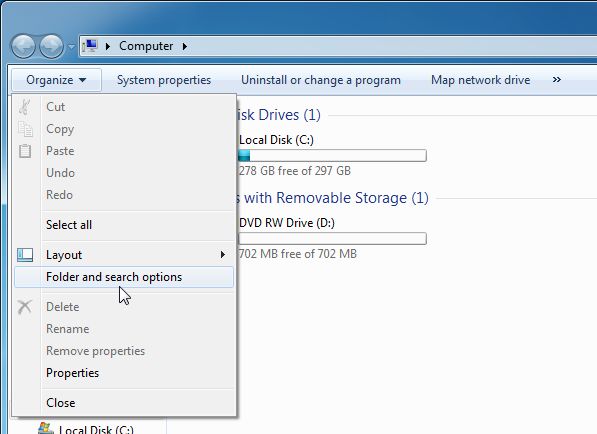
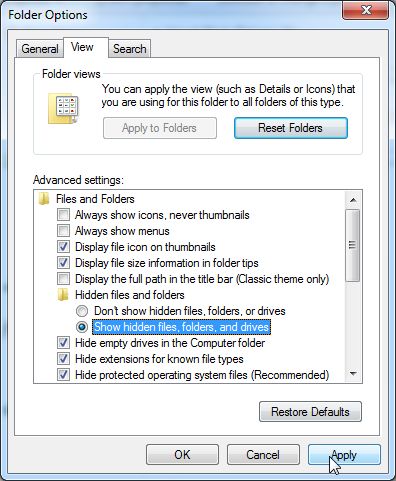
![Titan Antivirus 2013 malicious folder [Image: Titan Antivirus 2013 malicious folder]](http://malwaretips.com/blogs/wp-content/uploads/2013/08/malicious-folder.jpg)
![Titan Antivirus 2013 malicious folder renamed [Image: Titan Antivirus 2013 malicious folder renamed]](http://malwaretips.com/blogs/wp-content/uploads/2013/08/folder-renamed.jpg)
![Fix .exe file association [Image: Fix .exe file association ]](http://malwaretips.com/blogs/wp-content/uploads/2013/07/fix-reg.jpg)
![Windows Boot Menu screens [Image: Windows Boot Menu screens]](http://malwaretips.com/blogs/wp-content/uploads/2013/06/windows-boot-manager.jpg)









