iPhone and iPad users are increasingly being targeted by a deceptive phishing campaign using fake Apple ID recovery text messages. These scam texts are designed to trick users into revealing their Apple ID login credentials under the guise of a security alert about unauthorized account access. Unfortunately, many recipients are fooled into clicking links or providing information, allowing scammers to gain access to their accounts and data.
This in-depth article will examine how the Apple ID scam text messages operate, provide tips to avoid falling victim, and give guidance on what to do if you entered information into a phishing site link.
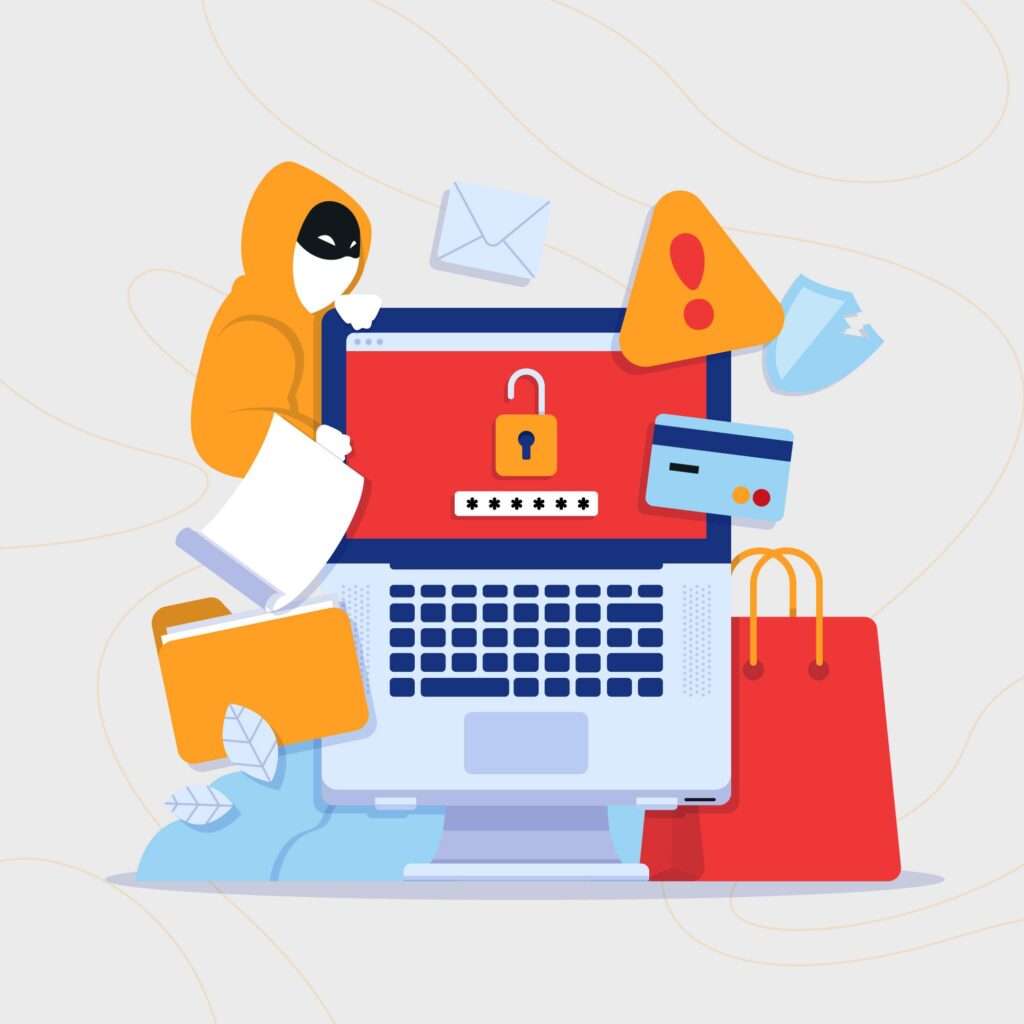
Overview of the Apple ID Recovery Scam Texts
The Apple ID recovery scam starts with text messages crafted to appear as if they are official notifications from Apple. The messages claim that a new device such as an iPhone, iPad or Mac has been logged into the recipient’s iCloud account from a faraway location like Russia or China.
The text expresses urgency, telling the victim they must immediately change their Apple ID password through a link provided – or else risk being locked out of their account. However, the link actually directs to a sophisticated fake Apple website designed to steal usernames, passwords and other personal data.
This type of phishing scam is known as smishing – phishing executed through SMS text messages. It takes advantage of peoples’ concern about account security and reliance on smartphones to craft a compelling lure.
Common Traits of Apple ID Scam Texts
While scam text messages may vary slightly in their wording, there are some common traits to help identify phishing attempts:
- Appear to come from Apple or Apple Support using a spoofed sender ID
- Report an unauthorized login from a foreign country like China or Russia
- Threaten account suspension if action not taken immediately
- Include link to fake Apple account management or ID recovery website
- Full of urgency and pressure for fast action from recipient
- Often riddled with grammar, spelling errors, and inconsistencies
- Sent from a 10-digit phone number or short code
- Use several different phone numbers and short codes for mass spamming
Goals of the Scammers
The criminals running Apple ID phishing scams aim to:
- Trick users into inputting Apple ID, password, and sensitive personal info
- Hijack Apple accounts to commit payment fraud, steal data, sell account access
- Leverage stolen accounts for additional social engineering scams
- Drain stolen payment card or bank account funds linked to Apple ID
- Access contacts and accounts connected through Apple services
- Retrieve personal data like photos that can be used for extortion
- Enable device tracking or monitoring through compromised iCloud access
- Resell Apple account credentials and data on dark web sites
In summary, the scammers seek to fully monetize the sensitive details entered on their phishing sites by compromising both Apple accounts and linked financial or other online accounts.
How the Apple ID Scam Texts Work
Scammers execute Apple ID phishing scams through smishing texts in the following stages:
1. Victims Receive Unsolicited Texts
The scam begins with Apple device owners receiving text messages on their iPhone, Android, or other smartphone. The messages pretend to be from Apple Support or Apple Security with the sender ID typically spoofed.
Text claims a new device such as an iPhone or Mac has been logged into the user’s iCloud or Apple account in a faraway location they don’t recognize.
2. Texts Include Links to Phishing Sites
The SMS contains a link allegedly to manage the account issue, but actually directs to a fake Apple website. Link domain names are designed to appear convincing, like appleid-support.com.
The scam site mirrors Apple’s aesthetics with branding, logos, and web layout cloned from real Apple account management pages.
3. Fake Site Requests Apple ID and Password
When victims click the phishing link on their phones, the fraudulent site loads asking for the person’s Apple ID and password to “confirm identity.”
Entering login credentials sends the data directly to scammers operating the fake site to compromise accounts.
4. More Information Captured for Fraud
After capturing Apple ID and password, the fake site requests more personal details it claims are “needed to verify account ownership.”
This can include full name, date of birth, mailing address, phone number, security questions and answers, credit card info.
Victims entering details enables greater identity theft, financial fraud by the scammers in control of the phishing site.
5. Criminals Misuse Stolen Account Credentials
With user Apple IDs and passwords in hand, along with other personal data, scammers move to misuse them through:
- Accessing and changing iCloud account settings
- Logging in to linked PayPal, eBay, bank, and other financial accounts
- Making unauthorized purchases through Apple Pay, iTunes, App Store
- Stealing and selling personal photos, data, files from iCloud
- Hijacking and monitoring devices through Find My iPhone
- Sending further phishing emails and texts using compromised accounts
- Commiting tax fraud and identity theft with stolen information
- Reselling Apple ID credentials on dark web sites
This enables significant financial loss and security headaches for victims tricked into giving up their Apple account details through the scam texts.
Avoiding Apple ID Phishing Text Scams
Use the following tips to avoid falling victim to fake Apple account security text messages:
Watch for Red Flags in Messages
Look for poor grammar, threatening urgent language, spoofed sender IDs as signs of a scam Apple text before clicking included links.
Go Directly to Apple Site
If concerned about account activity, manually open appleid.apple.com in your browser to sign in and check.
Don’t Trust Unsolicited security Alerts
Apple and banks never send unsolicited texts with links to third-party sites. Treat these messages as extremely suspicious.
Verify the Sender ID
Scammers can fake the sender ID in texts. But Apple addresses don’t use regular 10-digit phone numbers. Call Apple to confirm legitimacy if concerned.
Avoid Clicking Links in Texts
Never click links about your Apple account in texts. Instead visit appleid.apple.com directly yourself to manage account issues.
Use Unique Passwords
Have different complex passwords across all accounts. Reused passwords allow scammers to access multiple accounts if one is compromised.
Enable Two-Factor Authentication
Add an extra layer of security to your Apple ID and other accounts through two-step verification for logins.
Bookmarks Real Sites
Save appleid.apple.com and other official sites as bookmarks on your devices for easy access rather than trusting text links.
Review Account Activity
Regularly check your online accounts for any unauthorized access, charges, or suspicious activity indicating identity theft.
Report Scam Attempts
Reporting smishing texts to 7726 in the UK or through ReportFraud.ftc.gov in the US helps shutdown scams and protects others.
What to Do if You Entered Apple ID Details
If you received a scam text and ended up inputting your Apple ID password or other info on a phishing site, take these steps to secure your accounts:
Immediately Change Apple ID Password
If scammers now have your current password, change your Apple ID password immediately through appleid.apple.com to a new complex one. This revokes access with stolen credentials.
Turn On Two-Factor Authentication
Enable two-factor authentication on your Apple ID to require a second step from a trusted device when signing in. This adds an extra layer of protection against phished accounts.
Contact Banks and Financial Accounts
Alert your bank, credit card companies, PayPal, and any other financial accounts linked to your Apple ID. Watch for fraudulent charges and reset passwords.
Check Linked Accounts like Dropbox
If you reuse passwords across accounts, scammers may access services like Dropbox that use your Apple ID to sign in. Change Dropbox and other site passwords now.
Review Apple Account Settings
Closely inspect devices, apps, subscriptions, contacts, and settings connected to your Apple ID for any unauthorized changes by scammers indicating deeper account access.
Watch for Suspicious Emails
Watch for follow up phishing emails using your compromised account as scammers exploit access further. Do not click links and report messages as phishing.
Check Credit Reports
Request credit reports to check for any signs of fraudulent accounts or activity opened using your personal information from Apple ID phishing.
Reset Apple ID if Major Concern
For serious suspected account compromise, work with Apple Support to completely reset your Apple ID. This revokes account access on all devices letting you start fresh.
Being proactive to secure accounts and data immediately after accidentally falling for an Apple ID scam text message can help limit resulting fraud, identity theft, and headaches.
Frequently Asked Questions About the Apple ID Scam Texts
What are the Apple ID scam texts?
These are phishing text messages pretending to be from Apple Support saying a new device logged into your iCloud account. They include links to fake Apple sites trying to steal your Apple ID and password.
How do the scam texts work?
The texts look like real Apple alerts, warning an unauthorized device accessed your account. They pressure you to click a link and enter your Apple ID and password to secure the account, but it goes to scammers.
What is the link in the message?
The link claims to take you to an Apple account management or ID recovery site, but actually directs to a convincing phishing site to steal your credentials.
What happens if I click the link?
If you click the link and enter your Apple ID and password, the scammers operating the phishing site gain access to your account and data.
Should I change my password through the link?
No, never change your Apple ID password through a text link. Only reset it directly at appleid.apple.com if concerned about account security.
How can I tell if a text is really from Apple?
Apple never sends unsolicited account security texts with links to third-party sites. Assume texts like this are scams trying to steal your credentials.
What should I do if I entered my Apple ID on the phishing site?
Immediately change your Apple ID password and enable two-factor authentication through the real Apple site. Check for unauthorized account access or charges.
How can I avoid the Apple ID scam texts?
Never click links in texts related to your Apple account. Use strong unique passwords everywhere. Enable two-factor authentication on your Apple ID for extra protection.
How can I report Apple ID scam text messages?
You can report the phishing texts to Apple, your wireless provider, the FTC, and local law enforcement to help shut down the scammers.
The Bottom Line
Fake Apple ID recovery text messages are a common phishing technique scammers use to convince mobile users to hand over account credentials. But understanding common traits of smishing scams can help recipients avoid being tricked into clicking phony links and entering information into fraudulent sites. If you receive a suspicious text regarding your Apple account, report it and go directly to appleid.apple.com to manage any issues. And enabling two-factor authentication provides important extra protection against phished Apple IDs. Remaining vigilant for Apple ID scam texts can keep you from losing control of sensitive personal information and financial data.










