Funmoods is an adware program that has changed your browser home page and default search engine to searchfunmoods.com.Apart from this unwanted changes, Funmoods has added a useless toolbar on your browser and whenever your are doing a search,it will display on the first search results their own ads.

Funmoods got on your computer after you have installed another program that had bundled in their installer the Funmoods toolbar.
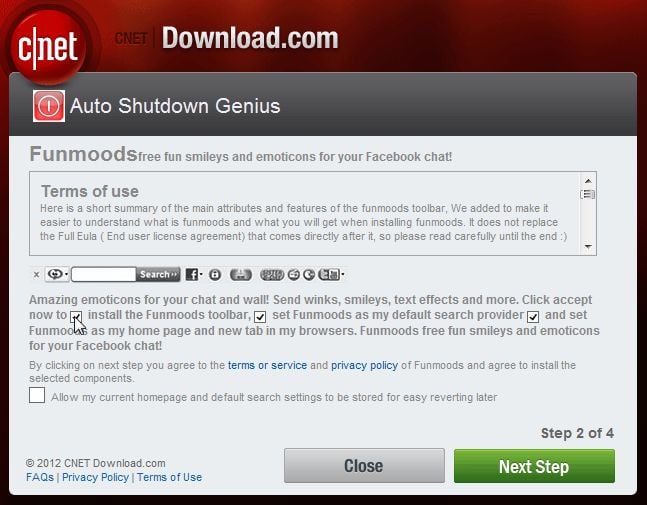
You should always pay attention when installing software because often, a software installer includes optional installs, such as this Funmoods. Be very careful what you agree to install. Always opt for the custom installation and deselect anything that is not familiar, especially optional software that you never wanted to download and install in the first place. It goes without saying that you should not install software that you don’t trust.
Funmoods – Virus Removal Instructions
STEP 1 : Uninstall Funmoods program from your computer
In some instances,this program might add a program on your computer,which we will need to remove.
- To uninstall Funmoods program from your computer, click the Start button, then select Control Panel, and if you are using Windows Vista, Windows 7 and Windows 8 ,click on Uninstall a program. (Add or Remove Programs for Windows XP)
- Select for Funmoods and then click Uninstall. (Remove for Windows XP).
The Funmoods uninstaller will start and then you’ll just need to follow the on-screen instructions.

STEP 2 : Remove the Funmoods residual damage from your browser
Funmoods has installed several browser extensions, changed your homepage and default search engine, so we will need to revert these changes.
Remove Funmoods from Internet Explorer
- Open Internet Explorer, click on the gear icon
![Remove Funmoods (Removal Instructions) 1 [Image: icongear.jpg]](data:image/gif;base64,R0lGODlhAQABAAAAACH5BAEKAAEALAAAAAABAAEAAAICTAEAOw==) (Tools for Windows XP users) at the top (far right), then click again on Internet Options.
(Tools for Windows XP users) at the top (far right), then click again on Internet Options.

- In the Internet Options dialog box, click on the Advanced tab, then click on the Reset button.

- In the Reset Internet Explorer settings section, check the Delete personal settings box, then click on Reset.

- When Internet Explorer finishes resetting, click Close in the confirmation dialogue box and then click OK.
- Close and open Internet Explorer again.
Remove Funmoods from Mozilla Firefox
- At the top of the Firefox window, click the Firefox button, go over to the Help sub-menu (on Windows XP, click the Help menu at the top of the Firefox window), and select Troubleshooting Information.

- Click the Reset Firefox button in the upper-right corner of the Troubleshooting Information page.

- To continue, click Reset Firefox in the confirmation window that opens.
- Firefox will close and be reset. When it’s done, a window will list the information that was imported. Click Finish
Remove Funmoods from Google Chrome
- Remove Funmoods extensions from Google Chrome.
Click the Chrome menu on the browser toolbar, select Tools and then click on Extensions.
on the browser toolbar, select Tools and then click on Extensions.
In the Extensions tab, remove (by clicking on the Recycle Bin) the Funmoods and New Tab extensions from Google Chrome.
![Funmoods Chrome extension [Image: Funmoods Google Chrome]](data:image/gif;base64,R0lGODlhAQABAAAAACH5BAEKAAEALAAAAAABAAEAAAICTAEAOw==)
- Set Google Chrome default search engine from searchfunmoods.com to google.com .
Click the Chrome menu button, then select Settings and click on Manage search engines in the Search section.
button, then select Settings and click on Manage search engines in the Search section.
In the Search Engines dialog that appears, select Google and click the Make Default button that appears in the row.
Next, search for searchfunmoods.com in the Search Engines list and click the X that appears at the end of the row.

- Change Google Chrome homepage from searchfunmoods.com to its default.
Funmoods has modified your Google settings to open their webpage whenever you start your browser, so we will need to revert this change.
Click the Chrome menu button, then select Settings and click on One the New Tab page in the On Startup section.
button, then select Settings and click on One the New Tab page in the On Startup section.
![Change Google Chrome homepage to its default [Image: Change Google Chrome homepage to its default]](data:image/gif;base64,R0lGODlhAQABAAAAACH5BAEKAAEALAAAAAABAAEAAAICTAEAOw==)
STEP 3: Remove Funmoods registry keys with AdwCleaner.
- You can download AdwCleaner from the below link.
ADWCLEANER DOWNLOAD LINK (This link will automatically download AdwCleaner on your computer) - Before starting this utility, close all open programs and internet browsers.
- Double click on adwcleaner.exe to run the tool.
- Click on Delete, then confirm each time with Ok.

- Your computer will be rebooted automatically. A text file will open after the restart.
- NEXT, double click on adwcleaner.exe to run the tool.
- Click on Uninstall, then confirm with yes to remove this utility from your computer.
STEP 4: Run a computer scan with Malwarebytes Anti-Malware
- You can download Malwarebytes Anti-Malware Free from the below link, then double click on it to install this program.
MALWAREBYTES ANTI-MALWARE DOWNLOAD LINK (This link will open a download page in a new window from where you can download Malwarebytes Anti-Malware Free) - When the installation begins, keep following the prompts in order to continue with the setup process. DO NOT make any changes to default settings and when the program has finished installing, make sure you leave both the Update Malwarebytes’ Anti-Malware and Launch Malwarebytes’ Anti-Malware checked, then click on the Finish button.
![Malwarebytes Anti-Malware final installation screen [Image: Malwarebytes Anti-Malware final installation screen]](data:image/gif;base64,R0lGODlhAQABAAAAACH5BAEKAAEALAAAAAABAAEAAAICTAEAOw==)
- On the Scanner tab, select Perform quick scan and then click on the Scan button to start scanning your computer.
![Run a Quick Scan with Malwarebytes Anti-Malware [Image: Malwarebytes Anti-Malware Quick Scan]](data:image/gif;base64,R0lGODlhAQABAAAAACH5BAEKAAEALAAAAAABAAEAAAICTAEAOw==)
- Malwarebytes’ Anti-Malware will now start scanning your computer as shown below.
![Malwarebytes Anti-Malware scanning for Funmoods [Image: Malwarebytes Anti-Malware scanning for Funmoods]](data:image/gif;base64,R0lGODlhAQABAAAAACH5BAEKAAEALAAAAAABAAEAAAICTAEAOw==)
- When the Malwarebytes scan will be completed, click on Show Result.
![Malwarebytes when the system scan has completed [Image: Malwarebytes Anti-Malware scan results]](data:image/gif;base64,R0lGODlhAQABAAAAACH5BAEKAAEALAAAAAABAAEAAAICTAEAOw==)
- You will now be presented with a screen showing you the malware infections that Malwarebytes’ Anti-Malware has detected.Please note that the infections found may be different than what is shown in the image. Make sure that everything is Checked (ticked) and click on the Remove Selected button.
![Click on Remove Selected to get rid of Funmoods [Image:Malwarebytes removing malware]](data:image/gif;base64,R0lGODlhAQABAAAAACH5BAEKAAEALAAAAAABAAEAAAICTAEAOw==)
STEP 5: Run a computer scan with HitmanPro
- Download HitmanPro from the below link, then double click on it to start this program.
HITMANPRO DOWNLOAD LINK (This link will open a new web page from where you can download HitmanPro) - HitmanPro will start and you’ll need to follow the prompts (by clicking on the Next button) to start a system scan with this program.

- HitmanPro will start scanning your computer for malware, as seen in the image below.

- Once the scan is complete,you’ll see a screen which will display all the infected files that this utility has detected, and you’ll need to click on Next to remove these malicious files.

- Click Activate free license to start the free 30 days trial and remove all the malicious files from your computer.


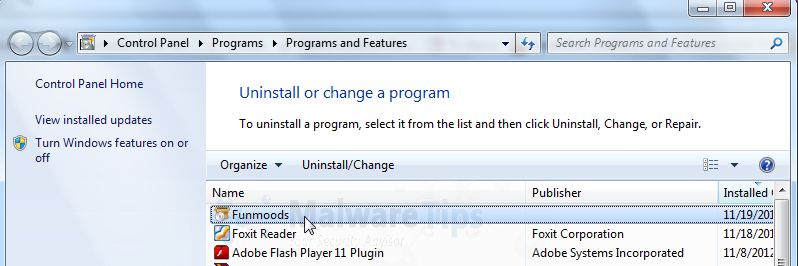





![Funmoods Chrome extension [Image: Funmoods Google Chrome]](http://malwaretips.com/blogs/wp-content/uploads/2012/11/funmoods-chrome.jpg)
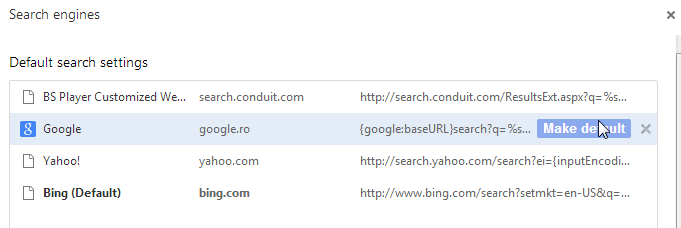
![Change Google Chrome homepage to its default [Image: Change Google Chrome homepage to its default]](http://malwaretips.com/blogs/wp-content/uploads/2013/01/on-startup-Chrome-default.jpg)

![Malwarebytes Anti-Malware final installation screen [Image: Malwarebytes Anti-Malware final installation screen]](http://malwaretips.com/blogs/wp-content/uploads/2013/01/malwarebytes-installation.jpg)
![Run a Quick Scan with Malwarebytes Anti-Malware [Image: Malwarebytes Anti-Malware Quick Scan]](http://malwaretips.com/blogs/wp-content/uploads/2013/01/malwarebytes-quick-scan.jpg)
![Malwarebytes Anti-Malware scanning for Funmoods [Image: Malwarebytes Anti-Malware scanning for Funmoods]](http://malwaretips.com/blogs/wp-content/uploads/2013/01/malwarebytes-scan.jpg)
![Malwarebytes when the system scan has completed [Image: Malwarebytes Anti-Malware scan results]](http://malwaretips.com/blogs/wp-content/uploads/2013/01/malwarebytes-scan-results.jpg)
![Click on Remove Selected to get rid of Funmoods [Image:Malwarebytes removing malware]](http://malwaretips.com/blogs/wp-content/uploads/2013/01/malwarebytes-virus-removal.jpg)














Best article on this removal ever!
What is brilliant about this advice is not just that it works but that it’s very clearly described and easy to follow. Thank you.
Thank you so much. I was able to get rid of Funmoods thanks to you.
Thanks a lot..this really helped..I owe u a lot..
Thanks for the help, bro!!!
Hello John,
Just follow the instructions from this article…… :)
I want to remove all aspects of Funmoods, will you tell me how to do this.
Thanks so much for this tutotial, it took care of the problem!!!!
Who is the creator of this spam/malware ? Anyone know.
I’m prepared to spend one bullet on this asshole !
Thanks a lot, Steli! You really did a great job explaining all of this, and you saved me from this shit!:)
Hello Lisa,
Can you type this into the URL bar: chrome://extensions/ . What extensions do you have there?
I did all this and it still shows up on my new tab in chrome….there is no funmoods anywhere showing on my computer except in the new tab!!!
Thank You man for sharing such vital information. Funmoods f***** my mind.
Highly appreciated!
Thank you!
Thank a lot.
I think that it has worked out successfully
Very helpful! Thank you so much! AdwCleaner remove it forever!
thank you!!!
finally! thank you so much!
Thank you I never download from C/net but my daughter did and it put this virus on there
Thank you very much my love…. :)
Hello Ben,
Did you run the AdwCleaner scan?
Click the Chrome menu button (those 3 lines in the right top corner) on the browser toolbar,select Settings and on in the “On Startup” field select “Open the New Tab page”.
Thank you ever so much – this was really embedded and we seemed unable to get it clean. The utility you shared seems to have done the trick
Does anyone know how to remove funmoods as my default browser? whenever I open up google chrome, its funmoods search instead of google chrome.
Fab instructions, thanks for the help,☺
Thank You So Much for posting this! I’m sure you know how annoying that thing can get.
Thanks for the excellent guide to getting rid of Funmoods, just got infected so followed your easy to follow guide and got rid of it.
Colin
Thanks a million. Clear instructions for a complete idiot with these things.
Thank you!!
Hello Mikel,
Please download and run a scan with this utility: http://general-changelog-team.fr/fr/downloads/finish/20-outils-de-xplode/2-adwcleaner
Hello John,
What extensions do you have in Google Chrome?
Did you run AdwCleaner?
Sorry i didnt work. The only thing that found something was the hitman pro who found the cerified toolbar. I deleted it but it didnt help. It was there again.
Thaankkss from Greece!
Whoever put this procedure on the website is a savior ! ! ! Thank you Soooooo much. Funmoods is anything but fun. The guy (or girl) who created it is a software terrorist. Especially without an uninstall procedure.
THANKS AGAIN VERY MUCH ! !
Thank you! Thank you so much! This thing has been buggin’ the crap out of me for weeks.
If you do a whois.com lookup on funmoods.com, you will see that it is registered with godaddy.com. I encourage everyone to contact godaddy.com to get them to delete their web hosting account. How is virus spreading not against godaddy’s policy? Seriously, contact me if you know the answer.