If you are trying to start a program from a desktop shortcut and to your surprise nothing happens, or Windows is asking you with what program would you like to use to open the .LNK file, then your PC may have a corrupted registry key. This .LNK extension error may be which is caused by a failed Windows update, a faulty driver or in some rare cases a computer virus.
How to remove .LNK extension Adware (Virus Removal Guide)
Please perform all the steps in the correct order. If you have any questions or doubt at any point, STOP and ask for our assistance.
- STEP 1: Restore .LNK file association settings in Windows registry
- STEP 2: Use Malwarebytes to remove .LNK Extension Virus
- STEP 3: Use HitmanPro to Scan for Malware and Unwanted Programs
- STEP 4: Double-check for malicious programs with Emsisoft Emergency Kit
STEP 1: Restore .LNK file association settings in Windows registry
OPTION 1: Use Rkill to restore your file association
- You can download Rkill from the below link.
RKILL DOWNLOAD LINK (his link will open a new web page from where you can download “RKill”) - Double click on Rkill program to stop the malicious programs from running.

- RKill will now start working in the background, please be patient while this utiltiy looks for malicious process and tries to end them.

- When the Rkill tool has completed its task, it will generate a log. Do not reboot your computer after running RKill as the malware programs will start again.

OPTION 2: Use the “Repair .lnk (Shortcuts) File Association” tool
- You can download the Repair .lnk (Shortcuts) File Association tool from the below link
REPAIR .LNK FILE ASSOCIATION DOWNLOAD LINK (This link will open a new web page from where you can download Repair .lnk (Shortcuts) File Association) - Double click on the previously downloaded file, then click on the Start button.
![Repair LNK [Image: Repair LNK]](data:image/gif;base64,R0lGODlhAQABAAAAACH5BAEKAAEALAAAAAABAAEAAAICTAEAOw==)
OPTION 3: Use System Restore to restore your system to an earlier state
- Open System Restore by clicking the Start button .
- In the search box, type System Restore, and then, in the list of results, click System Restore.
- Follow the steps in the wizard to choose a restore point and restore your computer to an earlier state.
OPTION 4: Manually remove the unwanted registry change
- Click Start Menu, and then type regedit in the Start Search and press ENTER.
- Browse to the following registry branch:
HKEY_CURRENT_USER\Software\Microsoft\Windows\CurrentVersion\Explorer\FileExts\.lnk - Click on the arrow to expand it and delete the sub-key named UserChoice.
- Exit from Registry Editor and reboot your machine.
STEP 2: Use Malwarebytes to remove .LNK extension Virus
Malwarebytes is a powerful on-demand scanner which should remove the .LNK extension adware from Windows. It is important to note that Malwarebytes will run alongside antivirus software without conflicts.
- You can download download Malwarebytes from the below link.
MALWAREBYTES DOWNLOAD LINK (This link open a new page from where you can download “Malwarebytes”) - When Malwarebytes has finished downloading, double-click on the “mb3-setup-consumer” file to install Malwarebytes on your computer.

You may be presented with an User Account Control pop-up asking if you want to allow Malwarebytes to make changes to your device. If this happens, you should click “Yes” to continue with the installation.

- When the Malwarebytes installation begins, you will see the Malwarebytes Setup Wizard which will guide you through the installation process.

To install Malwarebytes on your machine, keep following the prompts by clicking the “Next” button.

- Once installed, Malwarebytes will automatically start and update the antivirus database. To start a system scan you can click on the “Scan Now” button.

- Malwarebytes will now start scanning your computer for malicious programs.
This process can take a few minutes, so we suggest you do something else and periodically check on the status of the scan to see when it is finished.

- When the scan has completed, you will be presented with a screen showing the malware infections that Malwarebytes has detected.
To remove the malicious programs that Malwarebytes has found, click on the “Quarantine Selected” button.

- Malwarebytes will now quarantine all the malicious files and registry keys that it has found.
To complete the malware removal process, Malwarebytes may ask you to restart your computer.

When the malware removal process is complete, you can close Malwarebytes and continue with the rest of the instructions.
STEP 2: Use HitmanPro to Scan for Malware and Unwanted Programs
HitmanPro can find and remove malware, adware, bots, and other threats that even the best antivirus suite can oftentimes miss. HitmanPro is designed to run alongside your antivirus suite, firewall, and other security tools.
- You can download HitmanPro from the below link:
HITMANPRO DOWNLOAD LINK (This link will open a new web page from where you can download “HitmanPro”) - When HitmanPro has finished downloading, double-click on the “hitmanpro” file to install this program on your computer.

You may be presented with an User Account Control pop-up asking if you want to allow HitmanPro to make changes to your device. If this happens, you should click “Yes” to continue with the installation.

- When the program starts you will be presented with the start screen as shown below. Now click on the Next button to continue with the scan process.

- HitmanPro will now begin to scan your computer for malware.

- When it has finished it will display a list of all the malware that the program found as shown in the image below. Click on the “Next” button, to remove malware.

- Click on the “Activate free license” button to begin the free 30 days trial, and remove all the malicious files from your computer.

When the process is complete, you can close HitmanPro and continue with the rest of the instructions.
STEP 3: Double-check for malicious programs with Emsisoft Emergency Kit
The Emsisoft Emergency Kit Scanner includes the powerful Emsisoft Scanner complete with graphical user interface. Scan the infected PC for Viruses, Trojans, Spyware, Adware, Worms, Dialers, Keyloggers and other malicious programs.
- You can download Emsisoft Emergency Kit from the below link.
EMSISOFT EMERGENCY KIT DOWNLOAD LINK (This link will open a new web page from where you can download Emsisoft Emergency Kit) - Double-click on the “EmsisoftEmergencyKit” icon, then click on the “Extract” button.

- On your desktop you should now have a “Start Extract Emsisoft Emergency Kit” icon, double-click on it, then when the program will start allow it to update its database.

- Once the Emsisoft Emergency Kit has update has completed,click on the “Scan” tab, and perform a “Smart Scan“.

- When the scan will be completed,you will be presented with a screen reporting which malicious files has Emsisoft detected on your computer, and you’ll need to click on Quarantine selected objects to remove them.

STEP 4: Reset your browser to default settings
This step should be performed only if your issues have not been solved by the previous steps.
Google Chrome
- On your computer, open Google Chrome.
- At the top right, click “More” (represented by the three dots) and then “Settings”

- At the bottom, click “Show advanced settings”.

- Under the section “Reset settings”, click Reset settings.

- In the box that appears, click Reset.

Internet Explorer
- Open Internet Explorer, click on the “gear icon” in the upper right part of your browser, then click again on Internet Options.
![Click on the Gear Icon then on Internet Options [Image: Internet Options in Internet Explorer]](data:image/gif;base64,R0lGODlhAQABAAAAACH5BAEKAAEALAAAAAABAAEAAAICTAEAOw==)
- In the “Internet Options” dialog box, click on the “Advanced” tab, then click on the “Reset” button.
![In the Advanced tab click on the Reset button [Image: Reset Internet Explorer]](data:image/gif;base64,R0lGODlhAQABAAAAACH5BAEKAAEALAAAAAABAAEAAAICTAEAOw==)
- In the “Reset Internet Explorer settings” section, select the “Delete personal settings” check box, then click on “Reset” button.
![Click on the Reset button to revert IE to its default settings [Image: Reset Internet Explorer to its default settings]](data:image/gif;base64,R0lGODlhAQABAAAAACH5BAEKAAEALAAAAAABAAEAAAICTAEAOw==)
- When Internet Explorer has completed its task, click on the “Close” button in the confirmation dialogue box. You will now need to close your browser, and then you can open Internet Explorer again.
![Click on the Close button [Image Reset Internet Explorer settings]](data:image/gif;base64,R0lGODlhAQABAAAAACH5BAEKAAEALAAAAAABAAEAAAICTAEAOw==)
Mozilla Firefox
- In the upper-right corner of the Firefox window, click the Firefox menu button, then click on the “Help”
![Firefox Help button [Image: Firefox Help button]](data:image/gif;base64,R0lGODlhAQABAAAAACH5BAEKAAEALAAAAAABAAEAAAICTAEAOw==) button.
button.

- From the Help menu, choose Troubleshooting Information.
If you’re unable to access the Help menu, type about:support in your address bar to bring up the Troubleshooting information page.

- Click the “Refresh Firefox” button in the upper-right corner of the “Troubleshooting Information” page.

- To continue, click on the “Refresh Firefox” button in the new confirmation window that opens.

- Firefox will close itself and will revert to its default settings. When it’s done, a window will list the information that was imported. Click on the “Finish“.
If you are still experiencing problems while trying to remove .LNK extension adware from your device, please do one of the following:
- Run a computer scan with ESET Online Scanner
- Ask for help in our Malware Removal Assistance forum.

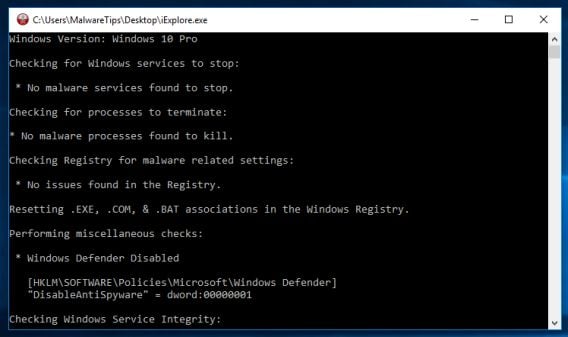
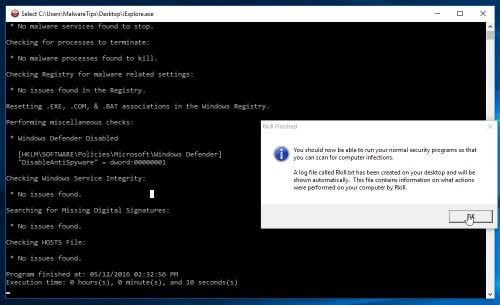
![Repair LNK [Image: Repair LNK]](https://malwaretips.com/blogs/wp-content/uploads/2012/10/reapir-lnk.jpg)














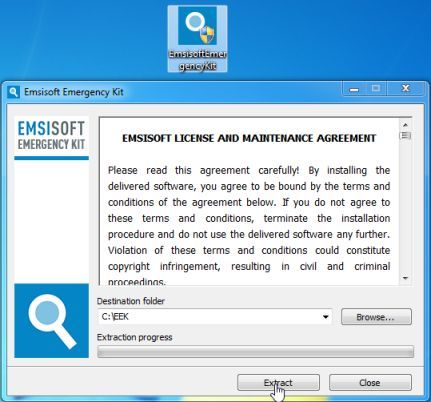
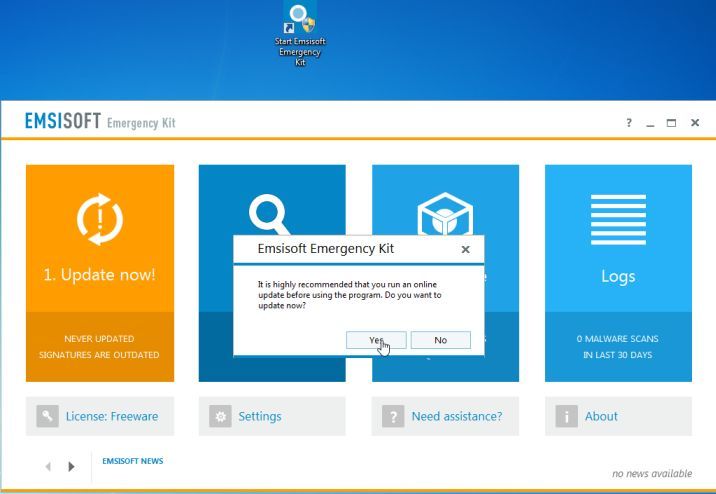

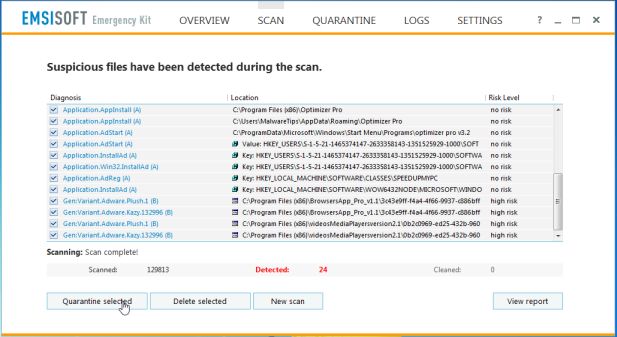




![Click on the Gear Icon then on Internet Options [Image: Internet Options in Internet Explorer]](https://malwaretips.com/blogs/wp-content/uploads/2014/03/Internet-Options-Internet-Explorer.jpg)
![In the Advanced tab click on the Reset button [Image: Reset Internet Explorer]](https://malwaretips.com/blogs/wp-content/uploads/2014/03/Reset-Internet-Explorer.jpg)
![Click on the Reset button to revert IE to its default settings [Image: Reset Internet Explorer to its default settings]](https://malwaretips.com/blogs/wp-content/uploads/2014/03/reset-button-Internet-Explorer.jpg)
![Click on the Close button [Image Reset Internet Explorer settings]](https://malwaretips.com/blogs/wp-content/uploads/2014/03/Close-button-Reset.jpg)










Manual Method to Restore the Windows Registry
Steps:
1. Go to Start Menu > type regedit in the Start Search Box and press ENTER.
2. Browse to the following registry branch:
HKEY_CURRENT_USERSoftwareMicrosoftWindowsCurrentVersionExplorerFileExts.lnk
3. Click on the arrow to expand it and delete the sub-key named UserChoice.
4. Exit from Registry Editor and reboot your machine.
5. Hope it gets fixed.
Nothing worked for me
I had the .lnk problem and used the second option and it worked ,,thanks a lot,,,,hats off to u….
Thanks a lot for the tips…it is very useful
Had the .lnk problem and I was so worried that I was going to reinstall windows! Googled for some help and came across to this site.
Step 2 fixed my problem. Thanks a lot.
had .lnk problems for two days …took a chance with Malware Tips and solve it immediately with Step 1, Option 1. Great Tip! Thank you so much! God Bless!!!
very nice and helpful tool
Thanks for sharing your knowledge i fix my friends computer because of you.. more power godbless..
Thanx……its tooo good
Thank you VERY much. The first option fixed everything. Run dl’d file, 2 seconds. Restarts. Everything fixed. Great tool. Great article
option 1 worked like mad! took 5seconds and am done thanks to whoever created the program
followed option 2. issue resolved. very helpful… thanks a lot.
hey its working …great ..thanks
Thanks a lot i used set 2 and it worked….
thanks, it work.
just tried step 1, and like a miracle. . . so useful.
Thanks, I was facing issue with this and i resolved my issue using this link. Thanks
STELIAN PILICI
thanks it work
OMG SO USEFUL AMAZING SIR THANK YOU
You sir, desrve a medal.
Unlike those scums who takes opportunity to advertise their software when others got a problem. You gave me fast and effective solution under option one.
Thanks again.
thanks greatly for a job well done; option 2 worked great! i’m deeply grateful
I tried option 2, then I restart; problem solved!
Worked perfectly, tried only option 1 and probs resolved. Thumb up
option 1 worked like a miracle for me I was so confused thanks a lot
OMG THANK YOU SO MUCH I WAS STUCK WITH THIS SHIT FOR 2 GODDAMN YEARS BUT THIS WAS SO DAMN EASY I AM FOREVER GRATEFUL IF YOU EVER NEED ANYTHING JUST TELL ME I’M JUST SO HAPPY RIGHT NOW :D
thanks..
Thanks alot,it was so easy, I was determind to restore my system, but option2 solved my problem totally:-)
#2 worked for me, Thanks
Thanks a lot, option 2 worked. took about 2 minutes!
Thanks a lot, option 2 worked. took about 2 minutes!
Thanks sooooo much!! I would’ve killed myself if I couldn’t find a way to restore all of that stuff. And again, THANKS!
option 1 worked “like a charm” ! thanks Stelian and keep up the good work !!
Thanks so much, guys! You never fail me. ;) My mom’s laptop had this LNK error happen today, but it would not let us do anything, not even go online so I used my laptop to put the program you linked to on an SD card, then transferred it to her computer and re-started as you said to do & it worked. Awesome! Thanks.
Thanks for sharring. All thumbs up…
THANK YOU SOOOOO MUCH!!! I had tried option #2 from another website and it did not work for me, I even deleted the key and subkeys :(… I found your website and read reviews from others, I tried OPTION #1 …IT WORKED!! I could hug you right now!!!! THANK YOU! P.S. I have WINDOWS 7. YOU ARE AWESOME THANK YOU!
Option 2 worked thats a mill…..
THANKS!!!!
Thank you!
the first option is brilliant thanx thanx thanx thanx thanx thanx thanx!!!!!!!!!!!!!!!!!!!!!!!!!!!!!!!!!!!!!!!!!!!!!!!!!!!!!!!!!!!!!!!!!!!!!!!!!!!!!!!!!!!!!!!!!!!!!!!!!!!!!!!!!!!
very good thank you
thank u…so much…..its really worderfull…:)
EXCELLENT ! OPT 2 WORKED….
thank you …..option 2 worked for me ….
Thank you it worked very well put a smile on my face
mee to.. this tutorial is awesome!
GOD BLESS YOU UFF I WAS SO SCARED
GREAT JOB ! Thanks !!!
lets support this guy-your stuff works
awsome..
it’s working…
thx a lot…
i’m soooooooo apppppieeeeeeee…
thanks…for help ..
it happens to me twice…
but now it will not happen trice again..
thank u very much…… feeling happy ….. it take my 2 days…. but after ur help i fix it in just 2 min. thanks again…..
I LOVE YOU!!!!!!!!! thank god i found this tutorial. this happened to my computer and i didn’t want to tell my parents because I knew I’d be grounded forever so I did it myself before they found out. THANK YOU SOOOOO MUCH!!!!! :D ROCK ON AND GOD BLESS YOU!!!!!
(P.S. i used option 2)
Thanks Stelian! It`s working very well :)
Option 2 worked! Thanks so much!!!!!
thanks you so much just worked for me i use option 2…
Thx option 1 has just worked for me
Thanx alot. option one just worked for me now. Big Up
Hello Lisbella,
Please download and run this registry fix: http://malwaretips.com/attachment.php?aid=1000
Stay safe!
Hello,
Have you tried option 3?
Option 2 fixed my issue. Great explanation and wonderful result. Away with the headache.
Much obliged!
I tried Option 2. and it worked! Thanks a lot for the easiest explanation! All the best in future!
Thank You So Much For The Info…. Thats Were Very Helpful…. yeahhh..!! Thanks to You Stelian Pilici ….. You Are The BEST …!!
Yeah Man Option 2 is very helpful.
Oh My God Thanks Alot Man .! You Were Very Helpful. God Bless You ,
thank you so much for the help. Option 2 works for me right way. I have been look for the fix on the internet for hours. Your method is the best. Thanks a million.
Option 2 really does work! Don’t waste your money call IT support
option 2 is genius! Thanks! :P
it worksssss!!!!
thx for creating this web site because it’s help me to solve my big problem .. thank you so much .. xD
Thank you SO much. I used the option 2 too. Solved my problem in 1 minute. Really appreciated your generosity of sharing this.
Hi All,
I was hit with a bad virus / malware back in April. ALL of my files were changed to Internet Explorer, when clicked it brought me to a strange webpage. I tried the various virus and malware scans, I tried system restore numerous times and nothing worked. Finally, I actually went into every file folder on my computer and manually had to restore each file to it’s previous version.
I noticed that when I did this, the files changed to Internet Explorer were duplicates, so for example I had the same picture – one opened in windows photo viewer, the other was an internet explorer link. So I had to manually delete all of the internet explorer links.
I thought I took care of it, but here we are 2 months later and I found that I completely missed an entire folder. Now, it will not let me restore previous versions – I am too far and attempted too many system restores (to fix this issue) since that April date when the virus took over.
So now I have this entire folder of priceless family pictures that appear to be mirrored images of my actual pictures. They show as internet explorer files, and when I try to open with windows photo viewer it does not support that file type. My thought is that the actual photos are hidden somewhere but checking on “show hidden files and folders” shows nothing, nor does a search of the photo. Help!!!
thank you
i had big problem with LNK & your site was very good
Thank You For Helping us :)
This is an amazingly simple yet powerful post. Tried option 2 and it worked at first instance. Thanks Buddy!
am so happy my problem is now solved using option 2. Thank you :D
So awwwesome!!!! really helps!!!!
It helps!
tnx for the tips, my pc is now working properly.
thanks! really works:)
I thought this was malware but it wasnt thanks for the files.
It Works!!!!!
tyvm 8) u guys r geniuses!!! glad i found this page! :) thanksx1,000,000 8)))
i want to say thank you so much,my pc now is already fine. thanks to this blog and to the owner.
thank you, option 2 worked perfect
thanks.. :D
the second method worked for me :) thans a lot :)
Thank you! My problem was solved with option 2! Thank you very much and good luck in developing new solutions!
tnaks for helping me
thank you so…..much first option is worked for me, but my icons are shown “.lnk” extension How can I I changed.
Excellent! Option 1 worked for me. Thank u sooo much!!!!!!!
Step 1 worked perfectly for me. Thank you sooooo much!!! :)
Option 2 worked perfectly. Thank u so much…
holy crap option one worked perfectly for me thank you so much!!!!!
that was very cool Stelian, I followed option 1 and it worked perfectly!
HitmanPro found some nasty trojans but it has remove them.10x agaiN!
Method 1 worked for me!Thank you!
best ever……!!!!!!!!!!!!
my problem just solved by option 1…
u ROCK buddy…….
Thats awesome my problem is now solved after following option 1.
Thank you!!!!!!!!!!