The Police Central e-crime Unit (PCeU) Ukash Ransomware is a computer virus, which will display a bogus alert, that pretends to be from the Police Central e-crime Unit and states that your computer has been blocked due to it being involved with the distribution of pornographic material, SPAM and copyrighted content.
![PCeu screenlocker virus [Image: PCeu screenlocker virus]](http://malwaretips.com/blogs/wp-content/uploads/2012/11/pceu-screenlocker-virus.jpg)
The Police Central e-crime Unit (PCeU) virus will lock you out of your computer and applications, so whenever you’ll try to log on into your Windows operating system or Safe Mode with Networking, it will display instead a lock screen asking you to pay a non-existing fine of 100£ in the form of a Ukash or PaySafecard code.
Furthermore, to make this alert seem more authentic, this virus also has the ability to access your installed webcam so that the alert shows what is happening in the room.
If your computer is infected with Police Central e-crime Unit (PCeU) virus,then you are seeing any of the below screens:
Specialist Crime Directorate
Police Central e-crime Unit
Metropolitan Police
Attention!!! This operating system is locked due to the violation of the laws of the United Kingdom! Following violations were detected:
Your IP address is [your IP]. This IP address was used to visit websites containing pornography, child pornography, zoophilia and child abuse. Your computer also contains video files with pornographic content, elements of violence and child pornography! Spam-messages with terrorist motives were also sent from your computer.
To unlock the computer you are obliged to pay a fine of £ 100.
You could pay the forfeit in two ways:
1) Paying through Ukash:
To do this, you should enter the 19 digits code in the payment form and press OK (if you have several codes, enter them one after the other and press OK).
If an error occurs, send the codes to address surcharge@cyber-metropolitan-police.co.uk.
2) Paying through Paysafecard:
To do this, you should enter the 16 digits resulting code (if necessary with a password) in the payment form and press OK (if you have several codes, enter them one after the other and press OK).
If an error occurs, send the codes to address surcharge@cyber-metropolitan-police.co.uk.
The Police Central e-crime Unit (PCeU) notification is nothing more than a scam and you should ignore any alert that this malicious software might generate and remove this trojan ransomware from your computer.
Under no circumstance should you send any money to PCeU cyber criminals,as this could lead to identity theft,and if you have, you should contact your credit card company and dispute the charge stating that the program is a scam and a computer virus.
PCeU Ukash Ransomware – Virus Removal Guide
This page is a comprehensive guide, which will remove the PCeU infection from your your computer. Please perform all the steps in the correct order. If you have any questions or doubt at any point STOP and ask for our assistance.
The PCeU will start automatically when you login to your computer and display its screenlocker so that you are unable to access your computer, therefore we will need to remove this infection by using any of the below methods:
OPTION 1: Remove PCeU lock screen virus with System Restore
OPTION 2: Remove PCeU virus with with HitmanPro Kickstart
OPTION 3: Remove PCeU virus with Kaspersky Rescue Disk
OPTION 1: Remove PCeU lock screen virus with System Restore
System Restore helps you restore your computer’s system files to an earlier point in time. It’s a way to undo system changes to your computer without affecting your personal files, such as e‑mail, documents, or photos.
Because the PCeU virus will not allow you to start the computer in Windows regular mode, we will need to start System Restore from the Safe Mode with Command Prompt mode.
STEP 1: Restore Windows to a previous state using System Restore
- Reboot your computer into Safe Mode with Command Prompt. To do this, turn your computer off and then back on and immediately when you see anything on the screen, start tapping the F8 key on your keyboard.
![Windows F8 key [Image: F8 key]](data:image/gif;base64,R0lGODlhAQABAAAAACH5BAEKAAEALAAAAAABAAEAAAICTAEAOw==)
If you are using Windows 8, the trick is to hold the Shift button and gently tap the F8 key repeatedly, this will sometimes boot you into the new advanced “recovery mode”, where you can choose to see advanced repair options. On the next screen, you will need to click on the Troubleshoot option, then select Advanced Options and select Windows Startup Settings. Click on the Restart button, and you should now be able to see the Advanced Boot Options screen. - Using the arrow keys on your keyboard, select Safe Mode with Command Prompt and press Enter on your keyboard.
![Advanced Boot Options screen [Image: Starting computer in Safe Mode with Command Prompt]](data:image/gif;base64,R0lGODlhAQABAAAAACH5BAEKAAEALAAAAAABAAEAAAICTAEAOw==)
- At the command prompt, type rstrui.exe, and then press ENTER.
![rstrui.exe command in Safe Mode with Command Prompt [Image: Start System Restore to remove lock screen virus]](data:image/gif;base64,R0lGODlhAQABAAAAACH5BAEKAAEALAAAAAABAAEAAAICTAEAOw==)
Alternatively, if you are using Windows Vista, 7 and 8, you can type: C:\windows\system32\rstrui.exe , and press Enter. And if you are a Windows XP user, type C:\windows\system32\restore\rstrui.exe, then press Enter. - System Restore should start, and you will display also a list of restore points. Try using a restore point created just before the date and time the PCeU lock screen virus has infected your computer.
![Restore your computer's system files to an earlier point in time [Image: Restore settings to remove ransomware]](data:image/gif;base64,R0lGODlhAQABAAAAACH5BAEKAAEALAAAAAABAAEAAAICTAEAOw==)
- When System Restore has completed its task, start your computer in Windows regular mode, and perform a scan with Malwarebytes Anti-Malware and HitmanPro, as seen in the next step.
STEP 2: Remove PCeU malicious files with Malwarebytes Anti-Malware Free
- You can download Malwarebytes Anti-Malware Free from the below link, then double-click on the icon named mbam-setup.exe to install this program.
MALWAREBYTES ANTI-MALWARE DOWNLOAD LINK(This link will open a download page in a new window from where you can download Malwarebytes Anti-Malware Free) - When the installation begins, keep following the prompts in order to continue with the setup process, then at the last screen click on the Finish button.
![Malwarebytes Anti-Malware installation screen [Image: Malwarebytes Anti-Malware final installation screen]](data:image/gif;base64,R0lGODlhAQABAAAAACH5BAEKAAEALAAAAAABAAEAAAICTAEAOw==)
- On the Scanner tab, select Perform quick scan, and then click on the Scan button to start searching for the PCeU malicious files.
![Run a Quick Scan with Malwarebytes Anti-Malware [Image: Malwarebytes Anti-Malware Quick Scan]](data:image/gif;base64,R0lGODlhAQABAAAAACH5BAEKAAEALAAAAAABAAEAAAICTAEAOw==)
- Malwarebytes’ Anti-Malware will now start scanning your computer for PCeU virus as shown below.

- When the Malwarebytes Anti-Malware scan has finished, click on the Show Results button.
![Malwarebytes when the system scan has completed [Image: Malwarebytes Anti-Malware scan results]](data:image/gif;base64,R0lGODlhAQABAAAAACH5BAEKAAEALAAAAAABAAEAAAICTAEAOw==)
- You will now be presented with a screen showing you the computer infections that Malwarebytes Anti-Malware has detected. Make sure that everything is Checked (ticked), then click on the Remove Selected button.
![Malwarebytes Anti-Malwar removing PCeU virus [Image: Malwarebytes Anti-Malwar removing PCeU virus]](data:image/gif;base64,R0lGODlhAQABAAAAACH5BAEKAAEALAAAAAABAAEAAAICTAEAOw==)
STEP 3: Double-check for the PCeU virus with HitmanPro
- You can download HitmanPro from the below link:
HITMANPRO DOWNLOAD LINK (This link will open a web page from where you can download HitmanPro) - Double-click on the file named HitmanPro.exe (for 32-bit versions of Windows) or HitmanPro_x64.exe (for 64-bit versions of Windows). When the program starts you will be presented with the start screen as shown below.

Click on the Next button, to install HitmanPro on your computer.

- HitmanPro will now begin to scan your computer for PCeU malicious files.

- When it has finished it will display a list of all the malware that the program found as shown in the image below. Click on the Next button, to remove PCeU virus.

- Click on the Activate free license button to begin the free 30 days trial, and remove all the malicious files from your computer.
![HitmanPro free 30 days trial [Image: HitmanPro 30 days activation button]](data:image/gif;base64,R0lGODlhAQABAAAAACH5BAEKAAEALAAAAAABAAEAAAICTAEAOw==)
OPTION 2: Remove PCeU virus with with HitmanPro Kickstart
If you cannot start your computer into Safe Mode with Command Prompt mode, we can use the HitmanPro Kickstart program to bypass PCeU lock screen.
As the PCeU ransomware infection locks you out of your computer, you will need to create a bootable USB drive that contains the HitmanPro Kickstart program.
We will then boot your computer using this bootable USB drive and use it to clean the infection so that you are able to access Windows normally again.
You will also need a USB drive, which will have all of its data erased and will then be formatted. Therefore, only use a USB drive that does not contain any important data.
- Using a “clean” (non-infected) computer, please download HitmanPro Kickstart from the below link.
HITMANPRO DOWNLOAD LINK (This link will open a download page in a new web page from where you can download HitmanPro Kickstart) - Once HitmanPro has been downloaded, please insert the USB flash drive that you would like to erase and use for the installation of HitmanPro Kickstart. Then double-click on the file named HitmanPro.exe (for 32-bit versions of Windows) or HitmanPro_x64.exe (for 64-bit versions of Windows).
To create a bootable HitmanPro USB drive, please follow the instructions from this video:
- Now, remove the HitmanPro Kickstart USB drive and insert it into the PCeU infected computer.
- Once you have inserted the HitmanPro Kickstart USB drive, turn off the infected computer and then turn it on. As soon as you power it on, look for text on the screen that tells you how to access the boot menu.
![Windows Boot Menu screens [Image: Windows Boot Menu screens]](data:image/gif;base64,R0lGODlhAQABAAAAACH5BAEKAAEALAAAAAABAAEAAAICTAEAOw==)
The keys that are commonly associated with enabling the boot menu are F10, F11 or F12. - Once you determine the proper key (usually the F11 key) that you need to press to access the Boot Menu, restart your computer again and start immediately tapping that key. Next, please perform a scan with HitmanPro Kickstart as shown in the video below.
- HitmanPro will now reboot your computer and Windows should start normally. Then please Malwarebytes Anti-Malware and HitmanPro, and scan your computer for any left over infections.
OPTION 3: Remove PCeU virus with Kaspersky Rescue Disk
If any of the above methods did not clean your infected computer, we can use a Kaspersky Rescue Disk Bootable to clean the Windows registry and to perform a system scan to remove the PCeU virus.
To create a bootable Kaspersky Rescue Disk, we will need the following items:
- A clean (non-infected) computer with Internet access
- A blank DVD or CD
- A computer with a DVD or CD burner
STEP 1: Download and create a bootable Kaspersky Rescue Disk CD
- You can download Kaspersky Rescue Disk utility from link below:
KASPERSKY RESCUE DISK DOWNLOAD LINK (This link will automatically download Kaspersky Rescue Disk (kav_rescue_10.iso) on your computer.) - To create the bootable rescue disk, we will need to use the ImgBurn program. You can download ImgBurn from the below link, then install this program.
IMGBURN DOWNLOAD LINK (This link will open a new page from where you can download the ImgBurn program) - Insert your blank DVD or CD in your burner, then start ImgBurn and click on the Write image file to disc button.
- Under Source click on the Browse for file button, then navigate to the location where you previously saved the Kaspersky Rescue Disk utility (kav_rescue_10.iso), then click on the Write button.
![Creating Kaspersky Rescue Disk bootable CD [Image: Bootable Kaspersky Rescue CD]](data:image/gif;base64,R0lGODlhAQABAAAAACH5BAEKAAEALAAAAAABAAEAAAICTAEAOw==)
That’s it, ImgBurn will now begin writing your bootable Kaspersky Rescue Disk.
STEP 2: Start your computer using the Kaspersky Rescue Disk
- Once you’ve got the Kasperky Rescue Disk in hand, insert it into the infected computer, and turn off and then turn it on again.
- As soon as you power it on, you will see a screen that tells you to press any key to enter the menu, so please tap any key to boot your machine from the Kaspersky Rescue Disk.
![Starting infected computer from Kaspersky Rescue Disk [Image: Starting infected computer from Kaspersky Rescue Disk]](data:image/gif;base64,R0lGODlhAQABAAAAACH5BAEKAAEALAAAAAABAAEAAAICTAEAOw==)
- In the next screen, you will need to chose a language, then you click on Kaspersky Rescue Disk. Graphic Mode and press ENTER, to start the Kaspersky Rescue Disk.
![Kaspersky Rescue Disk Graphic Mode screen [Image: Kaspersky Rescue Disk Graphic Mode screen]](data:image/gif;base64,R0lGODlhAQABAAAAACH5BAEKAAEALAAAAAABAAEAAAICTAEAOw==)
STEP 3: Scan your system with Kaspersky Rescue Disk
- Within a few short seconds you should see the full working environment, with the Kaspersky Rescue Disk screen front and center as shown below.
![Kaspersky Rescue Disk scanner [Image: Kaspersky Rescue Disk scanner]](data:image/gif;base64,R0lGODlhAQABAAAAACH5BAEKAAEALAAAAAABAAEAAAICTAEAOw==)
- Switch tabs over to the My Update Center, and then click the Start update button to load the latest anti-virus definitions. Please be patience while this process its completed.
![Updating Kaspersky Rescue Disk antivirus definitions [Image: Updating Kaspersky Rescue Disk antivirus definitions]](data:image/gif;base64,R0lGODlhAQABAAAAACH5BAEKAAEALAAAAAABAAEAAAICTAEAOw==)
- Switch back over to the Objects Scan tab, select the drives you want to scan, and then click the Start Objects Scan button.
![Kaspersky Rescue Disk scan [Image: Kaspersky Rescue Disk scan]](data:image/gif;base64,R0lGODlhAQABAAAAACH5BAEKAAEALAAAAAABAAEAAAICTAEAOw==)
- When Kaspersky Antivirus will detect the PCeU virus, you’ll be prompted to select an action. When this happens, please select Quarantine or Delete to remove this infection from your computer.
![Kaspersky Rescue Disk when detecting malware [Image: Kaspersky Rescue Disk prompt]](data:image/gif;base64,R0lGODlhAQABAAAAACH5BAEKAAEALAAAAAABAAEAAAICTAEAOw==)
- When the antivirus scan has completed, you can restart back into Windows regular mode, by clicking on the Kaspersky Start button
![Kaspersky Rescue Disk Restart button [Image: Kaspersky Rescue Disk Restart button]](data:image/gif;base64,R0lGODlhAQABAAAAACH5BAEKAAEALAAAAAABAAEAAAICTAEAOw==) (lower left corner), and selecting Restart.
(lower left corner), and selecting Restart.
Once your computer will start in Windows regular more, download Malwarebytes Anti-Malware and HitmanPro, and scan your computer for any left over infections.
Your computer should now be free of the PCeU infection. If your current anti-virus solution let this infection through, you may want to consider purchasing the PRO version of Malwarebytes Anti-Malware to protect against these types of threats in the future, and perform regular computer scans with HitmanPro.
If you are still experiencing problems while trying to remove PCeU Ukash virus from your machine, please start a new thread in our Malware Removal Assistance forum.

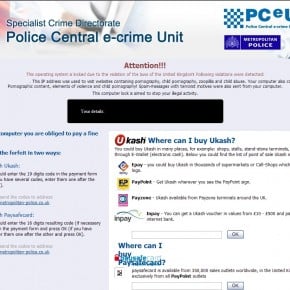

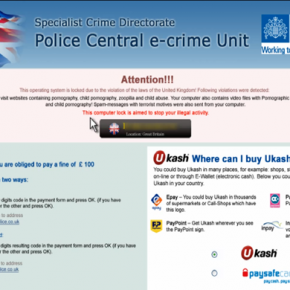
![Remove PCeU virus (Removal Instructions) 4 [Image: PCeu screenlocker virus]](https://malwaretips.com/blogs/wp-content/uploads/2012/11/pceu-screenlocker-virus-290x290.jpg)
![Windows F8 key [Image: F8 key]](http://malwaretips.com/blogs/wp-content/uploads/2013/06/F8-key.jpg.png)
![Advanced Boot Options screen [Image: Starting computer in Safe Mode with Command Prompt]](http://malwaretips.com/blogs/wp-content/uploads/2013/06/Safe-Mode-with-Command-Prompt.jpg)
![rstrui.exe command in Safe Mode with Command Prompt [Image: Start System Restore to remove lock screen virus]](http://malwaretips.com/blogs/wp-content/uploads/2013/06/system-restore-command.jpg)
![Restore your computer's system files to an earlier point in time [Image: Restore settings to remove ransomware]](http://malwaretips.com/blogs/wp-content/uploads/2013/06/system-restore.jpg)
![Malwarebytes Anti-Malware installation screen [Image: Malwarebytes Anti-Malware final installation screen]](http://malwaretips.com/blogs/wp-content/uploads/2013/01/malwarebytes-installation.jpg)
![Run a Quick Scan with Malwarebytes Anti-Malware [Image: Malwarebytes Anti-Malware Quick Scan]](http://malwaretips.com/blogs/wp-content/uploads/2013/01/malwarebytes-quick-scan.jpg)

![Malwarebytes when the system scan has completed [Image: Malwarebytes Anti-Malware scan results]](http://malwaretips.com/blogs/wp-content/uploads/2013/01/malwarebytes-scan-results.jpg)
![Malwarebytes Anti-Malwar removing PCeU virus [Image: Malwarebytes Anti-Malwar removing PCeU virus]](http://malwaretips.com/blogs/wp-content/uploads/2013/01/malwarebytes-virus-removal.jpg)




![HitmanPro free 30 days trial [Image: HitmanPro 30 days activation button]](http://malwaretips.com/blogs/wp-content/uploads/2012/11/hitmanpro-activation.jpg)
![Windows Boot Menu screens [Image: Windows Boot Menu screens]](http://malwaretips.com/blogs/wp-content/uploads/2013/06/windows-boot-manager.jpg)
![Creating Kaspersky Rescue Disk bootable CD [Image: Bootable Kaspersky Rescue CD]](http://malwaretips.com/blogs/wp-content/uploads/2013/06/creating-bootable-kaspersky-rescue-disk.jpg)
![Starting infected computer from Kaspersky Rescue Disk [Image: Starting infected computer from Kaspersky Rescue Disk]](http://malwaretips.com/blogs/wp-content/uploads/2013/06/Kaspersky-Rescue-Disk-boot.png)
![Kaspersky Rescue Disk Graphic Mode screen [Image: Kaspersky Rescue Disk Graphic Mode screen]](http://malwaretips.com/blogs/wp-content/uploads/2013/06/Kaspersky-Rescue-Disk-graphic-mode.png)
![Kaspersky Rescue Disk scanner [Image: Kaspersky Rescue Disk scanner]](http://malwaretips.com/blogs/wp-content/uploads/2013/06/Kaspersky-Rescue-Disk.jpg)
![Updating Kaspersky Rescue Disk antivirus definitions [Image: Updating Kaspersky Rescue Disk antivirus definitions]](http://malwaretips.com/blogs/wp-content/uploads/2013/06/Kaspersky-Rescue-Disk-update.jpg)
![Kaspersky Rescue Disk scan [Image: Kaspersky Rescue Disk scan]](http://malwaretips.com/blogs/wp-content/uploads/2013/06/Kaspersky-Rescue-Disk-scan.jpg)
![Kaspersky Rescue Disk when detecting malware [Image: Kaspersky Rescue Disk prompt]](http://malwaretips.com/blogs/wp-content/uploads/2013/06/Kaspersky-Rescue-Disk-alarm.png)










Thank you it worked fine at first it wouldn’t work then I read what you said again about use the last restore point before it happened because for some reason it won’t go any further back ! Once again thank
Hello keith,
Can you please create a bootable Kaspersky Rescue Disk as seen here: http://malwaretips.com/blogs/remove-police-trojan/#kaspersky
Stay safe!
Seems to have worked, life saver x
The virus seems to have improved a little as none of the options have worked. I have tried everything suggested without success. I have created a Hitman flash drive to boot from but when i get the USB boot options I cannot enter an option and the default (option1) does not run either…….. I’m stumped on this one. Any ideas what I can try now? many thanks in advance :-)
Many thanks the system restore method worked for me…………….. John
Got a friend to take pc back to factory settings lost everything .
Brilliant
You are a legend in your own lifetime! Thankyou
Can’t thank you enough! Amazing!!!
Brilliant help.. Thank you
Great help, thanks for the info, only just got my screen back but Hitman seems to have done the job
I have tried again and it has worked this time. This site was very helpful and easy to follow. Thanks.
I have repaired this issue many times with success using Malwarebytes alone in Safe Mode but there appears to be a new strain of infection that proves harder to remove, thankfully your suggestion of using HitmanPro was a great help. I had to use all the method on one system but it has worked a treat. Thanks so much.
So grateful for the info – first tip worked straight away. Can’t thank you enough!
The first method worked straight away! It’s kind of help is invaluable! Thank you so much for this!
Hello TJ,
Yes, if your performed both scans, then your computer should be clean!
If you want to do a third check, you can perform a scan with the following tools:
STEP 1: Run a scan with Emsisoft Emergency Kit.
EMSISOFT EMERGENCY KIT DOWNLOAD LINK (This link will open a download page in a new window from where you can download Emsisoft Emergency Kit)
STEP 2: Run a scan with Eset Online Scanner.
ESET Online Scanner Download Link (This link will automatically download ESET Online Scanner on your computer.)
method one worked easily. is this to easy? hope pc now ok.
on boot up two boxes flash up which didnt before. anything to worry about?
thank you so much for the instructions. my 84 year old father managed to infect his laptop with this virus and has been distraught with worry. all sorted now!
Hello Robert,
So you can login into Safe mode with Networking without seeing that bogus PCEU notification?
I have windows 7. I start my pc in safe mode with networking and it doesn’t give me the option to open task manager! When I asked it to it just stays on the white police alert screen. Please help!
Hello Mart,
Go ahead with the HitmanPro scan. Malwarebytes PRO will just add real-time protection to your computer, so if the on-demand scan didn’t find anything it’s not need it.
Hello Aly,
It’s very important that you download the correct version of HitmanPro, so lets check what type of architecture are you using:
1.On the Start Screen, click Desktop tile.
2.Press Win key (Windows logo key) + i, then click PC info
3.You can determine whether the computer is running a 32-bit version or 64-bit version of Windows 8
If “64-bit Operating System” is listed next to System type, you’re running the 64-bit version of Windows 8.
If “32-bit Operating System” is listed next to System type, you’re running the 32-bit version of Windows 8.
Hello, I am using method 3 because I couldn’t boot into Safe Mode with Command Prompt and I have clicked on the link for HitmanPro Kickstart but i dont know if I am meant to download the (32-bit) or (64-bit)
By the way I have a windows 8 laptop I dont know if that should make a difference in which one i should dowload
Fantastic advice, and very clear to follow.
Really appreciated.
Jim
System started with networking but malwarebytes hasnt found the virus. Do i have to run the pro version or should i just move on and use hitman pro?
Cheers
Mart
Solved this by returning to last known good config and running my Symantec endpoint protection.
Thank you so much!!! I was really worried my computer would be permanetly damaged from this virus or I’d have to reset everything. Thanks to you everything is back to normal in less than an hour…amazing! So glad it’s all fixed.
Just a few hints for others I noticed.
1) If you actually pay for Norton and it usually helps you….it is absolutly useless against this virus!
2) If you have a slightly older version of Malwarebytes anti malware on your computer from before the virus there is a chance it won’t pick anything up. Just uninstall it and download the new one, this one works and your computer will be virus free once again.
Thanks again for this usefull website :D
EE
Helo CG,
It’s ok, you’ve enabled the Malwarebytes PRO trial (which offer real time protection) .. If you want to disable it, open Malwarebytes and go the Protection tab, and chose to disable the trial. That’s it!:)
Thank you so much! I was really worried as it appeared on my sons computer. On the Malware bytesinstall, he did notun-click the top box. Is this ok?
Hello CJ,
Can you boot your computer in Safe Mode with Command Prompt, and type msconfig in the Command prompt. This should start the Windows System Configuration tool. Go to the Start-up tab, and search for any suspicious or unknonw entries (random numbers or letter, ctfmon.exe and other suspicious entries) and uncheck them from start-up. Next boot your computer in regular mode and perform a scan with HitmanPro and Malwarebytes as seen on the guide.
I recently got the virus on my computer and found your unblock very helpful,thank you.
Hi again Stelian,
So how are you expecting me to goto Settings please? I would like to try EWS but my only option that works is ‘boot with command prompt’, which takes me to the prompt. Obviosly Kickstart off the USB does halt at the ‘Green Screen’ but the only option then is next – takes to ‘unable to make internet connection’ which times out – or close.
I do have recent version of malawarebytes on my PC just don’t know why I need the internet connection?
Thank you for this….what a life saver you are!
Hi Stelian
I wil try again with Kickstart and direct connect with the yellow cable (ethernet). Problem is Kickstart hangs waiting for the internet link (wireless). I don’t think I will get the opportunity to goto Settings.
If that fails I’ll try the other options – thanks
Got caught with this on my desk top originally but my Avast anti virus picked it up immediately and thereafter directed me to a system restore which allowed me to run my previously installed Mallwayrebytes software. Well done for a great bit of info on how to remove this pain in the @rse of a virus and I would recommend to anyone to have an up to date copy of something like Mallwayrebytes installed on your computer for such unforeseen circumstance. Once again big pat on the back.
Hello CJ,
If there is no internet connection, you can try scanning in EWS mode (goto Settings -> Advanced -> Early Warning Scoring and check “I am an Expert”).
If it still doesn’t work,you’ll need to create a Kaspersky Rescue CD as seen HERE: http://malwaretips.com/blogs/remove-police-trojan/ , on Method 3.
If everything fails, then you’ll need to create an account on our forums and a member of the staff will help you (with more advanced tools) to remove this nasty virus: http://malwaretips.com/Forum-Malware-Removal-Assistance
Good Luck!
So i’ve plugged in the flash divre with Kickstart and changed the boot sequence.
So I now get a message that Hitman Pro cannot make an internet connection. Don’t understand why it needs one or can’t get one. I’m on the connection.
Clearly it booted.
HELP>>>>>>>>
The PC is wireless this Mac direct via the yellow job. No wonder the smart guys go Apple!
Hi Stelian,
Good. I am a little confused. On the HimanPro link I choose the 32 bit download and I get one file HitmanPro.exe. According to the instruictions the flash drive should be formatted and all files deleted before 3 files are downloaded. I have deleted all files on the flash drive and tried the download on a PC (local library) with the same result. FYI the local library s/w blocks access to this site!
Many thanks for the invaluable help.
Hello CJ,
Yes,you can create your USB stick from your Apple.
You can read more instructions on how to use HitmanPro kickstart, here
I cannot thank you enough for the marvel work. You have been a peace provider to many like me.
Keep up the good work my friend. God Bless
Hello Asheley,
If there is no internet connection, you can try scanning in EWS mode (goto Settings -> Advanced -> Early Warning Scoring and check “I am an Expert”).
If it still doesn’t work,you’ll need to create a Kaspersky Rescue CD as seen HERE: http://malwaretips.com/blogs/remove-police-trojan/ , on Method 3.
If everything fails, then you’ll need to create an account on our forums and a member of the staff will help you (with more advanced tools) to remove this nasty virus: http://malwaretips.com/Forum-Malware-Removal-Assistance
Good Luck!
I am soo grateful for this! Such a big help and relief. Fantastic. Thank you!!!
Ok im back and i have managed to get hitman pro kickstart on my usb flash drive. Evything goes well untill i click ‘next’ to scan the computer and then it says ‘no internet connection, waiting for connection’. I dont understand why i hav no connection as my phone and modem are working fine. Please help this virus is a pain!
Can I download HitmanPro.exe to an Apple Mac and drag it to the flash drive? As I cannot play your videos on my old Mac presumably if I get my PC to boot off an ‘external drive’ and not the internal drive by changing the boot sequence, I should be able to load HitmanPro?.The flash drive – ScanDisk – has other s/w on it as supplied when purchased. How do I get the PC to pick HitmanPro? I’ve not found how to do that yet!!
Cheers
Hello Nick,
What extensions do your personal documents have now?
Please try to run a scan with this tool: http://support.kaspersky.com/us/viruses/solutions?qid=208286527
I had the same issue Ashley. When the cme.exe window pops up type: cd\ (then press enter).
Then type: cd windows\system32 (press enter).
This should now put you back on track. Continue with method 2 and follow remaining steps and you should be fine. This process worked great for me and I know nothing about computers so you should be fine.
PC unlocked and malicious files removed – thank you. But ALL data files now encrypted / corrupted. Any ideas / solutions out there?
great help, thanks so much!
Hello Ashley,
Boot your computer in Safe Mode with Command Prompt, and type msconfig in the Command prompt. This should start the Windows System Configuration tool. Go to the Start-up tab, and search for any suspicious or unknonw entries (random numbers or letter, ctfmon.exe and other suspicious entries) and uncheck them from start-up. Next boot your computer in regular mode and perform a scan with HitmanPro and Malwarebytes as seen on the guide.
If it still doesn’t work,you’ll need to create a Kaspersky Rescue CD as seen HERE: http://malwaretips.com/blogs/remove-police-trojan/ , on Method 3.
If everything fails, then you’ll need to create an account on our forums and a member of the staff will help you (with more advanced tools) to remove this nasty virus: http://malwaretips.com/Forum-Malware-Removal-Assistance
Good Luck!
Hi im using a dell latitude D420 i dont have another computer at the moment so
Method 1 & 2 are my only option. Method 1 does not work for me and my cmd.exe window does not say the same as yours. Where yours says c:\windows\system32> mine says c:\documents and settings\user> . However i managed to get to system restore by holding ctrl,alt,del as soon as windows desktop starts then typing rstrui.exe into my run: menu. This didnt work for me either tho. Somebody help me lol
Hello Derek,
Please format the USB stick as NTFS , and NOT FAT32. Next, please try to create the USB stick as shown in the videos.
Amazing website! thank you so much for taking the time to in through this. A lot of people have saved a fortune from not paying the scum that scare people with these viruses
My laptop has got a PCeU ransome virus and I have been trying to create a USB flash drive using a clean PC running Windows XP Professional. The USB stick is a 1 gigabyte one. When I attempt to do this by downloading Hitman Pro 3.7 32 bit with Kickstart all goes well during the download and apparently during the formatting stage but when it tries to write to the flash drive it fails. When I check the flash drive properties it shows as unformatted RAW data with no available space even though it was formatted FAT32 before using it.
I can find no fault with my PC or with the flash drive and would be grateful for any suggestions as to how to resolve the problem.
So helpful and easy to follow. Thanks so much.
Hi – great advice. Got the MalWare to remove the virus great. The only issue that not after I log in the screen is blank. I can cntl alt delete and switch users through task manager or run a program through task manager. Did the software remove something by accident. How do i repair it. I have no back ups either?
Many thanks
Dave
Thanks so much for your help. Method 2 worked a treat and was so easy to follow! Wicked stuff :)
It worked a treat, i used method two as the first one did not work. thank you so much for this help.
I had a heart attack when this virus locked my pc i did not know what to do until i saw your fix
Thanks so much for this excellent guide to getting rid of this nasty virus. It was on my sons laptop that i just got him for christmas, i would love to get a hold of the idiots who make these viruses, we both panicked until i realised that it was a virus. This is a simple to follow guide which is very effective, thanks again.
I can’t thank you enough for this! I was didn’t freaked out about the whole thing until I realised it may be a virus and then found this! One thing I’d say is that when I did it HitmanPro was different as its been updated to a newer one therefore I don’t get the 30 day trial. But that’s completely fine, I’m renewing my norton antivirus in te next couple of days anyway! Thanks again. :)
Thankyou so much for all this info, it worked wonders….so easy to use that my mum did it for me and she knows nothing about computers!!!!! thanks again!
Thanks very much for this site…..worked wonders and so easy to use that my mum did it for me who knows nothing about computers!!!! thanks again!!
Hello Ian,
It seems that you’ve got a sligher different version of this virus, which has encrypted your files…. What extension are they?
HitmanPro part of this blog worked a charm on the pc. Thank you so much!
I’ve managed to remove the virus, but certain files such as audio and photo’s will not open. Is there a way to unlock these?
Thanks
Thank you so much! This site was so helpful.
Hi Stelian, I can’t thank you enough for this brilliant info to help me get rid of this very nasty virus, I was in the middle of songwriting, logged onto a site and wham got locked out of my computer !!!!
Many thanks
Tony
Hello Ian,
You’ll need to create a Kaspersky Rescue CD as seen http://malwaretips.com/blogs/remove-ukash-virus/, on Method 3.
If everything fails, then you’ll need to create an account on our forums and a member of the staff will help you (with more advanced tools) to remove this nasty virus: http://malwaretips.com/Forum-Malware-Removal-Assistance
16 January 2013. PCeU locked me out yesterday. Tried everything on this site. No Joy – STILL LOCKED OUT. However, not sure if HitmanPro Kickstart is doing a full job as it is connected until I run the FIX program and they suddenly, as the program end tells me I am not connected to steam. Any further pointers?
Perfect your a star ,worked like a dream wife can now get back on facebook she now thinks I’m great ,
May even get a blow Jxx tonight happy days
Thanks
Gray
Thank you so much for the help. Any suggestions if after following all steps no malicious content was discovered, thanks again
Thank you Very much this worked brilliantly! its great having people like you on the internet!
Muchas gracias! Thanks so much! It worked !
Fantastic! Thanks
Worked like a charm! Thanks very much for the clear and effective solution.
Thank you so so much for the help !! the step are so easy to do !!
Thanks so much!
Great advice! Method 2 worked for me:-).
Thanks so much!!
Hello Rehan,
It looks like you have a more aggressive variant of this virus. Can you please try to format and install back HitmanPro and giving it another try?
If it doesn’t work, you’ll need to created a Kaspersky Rescue CD as seen in this article, on Method 3.
These instructions helped me a lot, I followed them all and finally got rid of that damn virus! Thank you so much.
Thanks for the help Stelian. The process only found two dodgy files for me (both called Trojan.FakeMS), but hopefully that’s the problem sorted.
Hello Lydia,
Please follow the instructions from this post: http://malwaretips.com/blogs/police-ukash-virus-hitmanpro-kickstart/
This virus is on my brothers computer, i followed the steps in method 1 but when i got to the restore from before the infection bit, it said that no restore points have been created on the drive.
Anyone know how to help???
hi STELIAN PILICI
This worked for us and turned a scary situation back to a nice one, thank you very much.
Thank you for this guide, it seem to solve the problem for me :)
Thx so much, was a really helpful guide. Im glad that there are guys like U outthere on the web aswell as the virus making son of a bi……..
Thank you very much!
Hello Emily,
If you can’t login into Windows and you’re asked to pay any ammount of money via Ukash,MoneyPak or any other similar type of service , then it’s a SCAM!
The police will NEVER lock down your computer and they aren’t monitoring your traffic…..Bottom line: it’s a scam… Follow the guide and get rid of this virus.
How do you know it is a scam or if it real, pretty worried as I haven’t done anything but it look real.