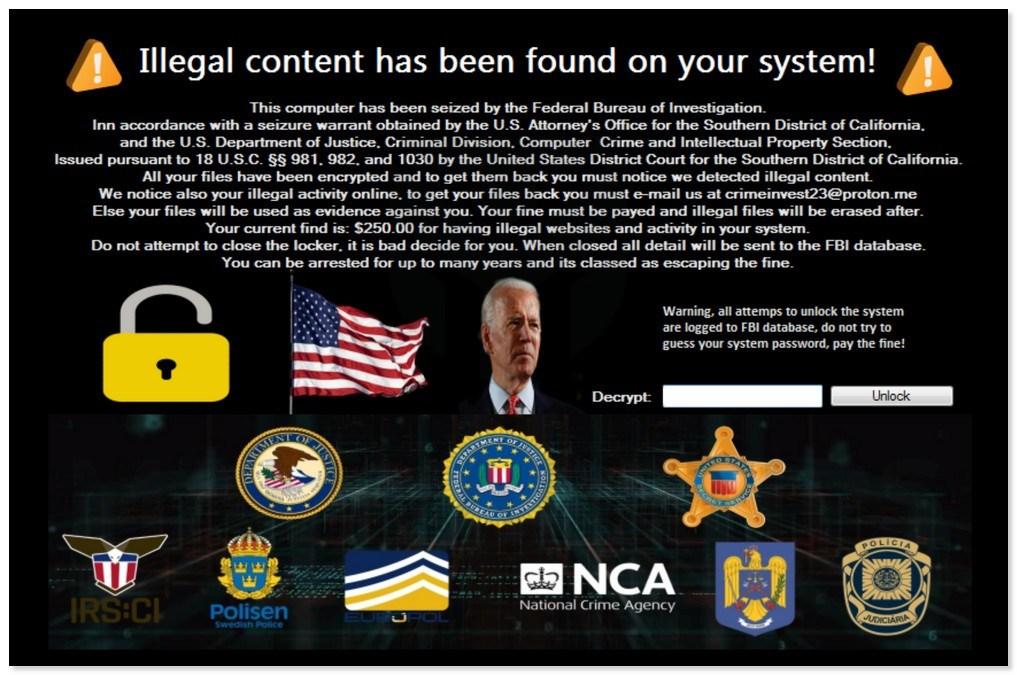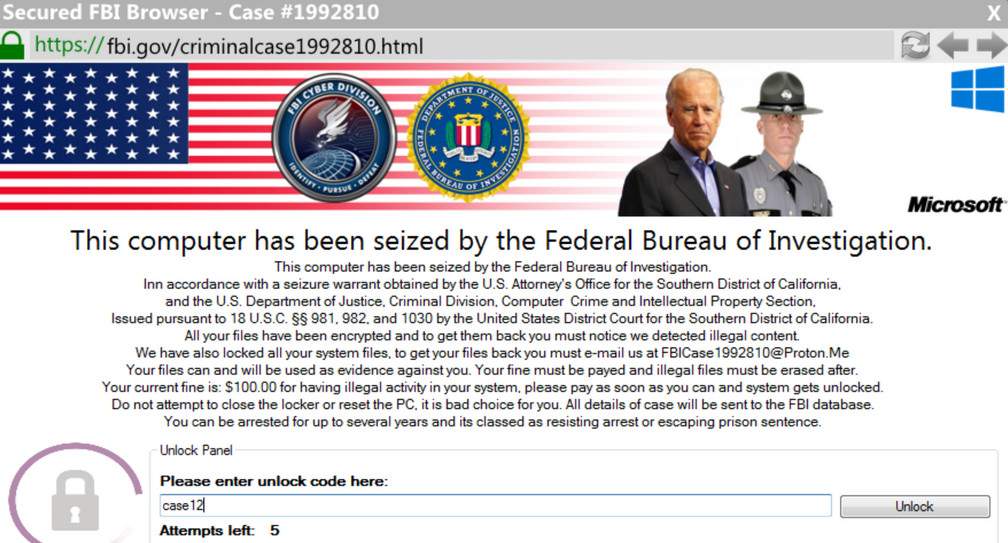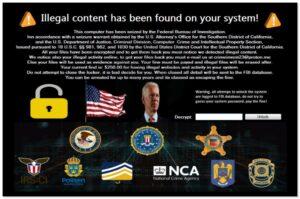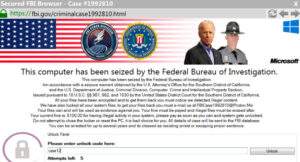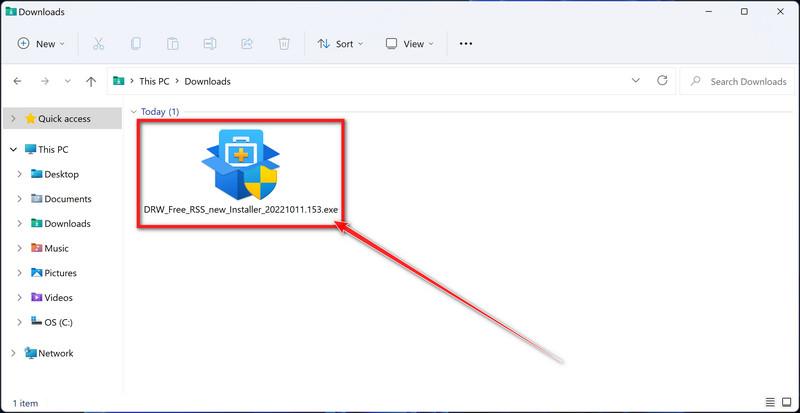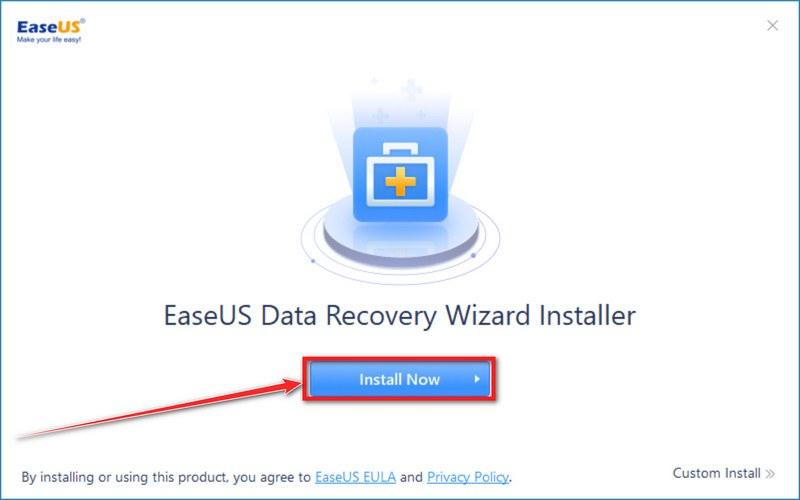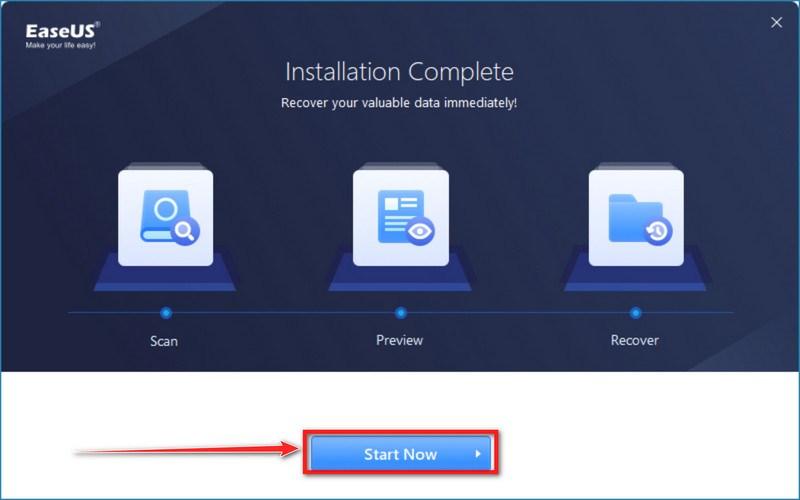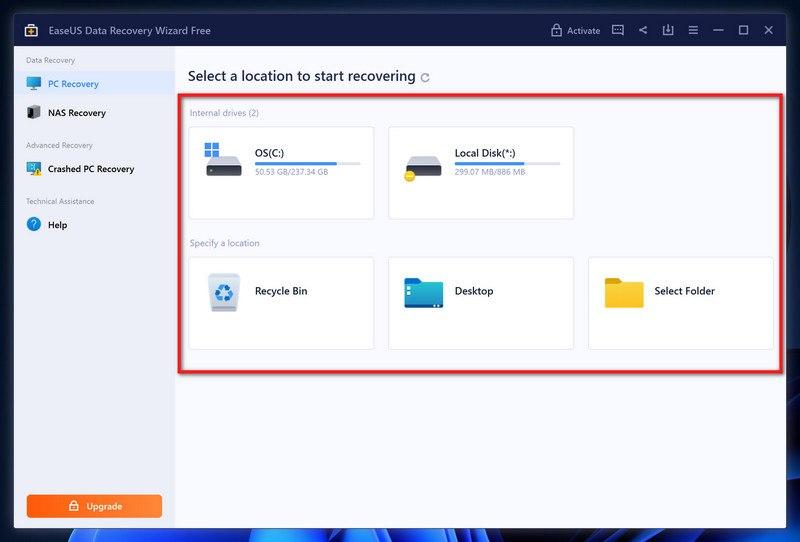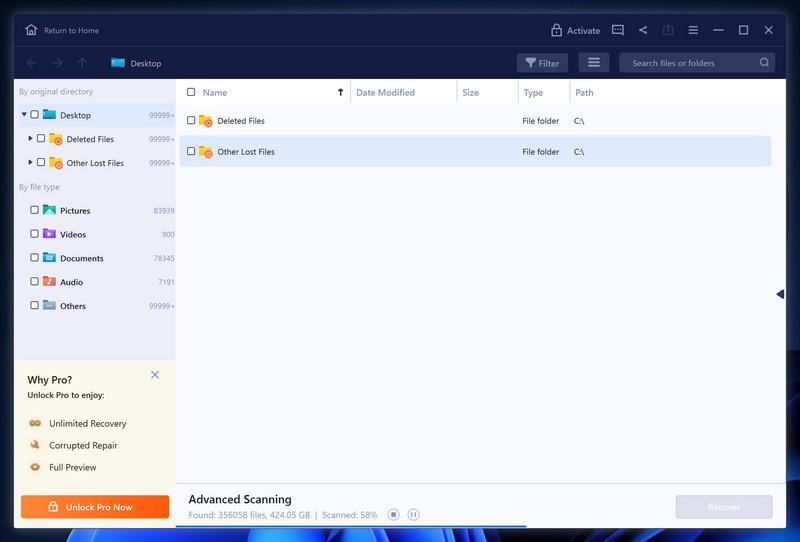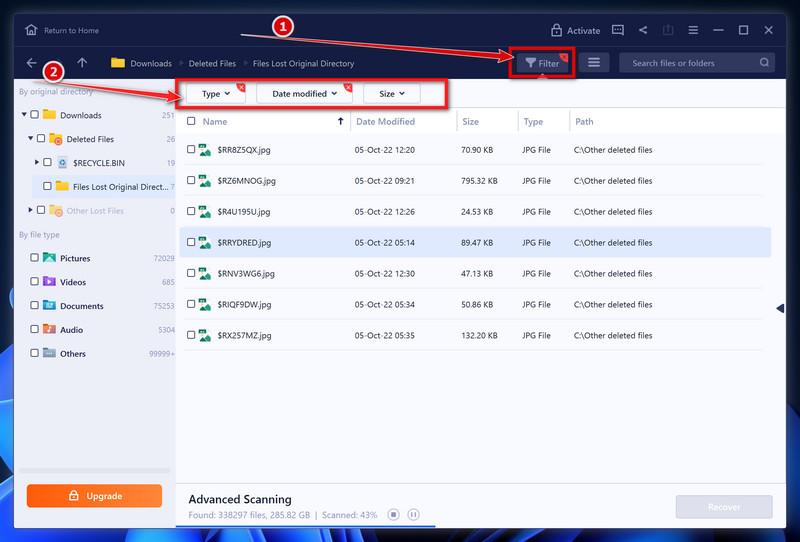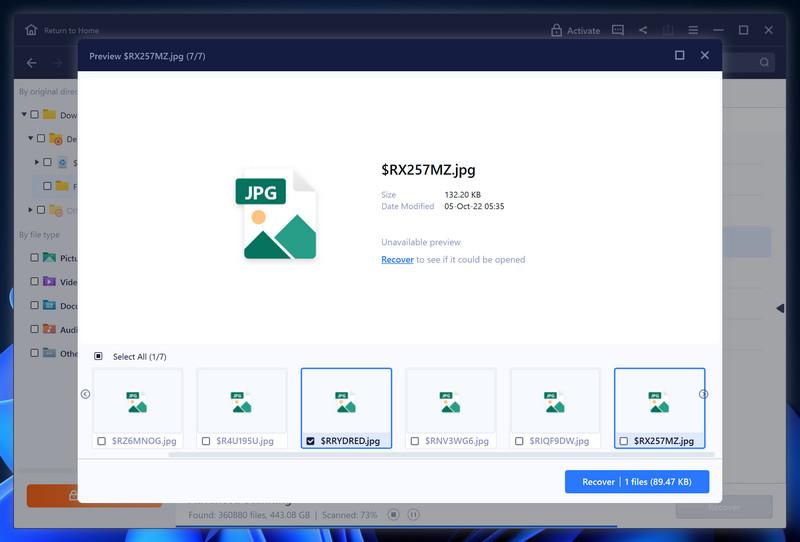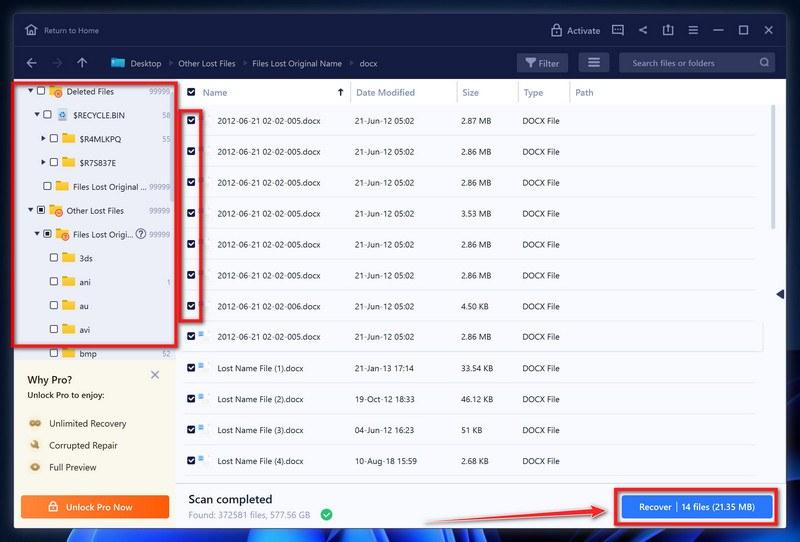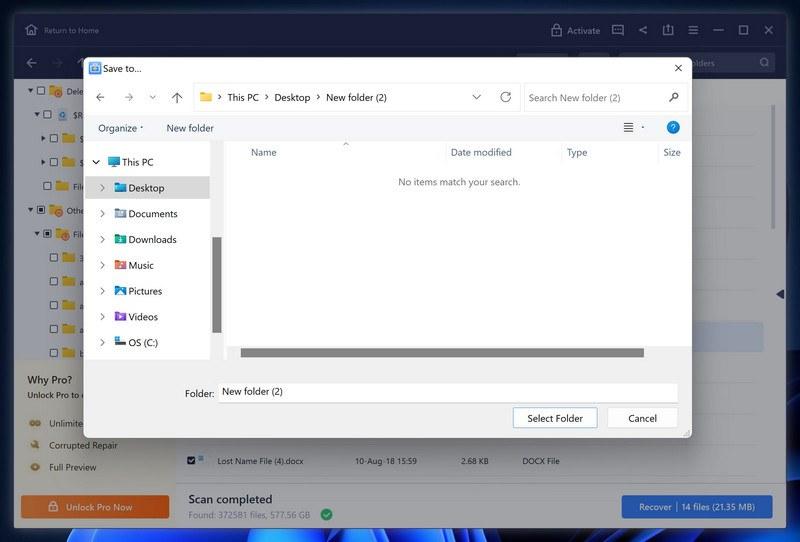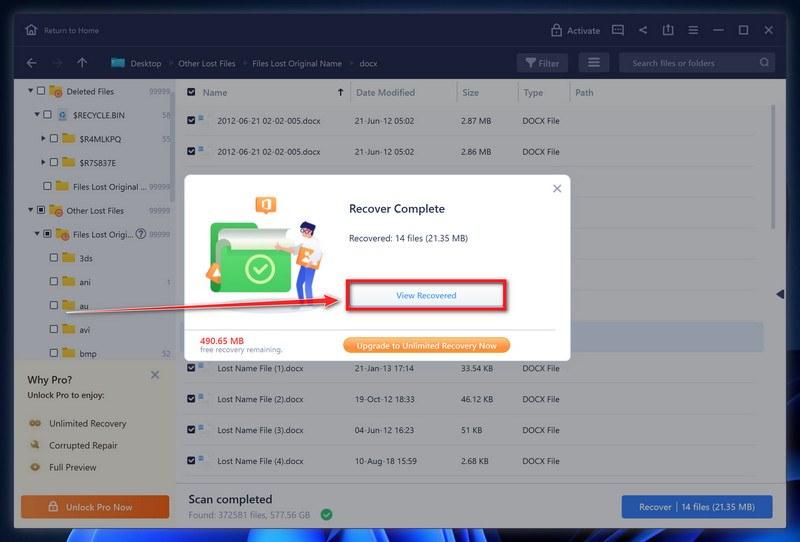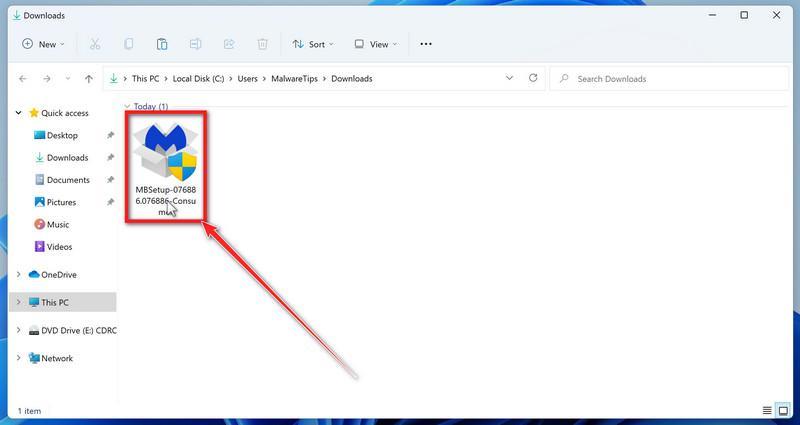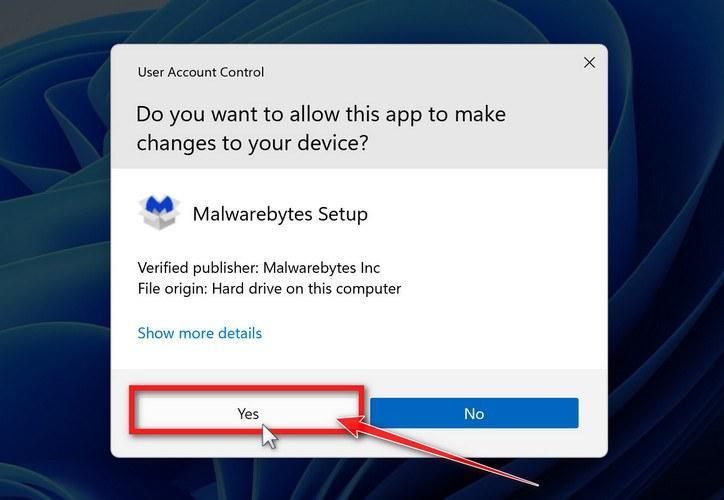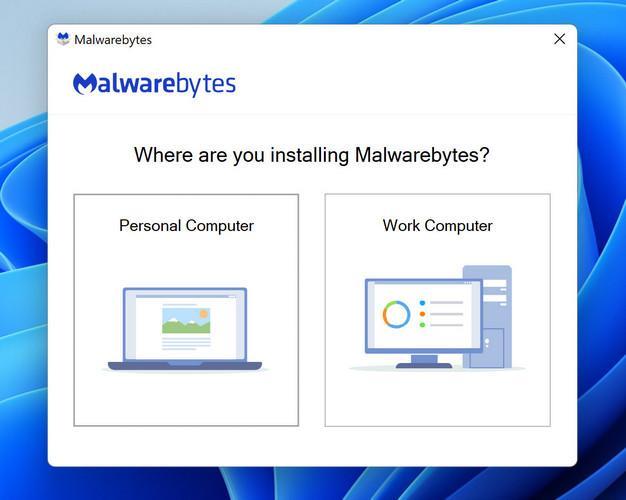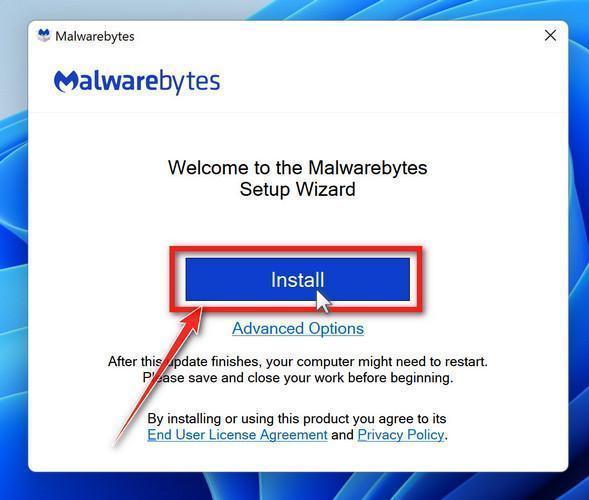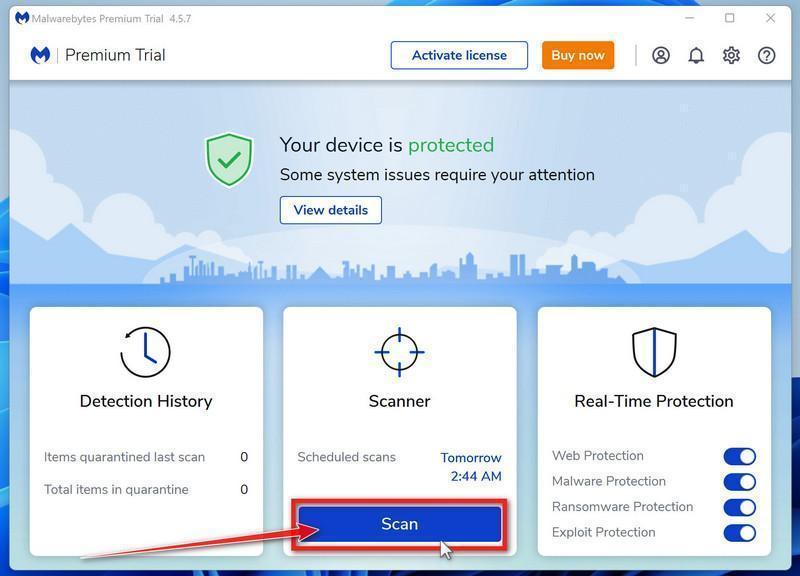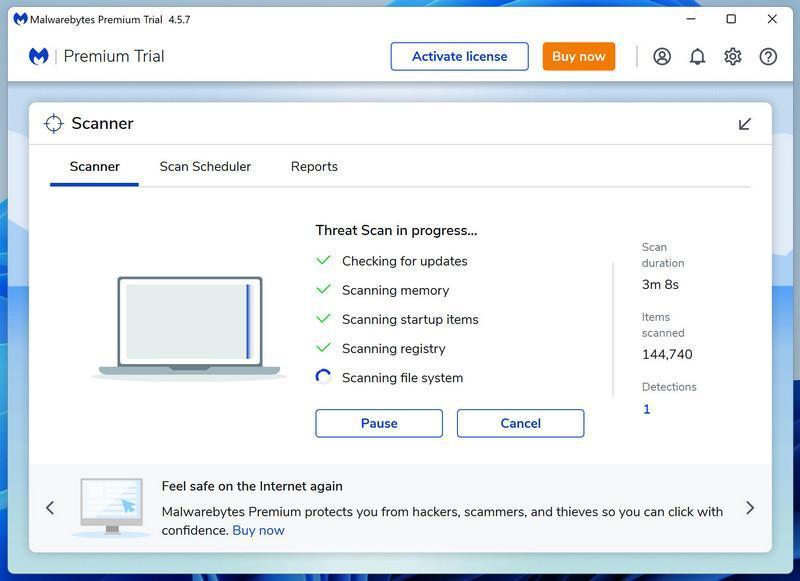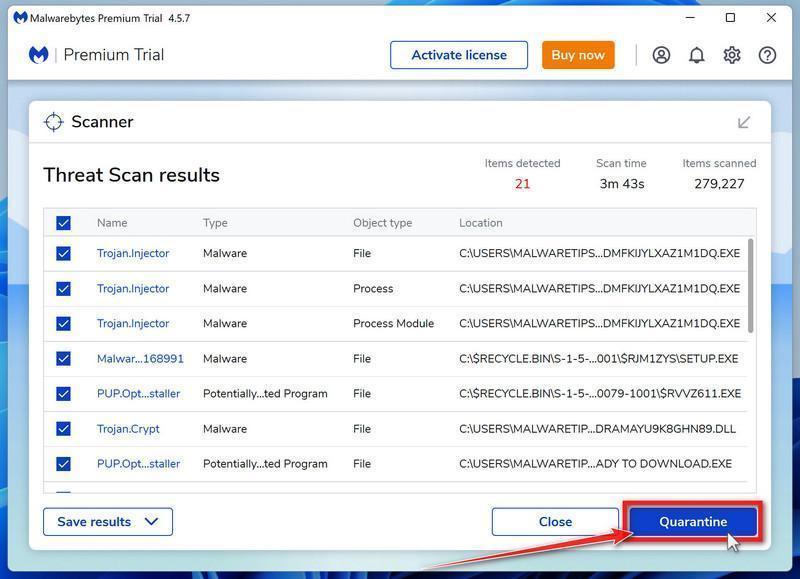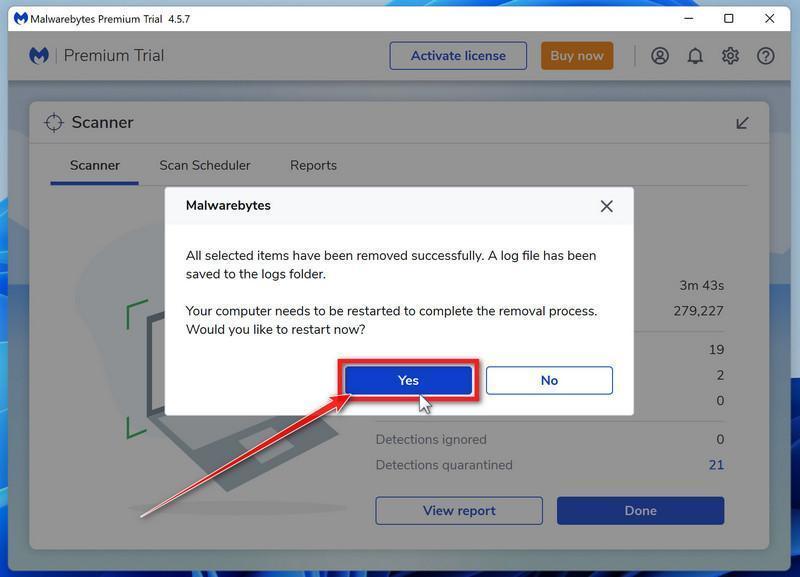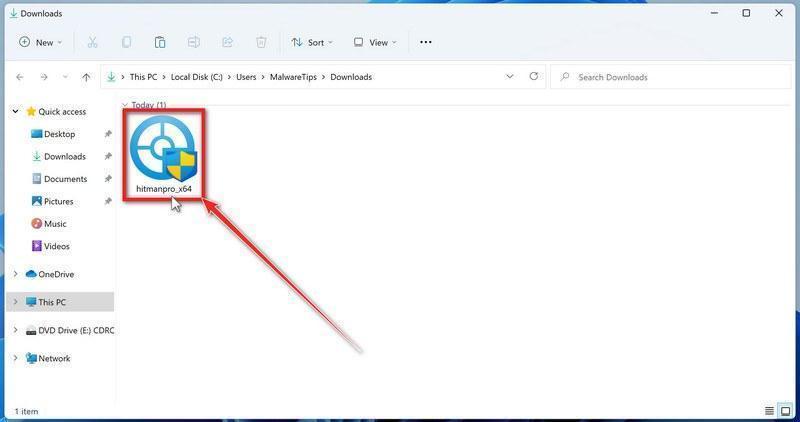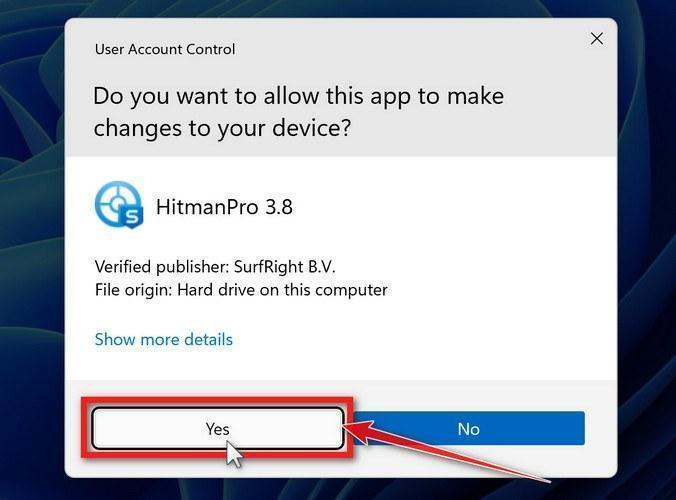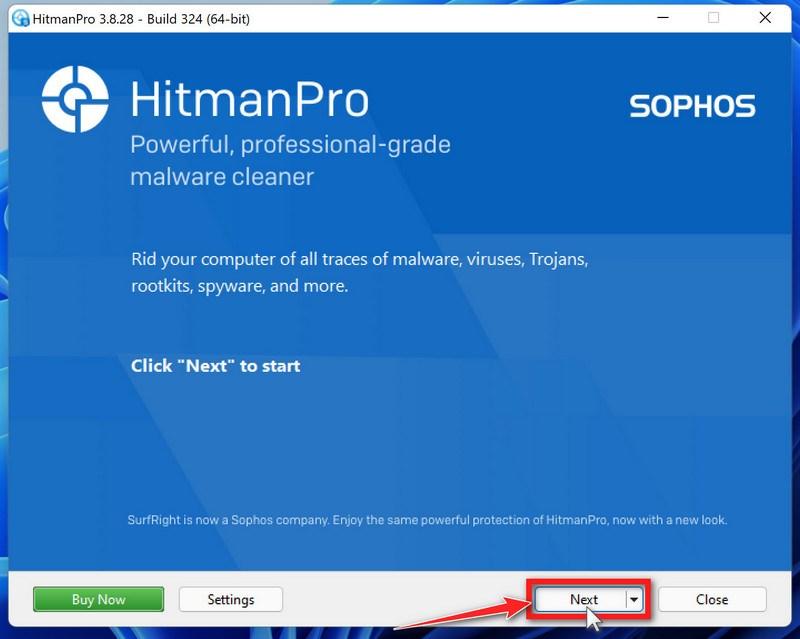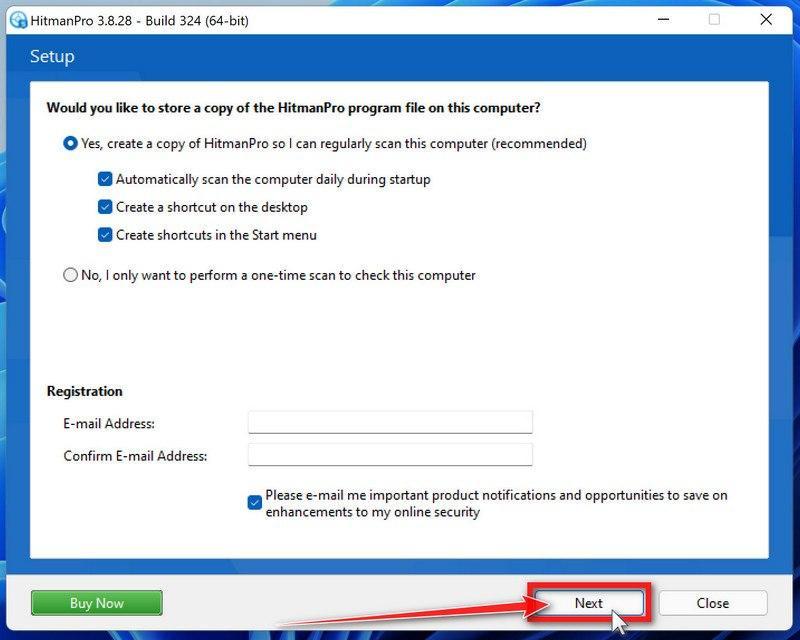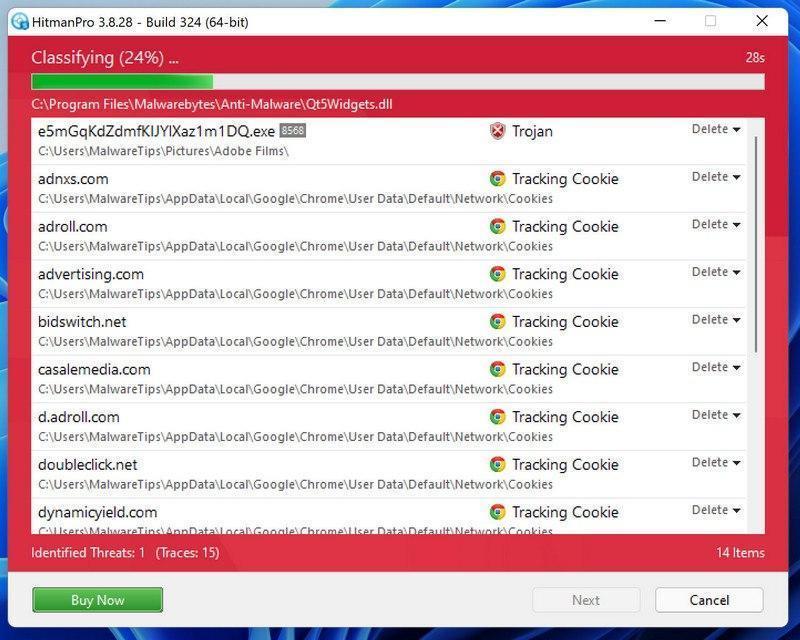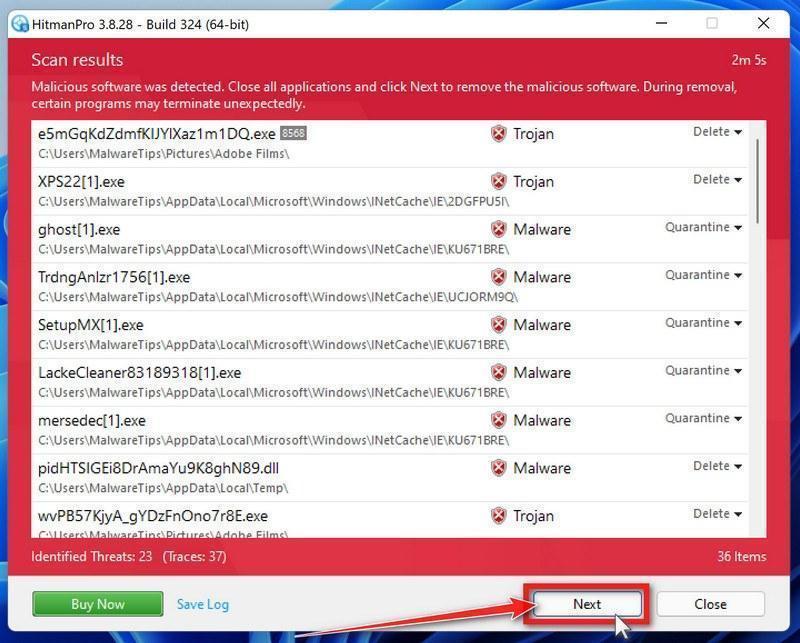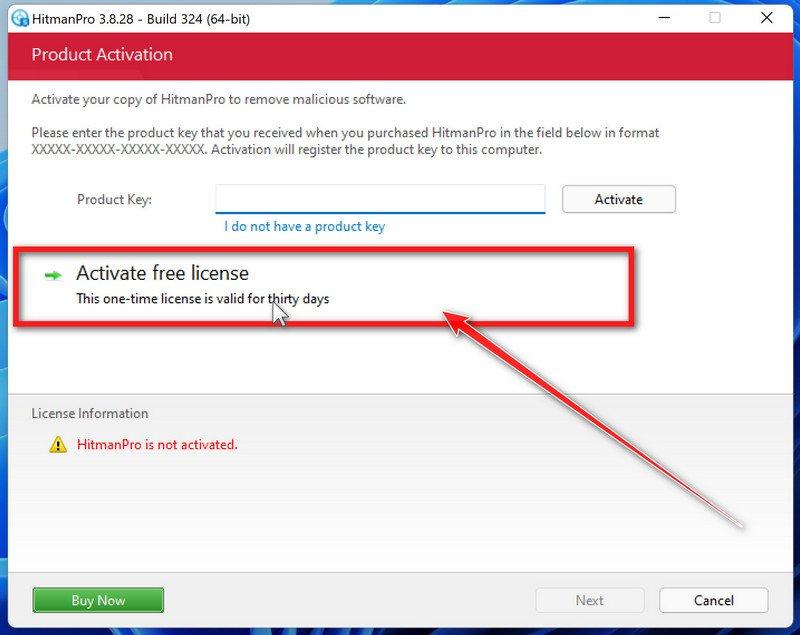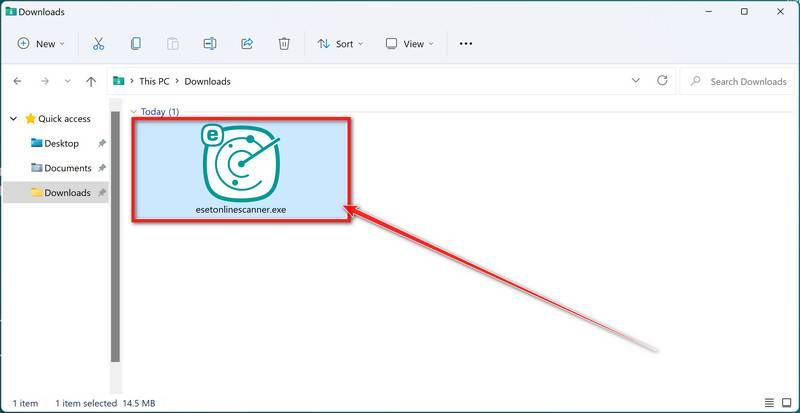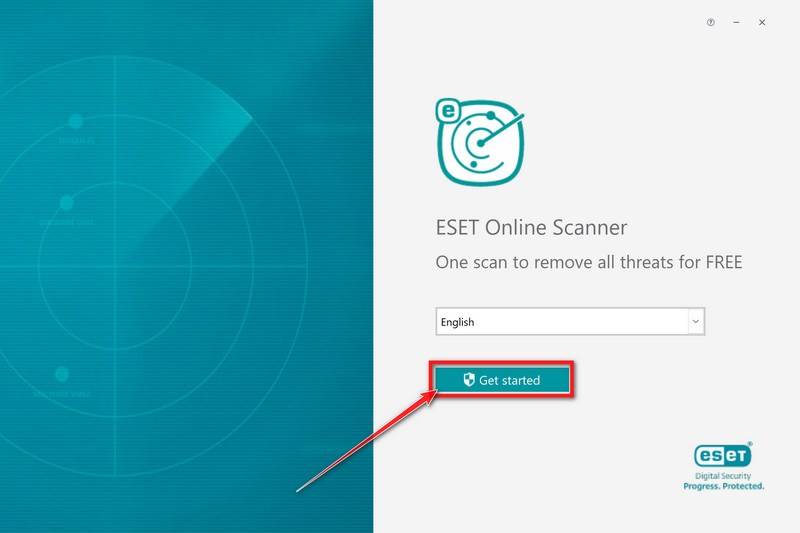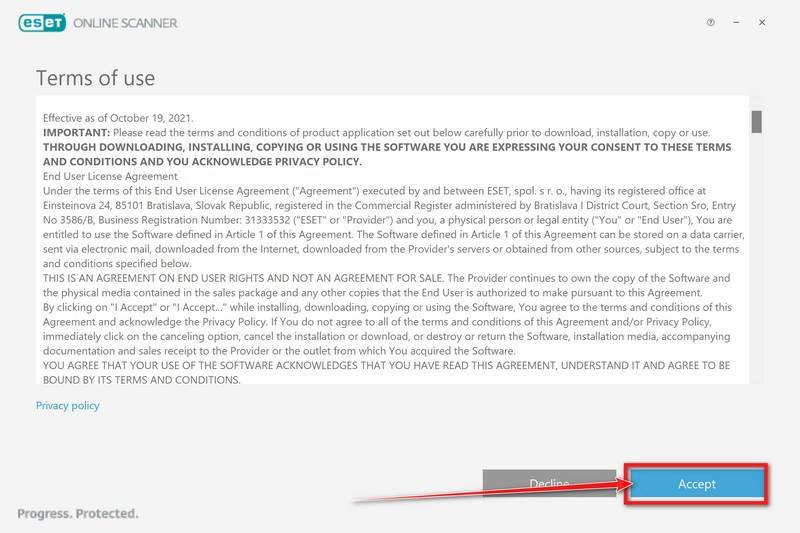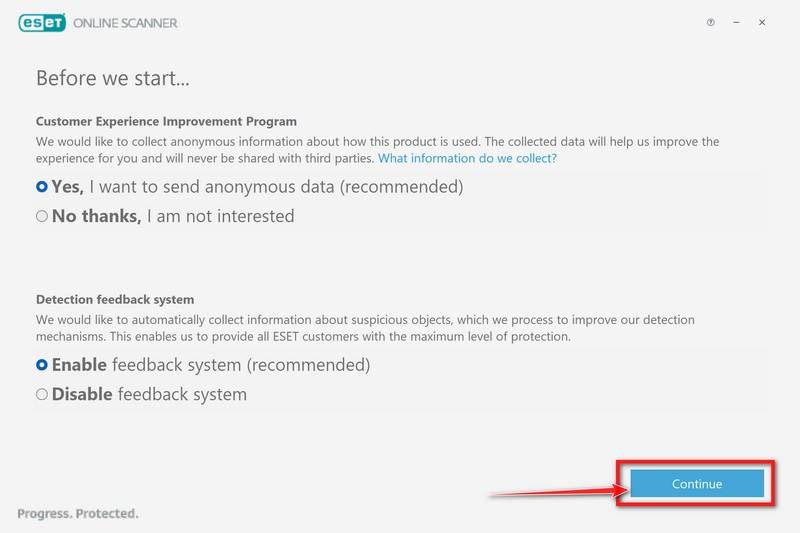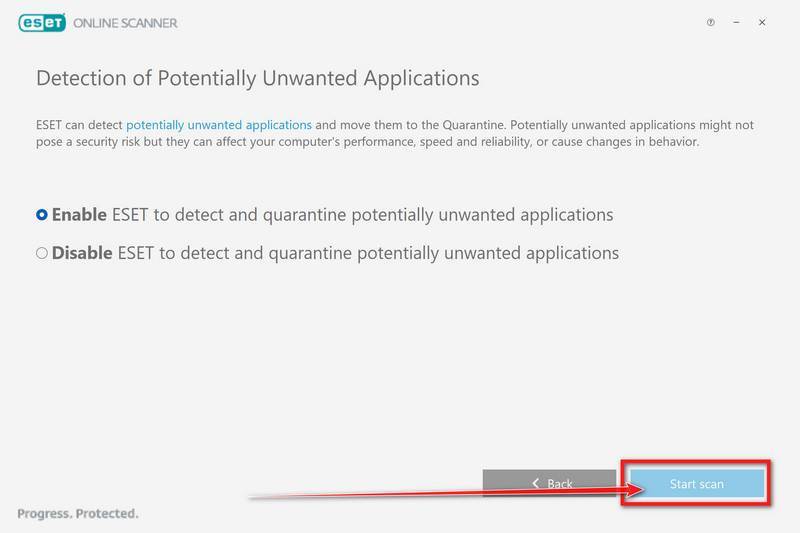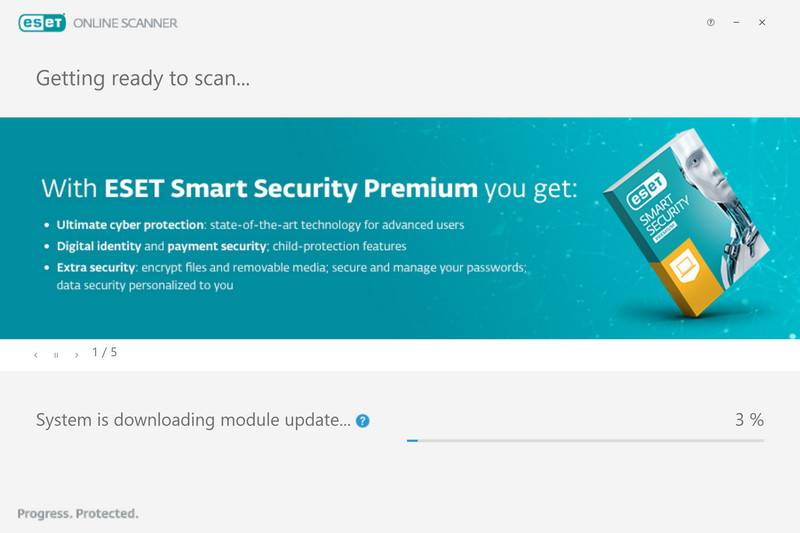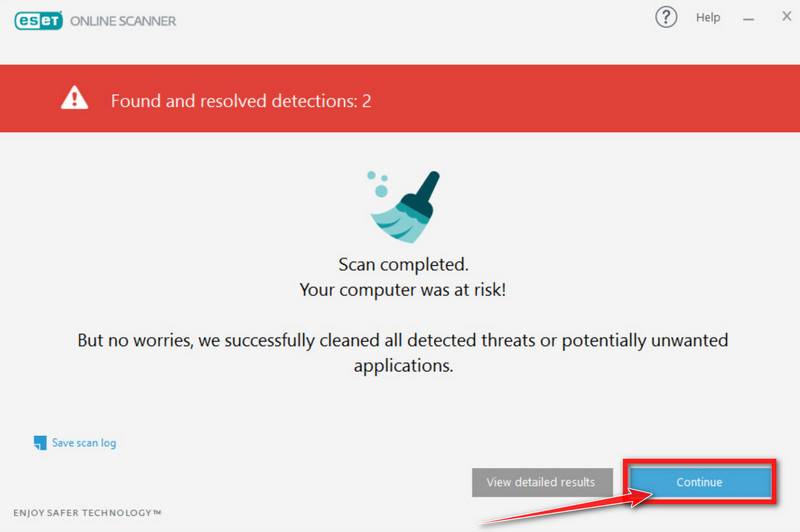The FBI Ransomware is a malicious program that displays a fake security screen stating that the PC has been locked by the FBI because the user was performing illegal behavior on the computer.
This Article Contains:
What is the FBI ransomware?
FBI is a file-encrypting ransomware infection that encrypts the personal documents found on the victim’s computer with the “.fbi” extension, then displays a message which offers to decrypt the data if payment is made. The instructions are placed on the victim’s desktop as the “readme.txt”, “LOCKEDBYFBI.hta”, and “decryptfiles.html” files.
To scare its victims into paying this ransomware pretends to be a program from the FBI that states that unauthorized cybercrime was being committed from your computer. Depending on the state in which you are located, the FBI ransomware infection will display a different lock screen. It can identify your location by checking your computer’s IP address.
This is the ransom note that the FBI ransomware will show to its victims:
Illegal content has been found on your system!
This computer has been seized by the Federal Bureau of Investigation.
In accordance with a seizure warrant obtained by the U.S. Attorney’s Office for the Southern District of California, and the U.S. Department of Justice, Criminal Division, Computer Crime and Intellectual Property Section.
Issued pursuant to 18 U.S.C. §§ 981, 982, and 1030 by the United States District Court for the Southern District of California.
All your files have been encrypted and to get them back you must notice we detected illegal content.
We notice also your illegal activity online, to get your files back you must e-mail us at crimeinvest23@proton.me
Else your files will be used as evidence against you. Your fine must be payed and illegal files will be erased after.
Your current find is: $250.00 for having illegal websites and activity in your system.
Do not attempt to close the locker, it is bad decide for you. When closed all detail will be sent to the FBI database.
You can be arrested for up to many years and its classed as escaping the fine.Warning, all attempts to unlock the system are logged to FBI database, do not try to guess your system password, pay the fine!
Keep in mind that this is a computer infection and that the FBI or any other government agency has not really locked your computer. So don’t pay the ransom and disregard this fake FBI screen.
We will update the codes if further ransomware variations are developed.
Once the FBI ransomware is decrypted via the unlock code, you still need to remove the infection as seen in the below malware removal guide.
How did the FBI ransomware get on my computer?
The FBI ransomware is distributed via spam email containing infected attachments, fake software cracks, or by exploiting vulnerabilities in the operating system and installed programs.
Here’s how the FBI ransomware might get on your computer:
- Spam emails: Cybercriminals spam out an email, with forged header information, tricking you into believing that it is from a shipping company like DHL or FedEx. The email tells you that they tried to deliver a package to you, but failed for some reason. Sometimes the emails claim to be notifications of a shipment you have made. Either way, you can’t resist being curious as to what the email is referring to – and open the attached file (or click on a link inside the email). And with that, your computer is infected with the FBI ransomware.
Be alert for people trying to trick you. Whether it’s your email, phone, messenger, or other applications, always be alert and on guard for someone trying to trick you into clicking on links or replying to messages. Remember that it’s easy to spoof phone numbers, so a familiar name or number doesn’t make messages more trustworthy. - Cracks and keygens: The FBI ransomware is distributed using fake software cracks or through free programs you download off of the Internet.
Avoid using Peer-to-Peer (P2P) file-sharing programs, keygens, cracks, and other pirated software that can often compromise your data, privacy, or both. - Exploits: The FBI ransomware was also observed attacking victims by exploiting vulnerabilities in the program installed on the computer or the operating system itself. Commonly exploited software includes the operating system itself, browsers, Microsoft Office, and third-party applications.
Keep your operating system and apps up to date. Whenever an update is released for your device, download and install it right away. These updates often include security fixes, vulnerability patches, and other necessary maintenance.
Remove the FBI ransomware and recover the files
Please perform all the steps in the correct order. If you have any questions or doubts at any point, stop and ask for our assistance.
- STEP 1: Decrypt the FBI ransomware and recover your files
- STEP 2: Use Malwarebytes to remove the FBI ransomware
- STEP 3: Scan and clean your computer with HitmanPro
- STEP 4: Double-check for the FBI ransomware with ESET Online Scanner
STEP 1: Decrypt the FBI ransomware and recover your files
The current versions of the FBI ransomware are decryptable via the unlock code. However, we will add to other options in case new variants are decryptable via the unlock codes.
Option 1: Use a code to decrypt the FBI ransomware
Thankfully, the unlock code for the current FBI ransomware is available and can be entered into the field to decrypt the files. The unlock codes for the FBI ransomware are “fbi” or “case12“. Simply enter it into the field and click on the Decrypt button.
We will update the codes if further ransomware variations are developed.
Option 2: Search for a FBI ransomware decryption tool
The cybersecurity community is constantly working to create ransomware decryption tools, so you can try to search these sites for updates:
- https://id-ransomware.malwarehunterteam.com/
- https://decrypter.emsisoft.com/
- https://noransom.kaspersky.com/
- https://www.avast.com/ransomware-decryption-tools
Option 3: Use EaseUS Data Recovery Wizard Free to recover the encrypted files
If you can’t find an unlock code or a decryption tool, we will try and recover your files with EaseUS Data Recovery Wizard Free. While the free version only allows you to recover 2 GB of data, this can be helpful to see if the recovery is possible and restore back the most important files from your computer.
EaseUS Data Recovery Wizard Free can restore files and repair corrupted files with simple clicks. Its powerful scanning algorithms can identify and retrieve huge file type library, including all of the popular video files, audio files, photos, and document formats.
-
Download EaseUS Data Recovery Wizard Free.
You can download EaseUS Data Recovery Wizard Free by clicking the link below.
 EASEUS DATA RECOVERY WIZARD FREE DOWNLOAD LINK
EASEUS DATA RECOVERY WIZARD FREE DOWNLOAD LINK
(The above link will open a new page from where you can download EaseUS Data Recovery Wizard) -
Double-click on the EaseUS Data Recovery Wizard Free setup file.
When EaseUS Data Recovery Wizard Free has finished downloading, double-click on the setup file to install EaseUS Data Recovery Wizard on your computer. In most cases, downloaded files are saved to the Downloads folder.

You may be presented with a User Account Control pop-up asking if you want to allow EaseUS to make changes to your device. If this happens, you should click “Yes” to continue with the EaseUS Data Recovery Wizard Free installation.
-
Follow the on-screen prompts to install EaseUS Data Recovery Wizard.
When the EaseUS Data Recovery Wizard installation begins, click on the “Install Now” as seen in the image below.

When your EaseUS Data Recovery Wizard installation completes, click the “Start Now” button to start the program.

-
Select a location to start recovering the encrypted files.
Choose the drive or folder where you are the encrypted files that you want to recover and click “Scan“.

-
Wait for the EaseUS Data Recovery Wizard scan to complete.
EaseUS Data Recovery Wizard will now scan your computer files that can be restored. This process can take a few minutes, so we suggest you do something else and periodically check on the status of the scan to see when it is finished.

-
Find the files you want to recover.
When the EaseUS Data Recovery Wizard scan is finished scanning it will show a screen that displays the files that can be recovered. This tool can recover a lot of data, use the “Filter” button to quickly filter specific file types and find the files that you want to recover.

Click the “Preview” button or double-click on a file for a full preview.

-
Select your files and click “Recover”.
Finally, select the the files you want to recover and click “Recover“.

Choose a safe location to save all the files.

The free version only allow you to recover 2 GB of data, however, this will allow you to recover the most important files and see if EaseUS Data Recovery Wizard can correctly recover them.

STEP 2: Use Malwarebytes to remove FBI ransomware
While the computer is in Safe Mode with Networking, we will download, install and run a system scan with Malwarebytes.
Malwarebytes Free is one of the most popular and most used anti-malware software for Windows, and for good reasons. It is able to destroy many types of malware that other software tends to miss, without costing you absolutely nothing. When it comes to cleaning up an infected device, Malwarebytes has always been free and we recommend it as an essential tool in the fight against malware.
-
Download Malwarebytes for Windows.
You can download Malwarebytes by clicking the link below.
 MALWAREBYTES FOR WINDOWS DOWNLOAD LINK
MALWAREBYTES FOR WINDOWS DOWNLOAD LINK
(The above link will open a new page from where you can download Malwarebytes) -
Double-click on the Malwarebytes setup file.
When Malwarebytes has finished downloading, double-click on the MBSetup file to install Malwarebytes on your computer. In most cases, downloaded files are saved to the Downloads folder.

You may be presented with a User Account Control pop-up asking if you want to allow Malwarebytes to make changes to your device. If this happens, you should click “Yes” to continue with the Malwarebytes installation.

-
Follow the on-screen prompts to install Malwarebytes.
When the Malwarebytes installation begins, you will see the Malwarebytes setup wizard which will guide you through the installation process. The Malwarebytes installer will first ask you what type of computer are you installing this program on, click either Personal Computer or Work Computer.

On the next screen, click “Install” to install Malwarebytes on your computer.

When your Malwarebytes installation completes, the program opens to the Welcome to Malwarebytes screen.
-
Click on “Scan”.
Malwarebytes is now installed on your computer, to start a scan click on the “Scan” button. Malwarebytes will automatically update the antivirus database and start scanning your computer for the FBI ransomware and other malicious programs.

-
Wait for the Malwarebytes scan to complete.
Malwarebytes will now scan your computer for the FBI ransomware and other malicious programs. This process can take a few minutes, so we suggest you do something else and periodically check on the status of the scan to see when it is finished.

-
Click on “Quarantine”.
When the Malwarebytes scan is finished scanning it will show a screen that displays any malware, adware, or potentially unwanted programs that it has detected. To remove the FBI ransomware and other malicious programs that Malwarebytes has found, click on the “Quarantine” button.

-
Restart computer.
Malwarebytes will now remove all the malicious files and registry keys that it has found. To complete the malware removal process, Malwarebytes may ask you to restart your computer.

When the malware removal process is complete, your computer should start in normal mode (if not, simply restart your device to exit Safe Mode) and continue with the rest of the instructions. We do recommend that you run another scan with Malwarebytes once you’re in Normal mode to make sure all the malicious files were removed.
STEP 3: Scan and clean your computer with HitmanPro
In this third step, while the computer is in normal back, we will download and run a scan with HitmanPro to remove the FBI ransomware and other malicious programs.
HitmanPro is a second opinion scanner that takes a unique cloud-based approach to malware scanning. HitmanPro scans the behavior of active files and also files in locations where malware normally resides for suspicious activity. If it finds a suspicious file that’s not already known, HitmanPro sends it to its clouds to be scanned by two of the best antivirus engines today, which are Bitdefender and Kaspersky.
Although HitmanPro is shareware and costs $24.95 for 1 year on 1 PC, there is actually no limit on scanning. The limitation only kicks in when there is a need to remove or quarantine detected malware by HitmanPro on your system and by then, you can activate the one-time 30-days trial to enable the cleanup.
-
Download HitmanPro.
You can download HitmanPro by clicking the link below.
 HITMANPRO DOWNLOAD LINK
HITMANPRO DOWNLOAD LINK
(The above link will open a new web page from where you can download HitmanPro) -
Install HitmanPro.
When HitmanPro has finished downloading, double-click on “hitmanpro.exe” (for 32-bit versions of Windows) or “hitmanpro_x64.exe” (for 64-bit versions of Windows) to install this program on your computer. In most cases, downloaded files are saved to the Downloads folder.

You may be presented with a User Account Control pop-up asking if you want to allow HitmanPro to make changes to your device. If this happens, you should click “Yes” to continue with the installation.

-
Follow the on-screen prompts.
When HitmanPro starts you will be presented with the start screen as shown below. Click on the “Next” button to perform a system scan.


-
Wait for the HitmanPro scan to complete.
HitmanPro will now begin to scan your computer for the FBI ransomware and other malicious programs.

-
Click on “Next”.
When HitmanPro has finished the scan, it will display a list of all the malware that it has found. Click on the “Next” button to have HitmanPro remove the detected items.

-
Click on “Activate free license”.
HitmanPro may now require to activate the free 30-days trial to remove the malicious files. To do this, click on the “Activate free license” button to begin the free 30 days trial and remove all the malicious files from your computer.

When the malware removal process is complete, it will display a screen that shows the status of the various programs that were removed. At this screen, you should click on the Next button and then if prompted you should click on the Reboot button. If HitmanPro does not prompt you to reboot, please just click on the Close button.
When the process is complete, you can close HitmanPro and continue with the rest of the instructions.
STEP 4: Double-check for the FBI ransomware with ESET Online Scanner
In this fourth step, we will scan the computer with ESET Online Scanner to remove any leftover files from the FBI ransomware and other malicious programs.
While the Malwarebytes and HitmanPro scans are more than enough, we’re recommending ESET Online Scanner to users who still have malware-related issues or just want to make sure their computer is 100% clean.
ESET Online Scanner is a free second-opinion scanner, designed to rescue your computer from malware (viruses, trojans, rootkits, etc.) that have infected your computer despite all the security measures you have taken (such as anti-virus software, firewalls, etc.).
-
Download ESET Online Scanner.
You can download ESET Online Scanner by clicking the link below.
 ESET ONLINE SCANNER DOWNLOAD LINK
ESET ONLINE SCANNER DOWNLOAD LINK
(The above link will open a new web page from where you can download ESET Online Scanner) -
Double-click on esetonlinescanner.exe to run the installer.
When ESET Online Scanner has finished downloading, double-click on “esetonlinescanner.exe” to install it program on your computer. In most cases, downloaded files are saved to the Downloads folder.

-
Install ESET Online Scanner.
When ESET Online Scanner starts you will be presented with the start screen as shown below. Select your desired language from the drop-down menu and click Get started.

In the Terms of use screen, click Accept.

Select your preference for the Customer Experience Improvement Program and the Detection feedback system and click Continue.

-
Start a Full Scan with ESET Online Scanner
Click on Full Scan to perform an in-depth inspection of the entire computer.

Select Enable for Detection of Potentially Unwanted Applications, then click Start scan.

-
Wait for the ESET Online Scanner scan to finish.
ESET Online Scanner will now begin to scan your computer for malware. This process can take quite a while, so we suggest you do something else and periodically check on the status of the scan to see when it is finished.

-
ESET Online Scanner will automatically remove the malicious files.
At the end of the scan, the Found and resolved detections screen will be displayed. You can click View detailed results to view specific information. Detected threats are automatically cleaned and quarantined.

If you are still having problems with your computer after completing these instructions, then please follow one of the steps:
- Run a computer scan with Emsisoft Emergency Kit
- Ask for help in our Windows Malware Removal Help & Support forum.