GandCrab V5.2 is a file-encrypting ransomware, which encrypts the personal documents found on victim’s computer using RSA-2048 key (AES CBC 256-bit encryption algorithm), then displays a message which offers to decrypt the data if a payment of $1200 (in Bitcoin or DASH) is made. The instructions are placed on the victims desktop in the ID-DECRYPT.txt or ID-DECRYPT.html file.
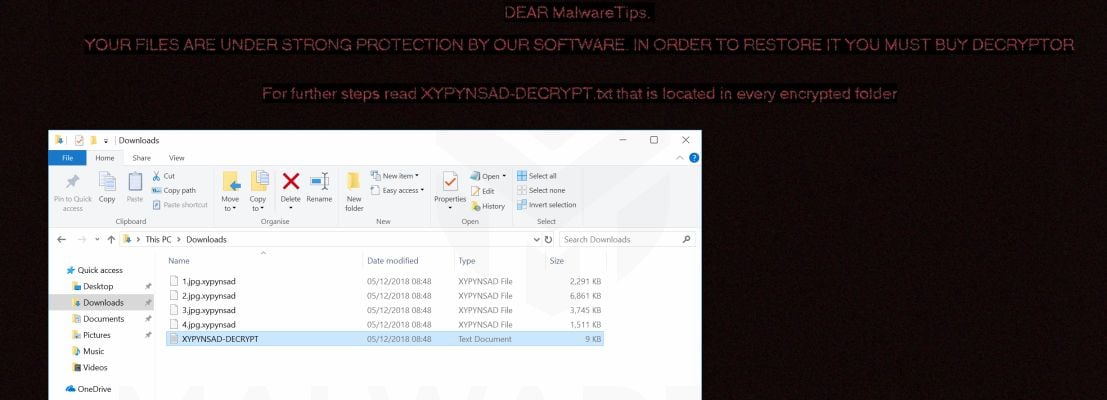
We cannot help you recover your files, and we recommend that you use ShadowExplorer or free file recovery software to restore your documents.
This guide was written to help you remove the infection itself, and if a 100% proven method to recover the encrypted files is found we will update this guide.
There is no decryption tool available for the GandCrab V5.2 ransomware. However, you can try to search these sites for updates:
- 1. How did the GandCrab V5.2 ransomware get on my device?
- 2. What is GandCrab V5.2 ransomware?
- 3. Is my computer infected with GandCrab V5.2 Ransomware?
- 4. Is it possible to decrypt files encrypted by GandCrab V5.2 Ransomware?
- 5. How to remove the GandCrab V5.2 ransomware (Virus Removal Guide)
- 6. How to prevent your device from becoming infected by GandCrab V5.2 ransomware
1. How did the GandCrab V5.2 ransomware get on my device?
The GandCrab V5.2 ransomware is distributed via spam email containing infected attachments or links to malicious websites. Cyber-criminals spam out an email, with forged header information, tricking you into believing that it is from a shipping company like DHL or FedEx. The email tells you that they tried to deliver a package to you, but failed for some reason. Sometimes the emails claim to be notifications of a shipment you have made. Either way, you can’t resist being curious as to what the email is referring to – and open the attached file (or click on a link embedded inside the email). And with that, your computer is infected with the GandCrab V5.2 ransomware.
2. What is GandCrab V5.2 ransomware?
- Ransomware family: GandCrab
- Added Extensions: .XYPYNSAD
- Ransomware note: ID-DECRYPT.txt or ID-DECRYPT.html
- Ransom: $1200 in Bitcoin or DASH
The GandCrab V5.2 ransomware restricts access to data by encrypting files with the XYPYNSAD extension. It then attempts to extort money from victims by asking for “ransom”, in form of Bitcoin or DASH cryptocurrency, in exchange for access to data.
The GandCrab V5.2 ransomware targets all versions of Windows including Windows 7, Windows 8.1 and Windows 10. This infection is notable due to how it encrypts the user’s files – namely, it uses AES-265 and RSA encryption method – in order to ensure that the affected user has no choice but to purchase the private key.
When the GandCrab V5.2 ransomware is first installed on your computer it will create a random named executable in the %AppData% or %LocalAppData% folder. This executable will be launched and begin to scan all the drive letters on your computer for data files to encrypt.
GandCrab V5.2 ransomware searches for files with certain file extensions to encrypt. The files it encrypts include important productivity documents and files such as .doc, .docx, .xls, .pdf, among others. When these files are detected, this infection will change the extension, so they are no longer able to be opened.
GandCrab V5.2 ransomware changes the name of each encrypted file to the following format: [file-name].XYPYNSAD.
Files targeted are those commonly found on most PCs today; a list of file extensions for targeted files include:
.sql, .mp4, .7z, .rar, .m4a, .wma, .avi, .wmv, .csv, .d3dbsp, .zip, .sie, .sum, .ibank, .t13, .t12, .qdf, .gdb, .tax, .pkpass, .bc6, .bc7, .bkp, .qic, .bkf, .sidn, .sidd, .mddata, .itl, .itdb, .icxs, .hvpl, .hplg, .hkdb, .mdbackup, .syncdb, .gho, .cas, .svg, .map, .wmo, .itm, .sb, .fos, .mov, .vdf, .ztmp, .sis, .sid, .ncf, .menu, .layout, .dmp, .blob, .esm, .vcf, .vtf, .dazip, .fpk, .mlx, .kf, .iwd, .vpk, .tor, .psk, .rim, .w3x, .fsh, .ntl, .arch00, .lvl, .snx, .cfr, .ff, .vpp_pc, .lrf, .m2, .mcmeta, .vfs0, .mpqge, .kdb, .db0, .dba, .rofl, .hkx, .bar, .upk, .das, .iwi, .litemod, .asset, .forge, .ltx, .bsa, .apk, .re4, .sav, .lbf, .slm, .bik, .epk, .rgss3a, .pak, .big, wallet, .wotreplay, .xxx, .desc, .py, .m3u, .flv, .js, .css, .rb, .png, .jpeg, .txt, .p7c, .p7b, .p12, .pfx, .pem, .crt, .cer, .der, .x3f, .srw, .pef, .ptx, .r3d, .rw2, .rwl, .raw, .raf, .orf, .nrw, .mrwref, .mef, .erf, .kdc, .dcr, .cr2, .crw, .bay, .sr2, .srf, .arw, .3fr, .dng, .jpe, .jpg, .cdr, .indd, .ai, .eps, .pdf, .pdd, .psd, .dbf, .mdf, .wb2, .rtf, .wpd, .dxg, .xf, .dwg, .pst, .accdb, .mdb, .pptm, .pptx, .ppt, .xlk, .xlsb, .xlsm, .xlsx, .xls, .wps, .docm, .docx, .doc, .odb, .odc, .odm, .odp, .ods, .odt
Once your files are encrypted, the GandCrab V5.2 ransomware will create the XYPYNSAD-DECRYPT.txt or XYPYNSAD-DECRYPT.html file ransom note in each folder that a file has been encrypted and on the Windows desktop.
These files are located in every folder that a file was encrypted as well as in the user’s Startup folder so that they are automatically displayed when a user logs in. These files will contain the information on how to access the payment site and get your files back.
When the infection has finished scanning your computer it will also delete all of the Shadow Volume Copies that are on the affected computer. It does this so that you cannot use the shadow volume copies to restore your encrypted files.
3. Is my computer infected with GandCrab V5.2 ransomware?
When GandCrab V5.2 Ransomware infects your computer it will scan all the drive letters for targeted file types, encrypt them, and then append its extension to them. Once these files are encrypted, they will no longer able to be opened by your normal programs. When this ransowmare has finished encrypting the victim’s files, it will change the desktop wallpaper to an image that acts like a ransom note. It will also display a HTML ransom note in your default browser. These ransom notes include instructions on how to connect to the GandCrab V5.2 Ransomware Decrypt Service where you can learn more about what happened to your files and how you can make a payment.
The messages displayed by this ransomware infection can be localized depending on the user’s location, with text written in the appropriate language.
This is the message that the GandCrab V5.2 Ransomware (XYPYNSAD-DECRYPT.txt or XYPYNSAD-DECRYPT.html) will display:
—= GandCrab V5.2 =—
***********************UNDER NO CIRCUMSTANCES DO NOT DELETE THIS FILE, UNTIL ALL YOUR DATA IS RECOVERED***********************
*****FAILING TO DO SO, WILL RESULT IN YOUR SYSTEM CORRUPTION, IF THERE ARE DECRYPTION ERRORS*****
Attention!
All your files, documents, photos, databases and other important files are encrypted and have the extension: .XYPYNSAD
The only method of recovering files is to purchase an unique private key. Only we can give you this key and only we can recover your files.
The server with your key is in a closed network TOR. You can get there by the following ways:
—————————————————————————————-
| 0. Download Tor browser –
| 1. Install Tor browser
| 2. Open Tor Browser
| 3. Open link in TOR browser:
| 4. Follow the instructions on this page—————————————————————————————-
On our page you will see instructions on payment and get the opportunity to decrypt 1 file for free.
ATTENTION!
IN ORDER TO PREVENT DATA DAMAGE:
* DO NOT MODIFY ENCRYPTED FILES
* DO NOT CHANGE DATA BELOW—BEGIN GandCrab V5.2 KEY—
If the payment isn’t made until [date], the cost of decrypting files will be doubled
Countdown to double price: 1 day, 23:33:18
What’s the matter?
Your computer has been infected with GandCrab V5.2 Ransomware.
All your files have been encrypted and you are not able to decrypt it by yourself.To decrypt your files you have to buy GandCrab V5.2 decryptor
The price is – 1200 USD
What can I do to get my files back?
You should buy our software GandCrab V5.2 Decryptor. It will scan your PC, network share, all connected devices and check for encrypted files and decrypt it. Current price: 1200 USD. We accept cryptocurrency DASH and Bitcoin
What guarantees can you give me?
To be sure we have the decryptor and it works you can use free decrypt and decrypt one file for free.
But this file must be an image, because images usually are not valuable.
I don’t have Bitcoin (BTC) or DASH (DSH). How can I make the payment?
Easy. The list of the most popular exchange services:BuyBitcoin
CoinMonitor.io
LocalBitcoins
CoinMama
Changelly.com
PAYEER
CEX.IOThe full list of exchange services for Bitcoin here and for DASH here.
Create an account
Charge the balance with a credit card or paypal
Buy requested amount of coins (Bitcoin or DASH)
Make withdrawal to our addressAttention
Don’t delete file XYPYNSAD-DECRYPT.txt before full restore of your PC
4. Is it possible to decrypt files encrypted with the GandCrab V5.2 Ransomware?
No, at this time it’s not possible to recover the files encrypted by the GandCrab V5.2 Ransomware.
GandCrab V5.2 ransomware is notable due to how it encrypts the user’s files – namely, it uses AES-265 and RSA encryption method – in order to ensure that the affected user has no choice but to purchase the private key. The RSA public key can only be decrypted with its corresponding private key. Since the AES key is hidden using RSA encryption and the RSA private key is not available, decrypting the files is not feasible as of this writing.
Brute forcing the decryption key is not realistic due to the length of time required to break an AES encryption key. Unfortunately, once the encryption of the data is complete, decryption is not feasible without paying the ransom.
Because the needed private key to unlock the encrypted file is only available through the cyber criminals, victims may be tempted to purchase it and pay the exorbitant fee. However, doing so may encourage these bad guys to continue and even expand their operations. We strongly suggest that you do not send any money to these cyber criminals, and instead address to the law enforcement agency in your country to report this attack.
5. How to remove the GandCrab V5.2 Ransomware (Virus Removal Guide)
This page is a comprehensive guide, which will remove the GandCrab V5.2 Ransomware from your computer, however we cannot guarantee that your personal files will be recovered. We cannot be held responsible for losing the documents during this removal process.
Malwarebytes and HitmanPro can detect and remove this infection, but these programs cannot recover your encrypted files.
STEP 1: Use Malwarebytes to remove GandCrab V5.2 ransomware
Malwarebytes is one of the most popular and most used anti-malware software for Windows, and for good reasons. It is able to destroy many types of malware that other software tends to miss, without costing you absolutely nothing. When it comes to cleaning up an infected device, Malwarebytes has always been free and we recommend it as an essential tool in the fight against malware.
The first time you install Malwarebytes, you’re given a free 14-day trial of the premium edition, which includes preventative tools like real-time scanning and specific protection from ransomware. After two weeks, it automatically reverts to the basic free version that will detect and clean up malware infections only when you run a scan. It is important to note that Malwarebytes will run alongside antivirus software without conflicts.
-
Download Malwarebytes.
You can download Malwarebytes by clicking the link below.
 MALWAREBYTES DOWNLOAD LINK
MALWAREBYTES DOWNLOAD LINK
(The above link open a new page from where you can download Malwarebytes) -
Double-click on the Malwarebytes setup file.
When Malwarebytes has finished downloading, double-click on the mb3-setup-consumer-x.x.x.xxxx.exe file to install Malwarebytes on your PC. In most cases, downloaded files are saved to the Downloads folder.

You may be presented with an User Account Control pop-up asking if you want to allow Malwarebytes to make changes to your device. If this happens, you should click “Yes” to continue with the installation.
-
Follow the on-screen prompts to install Malwarebytes.
When the Malwarebytes installation begins, you will see the Malwarebytes Setup Wizard which will guide you through the installation process. To install Malwarebytes on your PC, click on the “Agree and Install” button.


-
Click on “Scan Now”.
Once installed, Malwarebytes will automatically start and update the antivirus database. To perform a system scan, click on the “Scan Now” button.

-
Wait for the Malwarebytes scan to complete.
Malwarebytes will now start scanning your computer for adware and other malicious programs. This process can take a few minutes, so we suggest you do something else and periodically check on the status of the scan to see when it is finished.

-
Click on “Quarantine Selected”.
When the scan has completed, you will be presented with a screen showing the malware infections that Malwarebytes has detected. To remove the malicious programs that Malwarebytes has found, click on the “Quarantine Selected” button.

-
Reboot your computer.
Malwarebytes will now remove all the malicious files and registry keys that it has found. To complete the malware removal process, Malwarebytes may ask you to restart your computer.

When the malware removal process is complete, you can close Malwarebytes and continue with the rest of the instructions.
STEP 2: Use HitmanPro to scan for malware and unwanted programs
HitmanPro is a second opinion scanner that takes a unique cloud-based approach to malware scanning. HitmanPro scans the behavior of active files and also files in locations where malware normally resides for suspicious activity. If it finds a suspicious file that’s not already known, HitmanPro sends it to their clouds to be scanned by two of the best antivirus engines today, which are Bitdefender and Kaspersky.
Although HitmanPro is shareware and costs $24.95 for 1 year on 1 PC, there is actually no limit in scanning. The limitation only kicks in when there is a need to remove or quarantine detected malware by HitmanPro on your system and by then, you can activate the one time 30 day trial to enable the clean up.
-
Download HitmanPro.
You can download HitmanPro by clicking the link below.
 HITMANPRO DOWNLOAD LINK
HITMANPRO DOWNLOAD LINK
(The above link will open a new web page from where you can download HitmanPro) -
Install HitmanPro.
When HitmanPro has finished downloading, double-click on “hitmanpro.exe” (for 32-bit versions of Windows) or “hitmanpro_x64.exe” (for 64-bit versions of Windows) to install this program on your PC. In most cases, downloaded files are saved to the Downloads folder.

You may be presented with an User Account Control pop-up asking if you want to allow HitmanPro to make changes to your device. If this happens, you should click “Yes” to continue with the installation.
-
Follow the on-screen prompts.
When HitmanPro starts you will be presented with the start screen as shown below. Click on the “Next” button to perform a system scan.


-
Wait for the HitmanPro scan to complete.
HitmanPro will now begin to scan your computer for malicious programs. This process will take a few minutes.

-
Click on “Next”.
When HitmanPro has finished the scan, it will display a list of all the malware that the program has found. Click on the “Next” button to remove the malicious programs.

-
Click on “Activate free license”.
Click on the “Activate free license” button to begin the free 30 days trial and remove all the malicious files from your PC.


When the process is complete, you can close HitmanPro and continue with the rest of the instructions.
STEP 3: Restore the files encrypted by GandCrab V5.2 ransomware with recovery software
Option 1: Restore your files encrypted by GandCrab V5.2 ransomware with ShadowExplorer
GandCrab V5.2 Ransomware will attempt to delete all shadow copies when you first start any executable on your computer after becoming infected. Thankfully, the infection is not always able to remove the shadow copies, so you should continue to try restoring your files using this method.
- You can download ShadowExplorer from the below link:
SHADOW EXPLORER DOWNLOAD LINK (This link will open a new web page from where you can download “ShadowExplorer”) - Once you have downloaded and installed ShadowExplorer, you can follow the below video guide on how to restore your files while using this program.
Option 2: Restore your files encrypted with File Recovery Software
When the files are encrypted, the GandCrab V5.2 Ransomware first makes a copy of them, encrypts the copy, and then deletes the original. Due to this you can use file recovery software such as:
- Recuva
You can follow the below guide on how to use Recuva:
- EaseUS Data Recovery Wizard Free
- R-Studio
How to prevent your computer from becoming infected by GandCrab V5.2 Ransomware
To protect your computer from the GandCrab V5.2 ransomware, you should always have an antivirus installed on your computer and always have a backup for your personal documents. As an extra protection method, you can use programs called HitmanPro.Alert which will prevent any file encrypting malware from running.
Your PC should now be free of the GandCrab V5.2 ransomware infection. If you are still experiencing problems while trying to remove GandCrab V5.2 Ransomware from your device, please do one of the following:
- Run a scan with Emsisoft Emergency Kit
- Ask for help in our Malware Removal Assistance forum.


























