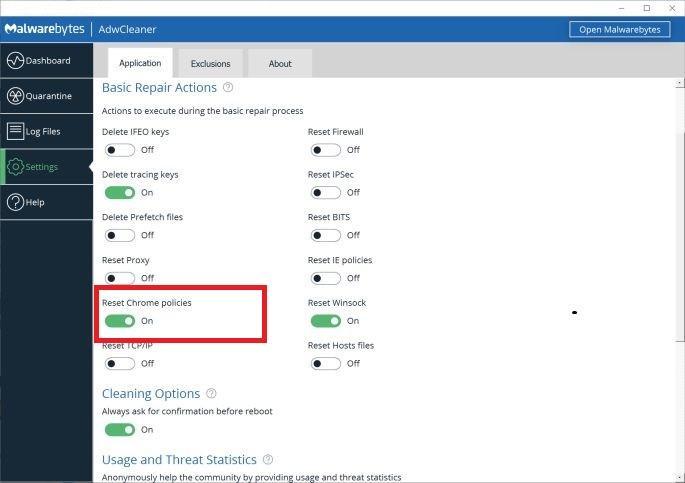The ImageShaderProcessor.exe Miner is a Trojan that utilizes a victim’s computer processor to mine digital currency.
This Article Contains:
What is ImageShaderProcessor.exe?
The ImageShaderProcessor.exe process is part of a Trojan Horse that uses the infected computer’s resources to mine for digital currency without user permission.
When this malicious program is installed, the ImageShaderProcessor.exe process will use more than 90% of your CPU’s power and graphics card power. What this means, is that when the miners are running you will find that your computer is running slower and games are stuttering or freezing because the ImageShaderProcessor.exe Miner is using your computer’s resources to generate revenue for themselves. This will cause your CPU to run at very hot temperatures for extended periods of time, which could shorten the life of the CPU.
When infected with the ImageShaderProcessor.exe CPU Miner Trojan, other common symptoms include:
- Very high CPU and graphics cards usage
- ImageShaderProcessor.exe and other suspicious processes will run in the background.
- Windows minimize and maximize slowly, and programs run slower.
- Programs don’t launch as quickly.
- General slowness when using the PC.
How did ImageShaderProcessor.exe get on my computer?
ImageShaderProcessor.exe Trojan is installed by the users, whether that is knowingly or not. Often, this type of program is offered through advertisements or bundled with other programs, leaving the user puzzled about where this software came from.
You should always pay attention when installing software because often, a software installer includes optional installs. Be very careful what you agree to install.
Always opt for the custom installation and deselect anything that is not familiar, especially optional software that you never wanted to download and install in the first place. It goes without saying that you should not install software that you don’t trust.
To remove the ImageShaderProcessor.exe Trojan and check your computer for other malicious programs, please use the free malware removal guide below.
How to remove ImageShaderProcessor.exe Trojan (Virus Removal Guide)
This malware removal guide may appear overwhelming due to the number of steps and numerous programs that are being used. We have only written it this way to provide clear, detailed, and easy-to-understand instructions that anyone can use to remove malware for free.
Please perform all the steps in the correct order. If you have any questions or doubt at any point, stop and ask for our assistance.
- STEP 1: Use Malwarebytes Free to remove ImageShaderProcessor.exe Trojan
- STEP 2: Use HitmanPro to scan for malware and unwanted programs
- STEP 3: Double-check for other malicious programs with Emsisoft Emergency Kit
- STEP 4: Use AdwCleaner to remove malicious browser policies
STEP 1: Use Malwarebytes to remove ImageShaderProcessor.exe Trojan
In this first step, we will install Malwarebytes to scan and remove ImageShaderProcessor.exe malware completely from your computer.
Malwarebytes is one of the most popular and most used anti-malware software for Windows, and for good reasons. It is able to destroy many types of malware that other software tends to miss, without costing you absolutely nothing. When it comes to cleaning up an infected device, Malwarebytes has always been free and we recommend it as an essential tool in the fight against malware.
-
Download Malwarebytes Free.
You can download Malwarebytes by clicking the link below.
 MALWAREBYTES DOWNLOAD LINK
MALWAREBYTES DOWNLOAD LINK
(The above link will open a new page from where you can download Malwarebytes) -
Double-click on the Malwarebytes setup file.
When Malwarebytes has finished downloading, double-click on the MBSetup file to install Malwarebytes on your computer. In most cases, downloaded files are saved to the Downloads folder.

You may be presented with an User Account Control pop-up asking if you want to allow Malwarebytes to make changes to your device. If this happens, you should click “Yes” to continue with the Malwarebytes installation.

-
Follow the on-screen prompts to install Malwarebytes.
When the Malwarebytes installation begins, you will see the Malwarebytes setup wizard which will guide you through the installation process. The Malwarebytes installer will first ask you on what type of computer are you installing this program, click either Personal Computer or Work Computer.

On the next screen, click “Install” to install Malwarebytes on your computer.

When your Malwarebytes installation completes, the program opens to the Welcome to Malwarebytes screen. Click the “Get started” button.
-
Select “Use Malwarebytes Free”.
After installing Malwarebytes, you’ll be prompted to select between the Free and the Premium version. The Malwarebytes Premium edition includes preventative tools like real-time scanning and ransomware protection; however, we will use the Free version to clean up the computer.
Click on “Use Malwarebytes Free“.

-
Click on “Scan”.
To scan your computer with Malwarebytes, click on the “Scan” button. Malwarebytes will automatically update the antivirus database and start scanning your computer for ImageShaderProcessor.exe virus and other malicious programs.

-
Wait for the Malwarebytes scan to complete.
Malwarebytes will scan your computer for ImageShaderProcessor.exe malware and other malicious programs. This process can take a few minutes, so we suggest you do something else and periodically check on the status of the scan to see when it is finished.

-
Click on “Quarantine”.
When the scan has completed, you will be presented with a screen showing the malware infections that Malwarebytes has detected. To remove the ImageShaderProcessor.exe extension and other malicious programs that Malwarebytes has found, click on the “Quarantine” button.

-
Restart computer.
Malwarebytes will now remove all the malicious files and registry keys that it has found. To complete the malware removal process, Malwarebytes may ask you to restart your computer.

When the malware removal process is complete, you can close Malwarebytes and continue with the rest of the instructions.
STEP 2: Use HitmanPro to scan your computer for ImageShaderProcessor.exe Trojan
In this next step, we will scan the computer with HitmanPro to ensure that no other malicious programs are installed on your device.
HitmanPro is a second opinion scanner that takes a unique cloud-based approach to malware scanning. HitmanPro scans the behavior of active files and also files in locations where malware normally resides for suspicious activity. If it finds a suspicious file that’s not already known, HitmanPro sends it to its clouds to be scanned by two of the best antivirus engines today, which are Bitdefender and Kaspersky.
Although HitmanPro is shareware and costs $24.95 for 1 year on 1 PC, there is actually no limit in scanning. The limitation only kicks in when there is a need to remove or quarantine detected malware by HitmanPro on your system and by then, you can activate the one time 30-days trial to enable the cleanup.
-
Download HitmanPro.
You can download HitmanPro by clicking the link below.
 HITMANPRO DOWNLOAD LINK
HITMANPRO DOWNLOAD LINK
(The above link will open a new web page from where you can download HitmanPro) -
Install HitmanPro.
When HitmanPro has finished downloading, double-click on “hitmanpro.exe” (for 32-bit versions of Windows) or “hitmanpro_x64.exe” (for 64-bit versions of Windows) to install this program on your PC. In most cases, downloaded files are saved to the Downloads folder.

You may be presented with an User Account Control pop-up asking if you want to allow HitmanPro to make changes to your device. If this happens, you should click “Yes” to continue with the installation.

-
Follow the on-screen prompts.
When HitmanPro starts you will be presented with the start screen as shown below. Click on the “Next” button to perform a system scan.


-
Wait for the HitmanPro scan to complete.
HitmanPro will now begin to scan your computer for ImageShaderProcessor.exe malware and other malicious programs.

-
Click on “Next”.
When HitmanPro has finished the scan, it will display a list of all the malware that the program has found. Click on the “Next” button to remove ImageShaderProcessor.exe malware and other malicious programs.

-
Click on “Activate free license”.
Click on the “Activate free license” button to begin the free 30 days trial and remove all the malicious files from your PC.


When the malware removal process is complete, you can close HitmanPro and continue with the next step.
STEP 3: Double-check for other malicious programs with Emsisoft Emergency Kit
In this third step, we will download, install and run a scan with Emsisoft to search and remove any other malicious file or registry key that might be installed on your computer.
Emsisoft Emergency Kit is a free and powerful on-demand scanner that can be used to remove viruses, trojans, spyware, adware, worms, and other malicious programs.
-
Download Emsisoft Emergency Kit.
You can download Emsisoft Emergency Kit by clicking the link below.
 EMSISOFT EMERGENCY KIT DOWNLOAD LINK
EMSISOFT EMERGENCY KIT DOWNLOAD LINK
(The above link will open a new web page from where you can download Emsisoft Emergency Kit) -
Install Emsisoft Emergency Kit.
Double-click on the EmsisoftEmergencyKit setup file to start the installation process, then click on the “Install” button.

-
Start Emsisoft Emergency Kit.
On your desktop the “EEK” folder (C:\EEK) should now be open. To start Emsisoft, click on the “Start Emsisoft Emergency Kit” file to open this program.

You may be presented with a User Account Control dialog asking you if you want to run this file. If this happens, you should click “Yes” to continue with the installation.

-
Click on “Malware Scan”.
Emsisoft Emergency Kit will start and it will ask you for permission to update itself. Once the update process is complete, click on the “Scan” tab, and perform a “Malware Scan“.

Emsisoft Emergency Kit will now scan your computer for the ImageShaderProcessor.exe mawlare. This process can take a few minutes.

-
Click on “Quarantine selected”.
When the Emsisoft scan has finished, you will be presented with a screen reporting which malicious files were detected on your computer. To remove the ImageShaderProcessor.exe malicious programs, click on the “Quarantine selected“.

When the malware removal process is complete, Emsisoft Emergency Kit may need to restart your computer. Click on the “Reebot” button to restart your computer.
STEP 4: Use AdwCleaner to remove malicious browser policies
In this final step, we will use AdwCleaner to remove malicious browser policies and unwanted browser extensions from your computer.
AdwCleaner is a free popular on-demand scanner that can detect and remove malware that even the most well-known anti-virus and anti-malware applications fail to find. This on-demand scanner includes a lot of tools that can be used to fix the side effects of browser hijackers.
-
Download AdwCleaner.
You can download AdwCleaner by clicking the link below.
 ADWCLEANER DOWNLOAD LINK
ADWCLEANER DOWNLOAD LINK
(The above link will open a new web page from where you can download AdwCleaner) -
Double-click on the setup file.
Double-click on the file named “adwcleaner_x.x.x.exe” to start AdwCleaner. In most cases, downloaded files are saved to the Downloads folder.

You may be presented with a User Account Control dialog asking you if you want to run this file. If this happens, you should click “Yes” to continue with the installation.

-
Enable “Reset Chrome policies”.
When AdwCleaner starts, on the left side of the window, click on “Settings” and then enable “Reset Chrome policies“.

-
Click on “Scan Now”.
On the left side of the window, click on “Dashboard” and then click “Scan Now” to perform a system scan.

-
Wait for the AdwCleaner scan to complete.
AdwCleaner will now scan your computer for the ImageShaderProcessor.exe Trojan and other malicious programs. This process can take a few minutes.

-
Click on “Clean & Repair”.
When AdwCleaner has finished it will display a list of all the malware that the program found. Click on the “Clean & Repair” button to remove the ImageShaderProcessor.exe Trojan and other malicious programs from your computer.

-
Click on “Clean & Restart Now”
When the malware removal process is complete, AdwCleaner may need to restart your device. Click on the “Clean & Restart Now” button to finish the removal process.

Your computer should now be free of the ImageShaderProcessor.exe malware and other malicious programs. If your current antivirus allowed this malicious program on your computer, you may want to consider purchasing the full-featured version of Malwarebytes Anti-Malware to protect against these types of threats in the future.
If you are still having problems with your computer after completing these instructions, then please follow one of the steps:
- Run a computer scan with ESET Online Scanner
- Ask for help in our Malware Removal Assistance for Windows forum.