If your pictures, documents, or files are encrypted with the Lost_Files_Encrypt extension, then your computer is infected with ransomware. The Lost_Files_Encrypt ransomware encrypts the personal documents found on the victim’s computer, then displays a message which offers to decrypt the data if payment in Bitcoin is made. The instructions are placed on the victim’s desktop in the Ransomware Lost Files Message.txt file and Lost Files pop-up.
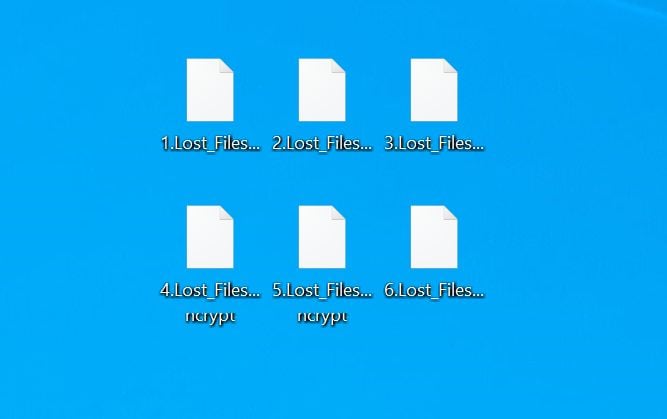
There is no decryption tool available for the Lost_Files_Encrypt ransomware. However, you can try to search these sites for a decryption tool:
This guide was written to help you remove the infection itself from your computer, and if a 100% proven method to recover the encrypted files is found we will update this guide.
We cannot help you recover your files and we can only recommend that you use ShadowExplorer or free file recovery software to restore your documents.
- 1. How did the Lost_Files_Encrypt ransomware get on my computer?
- 2. What is Lost_Files_Encrypt ransomware?
- 3. Is my computer infected with Lost_Files_Encrypt ransomware?
- 4. Is it possible to decrypt files encrypted by Lost_Files_Encrypt ransomware?
- 5. How to remove the Lost_Files_Encrypt ransomware (Virus Removal Guide)
- 6. How to prevent your computer from becoming infected by Lost_Files_Encrypt ransomware
1. How did the Lost_Files_Encrypt ransomware get on my computer?
The Lost_Files_Encrypt ransomware is distributed via spam email containing infected attachments or by exploiting vulnerabilities in the operating system and programs.
Cyber-criminals spam out an email, with forged header information, tricking you into believing that it is from a shipping company like DHL or FedEx. The email tells you that they tried to deliver a package to you, but failed for some reason. Sometimes the emails claim to be notifications of a shipment you have made. Either way, you can’t resist being curious as to what the email is referring to – and open the attached file (or click on a link embedded inside the email). And with that, your computer is infected with the Lost_Files_Encrypt ransomware.
2. What is Lost_Files_Encrypt ransomware?
- Ransomware family: Lost Files ransomware
- Extensions: Lost_Files_Encrypt
- Ransomware note: Ransomware Lost Files Message.txt
- Ransom: $500 in Bitcoins
- Contact: lost_files_ransom@secmail.pro
The Lost_Files_Encrypt ransomware restricts access to data by encrypting files. It then attempts to extort money from victims by asking for “ransom”, in the form of Bitcoin cryptocurrency, in exchange for access to data. This ransomware targets all versions of Windows including Windows 7, Windows 8 and Windows 10. When this ransomware is first installed on your computer it will create a randomly named executable that will scan all the drive letters on your computer for data files to encrypt.
The Lost_Files_Encrypt ransomware searches for files with certain file extensions to encrypt. The files it encrypts include important productivity documents and files such as .doc, .docx, .xls, .pdf, among others. When these files are detected, this infection will change the extension to Lost_Files_Encrypt, so they are no longer able to be opened.
Files targeted are those commonly found on most PCs today; a list of file extensions for targeted files include:
.sql, .mp4, .7z, .rar, .m4a, .wma, .avi, .wmv, .csv, .d3dbsp, .zip, .sie, .sum, .ibank, .t13, .t12, .qdf, .gdb, .tax, .pkpass, .bc6, .bc7, .bkp, .qic, .bkf, .sidn, .sidd, .mddata, .itl, .itdb, .icxs, .hvpl, .hplg, .hkdb, .mdbackup, .syncdb, .gho, .cas, .svg, .map, .wmo, .itm, .sb, .fos, .mov, .vdf, .ztmp, .sis, .sid, .ncf, .menu, .layout, .dmp, .blob, .esm, .vcf, .vtf, .dazip, .fpk, .mlx, .kf, .iwd, .vpk, .tor, .psk, .rim, .w3x, .fsh, .ntl, .arch00, .lvl, .snx, .cfr, .ff, .vpp_pc, .lrf, .m2, .mcmeta, .vfs0, .mpqge, .kdb, .db0, .dba, .rofl, .hkx, .bar, .upk, .das, .iwi, .litemod, .asset, .forge, .ltx, .bsa, .apk, .re4, .sav, .lbf, .slm, .bik, .epk, .rgss3a, .pak, .big, wallet, .wotreplay, .xxx, .desc, .py, .m3u, .flv, .js, .css, .rb, .png, .jpeg, .txt, .p7c, .p7b, .p12, .pfx, .pem, .crt, .cer, .der, .x3f, .srw, .pef, .ptx, .r3d, .rw2, .rwl, .raw, .raf, .orf, .nrw, .mrwref, .mef, .erf, .kdc, .dcr, .cr2, .crw, .bay, .sr2, .srf, .arw, .3fr, .dng, .jpe, .jpg, .cdr, .indd, .ai, .eps, .pdf, .pdd, .psd, .dbf, .mdf, .wb2, .rtf, .wpd, .dxg, .xf, .dwg, .pst, .accdb, .mdb, .pptm, .pptx, .ppt, .xlk, .xlsb, .xlsm, .xlsx, .xls, .wps, .docm, .docx, .doc, .odb, .odc, .odm, .odp, .ods, .odt
Once your files are encrypted with the Lost_Files_Encrypt extension, this ransomware will create the Ransomware Lost Files Message.txt file ransom note in each folder that a file has been encrypted and on the Windows desktop. These files are located in every folder that a file was encrypted and contain the information on how to contact the cybercriminals and get your files back.
When the infection has finished scanning your computer it will also delete all of the Shadow Volume Copies that are on the affected computer. It does this so that you cannot use the shadow volume copies to restore your encrypted files.
3. Is my computer infected with Lost_Files_Encrypt Ransomware?
When this ransomware infects your computer it will scan all the drive letters for targeted file types, encrypt them, and then append the Lost_Files_Encrypt extension to them. Once these files are encrypted, they will no longer able to be opened by your normal programs. When this ransomware has finished encrypting the victim’s files, it will also display a ransom note that includes instructions on how to contact these cybercriminals (lost_files_ransom@secmail.pro).
This is the message that the Lost_Files_Encrypt ransomware (Ransomware Lost Files Message.txt) will display:
Hi, This is Lost_Files Ransomware, Pay us 500 USD to get our decryption software.
So that you can get your files back. The payment is going to be paid in Bitcoin(BTC).
For more information about this please click the same EXE file you clicked when you
lost all your files. There will be detailed instruction there.
Attention!!! First of all we are terribly sorry to have encrypted your data. Because we are human too and we feel some guilt encrypting your data. We offer that we can help you decrypt it again for a small amount of Bitcoins(BTC).
The amount that we need from you is 500 USD that you will transfer to our BTC account. To Get your unique tool to decrypt your files, your need to push the button below and your BTC payment address will show, transfer 500 USD in BTC to that address.
After you have transfered the BTC you are going to send an email to our email address(Our email will also get displayed when pushed the button). Where you provide your BTC address of the wallet that you used to send our BTC(If you have other comments, you are welcome to say it)[Also remerber to check your spam inbox for when we send your decryption tool].
We will check it, if you have sent the BTC, you will get your decryption tool.
Another thing to keep in mind is that, at some point you won’t be able to get your data back again and it will be lost forever.
Everything from family memories to the hard work of yours, will be washed down the toilet and it will never return.
So it’s strongly advised that you start paying us for helping you to decrypt it. In the case that you are a little older and don’t know much about all the computer stuff then you can ask your children or grandchildren.
PLEASE Look below for additional information.Needing help to get your BTC?
Some resources to get started with BTC:
https://coinsutra.com/buy-bitcoin-uk/
https://cryptocurrencytutors.com/getting-started-with-bitcoin/
https://blokt.com/guides/10-best-bitcoin-cryptocurrency-exchanges-2019-proven-safe-exchangesKeep in mind!
When you buy BTC you should buy slightly more than 500 USD, just in case the price drops. Also you need it as sending fees which varies at times. So it’s recommended to buy 510 USD worth of BTC from one of the exchanges.
Then again we are sorry for what happened to you, hope you will have better luck next time! :)
4. Is it possible to decrypt files encrypted with the Lost_Files_Encrypt ransomware?
No, unfortunately, it’s not possible to recover the files encrypted by the Lost_Files_Encrypt ransomware because the private key which is needed to unlock the encrypted files is only available through the cybercriminals.
Do not pay any money to recover your files. Even if you were to pay the ransom, there is no guarantee that you will regain access to your files.
We recommend that you contact the following government fraud and scam sites to report this attack:
- In the United States, go to the On Guard Online website.
- In Australia, go to the SCAMwatch website.
- In Canada, go to the Canadian Anti-Fraud Centre.
- In France, go to the Agence nationale de la sécurité des systèmes d’information
- In Germany, go to the Bundesamt für Sicherheit in der Informationstechnik website.
- In Ireland, go to the An Garda Síochána website.
- In New Zealand, go to the Consumer Affairs Scams website.
- In the United Kingdom, go to the Action Fraud website.
If your country or region isn’t listed here, we recommend that you contact your country or region’s federal police or communications authority.
5. How to remove the Lost_Files_Encrypt ransomware (Virus Removal Guide)
It’s important to understand that by starting the removal process you risk losing your files, as we cannot guarantee that you will be able to recover them. Malwarebytes and HitmanPro can detect and remove this infection, however, these programs cannot recover your documents, pictures, or files. Your files may be permanently compromised when trying to remove this infection or trying to recover the encrypted documents. We cannot be held responsible for losing your files or documents during this removal process.
STEP 1: Use Malwarebytes to remove Lost_Files_Encrypt ransomware
Malwarebytes is one of the most popular and most used anti-malware software for Windows, and for good reasons. It is able to destroy many types of malware that other software tends to miss, without costing you absolutely nothing. When it comes to cleaning up an infected device, Malwarebytes has always been free and we recommend it as an essential tool in the fight against malware.
The first time you install Malwarebytes, you’re given a free 14-day trial of the premium edition, which includes preventative tools like real-time scanning and specific protection from ransomware. After two weeks, it automatically reverts to the basic free version that will detect and clean up malware infections only when you run a scan. It is important to note that Malwarebytes will run alongside antivirus software without conflicts.
-
Download Malwarebytes.
You can download Malwarebytes by clicking the link below.
 MALWAREBYTES DOWNLOAD LINK
MALWAREBYTES DOWNLOAD LINK
(The above link open a new page from where you can download Malwarebytes) -
Double-click on the Malwarebytes setup file.
When Malwarebytes has finished downloading, double-click on the mb3-setup-consumer-x.x.x.xxxx.exe file to install Malwarebytes on your PC. In most cases, downloaded files are saved to the Downloads folder.

You may be presented with a User Account Control pop-up asking if you want to allow Malwarebytes to make changes to your device. If this happens, you should click “Yes” to continue with the installation.

-
Follow the on-screen prompts to install Malwarebytes.
When the Malwarebytes installation begins, you will see the Malwarebytes Setup Wizard which will guide you through the installation process. To install Malwarebytes on your PC, click on the “Agree and Install” button.


-
Click on “Scan Now”.
Once installed, Malwarebytes will automatically start and update the antivirus database. To perform a system scan, click on the “Scan Now” button.

-
Wait for the Malwarebytes scan to complete.
Malwarebytes will now start scanning your computer for adware and other malicious programs. This process can take a few minutes, so we suggest you do something else and periodically check on the status of the scan to see when it is finished.

-
Click on “Quarantine Selected”.
When the scan has completed, you will be presented with a screen showing the malware infections that Malwarebytes has detected. To remove the malicious programs that Malwarebytes has found, click on the “Quarantine Selected” button.

-
Reboot your computer.
Malwarebytes will now remove all the malicious files and registry keys that it has found. To complete the malware removal process, Malwarebytes may ask you to restart your computer.

When the malware removal process is complete, you can close Malwarebytes and continue with the rest of the instructions.
STEP 2: Use HitmanPro to scan for malware and unwanted programs
HitmanPro is a second opinion scanner that takes a unique cloud-based approach to malware scanning. HitmanPro scans the behavior of active files and also files in locations where malware normally resides for suspicious activity. If it finds a suspicious file that’s not already known, HitmanPro sends it to their clouds to be scanned by two of the best antivirus engines today, which are Bitdefender and Kaspersky.
Although HitmanPro is shareware and costs $24.95 for 1 year on 1 PC, there is actually no limit in scanning. The limitation only kicks in when there is a need to remove or quarantine detected malware by HitmanPro on your system and by then, you can activate the one-time 30-day trial to enable the clean up.
-
Download HitmanPro.
You can download HitmanPro by clicking the link below.
 HITMANPRO DOWNLOAD LINK
HITMANPRO DOWNLOAD LINK
(The above link will open a new web page from where you can download HitmanPro) -
Install HitmanPro.
When HitmanPro has finished downloading, double-click on “hitmanpro.exe” (for 32-bit versions of Windows) or “hitmanpro_x64.exe” (for 64-bit versions of Windows) to install this program on your PC. In most cases, downloaded files are saved to the Downloads folder.

You may be presented with a User Account Control pop-up asking if you want to allow HitmanPro to make changes to your device. If this happens, you should click “Yes” to continue with the installation.
-
Follow the on-screen prompts.
When HitmanPro starts you will be presented with the start screen as shown below. Click on the “Next” button to perform a system scan.


-
Wait for the HitmanPro scan to complete.
HitmanPro will now begin to scan your computer for malicious programs. This process will take a few minutes.

-
Click on “Next”.
When HitmanPro has finished the scan, it will display a list of all the malware that the program has found. Click on the “Next” button to remove the malicious programs.

-
Click on “Activate free license”.
Click on the “Activate free license” button to begin the free 30 days trial and remove all the malicious files from your PC.


When the process is complete, you can close HitmanPro and continue with the rest of the instructions.
STEP 3: Restore the files encrypted by Lost_Files_Encrypt ransomware with recovery software
Option 1: Restore your files encrypted by Lost_Files_Encrypt ransomware with ShadowExplorer
The Lost_Files_Encrypt ransomware will attempt to delete all shadow copies when you first start any executable on your computer after becoming infected. Thankfully, the infection is not always able to remove the shadow copies, so you should continue to try restoring your files using this method.
- You can download ShadowExplorer from the below link:
SHADOW EXPLORER DOWNLOAD LINK (This link will open a new web page from where you can download “ShadowExplorer”) - Once you have downloaded and installed ShadowExplorer, you can follow the below video guide on how to restore your files while using this program.
Option 2: Restore your files encrypted with the Lost_Files_Encrypt extension with File Recovery Software
When the files are encrypted, this ransomware first makes a copy of them, encrypts the copy, and then deletes the original. Because of this, there might be a small chance we can use file recovery software to restore the deleted files.
- Recuva
You can follow the below guide on how to use Recuva:
- EaseUS Data Recovery Wizard Free
- R-Studio
How to prevent your computer from becoming infected by Lost_Files_Encrypt ransomware
To protect your computer from the Lost_Files_Encrypt ransomware, you should always have an antivirus installed on your computer and always have a backup for your personal documents. As an extra protection method, you can use programs called HitmanPro.Alert which will prevent any file-encrypting malware from running.
Your computer should now be free of the Lost_Files_Encrypt ransomware. If your current antivirus allowed this malicious program on your computer, you may want to consider purchasing the full-featured version of Malwarebytes Anti-Malware to protect against these types of threats in the future. If you are still having problems with your computer after completing these instructions, then please follow one of the steps:
- Run a scan with Emsisoft Emergency Kit
- Ask for help in our Malware Removal Assistance forum.


























