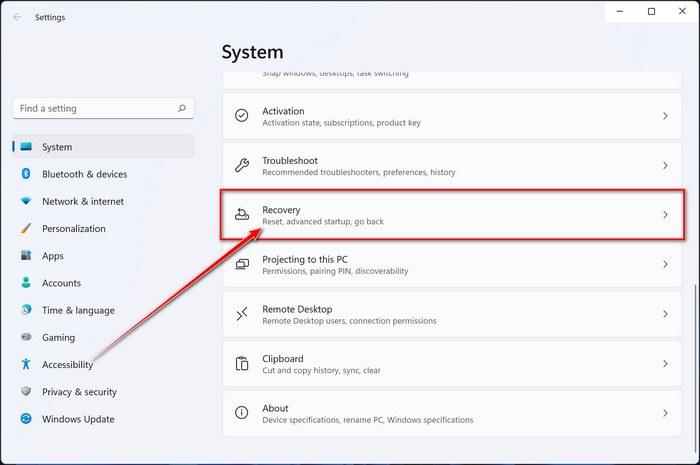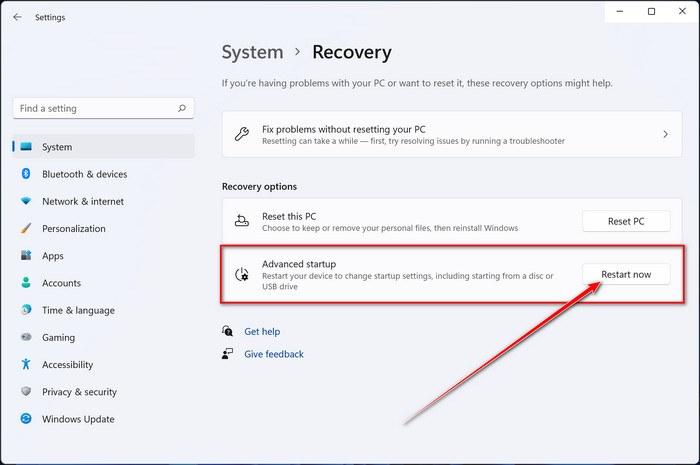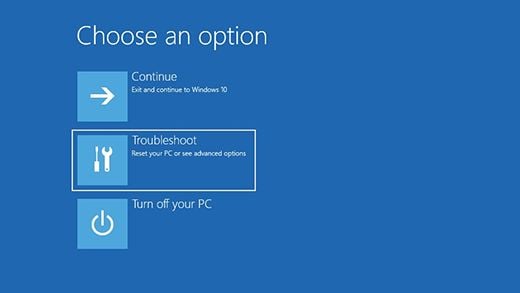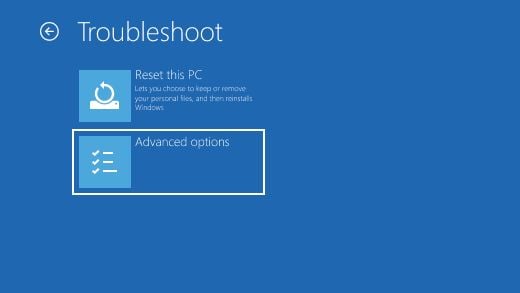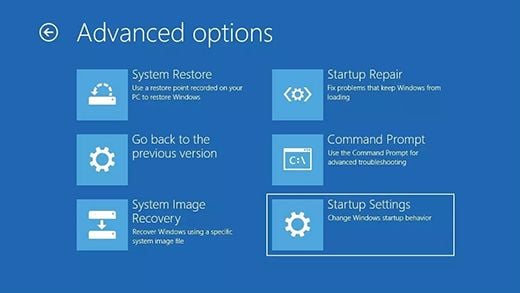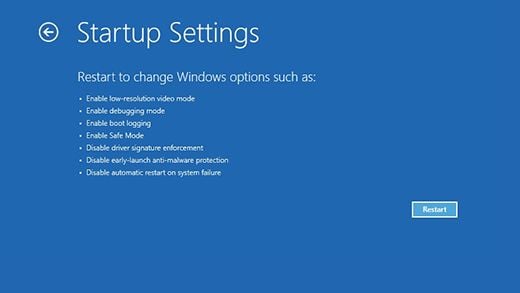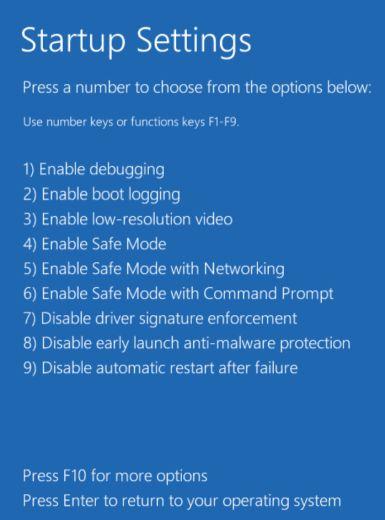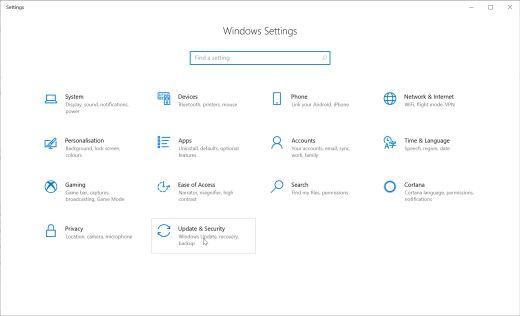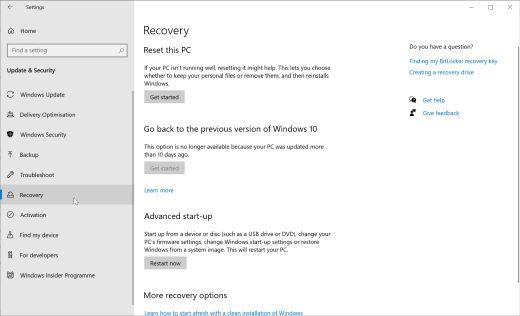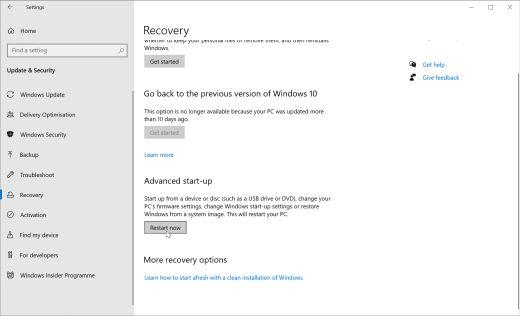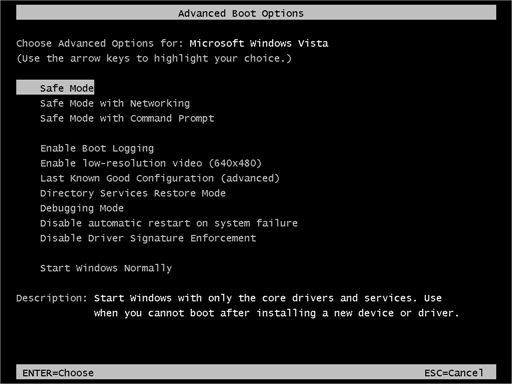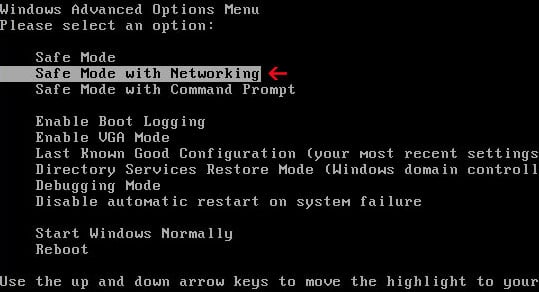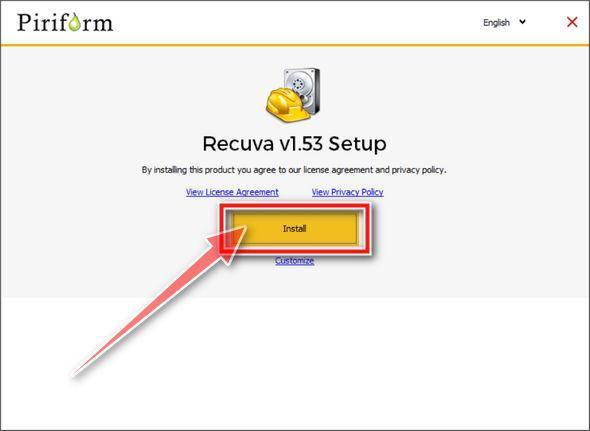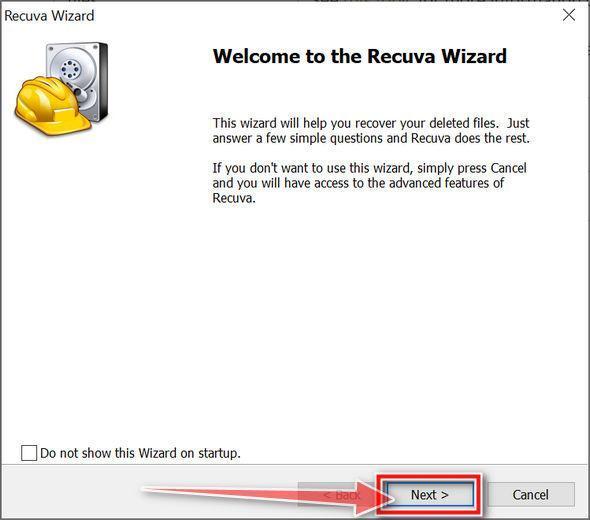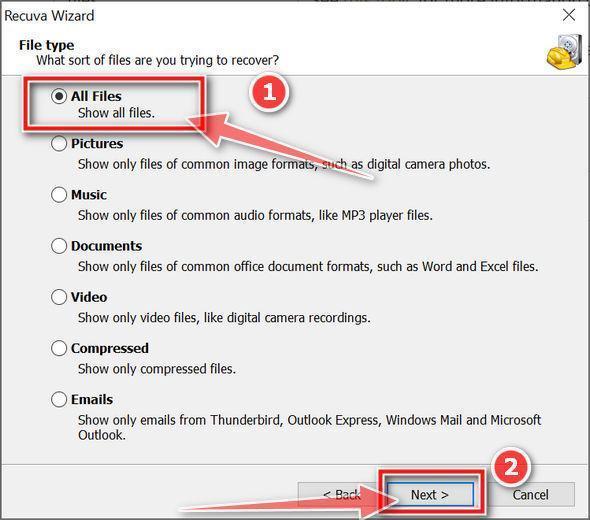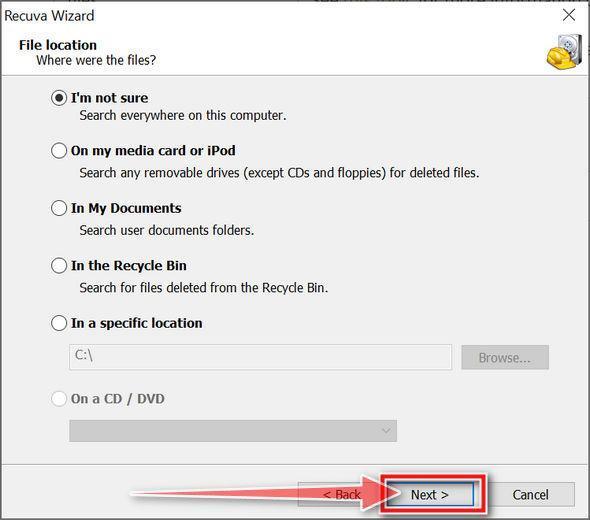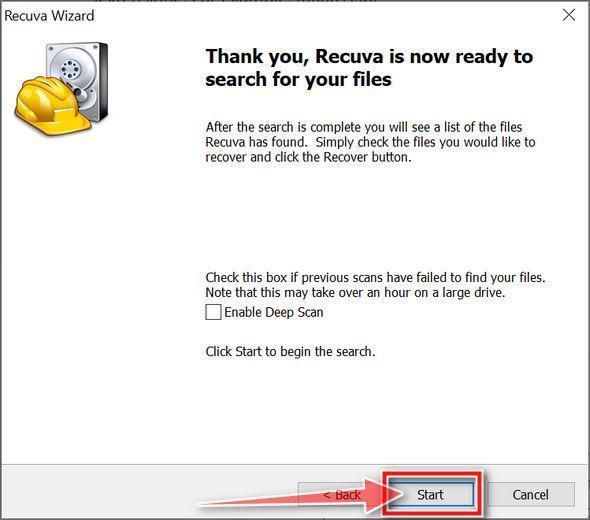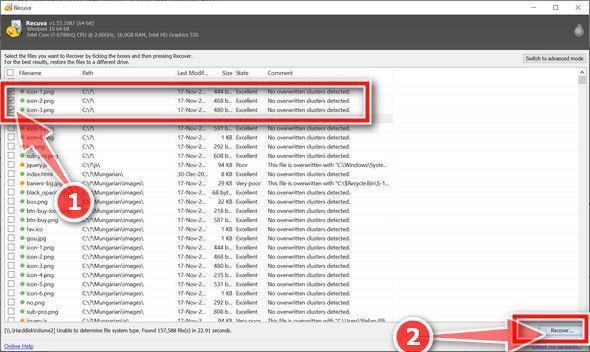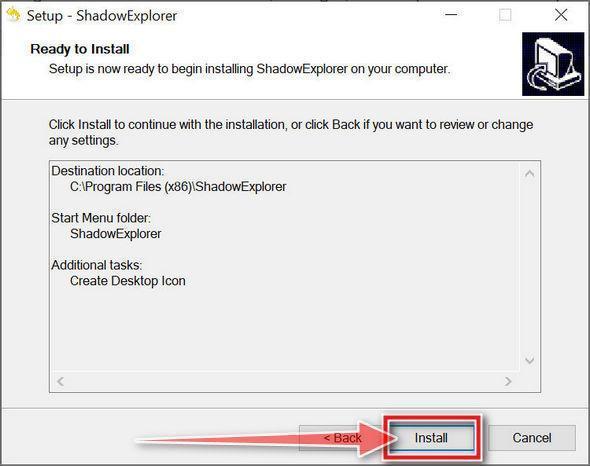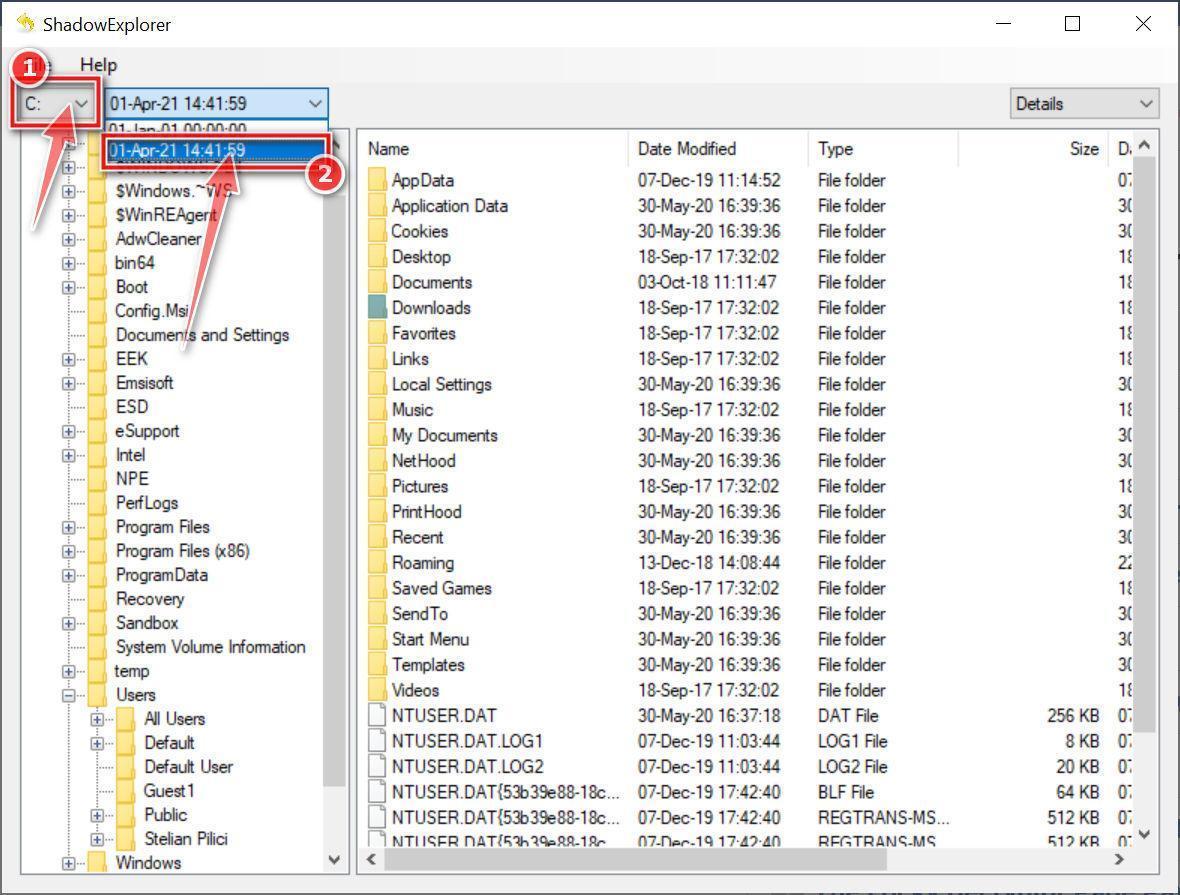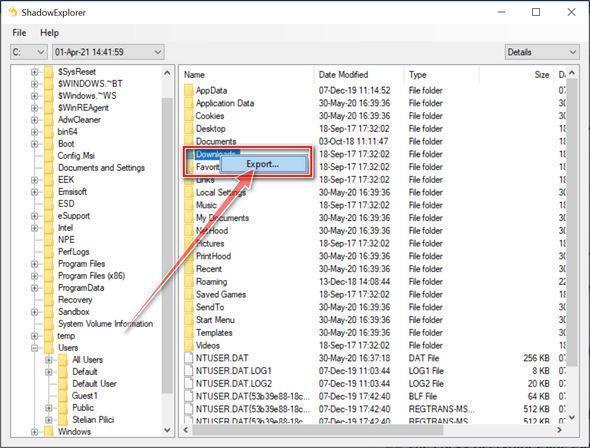lXXwXXXNQ Ransomware is a malicious program that encrypts the personal documents found on the victim’s computer with the “.lXXwXXXNQ” extension, then displays a message which offers to decrypt the data if payment in Bitcoin is made.
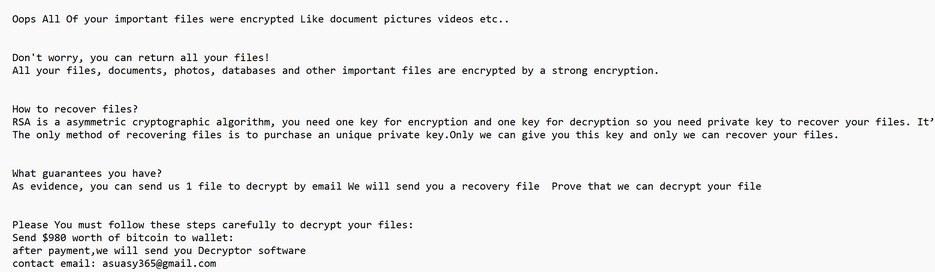
What is lXXwXXXNQ ransomware?
lXXwXXXNQ ransomware is a file-encrypting ransomware infection that restricts access to data (documents, images, videos) by encrypting files with the “.lXXwXXXNQ” extension. It then attempts to extort money from victims by asking for “ransom”, in the form of the Bitcoin cryptocurrency, in exchange for access to data.
The lXXwXXXNQ ransomware will scan your computer for images, videos, and important productivity documents and files such as .doc, .docx, .xls, and .pdf. When these files are detected, the ransomware will encrypt them and change their extension to “.lXXwXXXNQ”, so that you are no longer able to open them.
Once the lXXwXXXNQ ransomware has encrypted the files on your computer, it will display a file that contains the ransom note and instructions on how to contact the authors of this ransomware.
Here is the ransom note that the lXXwXXXNQ ransomware will show to its victims:
Oops All Of your important files were encrypted Like document pictures videos etc..
Don’t worry, you can return all your files!
All your files, documents, photos, databases and other important files are encrypted by a strong encryption.How to recover files?
RSA is a asymmetric cryptographic algorithm, you need one key for encryption and one key for decryption so you need private key to recover your files. It’s not possible to recover your files without private key.
The only method of recovering files is to purchase an unique private key.Only we can give you this key and only we can recover your files.What guarantees you have?
As evidence, you can send us 1 file to decrypt by email We will send you a recovery file Prove that we can decrypt your filePlease You must follow these steps carefully to decrypt your files:
Send $980 worth of bitcoin to wallet:
after payment,we will send you Decryptor software
contact email: asuasy365@gmail.com
Unfortunately, it is not currently possible to decrypt the files encrypted by lXXwXXXNQ ransomware. It may, though, be possible in the future if the decryption keys are recovered from the cybercriminals’ servers. Therefore, if you do not plan on paying the ransom, it is advised that you make an image of the encrypted drives so that you can decrypt them in the future.
How did the lXXwXXXNQ ransomware get on my computer?
The lXXwXXXNQ ransomware is distributed via spam email containing infected attachments or by exploiting vulnerabilities in the operating system and installed programs.
Here’s how the lXXwXXXNQ ransomware might get on your computer:
- Cyber-criminals spam out an email, with forged header information, tricking you into believing that it is from a shipping company like DHL or FedEx. The email tells you that they tried to deliver a package to you, but failed for some reason. Sometimes the emails claim to be notifications of a shipment you have made. Either way, you can’t resist being curious as to what the email is referring to – and open the attached file (or click on a link inside the email). And with that, your computer is infected with lXXwXXXNQ ransomware.
- The lXXwXXXNQ ransomware was also observed attacking victims by exploiting vulnerabilities in the program installed on the computer or the operating system itself. Commonly exploited software includes the operating system itself, browsers, Microsoft Office, and third-party applications.
Remove the lXXwXXXNQ ransomware and recover the files
It’s important to understand that by starting the removal process you risk losing your files, as we cannot guarantee that you will be able to recover them. Your files may be permanently compromised when trying to remove this infection or trying to recover the encrypted documents.
We cannot be held responsible for losing your files or documents during this removal process.
It’s recommended to create a backup image of the encrypted drives or files before proceeding with the malware removal instructions so that you can restore them if the decryption keys are recovered from the cybercriminals’ servers. To create a backup for your encrypted files or drives, you can use EaseUS Todo Backup Free.
This malware removal guide may appear overwhelming due to the number of steps and numerous programs that are being used. We have only written it this way to provide clear, detailed, and easy-to-understand instructions that anyone can use to remove malware for free.
Please perform all the steps in the correct order. If you have any questions or doubts at any point, stop and ask for our assistance.
- STEP 1: Start your computer in Safe Mode with Networking
- STEP 2: Use Malwarebytes Free to remove the lXXwXXXNQ ransomware
- STEP 3: Scan and clean your computer with HitmanPro
- STEP 4: Double-check for the lXXwXXXNQ malware with Emsisoft Emergency Kit
- STEP 5: Restore the files encrypted by the lXXwXXXNQ ransomware
STEP 1: Start your computer in Safe Mode with Networking
In this first step, we will start your computer in Safe Mode with Networking to prevent lXXwXXXNQ malicious drivers and services from loading at Windows start-up. We’re using Safe mode because it starts Windows in a basic state, using a limited set of files and drivers.
- Press Windows logo key + I on your keyboard to open Settings. If that doesn’t work, right-click on the Start button, then select Settings. In the right window, click on Recovery.

- Under Advanced startup, select Restart now.

Now that you are in Windows Recovery Environment, you will follow these steps to take you to safe mode:
- On the Choose an option screen, select “Troubleshoot“.

- On the “Troubleshoot” screen, click the “Advanced Options” button.

- On the “Advanced Options” page, click the “Startup Settings” option.

- On the “Startup Settings” page, click the “Restart”.

- After your device restarts, you’ll see a list of options. Select option 5 from the list or press F5 to enter Safe Mode with Networking.

- While your computer is running in Safe Mode with Networking, we will need to download, install and run a scan with Malwarebytes (explained in Step 2).
- Press the Windows logo key + I on your keyboard to open Settings. If that doesn’t work, select the Start button, then select Settings.

- When the Windows Settings window opens, select Update & Security, then click on Recovery.

- Under Advanced startup, select Restart now.

Now that you are in Windows Recovery Environment, you will follow these steps to take you to safe mode:
- On the Choose an option screen, select “Troubleshoot“.

- On the “Troubleshoot” screen, click the “Advanced Options” button.

- On the “Advanced Options” page, click the “Startup Settings” option. In Windows 8, this option is labeled “Windows Startup Settings” instead.

- On the “Startup Settings” page, click the “Restart”.

- After your device restarts, you’ll see a list of options. Select option 5 from the list or press F5 to enter Safe Mode with Networking.

- While your computer is running in Safe Mode with Networking, we will need to download, install and run a scan with Malwarebytes (explained in Step 2).
- Remove all floppy disks, CDs, and DVDs from your computer, and then restart your computer.
- When the computer starts you will see your computer’s hardware being listed. When you see this information start to press the F8 key repeatedly until you are presented with the Advanced Boot Options.

- In the Advanced Boot Options screen, use the arrow keys to highlight Safe Mode with Networking and then press Enter.

- While your computer is running in Safe Mode with Networking, we will need to download, install and run a scan with Malwarebytes (explained in Step 2). In some cases, victims may have issues while trying to start the computer in Safe Mode with Networking, if this happens, you can try to scan your computer with Malwarebytes in normal mode.
STEP 2: Use Malwarebytes Free to remove lXXwXXXNQ ransomware
While the computer is in Safe Mode with Networking, we will download, install and run a system scan with Malwarebytes.
Malwarebytes Free is one of the most popular and most used anti-malware software for Windows, and for good reasons. It is able to destroy many types of malware that other software tends to miss, without costing you absolutely nothing. When it comes to cleaning up an infected device, Malwarebytes has always been free and we recommend it as an essential tool in the fight against malware.
-
Download Malwarebytes Free.
You can download Malwarebytes by clicking the link below.
 MALWAREBYTES DOWNLOAD LINK
MALWAREBYTES DOWNLOAD LINK
(The above link will open a new page from where you can download Malwarebytes) -
Double-click on the Malwarebytes setup file.
When Malwarebytes has finished downloading, double-click on the MBSetup file to install Malwarebytes on your computer. In most cases, downloaded files are saved to the Downloads folder.

You may be presented with a User Account Control pop-up asking if you want to allow Malwarebytes to make changes to your device. If this happens, you should click “Yes” to continue with the Malwarebytes installation.

-
Follow the on-screen prompts to install Malwarebytes.
When the Malwarebytes installation begins, you will see the Malwarebytes setup wizard which will guide you through the installation process. The Malwarebytes installer will first ask you what type of computer are you installing this program on, click either Personal Computer or Work Computer.

On the next screen, click “Install” to install Malwarebytes on your computer.

When your Malwarebytes installation completes, the program opens to the Welcome to Malwarebytes screen. Click the “Get started” button.
-
Select “Use Malwarebytes Free”.
After installing Malwarebytes, you’ll be prompted to select between the Free and the Premium version. The Malwarebytes Premium edition includes preventative tools like real-time scanning and ransomware protection, however, we will use the Free version to clean up the computer.
Click on “Use Malwarebytes Free“.

-
Click on “Scan”.
To scan your computer with Malwarebytes, click on the “Scan” button. Malwarebytes will automatically update the antivirus database and start scanning your computer for malware.

-
Wait for the Malwarebytes scan to complete.
Malwarebytes will scan your computer for the lXXwXXXNQ malware and other malicious programs. This process can take a few minutes, so we suggest you do something else and periodically check on the status of the scan to see when it is finished.

-
Click on “Quarantine”.
When the scan has been completed, you will be presented with a screen showing the malware infections that Malwarebytes has detected. To remove the lXXwXXXNQ malicious files that Malwarebytes has found, click on the “Quarantine” button.

-
Restart computer.
Malwarebytes will now remove the lXXwXXXNQ ransomware malware and other malicious programs that it has found. To complete the malware removal process, Malwarebytes will ask you to restart your computer.

When the malware removal process is complete, your computer should start in normal mode (if not, simply restart your device to exit Safe Mode) and continue with the rest of the instructions. We do recommend that you run another scan with Malwarebytes once you’re in Normal mode to make sure all the malicious files were removed.
STEP 3: Scan and clean your computer with HitmanPro
In this third step, while the computer is in normal back, we will download and run a scan with HitmanPro to remove the lXXwXXXNQ ransomware and other malicious programs.
HitmanPro is a second opinion scanner that takes a unique cloud-based approach to malware scanning. HitmanPro scans the behavior of active files and also files in locations where malware normally resides for suspicious activity. If it finds a suspicious file that’s not already known, HitmanPro sends it to its clouds to be scanned by two of the best antivirus engines today, which are Bitdefender and Kaspersky.
Although HitmanPro is shareware and costs $24.95 for 1 year on 1 PC, there is actually no limit on scanning. The limitation only kicks in when there is a need to remove or quarantine detected malware by HitmanPro on your system and by then, you can activate the one-time 30-days trial to enable the clean up.
-
Download HitmanPro.
You can download HitmanPro by clicking the link below.
 HITMANPRO DOWNLOAD LINK
HITMANPRO DOWNLOAD LINK
(The above link will open a new web page from where you can download HitmanPro) -
Install HitmanPro.
When HitmanPro has finished downloading, double-click on “hitmanpro.exe” (for 32-bit versions of Windows) or “hitmanpro_x64.exe” (for 64-bit versions of Windows) to install this program on your PC. In most cases, downloaded files are saved to the Downloads folder.

You may be presented with a User Account Control pop-up asking if you want to allow HitmanPro to make changes to your device. If this happens, you should click “Yes” to continue with the installation.

-
Follow the on-screen prompts.
When HitmanPro starts you will be presented with the start screen as shown below. Click on the “Next” button to perform a system scan.


-
Wait for the HitmanPro scan to complete.
HitmanPro will now begin to scan your computer for lXXwXXXNQ ransomware and other malicious programs. This process will take a few minutes.

-
Click on “Next”.
When HitmanPro has finished the scan, it will display a list of all the malware that the program has found. Click on the “Next” button to remove the lXXwXXXNQ ransomware and other malicious programs.

-
Click on “Activate free license”.
Click on the “Activate free license” button to begin the free 30 days trial and remove the lXXwXXXNQ ransomware and other malicious files from the computer.


When the process is complete, you can close HitmanPro and continue with the rest of the instructions.
STEP 4: Double-check for malicious programs with Emsisoft Emergency Kit
In this fourth step, we will scan the computer with Emsisoft Emergency Kit to remove any leftover files from the lXXwXXXNQ ransomware and other malicious programs.
While the Malwarebytes and HitmanPro scans are more than enough, we’re recommending Emsisoft Emergency Kit to users who still have malware-related issues or just want to make sure their computer is 100% clean.
Emsisoft Emergency Kit is a free second opinion scanner that can be used without installation to scan and clean infected computers. Emsisoft scans the behavior of active files and also files in locations where malware normally resides for suspicious activity.
-
Download Emsisoft Emergency Kit.
You can download Emsisoft Emergency Kit by clicking the link below.
 EMSISOFT EMERGENCY KIT DOWNLOAD LINK
EMSISOFT EMERGENCY KIT DOWNLOAD LINK
(The above link will open a new web page from where you can download Emsisoft Emergency Kit) -
Install Emsisoft Emergency Kit.
Double-click on the EmsisoftEmergencyKit setup file to start the installation process, then click on the “Install” button.

-
Start Emsisoft Emergency Kit.
On your desktop, the “EEK” folder (C:\EEK) should now be open. To start Emsisoft, click on the “Start Emsisoft Emergency Kit” file to open this program.

You may be presented with a User Account Control dialog asking you if you want to run this file. If this happens, you should click “Yes” to continue with the installation.

-
Click on “Malware Scan”.
Emsisoft Emergency Kit will start and it will ask you for permission to update itself. Once the update process is complete, click on the “Scan” tab, and perform a “Malware Scan“.

Emsisoft Emergency Kit will now scan your computer for the lXXwXXXNQ malicious files. This process can take a few minutes.

-
Click on “Quarantine Selected”.
When the Emsisoft scan has finished, you will be presented with a screen reporting which malicious files were detected on your computer. To remove the lXXwXXXNQ ransomware, click on the “Quarantine Selected“.

When the malware removal process is complete, Emsisoft Emergency Kit may need to restart your computer. Click on the “Restart” button to restart your computer.
When the process is complete, you can close Emsisoft and continue with the rest of the instructions.
STEP 5: Restore the files encrypted by the lXXwXXXNQ ransomware
Unfortunately, it’s not possible to recover the files encrypted by the lXXwXXXNQ ransomware because the private key which is needed to unlock the encrypted files is only available through the cybercriminals. However, below we’ve listed three methods you can use to try and recover your files.
Method 1: Search for a lXXwXXXNQ ransomware decryption tool
At the time of writing this article, there was no decryption tool available for the lXXwXXXNQ ransomware. However, the cybersecurity community is constantly working to create ransomware decryption tools, so you can try to search these sites for updates:
- https://id-ransomware.malwarehunterteam.com/
- https://decrypter.emsisoft.com/
- https://noransom.kaspersky.com/
- https://www.avast.com/ransomware-decryption-tools
Method 2: Try to recover your files with Recuva Free
With this second option, we will install and try to recover the encrypted files with Recuva, a free data recovery tool.
-
Download Recuva Free.
You can download Recuva from the below link.
 RECUVA FREE DOWNLOAD LINK
RECUVA FREE DOWNLOAD LINK
(This link will open a new web page from where you can download Recuva Free) -
Install Recuva.
Double-click on the rcsetup setup file to start the installation process, then follow the on-screen prompts to install this program.

-
Go through Recuva’s Wizard.
When Recuva will start, it will display a Wizard which will guide you through different recovery options. To start this Wizard click on “Next.

On the first screen, Recuva will ask you what type of files you want to recover (documents, pictures, videos), click on “All files” and then click on “Next”.

On the next screen, you’ll be asked where are the files located that you want to recover. Select “I’m not sure” to search all the folders on your computer, then click on “Next”.

Next, click on “Start” to start the scan.

-
Select the files you want to recover.
Recuva will scan your computer, and once it’s finished it will display a list of all the files that were detected. Select the checkboxes beside the file or files you want to restore. The color of the dot next to the file name indicates your chances for a successful recovery (green for excellent, orange for acceptable, and red for unlikely).

-
Click “Recover”.
Once you have selected the files you want to recover, click on “Recover”. Select a destination for the recovered files, then click on “Ok”.
Method 3: Try to restore your files with ShadowExplorer
The lXXwXXXNQ ransomware will attempt to delete all shadow copies when you first start any executable on your computer after becoming infected. Thankfully, the infection is not always able to remove the shadow copies, so you should continue to try restoring your files using this method.
-
Download ShadowExplorer.
You can download ShadowExplorer from the below link.
SHADOW EXPLORER DOWNLOAD LINK
(This link will open a new web page from where you can download “ShadowExplorer”) -
Install ShadowExplorer.
Double-click on the ShadowExplorer-x.x-setup file to start the installation process, then follow the on-screen prompts to install this program.

-
Select snapshot date.
Open ShadowExplorer and then from the top bar select the drive where the files that you want to save are located, then select from the snapshot available one previous to this infection.

-
Export the files that you want to recover.
Once you have found a copy of the original file or folder, right-click on it and then select “Export”. A window will prompt you where you want to save the file or folder.

Your computer should now be free of the lXXwXXXNQ ransomware infection. If your current antivirus allowed this malicious program on your computer, you may want to consider purchasing the full-featured version of Malwarebytes Anti-Malware to protect against these types of threats in the future.
If you are still having problems with your computer after completing these instructions, then please follow one of the steps:
- Run a computer scan with ESET Online Scanner
- Ask for help in our Windows Malware Removal Help & Support forum.