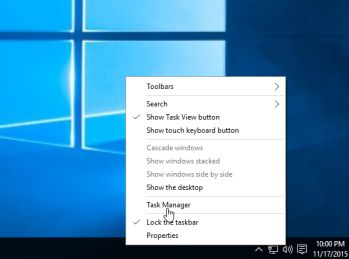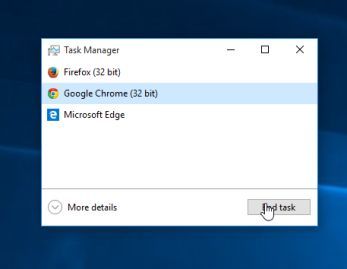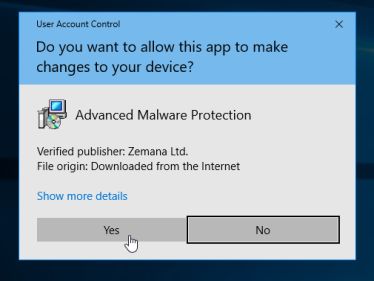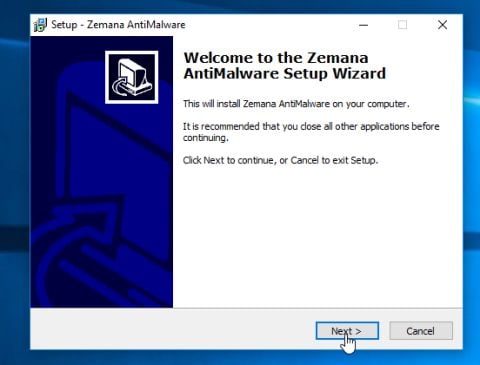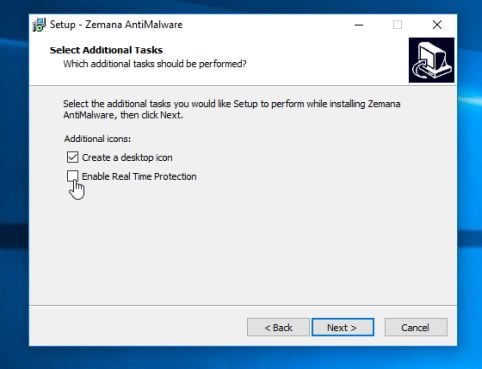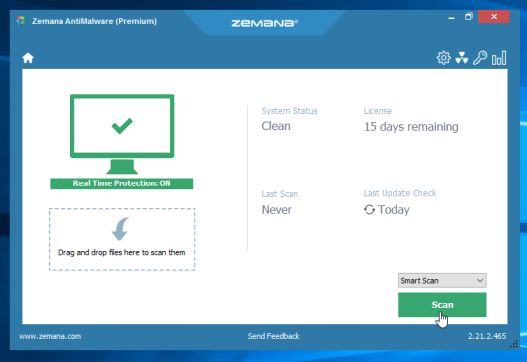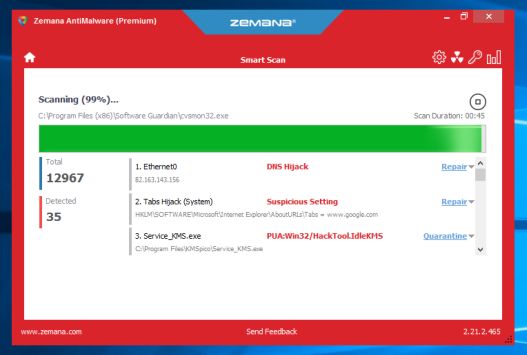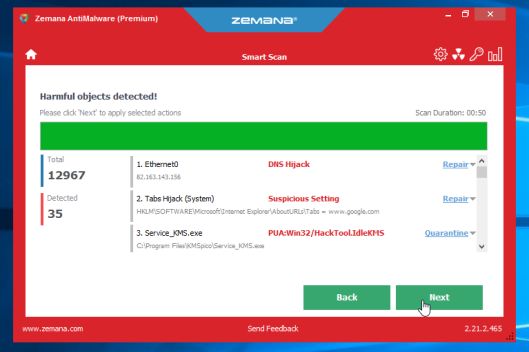Tic-Tac-Toe Evolution_G (offered by cooloorful.net) is a malicious Mozilla Firefox extension which may hijack your default search engine or display pop-up ads and unwanted advertisements on web pages that you visit.
The Tic-Tac-Toe Evolution_G Firefox add-on is promoted via a malicious JavaScript code from cooloorful.net, which will force the users to install this unwanted extension. Most often, your browser will be redirect to cooloorful.net from a crack, keygen, or adult entertainment site.
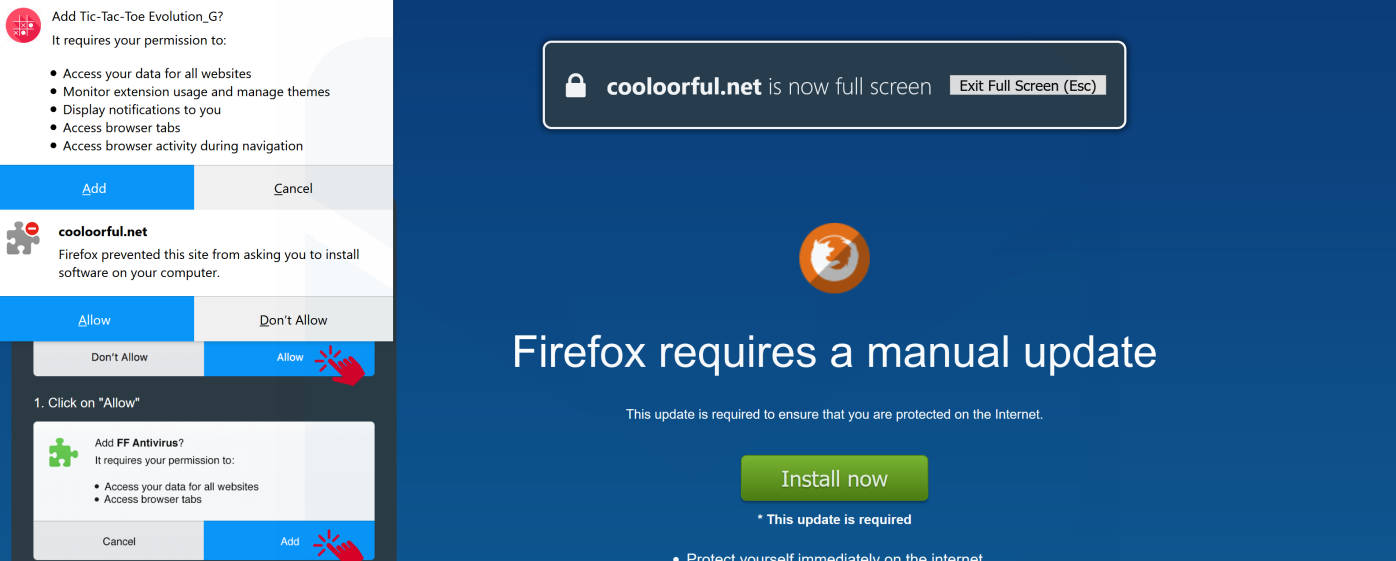
The cooloorful.net site runs a JavaScript producing a dialog box, telling you you’ll have to “Add Tic-Tac-Toe Evolution_G”. Clicking “Cancel” once changes it to add a tick box marked “Click OK to close this window” Thinking that this is the ticket out of the page, you will tick that box and click “OK”. At this point, your tab will go into “Full Screen” mode, and you will be prompted to install the Tic-Tac-Toe Evolution_G add-on.
The Tic-Tac-Toe Evolution_G Firefox extension blocks the about:addons page in background.js by looking for that string in the URL and closing the tab if the string is found. This means that you can’t remove the extension manually without using Firefox Safe Mode or resetting your browser.
A typical behavior for the malicious extensions like the Tic-Tac-Toe Evolution_G Firefox add-on is:
- Advertising banners are injected with the web pages that you are visiting.
- Random web page text is turned into hyperlinks.
- Browser popups appear which recommend fake updates or other software.
- Your browser homepage and default search may be changed
- Your browser search queries are being redirected or tracked
This step is needed if the cooloorful.net pop-ups will not allow you to close your browser or page.
- Open the Task Manager by right-clicking the taskbar and then clicking Start Task Manager. Alternatively to start the Windows Task Manager, you can press Ctrl+Alt+Del and click on Task Manager or simply press on Ctrl+Shift+Esc.

- Scroll through the list till you see your web browser’s process and left-click on it once so it becomes highlighted. Once you have selected the browser’s process, click on the End Task button as show in the picture below.

- Your browser window should now be closed. The next time you open your browser, do not allow the browser to open the last opened page.
How to remove Tic-Tac-Toe Evolution_G by cooloorful.net (Virus Removal Guide)
Please perform all the steps in the correct order. If you have any questions or doubt at any point, STOP and ask for our assistance.
- STEP 1: Reset Mozilla Firefox settings to remove the Tic-Tac-Toe Evolution_G
- STEP 2: Use Malwarebytes to remove the Tic-Tac-Toe Evolution_G adware
- STEP 3: Use HitmanPro to Scan for Malware and Unwanted Programs
- STEP 4: Double-check for malicious programs with Zemana AntiMalware Free
STEP 1: Reset Mozilla Firefox settings to remove the Tic-Tac-Toe Evolution_G
The Tic-Tac-Toe Evolution_G extension can’t be removed manually because it blocks the about:addons page, so to remove it we have two options.
The first option is to run Firefox in safe mode by holding down the Shift key while the browser is starting, then confirm that you want to “Start in Safe Mode” and go to the about:addons page. Or, we can restore Firefox to its factory default state while saving your essential information like bookmarks, passwords, web form auto-fill information, browsing history and open tabs.
- In the upper-right corner of the Firefox window, click the Firefox menu button, then click on the “Help”
![Firefox Help button [Image: Firefox Help button]](data:image/gif;base64,R0lGODlhAQABAAAAACH5BAEKAAEALAAAAAABAAEAAAICTAEAOw==) button.
button.

- From the Help menu, choose Troubleshooting Information.
If you’re unable to access the Help menu, type about:support in your address bar to bring up the Troubleshooting information page.

- Click the “Refresh Firefox” button in the upper-right corner of the “Troubleshooting Information” page.

- To continue, click on the “Refresh Firefox” button in the new confirmation window that opens.

- Firefox will close itself and will revert to its default settings. When it’s done, a window will list the information that was imported. Click on the “Finish“.
STEP 2: Use Malwarebytes to remove the Tic-Tac-Toe Evolution_G adware
Malwarebytes is a powerful on-demand scanner which should remove the adware responsible for the Tic-Tac-Toe Evolution_G redirect. It is important to note that Malwarebytes will run alongside antivirus software without conflicts.
- You can download download Malwarebytes from the below link.
MALWAREBYTES DOWNLOAD LINK (This link open a new page from where you can download “Malwarebytes”) - When Malwarebytes has finished downloading, double-click on the “mb3-setup-consumer” file to install Malwarebytes on your computer.

You may be presented with an User Account Control pop-up asking if you want to allow Malwarebytes to make changes to your device. If this happens, you should click “Yes” to continue with the installation.

- When the Malwarebytes installation begins, you will see the Malwarebytes Setup Wizard which will guide you through the installation process.

To install Malwarebytes on your machine, keep following the prompts by clicking the “Next” button.

- Once installed, Malwarebytes will automatically start and update the antivirus database. To start a system scan you can click on the “Scan Now” button.

- Malwarebytes will now start scanning your computer for malicious programs.
This process can take a few minutes, so we suggest you do something else and periodically check on the status of the scan to see when it is finished.

- When the scan has completed, you will be presented with a screen showing the malware infections that Malwarebytes has detected.
To remove the malicious programs that Malwarebytes has found, click on the “Quarantine Selected” button.

- Malwarebytes will now quarantine all the malicious files and registry keys that it has found.
To complete the malware removal process, Malwarebytes may ask you to restart your computer.

When the malware removal process is complete, you can close Malwarebytes and continue with the rest of the instructions.
STEP 3: Use HitmanPro to Scan for Malware and Unwanted Programs
HitmanPro can find and remove malware, adware, bots, and other threats that even the best antivirus suite can oftentimes miss. HitmanPro is designed to run alongside your antivirus suite, firewall, and other security tools.
- You can download HitmanPro from the below link:
HITMANPRO DOWNLOAD LINK (This link will open a new web page from where you can download “HitmanPro”) - When HitmanPro has finished downloading, double-click on the “hitmanpro” file to install this program on your computer.

You may be presented with an User Account Control pop-up asking if you want to allow HitmanPro to make changes to your device. If this happens, you should click “Yes” to continue with the installation.

- When the program starts you will be presented with the start screen as shown below. Now click on the Next button to continue with the scan process.

- HitmanPro will now begin to scan your computer for malware.

- When it has finished it will display a list of all the malware that the program found as shown in the image below. Click on the “Next” button, to remove malware.

- Click on the “Activate free license” button to begin the free 30 days trial, and remove all the malicious files from your computer.

When the process is complete, you can close HitmanPro and continue with the rest of the instructions.
(OPTIONAL) STEP 4: Use Double-check for malicious programs with Zemana AntiMalware Free
Zemana AntiMalware is a free malware scanner which can detect malicious programs that your antivirus has failed to find.
- You can download Zemana AntiMalware Free from the below link:
ZEMANA ANTIMALWARE FREE DOWNLOAD LINK (This link open a new webpage from where you can download “Zemana AntiMalware Free”) - Double-click on the file named “Zemana.AntiMalware.Setup.exe” to start the installation of Zemana AntiMalware.

You may be presented with a User Account Control dialog asking you if you want to run this file. If this happens, you should click “Yes” to continue with the installation.

- Click on the “Next” button, to install Zemana AntiMalware on your computer.

When you reach the “Select Additional Tasks” screen, you can opt-out the “Enable Real Time Protection” option, then click on the “Next” button.

- When Zemana AntiMalware will start, click on the “Scan” button.

- Zemana AntiMalware will now scan computer for malicious files. This process can take up to 10 minutes.

- When Zemana AntiMalware has finished it will display a list of all the malware that the program found. Click on the “Next” button, to remove the malicious files from your computer.

Zemana AntiMalware will now start to remove all the malicious programs from your computer. When the process is complete, you may need to restart your computer.
Mozilla Firefox should now be free of the Tic-Tac-Toe Evolution_G malicious extension. If you are still experiencing problems while trying to remove Tic-Tac-Toe Evolution_G extension from your Mozilla Firefox, please do one of the following:
- Run a system scan with Emsisoft Emergency Kit
- Ask for help in our Malware Removal Assistance forum.