Scams have become an unfortunate reality in the digital age, with cybercriminals constantly devising new ways to deceive unsuspecting individuals. One such scam that has gained traction in recent years is the ‘Request to Terminate Your Google Account’ scam email. This article aims to shed light on this scam, how it works, and what steps you can take to protect yourself.
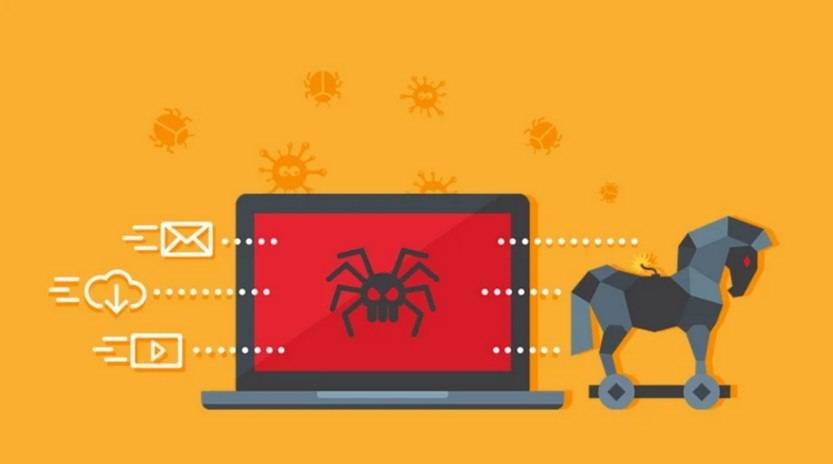
This Article Contains:
What is the ‘Request to Terminate Your Google Account’ Scam Email?
The ‘Request to Terminate Your Google Account’ scam email is a phishing attempt that aims to trick recipients into believing that their Google account is at risk of being terminated. The email typically appears to be sent from a legitimate-looking email address, often mimicking official Google communication.
The email preys on the fear of losing access to one’s Google account, which may contain valuable personal information, emails, contacts, and other sensitive data. The scammers use various tactics to make the email appear genuine, such as including official Google logos, formatting, and language.
How Does the Scam Work?
Once the recipient opens the scam email, they are usually prompted to click on a link or download an attachment to prevent their account from being terminated. However, these links and attachments are malicious and can lead to a variety of harmful consequences, including:
- Installation of malware or viruses on the recipient’s device
- Phishing for personal information, such as login credentials or credit card details
- Redirecting the recipient to a fake website that mimics the Google login page, allowing scammers to steal login information
It is important to note that Google will never send an email requesting personal information or account verification through a link or attachment. Therefore, any email claiming to be from Google that asks for such information should be treated with suspicion.
What to Do If You Have Fallen Victim
If you have fallen victim to the ‘Request to Terminate Your Google Account’ scam email, it is crucial to take immediate action to minimize the potential damage:
- Disconnect from the internet: Unplug your device or disable your Wi-Fi to prevent further communication between the scammer and your device.
- Scan for viruses or malware: Run a scan with a reputable antivirus software, such as Malwarebytes Free, to detect and remove any malicious software that may have been installed.
- Change your passwords: Change the passwords for all your online accounts, especially your Google account, to prevent unauthorized access.
- Enable two-factor authentication: Set up two-factor authentication for your Google account and other online services to add an extra layer of security.
- Report the scam: Forward the scam email to Google’s phishing reporting address (reportphishing@google.com) to help them take action against the scammers.
Protecting Yourself from Scam Emails
While it is impossible to completely eliminate the risk of falling victim to scam emails, there are several measures you can take to protect yourself:
- Be cautious of unsolicited emails: Exercise caution when opening emails from unknown senders, especially those requesting personal information or urgent action.
- Verify the sender’s email address: Check the email address of the sender to ensure it matches the official email address of the organization they claim to represent.
- Hover over links: Before clicking on any links in an email, hover your mouse over them to see the actual URL. If it looks suspicious or different from what is displayed, do not click on it.
- Keep software up to date: Regularly update your operating system, web browsers, and antivirus software to protect against known vulnerabilities.
- Educate yourself: Stay informed about the latest scams and phishing techniques to recognize and avoid them.
Summary
The ‘Request to Terminate Your Google Account’ scam email is a phishing attempt that aims to deceive individuals into providing personal information or downloading malicious content. To protect yourself, it is crucial to be vigilant, verify the authenticity of emails, and take immediate action if you have fallen victim. By following the recommended steps and implementing security measures, you can reduce the risk of falling prey to such scams and safeguard your online presence.










