Websearch.searchisfun.info is a browser hijacker, which is promoted via other free downloads, and once installed it will change your browser homepage and default search engine to http://websearch.searchisfun.info/.
Websearch.searchisfun.info homepage got on your computer after you have installed a freeware software (video recording/streaming, download-managers or PDF creators) that had bundled into their installation this browser hijacker.
For example, when you install VPlay, you will also agree to change your browser homepage and default search engine to Websearch.searchisfun.info.
However when you uninstall VPlay from your computer, your web browser’s default settings will not be restored. This means that you’ll have to remove Websearch.searchisfun.info homepage from your favorite web browser manually.
You should always pay attention when installing software because often, a software installer includes optional installs, such as this Websearch.searchisfun.info browser hijacker. Be very careful what you agree to install.
Always opt for the custom installation and deselect anything that is not familiar, especially optional software that you never wanted to download and install in the first place. It goes without saying that you should not install software that you don’t trust.
Websearch.searchisfun.info Overview
- Websearch.searchisfun.info is a potentially unwanted program
- Websearch.searchisfun.info will hijack your web browser homepage and default search engine
- Installs a Windows Service and runs on Windows start up.
- Typically distributed through a pay-per-install bundle
- This program has a poor reputation within the MalwareTips Community.
How to remove Websearch.searchisfun.info hijack (Virus Removal Guide)
This page is a comprehensive guide, which will remove “Websearch.searchisfun.info” virus from your computer and any other adware program that may have been installed during the setup process.
Please perform all the steps in the correct order. If you have any questions or doubt at any point, STOP and ask for our assistance.
STEP 1: Remove Websearch.searchisfun.info redirect with AdwCleaner
STEP 2: Remove Websearch.searchisfun.info browse hijacker Junkware Removal Tool
STEP 3: Remove Websearch.searchisfun.info virus with Malwarebytes Anti-Malware Free
STEP 4: Double-check for the “Websearch.searchisfun.info” malware with HitmanPro
(Optional) STEP 5: Remove Websearch.searchisfun.info from Internet Explorer, Firefox and Google Chrome
STEP 1: Remove Websearch.searchisfun.info redirect with AdwCleaner
The AdwCleaner utility will scan your computer and web browser for the Websearch.searchisfun.info malicious files, browser extensions and registry keys, that may have been installed on your computer without your knowledge.
- You can download AdwCleaner from the below link.
ADWCLEANER DOWNLOAD LINK (This link will download “AdwCleaner” on your computer) - Before starting AdwCleaner, close all open programs and internet browsers, then double-click on the AdwCleaner icon.
If Windows prompts you as to whether or not you wish to run AdwCleaner, please allow it to run. - When the AdwCleaner program will open, click on the “Scan” button as shown below.
AdwCleaner will now start to search for the “Websearch.searchisfun.info” malicious files that may be installed on your computer. - To remove the “Websearch.searchisfun.info” malicious files that were detected in the previous step, please click on the “Clean” button.
- AdwCleaner will prompt you to save any open files or documents, as the program will need to reboot the computer. Please do so and then click on the OK button.
STEP 2: Remove Websearch.searchisfun.info browse hijacker Junkware Removal Tool
Junkware Removal Tool is a powerful utility, which will remove Websearch.searchisfun.info any malicious browser extensions from Internet Explorer, Firefox or Google Chrome, and also check your computer other malicious software.
- You can download the Junkware Removal Tool utility from the below link:
JUNKWARE REMOVAL TOOL DOWNLOAD LINK (This link will automatically download the Junkware Removal Tool utility on your computer) - Once Junkware Removal Tool has finished downloading, please double-click on the JRT.exe icon as seen below.
If Windows prompts you as to whether or not you wish to run Junkware Removal Tool, please allow it to run. - Junkware Removal Tool will now start, and at the Command Prompt, you’ll need to press any key to perform a scan for the Websearch.searchisfun.info virus.
Please be patient as this can take a while to complete (up to 10 minutes) depending on your system’s specifications. - When the scan Junkware Removal Tool will be completed, this utility will display a log with the malicious files and registry keys that were removed from your computer.
STEP 3: Remove Websearch.searchisfun.info virus with Malwarebytes Anti-Malware Free
Malwarebytes Anti-Malware Free uses industry-leading technology to detect and remove all traces of malware, including worms, Trojans, rootkits, rogues, dialers, spyware, and more.
It is important to note that Malwarebytes Anti-Malware works well and should run alongside antivirus software without conflicts.
- You can download download Malwarebytes Anti-Malware from the below link.
MALWAREBYTES ANTI-MALWARE DOWNLOAD LINK (This link will open a new web page from where you can download “Malwarebytes Anti-Malware Free”) - Once downloaded, close all programs, then double-click on the icon on your desktop named “mbam-setup” to start the installation of Malwarebytes Anti-Malware.
You may be presented with a User Account Control dialog asking you if you want to run this file. If this happens, you should click “Yes” to continue with the installation.
- When the installation begins, you will see the Malwarebytes Anti-Malware Setup Wizard which will guide you through the installation process.
To install Malwarebytes Anti-Malware on your machine, keep following the prompts by clicking the “Next” button.
- Once installed, Malwarebytes Anti-Malware will automatically start and you will see a message stating that you should update the program, and that a scan has never been run on your system. To start a system scan you can click on the “Scan Now” button.
- Malwarebytes Anti-Malware will now start scanning your computer for the Websearch.searchisfun.info virus. When Malwarebytes Anti-Malware is scanning it will look like the image below.
- When the scan has completed, you will now be presented with a screen showing you the malware infections that Malwarebytes Anti-Malware has detected. To remove the malicious programs that Malwarebytes Anti-malware has found, click on the “Remove Seletected” button.
Please note that the infections found may be different than what is shown in the image. - Malwarebytes Anti-Malware will now quarantine all the malicious files and registry keys that it has found. When removing the files, Malwarebytes Anti-Malware may require a reboot in order to remove some of them. If it displays a message stating that it needs to reboot your computer, please allow it to do so.
After your computer will restart, you should open Malwarebytes Anti-Malware and perform another “Threat Scan” scan to verify that there are no remaining threats
STEP 4: Double-check for the “Websearch.searchisfun.info” malware infection with HitmanPro
HitmanPro is a second opinion scanner, designed to rescue your computer from malware (viruses, trojans, rootkits, etc.) that have infected your computer despite all the security measures you have taken (such as anti-virus software, firewalls, etc.). HitmanPro is designed to work alongside existing security programs without any conflicts. It scans the computer quickly (less than 5 minutes) and does not slow down the computer.
- You can download HitmanPro from the below link:
HITMANPRO DOWNLOAD LINK (This link will open a new web page from where you can download “HitmanPro”) - Double-click on the file named “HitmanPro.exe” (for 32-bit versions of Windows) or “HitmanPro_x64.exe” (for 64-bit versions of Windows). When the program starts you will be presented with the start screen as shown below.
Click on the “Next” button, to install HitmanPro on your computer.
- HitmanPro will now begin to scan your computer for Websearch.searchisfun.info malicious files.
- When it has finished it will display a list of all the malware that the program found as shown in the image below. Click on the “Next” button, to remove Websearch.searchisfun.info virus.
- Click on the “Activate free license” button to begin the free 30 days trial, and remove all the malicious files from your computer.
(Optional) STEP 5: Remove Websearch.searchisfun.info from Internet Explorer, Firefox and Google Chrome
If you are still experiencing issues with the Websearch.searchisfun.info browser hijacker in Internet Explorer, Firefox or Chrome, we will need to reset your browser to its default settings. This step needs to be performed only if your issues have not been solved by the previous steps.
Reset Internet Explorer
- Open Internet Explorer, click on the “gear icon”
in the upper right part of your browser, then click again on Internet Options.
- In the “Internet Options” dialog box, click on the “Advanced” tab, then click on the “Reset” button.
- In the “Reset Internet Explorer settings” section, select the “Delete personal settings” check box, then click on “Reset” button.
- When Internet Explorer has completed its task, click on the “Close” button in the confirmation dialogue box. You will now need to close your browser, and then you can open Internet Explorer again.
Reset Mozilla Firefox
- In the upper-right corner of the Firefox window, click the Firefox menu button (
), then click on the “Help” (
) button.
- From the Help menu, choose Troubleshooting Information.
If you’re unable to access the Help menu, type about:support in your address bar to bring up the Troubleshooting information page.
- Click the “Reset Firefox” button in the upper-right corner of the “Troubleshooting Information” page.
- To continue, click on the “Reset Firefox” button in the new confirmation window that opens.
- Firefox will close itself and will revert to its default settings. When it’s done, a window will list the information that was imported. Click on the “Finish“.
Note: Your old Firefox profile will be placed on your desktop in a folder named “Old Firefox Data“. If the reset didn’t fix your problem you can restore some of the information not saved by copying files to the new profile that was created. If you don’t need this folder any longer, you should delete it as it contains sensitive information.
Reset Google Chrome
- Click on the “Chrome menu button” (
) on the browser toolbar, select “Settings“, and then click on “Extensions“.
- In the “Extensions” tab, remove SavePass, Pic Enhance, Sm23mS, Salus, SS8, Save Daily Deals, Word Proser, Desktop Temperature Monitor, PriceLEess, Savefier, Savepass, Couponarific and any other unknown extensions, by clicking the trash can
icon.
Basically, if you have not installed an extension then you should remove it from Google Chrome.
If you are still experiencing problems while trying to remove Websearch.searchisfun.infoa adware from your machine, please start a new thread in our Malware Removal Assistance forum.





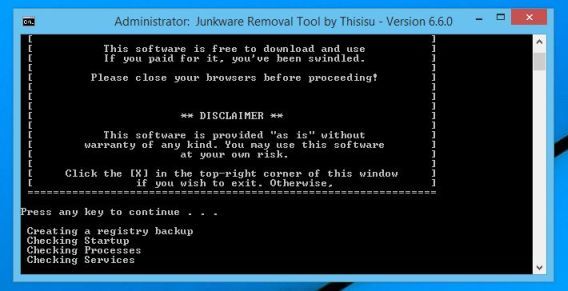
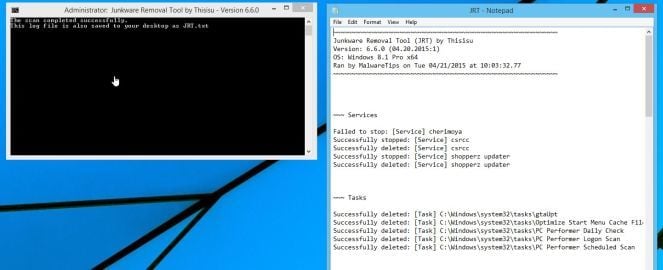












![Click on the Gear Icon then on Internet Options [Image: Internet Options in Internet Explorer]](http://malwaretips.com/blogs/wp-content/uploads/2014/03/Internet-Options-Internet-Explorer.jpg)
![In the Advanced tab click on the Reset button [Image: Reset Internet Explorer]](http://malwaretips.com/blogs/wp-content/uploads/2014/03/Reset-Internet-Explorer.jpg)
![Click on the Reset button to revert IE to its default settings [Image: Reset Internet Explorer to its default settings]](http://malwaretips.com/blogs/wp-content/uploads/2014/03/reset-button-Internet-Explorer.jpg)
![Click on the Close button [Image Reset Internet Explorer settings]](http://malwaretips.com/blogs/wp-content/uploads/2014/03/Close-button-Reset.jpg)
![Click on the Menu button then question mark button [Image: Click on the Menu button then Help]](http://malwaretips.com/blogs/wp-content/uploads/2014/04/Firefox-Help-button.jpg)
![Troubleshooting Information in Firefox [Image: Troubleshooting Information in Firefox]](http://malwaretips.com/blogs/wp-content/uploads/2014/04/Firefox-Troubleshooting-Information.jpg)
![Reset Firefox to its default settings [Image: Reset Firefox to its default settings]](http://malwaretips.com/blogs/wp-content/uploads/2014/04/Reset-Firefox-button.jpg)
![Click on the Reset Firefox button [Image: Click on the Reset Firefox button]](http://malwaretips.com/blogs/wp-content/uploads/2014/04/Reset-Firefox-to-default-settings.jpg)











