The “Your Apple ID Has Been Temporarily Disabled” email scam is an attempt by cybercriminals to steal your personal information and gain access to your accounts. This phishing scam preys on the trust that Apple users place in the company, creating a sense of urgency and panic that can lead even the most cautious individuals to fall victim.
In this comprehensive article, we’ll explore the dark world of the “Your Apple ID Has Been Temporarily Disabled” scam, uncovering its inner workings, the potential consequences, and, most importantly, the steps you can take to protect yourself and your valuable data from falling into the wrong hands.
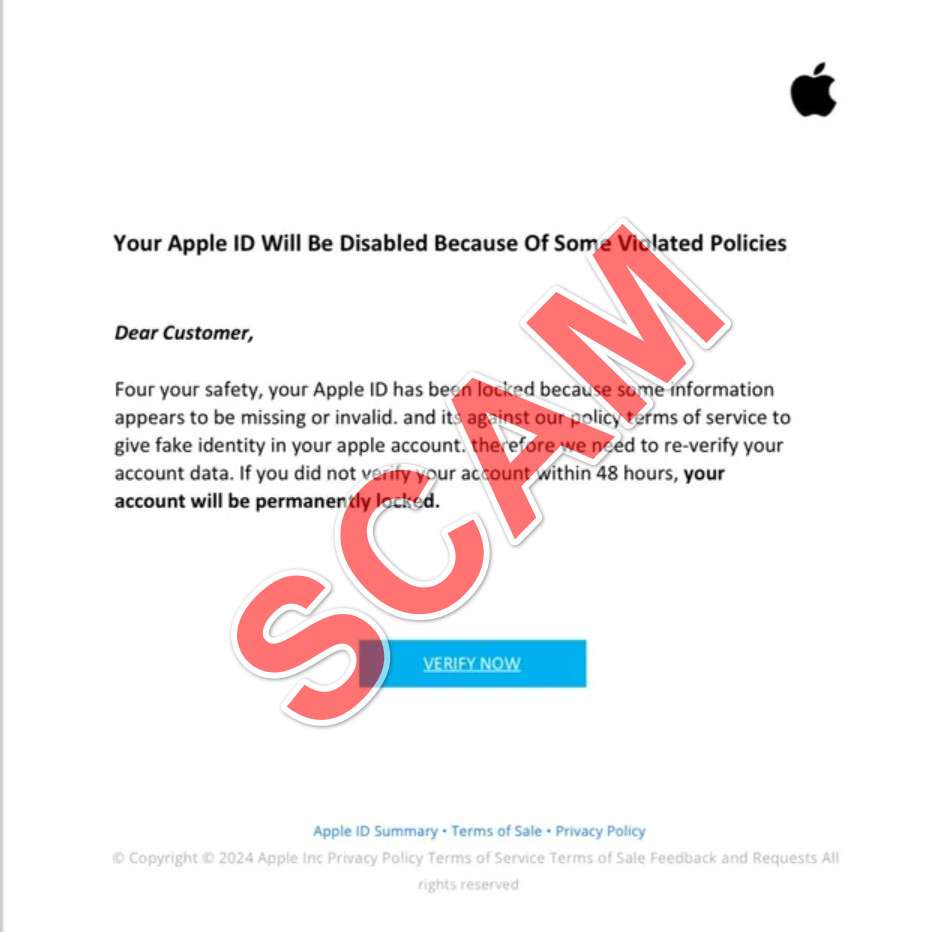
Scam Overview
What is the “Your Apple ID Has Been Temporarily Disabled” Email Scam?
The “Your Apple ID Has Been Temporarily Disabled” scam is a phishing attempt where scammers send an email claiming that your Apple ID has been temporarily disabled due to suspicious activity or incorrect information. The email often includes a sense of urgency, stating that you must verify your account details within a short timeframe (usually 48 hours) to avoid permanent account lockout.
The email is designed to look like an official communication from Apple, often using Apple’s logo and branding. However, upon closer inspection, you may notice some tell-tale signs that the email is a scam, such as poor grammar, spelling errors, or a suspicious sender’s email address.
Here is how one of these scam emails might look:
Subject: Reminder : Confirm Your A឵pple ID Within 48 Hours to Prevent Lockout
Veri឴f឴y your Apple I឴D Information
Dear
Your Apple ID () has been temporary disabled.
឵For your safety, your Apple ID has been disabled because some information appears to be missing or invalid. And it’s aga឵inst ou឴r policy terms of service to give fake identity in y឵our Apple account.
T឴herefore we n឵eed to re-verify your account data. if you did not veri឵fy you͏r account with឵in 48 hour, your a឴ccount will be permanently locked, go to Apple ID and verify as soon as p͏os͏sible.
Go to Apple ID
Apple Suppo឵rt
Why Do Scammers Use This Tactic?
Scammers employ this tactic to create a sense of panic and urgency, pressuring you into clicking on a link and providing your personal information without thinking twice. By claiming that your account has been disabled and that you must act quickly, they hope to catch you off guard and trick you into revealing sensitive data.
Apple is a well-known and trusted brand, and many people rely on their Apple IDs for various services, such as iCloud, iTunes, and the App Store. By targeting Apple users, scammers can potentially gain access to a wide range of personal information, including names, addresses, credit card details, and even iCloud data.
How the Scam Works
Step 1: The Phishing Email
The scam begins with the arrival of an email in your inbox, claiming that your Apple ID has been temporarily disabled. The email may include a message saying something like: “Dear [Your Name], Your Apple ID has been temporarily disabled for your safety because some information appears to be missing or invalid. It’s against our policy terms of service to give fake identity in your Apple account. We need to re-verify your account data. If you did not verify your account within 48 hours, your account will be permanently locked.”
Step 2: The Sense of Urgency
The scammer creates a sense of urgency by stating that you must verify your account within a short timeframe, usually 48 hours. This pressure tactic is designed to make you act quickly without thinking, increasing the likelihood that you’ll click on the provided link and enter your personal information.
Step 3: The Fake Verification Page
If you click on the link provided in the email, you’ll be directed to a fake Apple ID verification page. This page is designed to look like an official Apple webpage, often using the same logos, fonts, and style. Here, you’ll be asked to enter your Apple ID login details, as well as other sensitive information such as your full name, address, credit card number, and security questions.
Step 4: Stealing Your Information
Once you enter your personal information on the fake verification page, the scammers will have access to it. They can then use your Apple ID login to access your iCloud data, make unauthorized purchases, or even use your credit card information for fraudulent transactions.
Step 5: Realizing You’ve Been Scammed
After you’ve entered your information, you may be redirected to the official Apple website, or the page may simply close. At this point, you may realize that you’ve fallen victim to a scam, but the damage may already be done.
How to Spot the “Your Apple ID Has Been Temporarily Disabled” Scam Emails
1. Check the Sender’s Email Address
One of the most telling signs of a scam email is the sender’s email address. Cybercriminals often use email addresses that closely resemble official Apple email addresses, but upon closer inspection, you’ll notice that they don’t quite match up. For example, a scam email might come from “support@apple-verify.com” or “info@appleidsupport.net,” whereas legitimate Apple emails will always come from an “@apple.com” domain.
2. Look for Grammatical Errors and Poor Formatting
Another red flag to watch out for is poor grammar, spelling mistakes, and inconsistent formatting in the email. Apple is known for its meticulous attention to detail and professionalism in its communications. If you notice glaring grammatical errors, awkward phrasing, or a lack of proper formatting, it’s a strong indication that the email is not from Apple.
3. Be Wary of Urgent or Threatening Language
Scammers often use urgent or threatening language to create a sense of panic and pressure you into acting quickly without thinking. They may claim that your account will be permanently locked or that you’ll lose access to important services if you don’t immediately click on a link and provide your information. Apple rarely uses such aggressive tactics, so if an email is overly threatening or demanding, it’s likely a scam.
4. Hover Over Links Before Clicking
Before clicking on any links in a suspicious email, hover your mouse cursor over them to see the destination URL. If the URL doesn’t lead to an official Apple website (https://apple.com or https://icloud.com), it’s almost certainly a scam. Scammers often use URL shorteners or create fake websites with URLs that closely resemble official Apple domains to trick you into thinking the link is legitimate.
5. Be Cautious of Attachments
Scam emails may include attachments that claim to be important documents or verification forms. However, these attachments may contain malware that can infect your device and steal your personal information. As a general rule, never open attachments from unknown or suspicious sources, and if you’re unsure about the legitimacy of an email claiming to be from Apple, contact Apple Support directly.
6. Trust Your Instincts
If an email seems suspicious or too good to be true, it probably is. Trust your instincts and err on the side of caution. If you’re unsure whether an email is legitimate, don’t click on any links or provide any personal information. Instead, go directly to the official Apple website or contact Apple Support for assistance.
By familiarizing yourself with these tell-tale signs of a scam email, you can better protect yourself from falling victim to the “Your Apple ID Has Been Temporarily Disabled” scam and other similar phishing attempts. Remember, staying informed and vigilant is key to safeguarding your personal information and maintaining the security of your online accounts.
What to Do If You’ve Fallen Victim to This Scam
If you’ve fallen victim to the “Your Apple ID Has Been Temporarily Disabled” scam, don’t panic. Follow these steps to minimize the potential damage and secure your accounts:
- Change your Apple ID password immediately. Go to the official Apple website (https://appleid.apple.com) and change your password. Be sure to use a strong, unique password that you haven’t used for any other accounts.
- Enable two-factor authentication for your Apple ID. This adds an extra layer of security to your account, requiring a verification code in addition to your password when logging in.
- Contact your bank or credit card company. If you provided your credit card information on the fake verification page, call your bank or credit card issuer and inform them of the situation. They may need to cancel your card and issue a new one to prevent fraudulent charges.
- Monitor your accounts for suspicious activity. Keep a close eye on your bank statements, credit card statements, and Apple account activity for any unauthorized transactions or changes.
- Report the scam to Apple. Forward the scam email to reportphishing@apple.com, then delete it from your inbox.
Frequently Asked Questions (FAQs)
Q1: What is the “Your Apple ID Has Been Temporarily Disabled” scam?
A1: The “Your Apple ID Has Been Temporarily Disabled” scam is a phishing attempt where scammers send an email claiming that your Apple ID has been temporarily disabled due to suspicious activity or incorrect information. The email often includes a sense of urgency, stating that you must verify your account details within a short timeframe (usually 48 hours) to avoid permanent account lockout.
Q2: How can I identify the “Your Apple ID Has Been Temporarily Disabled” scam email?
A2: To identify the scam email, look for the following red flags:
- The sender’s email address doesn’t match Apple’s official email format (@apple.com)
- The email contains grammatical errors, poor formatting, or spelling mistakes
- The email demands urgent action or threatens to permanently disable your account
- The links in the email lead to suspicious, non-Apple websites
Q3: What should I do if I receive the “Your Apple ID Has Been Temporarily Disabled” scam email?
A3: If you receive this scam email, do not click on any links or provide any personal information. Instead, follow these steps:
- Forward the email to reportphishing@apple.com
- Delete the email from your inbox
- If you’re unsure whether your Apple ID has been compromised, go directly to the official Apple website (https://appleid.apple.com) and change your password
Q4: Why do scammers use the “Your Apple ID Has Been Temporarily Disabled” tactic?
A4: Scammers use this tactic to create a sense of panic and urgency, pressuring you into clicking on a link and providing your personal information without thinking twice. By claiming that your account has been disabled and that you must act quickly, they hope to catch you off guard and trick you into revealing sensitive data.
Q5: What information do scammers try to steal through the “Your Apple ID Has Been Temporarily Disabled” scam?
A5: Scammers aim to steal a wide range of personal information, including:
- Your Apple ID login credentials (email address and password)
- Your full name and address
- Your credit card information
- Your security questions and answers
- Other sensitive data that can be used for identity theft or financial fraud
Q6: What should I do if I fell for the “Your Apple ID Has Been Temporarily Disabled” scam and provided my personal information?
A6: If you’ve fallen victim to this scam, take the following steps immediately:
- Change your Apple ID password on the official Apple website (https://appleid.apple.com)
- Enable two-factor authentication for your Apple ID
- Contact your bank or credit card company and inform them of the situation
- Monitor your accounts for suspicious activity
- Report the scam to Apple by forwarding the email to reportphishing@apple.com
Q7: How can I protect myself from falling victim to the “Your Apple ID Has Been Temporarily Disabled” scam?
A7: To protect yourself from this scam and similar phishing attempts:
- Always be cautious when receiving unsolicited emails claiming to be from Apple or other companies
- Check the sender’s email address for inconsistencies
- Look for grammatical errors, spelling mistakes, and poor formatting
- Never click on links or provide personal information unless you’re certain the request is legitimate
- Enable two-factor authentication for your Apple ID and other online accounts
- Regularly update your passwords and use strong, unique passwords for each account
Q8: What should I do if I’m unsure whether an email from Apple is legitimate?
A8: If you’re unsure about the legitimacy of an email claiming to be from Apple, follow these steps:
- Do not click on any links or download any attachments in the email
- Go directly to the official Apple website (https://apple.com) or contact Apple Support for assistance
- Forward the email to reportphishing@apple.com to report the potential scam
Q9: Can Apple temporarily disable my Apple ID without notifying me?
A9: In rare cases, Apple may temporarily disable your Apple ID if they detect unusual activity or suspect that your account has been compromised. However, Apple will typically notify you through official channels, such as the email address associated with your Apple ID or through a notification on your trusted devices. If you receive an email claiming that your Apple ID has been disabled and you’re unsure of its legitimacy, contact Apple Support directly for clarification.
Q10: What are some other common Apple-related scams to watch out for?
A10: Some other common Apple-related scams include:
- Fake iPhone or iPad giveaways
- Phishing emails claiming to be from iTunes or the App Store
- Scam phone calls claiming to be from Apple Support
- Fake Apple Support websites that try to trick you into downloading malware or providing personal information
To protect yourself from these scams, always be cautious when receiving unsolicited communications, double-check the legitimacy of websites and phone numbers, and never provide personal information unless you’re absolutely certain the request is legitimate.
The Bottom Line
The “Your Apple ID Has Been Temporarily Disabled” scam is a serious attempt to steal your personal information. By creating a sense of urgency and using official-looking emails and websites, scammers try to trick you into revealing sensitive data that they can use for fraudulent purposes.
To protect yourself from this and similar scams, always be cautious when receiving unsolicited emails claiming to be from Apple or other companies. Double-check the sender’s email address, look for grammatical errors and formatting inconsistencies, and never click on links or provide personal information unless you’re absolutely certain the request is legitimate.
If you do fall victim to this scam, act quickly to change your passwords, enable two-factor authentication, and contact your bank or credit card company. By staying informed and vigilant, you can help protect yourself from the ever-evolving world of online scams and phishing attempts.










