- Aug 6, 2015
- 306
Source: Backing Up 101: Creating Your Back Up Plan|Seagate
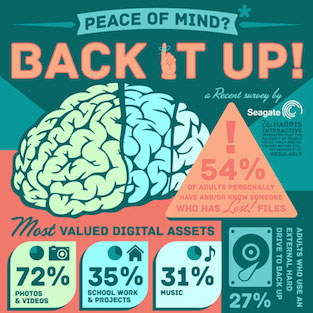
Twitter
Most of us want to store and protect our media – our irreplaceable photos and home videos, our music, and purchased commercial films. Price is less of an issue, what with the cost of external hard drives so affordable these days. What does stand in the way of backing up, for some, is not knowing how to go about it
A backup system should offer ease, security and flexibility. If it’s not easy to set up and use, you’re not likely to do it. If it does not offer file access and recovery security, it’s not really a backup. And it has to have the right options to work for your needs, such as to back up only files that have changed since the last backup.
A thumb drive or USB drive, for example, is a handy transport system when you want to take your files to and from different computers easily. But thumb drives are not really secure because they are easy to lose. They have limited capacities, which work just fine for transferring a few files. But that limited capacity also means you’ll need quite a few of them to back up your various directories.
Here’s your primer for creating a backup system.
Organising Your Files
If you have not already done so, take some time to collect and organise your important files into well-named directories. That is, the directory (also called folder) names should be descriptive and unique.
Some people choose to organise their files – say, their photos – chronologically; others find it easier to organise them by subject. You can use a combination of both subject and date; for example, “Hawaii-Liz-beach-2012” for the photos you took on your trip to Hawaii in 2012 with your friend Liz on the beach and “Hawaii-Liz-luau-2012” for the ones at the luau.
If you’re overwhelmed, it often helps to take a piece of paper and write out a directory plan, like this:
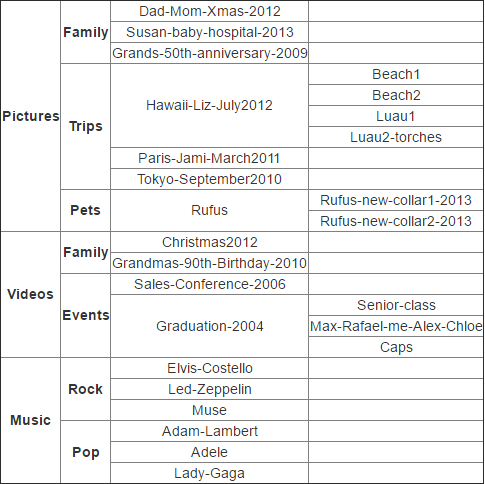
Manage Your Digital Library With the Seagate® Media App
To help keep your data organised on Seagate Wireless Plus or Seagate Central devices, get the Seagate® Media App. This free app is available for your smartphone or tablet and automatically organises your files by type, making them easy to view and enjoy at home or on the go.
Learn more about the Media app and download it here.
Backup Device Considerations
First, realise that your desktop or laptop computer hard drive may fail at some point. It is the primary repository, and you’re planning to back it up in case it gets lost or damaged. The backup device needs to be external to your computer.
Assume that you will continue to accumulate files as time passes, so opt for the most storage you can afford to buy. The Backup Plus Desktop external hard drive, for example, has up to 4TB storage capacity.
If taking your backed-up files with you and having wireless streaming capability are important, however, you might choose a smaller but more portable drive such as the Seagate Wireless Plus device.
Another consideration is how irreplaceable and valuable your files are. If you cannot afford – or bear – to lose your files, think about storing your backup device somewhere other than on your desk, next to your computer. Possibilities include your car, your office or with a family member or a neighbour. For especially important files, you may wish to keep two backup devices, so that one can be on site and the other off site, and you can swap them on a regular basis.
A growing option these days is backing up to the cloud or to your social media accounts (Flickr or YouTube, for example). Backup Pluscomes with the built-in Seagate Dashboard app, for example, that lets you save your files to and from your favourite social media application. You can also choose to store your backup files on the cloud for a small fee.
Backup Frequency Options
Next, decide whether you wish to simply back up your directories continuously or at selected times. This can help determine what kind of backup device you should purchase.
On Backup Plus, for example, you can choose to have your files backed up continuously or to back up at a designated time. People who need their computing resources to be focused on what they are doing should probably choose the latter option. Often, timed backups are scheduled to occur in the late night or early morning hours, when the computer is likely to be idle.
That's it. Now, put your backup plan into action and start to enjoy peace of mind.
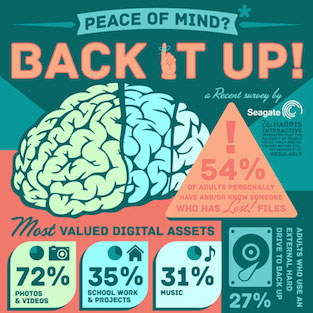
Most of us want to store and protect our media – our irreplaceable photos and home videos, our music, and purchased commercial films. Price is less of an issue, what with the cost of external hard drives so affordable these days. What does stand in the way of backing up, for some, is not knowing how to go about it
A backup system should offer ease, security and flexibility. If it’s not easy to set up and use, you’re not likely to do it. If it does not offer file access and recovery security, it’s not really a backup. And it has to have the right options to work for your needs, such as to back up only files that have changed since the last backup.
A thumb drive or USB drive, for example, is a handy transport system when you want to take your files to and from different computers easily. But thumb drives are not really secure because they are easy to lose. They have limited capacities, which work just fine for transferring a few files. But that limited capacity also means you’ll need quite a few of them to back up your various directories.
Here’s your primer for creating a backup system.
Organising Your Files
If you have not already done so, take some time to collect and organise your important files into well-named directories. That is, the directory (also called folder) names should be descriptive and unique.
Some people choose to organise their files – say, their photos – chronologically; others find it easier to organise them by subject. You can use a combination of both subject and date; for example, “Hawaii-Liz-beach-2012” for the photos you took on your trip to Hawaii in 2012 with your friend Liz on the beach and “Hawaii-Liz-luau-2012” for the ones at the luau.
If you’re overwhelmed, it often helps to take a piece of paper and write out a directory plan, like this:
Manage Your Digital Library With the Seagate® Media App
To help keep your data organised on Seagate Wireless Plus or Seagate Central devices, get the Seagate® Media App. This free app is available for your smartphone or tablet and automatically organises your files by type, making them easy to view and enjoy at home or on the go.
Learn more about the Media app and download it here.
Backup Device Considerations
First, realise that your desktop or laptop computer hard drive may fail at some point. It is the primary repository, and you’re planning to back it up in case it gets lost or damaged. The backup device needs to be external to your computer.
Assume that you will continue to accumulate files as time passes, so opt for the most storage you can afford to buy. The Backup Plus Desktop external hard drive, for example, has up to 4TB storage capacity.
If taking your backed-up files with you and having wireless streaming capability are important, however, you might choose a smaller but more portable drive such as the Seagate Wireless Plus device.
Another consideration is how irreplaceable and valuable your files are. If you cannot afford – or bear – to lose your files, think about storing your backup device somewhere other than on your desk, next to your computer. Possibilities include your car, your office or with a family member or a neighbour. For especially important files, you may wish to keep two backup devices, so that one can be on site and the other off site, and you can swap them on a regular basis.
A growing option these days is backing up to the cloud or to your social media accounts (Flickr or YouTube, for example). Backup Pluscomes with the built-in Seagate Dashboard app, for example, that lets you save your files to and from your favourite social media application. You can also choose to store your backup files on the cloud for a small fee.
Backup Frequency Options
Next, decide whether you wish to simply back up your directories continuously or at selected times. This can help determine what kind of backup device you should purchase.
On Backup Plus, for example, you can choose to have your files backed up continuously or to back up at a designated time. People who need their computing resources to be focused on what they are doing should probably choose the latter option. Often, timed backups are scheduled to occur in the late night or early morning hours, when the computer is likely to be idle.
That's it. Now, put your backup plan into action and start to enjoy peace of mind.