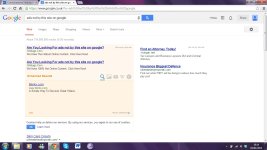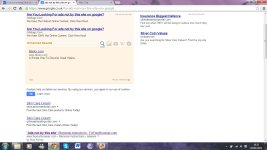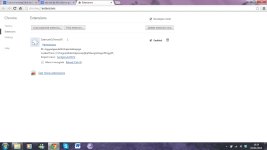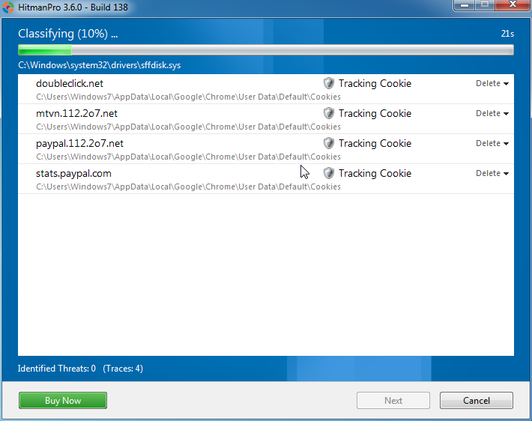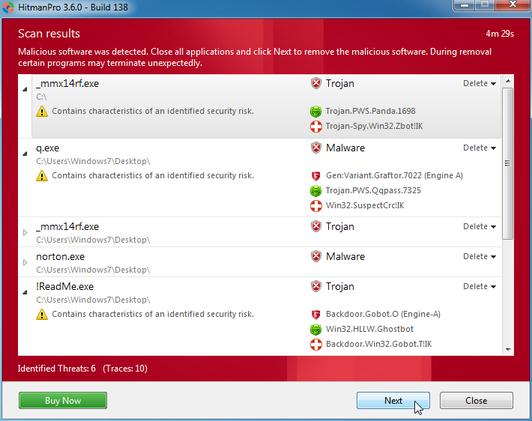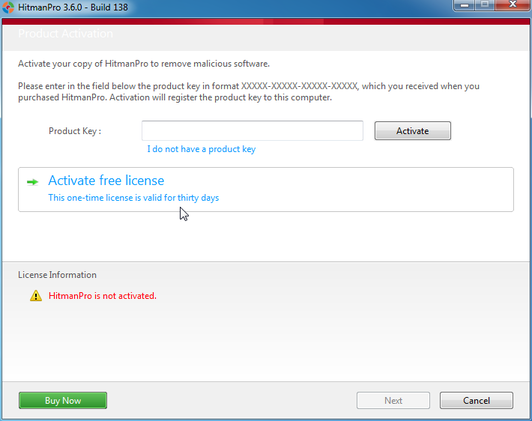Hi,
As I have mentioned above, I have followed all the recommended steps in removing the "ads not by this site" program but this has not worked. It remains on Google as does "ads by safesaver". There is an extension called SaevuerExTensioN on Google Chrome that I cannot get rid of. I have uploaded all the scan logs required as requested. I don't know what else to do, please help!
Many thanks,
Heba
As I have mentioned above, I have followed all the recommended steps in removing the "ads not by this site" program but this has not worked. It remains on Google as does "ads by safesaver". There is an extension called SaevuerExTensioN on Google Chrome that I cannot get rid of. I have uploaded all the scan logs required as requested. I don't know what else to do, please help!
Many thanks,
Heba