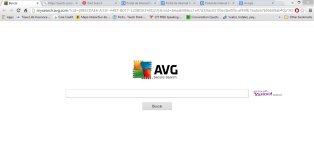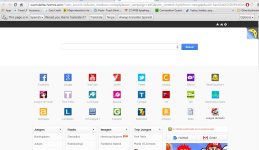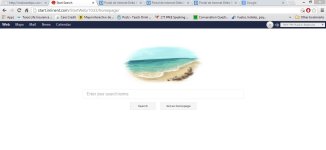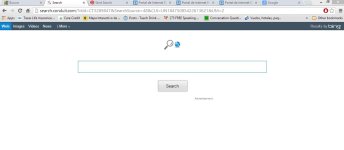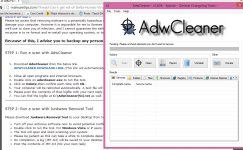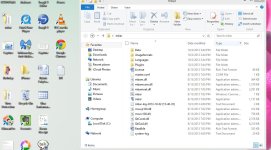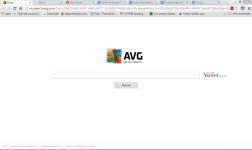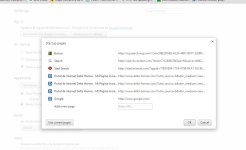Hi and welcome to the malwaretips.com forums!
I'm
Kuttus and I am going to try to assist you with your problem. Please take note of the below:
- I will start working on your malware issues, this may or may not, solve other issues you have with your machine.
- The fixes are specific to your problem and should only be used for this issue on this machine!
- The process is not instant. Please continue to review my answers until I tell you your machine is clear. Absence of symptoms does not mean that everything is clear.
- If you don't know, stop and ask! Don't keep going on.
- Please reply to this thread. Do not start a new topic.
- Refrain from running self fixes as this will hinder the malware removal process.
- It may prove beneficial if you print of the following instructions or save them to notepad as I post them.
Your security programs may give warnings for some of the tools I will ask you to use. Be assured, any links I give are safe.
Before we start:
Please be aware that removing malware is a potentially hazardous undertaking. I will take care not to knowingly suggest courses of action that might damage your computer. However it is impossible for me to foresee all interactions that may happen between the software on your computer and those we'll use to clear you of infection, and I cannot guarantee the safety of your system. It is possible that we might encounter situations where the only recourse is to re-format and re-install your operating system, or to necessitate you taking your computer to a repair shop.
Because of this, I advise you to backup any personal files and folders before you start.
<hr />
STEP 1: Run a scan with AdwCleaner
<ol><li>Download
AdwCleaner from the below link.
<
><a href="http://general-changelog-team.fr/fr/downloads/finish/20-outils-de-xplode/2-adwcleaner" target="_blank">ADWCLEANER DOWNLAOD LINK</a></> (This link will automatically download Security Check on your computer)</li>
<li>Close all open programs and internet browsers.</li>
<li>Double click on <>adwcleaner.exe</> to run the tool.</li>
<li>Click on <>Delete</>,then confirm each time with <>Ok</>.</li>
<li>Your computer will be rebooted automatically. A text file will open after the restart.</li>
<li>Please post the contents of that logfile with your next reply.</li>
<li>You can find the logfile at <>C:\AdwCleaner[S1].txt</> as well.</li>
</ol>
<hr/>
STEP 2: Run a scan with Junkware Removal Tool
Please download Junkware Removal Tool to your desktop from here
- Turn off your antivirus software now to avoid potential conflicts
- Double-click to run the tool. For Windows Vista or 7 users, right-click the file and select Run as Administrator
- The tool will open and start scanning your system
- Please be patient as this can take a while to complete depending on your system's specifications
- On completion, a log (JRT.txt) will be saved to your desktop and will automatically open
- Post the contents of JRT.txt into your next reply
Download Malwarebytes Anti-Rootkit from here to your Desktop
- Unzip the contents to a folder on your Desktop.
- Open the folder where the contents were unzipped and run mbar.exe
- Follow the instructions in the wizard to update and allow the program to scan your computer for threats.
- Make sure there is a check next to Create Restore Point and click the Cleanup button to remove any threats. Reboot if prompted to do so.
- After the reboot, perform another scan with Malwarebytes Anti-Rootkit to verify that no threats remain. If there are threats, click Cleanup once more and reboot.
- When done, please post the two logs in the MBAR folder(mbar-log.txt and system-log.txt)
Please download Malwarebytes' Anti-Malware to your desktop.
- Double-click mbam-setup.exe and follow the prompts to install the program.
- At the end, be sure a checkmark is placed next to
- Update Malwarebytes' Anti-Malware
- and Launch Malwarebytes' Anti-Malware
- then click Finish.
- If an update is found, it will download and install the latest version.
- When it prompts you to try their 30-day trail, click decline
- Once the program has loaded, select Perform quick scan, then click Scan.
- When the scan is complete, click OK, then Show Results to view the results.
- Be sure that everything is Checked (ticked) except items in the C:\System Volume Information folder and click on Remove Selected.
- When completed, a log will open in Notepad. please copy and paste the log into your next reply
- If you accidently close it, the log file is saved here and will be named like this:
- C:\Documents and Settings\Username\Application Data\Malwarebytes\Malwarebytes' Anti-Malware\Logs\mbam-log-date (time).txt