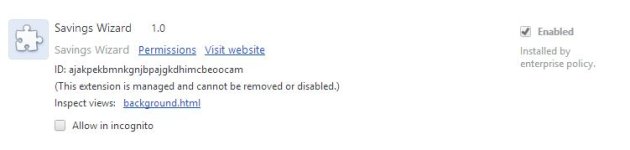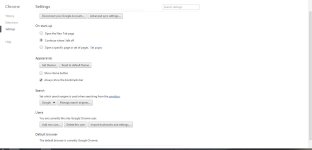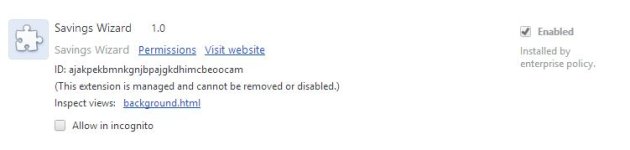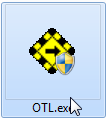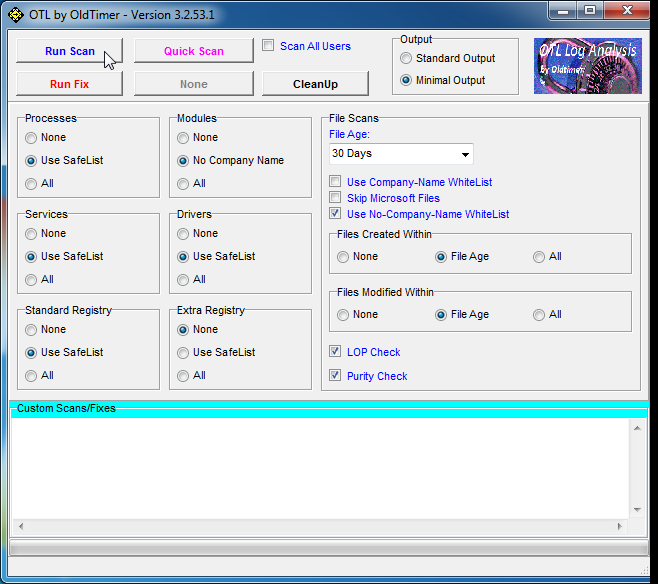- Jan 30, 2014
- 11
Hi
I'm having a nightmare today with infection after stupidly installing a free game I downloaded.
4 unfamiliar programs were installed and when I tired to uninstall one, another few got installed so I panicked, turned WiFi off and ran MBAM. It found over 2000 things so I removed them all and rebooted. Then I followed all steps listed here:
http://malwaretips.com/blogs/instant-savings-app-removal/
but still I see the "Savings Wizard" extension listed in Chrome. It is greyed out so I can't disable it and the little bin icon is missing so I can't remove it. It also says "Installed by enterprise policy" but I have checked my PC and can't see anything listed in Add/Remove programs that would be responsible. I'm also worried now that there may be other things still installed which I don't know about
I tried running a scan with aswMBR but after it had finished downloading the AVAST database, I clicked scan then got an error saying that AVAST database had stopped working and would be closed. Not I can open the program but all of the options except Exit are greyed out so I can't start a scan to post the results. I have attached results from FRST64 and AdwCleaner though, along with a screenshot of the Chrome extensions page.
Thanks for your help
Jamie
I'm having a nightmare today with infection after stupidly installing a free game I downloaded.
4 unfamiliar programs were installed and when I tired to uninstall one, another few got installed so I panicked, turned WiFi off and ran MBAM. It found over 2000 things so I removed them all and rebooted. Then I followed all steps listed here:
http://malwaretips.com/blogs/instant-savings-app-removal/
but still I see the "Savings Wizard" extension listed in Chrome. It is greyed out so I can't disable it and the little bin icon is missing so I can't remove it. It also says "Installed by enterprise policy" but I have checked my PC and can't see anything listed in Add/Remove programs that would be responsible. I'm also worried now that there may be other things still installed which I don't know about
I tried running a scan with aswMBR but after it had finished downloading the AVAST database, I clicked scan then got an error saying that AVAST database had stopped working and would be closed. Not I can open the program but all of the options except Exit are greyed out so I can't start a scan to post the results. I have attached results from FRST64 and AdwCleaner though, along with a screenshot of the Chrome extensions page.
Thanks for your help
Jamie