- Aug 30, 2012
- 6,598
Actually the background image which is shown on Windows 10 Login Screen is stored in a system file "Windows.UI.Logon.pri" present in "C:\Windows\SystemResources\Windows.UI.Logon\" folder. You might be wondering what kind of this .PRI file is? PRI stands for "Package Resource Index" and this PRI file contains the Hero background image of Login Screen in different resolution sizes. But you can't directly modify this file. You need to first extract the background images from this PRI file using a working tool. Windows 8/8.1/10 SDK contains such kind of tools to modify PRI files. But its a very complicated task and a very small mistake in editing this file may cause your system broken and you'll not be able to log into Windows.
Fortunately there is a freeware available which automatically performs the same task and allows you to change or remove background image from Windows 10 Login Screen.
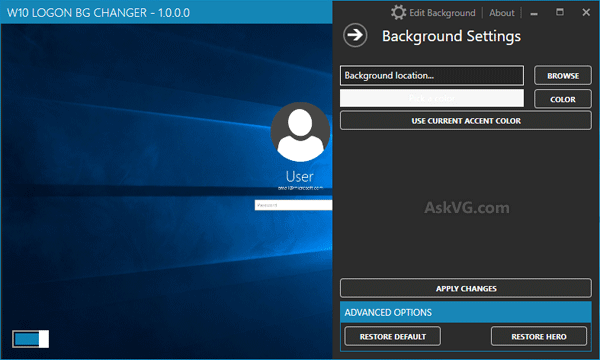
"Windows 10 Logon Background Changer" is a free and portable utility for Windows 10 developed by "PFCKrutonium" at GitHub which helps you in customizing background image of Windows 10 Login Screen. You can change the default "Hero" wallpaper and replace it with any desired wallpaper on Login Screen as shown in following screenshot:
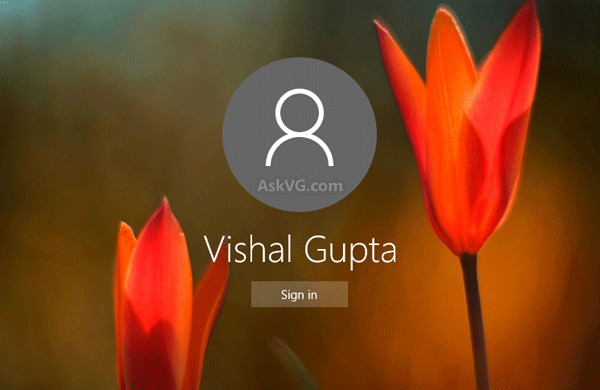
You can also remove the background image completely and set any desired color as background color of the Login Screen with the help of this little tool.
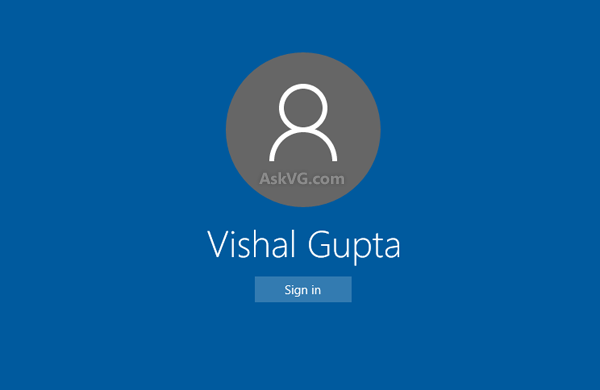
There is also an option given to restore default background image if required.
The tool is very easy to use and we have tested it on various Windows 10 machines without any problem.
Interested people can download it using following link:
Download Windows 10 Logon Background Changer
For advanced users, as we mentioned the tool automatically modifies the "Windows.UI.Logon.pri" present in "C:\Windows\SystemResources\Windows.UI.Logon\" folder. Before modifying the PRI file, it first creates a backup of the file with the name "Windows.UI.Logon.bak". So if something goes wrong, you can safely delete the new PRI file and then rename the BAK file to "Windows.UI.Logon.pri" again to restore default login screen.
From AskVG
Fortunately there is a freeware available which automatically performs the same task and allows you to change or remove background image from Windows 10 Login Screen.
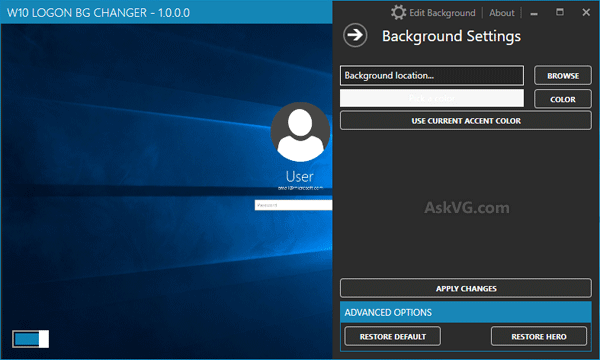
"Windows 10 Logon Background Changer" is a free and portable utility for Windows 10 developed by "PFCKrutonium" at GitHub which helps you in customizing background image of Windows 10 Login Screen. You can change the default "Hero" wallpaper and replace it with any desired wallpaper on Login Screen as shown in following screenshot:
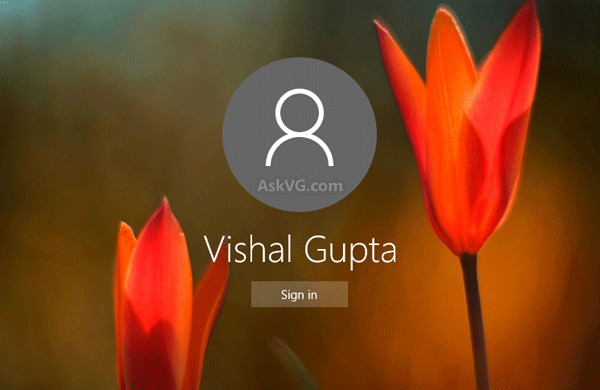
You can also remove the background image completely and set any desired color as background color of the Login Screen with the help of this little tool.
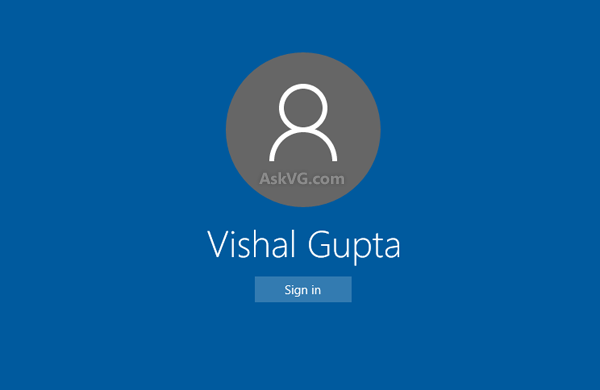
There is also an option given to restore default background image if required.
The tool is very easy to use and we have tested it on various Windows 10 machines without any problem.
Interested people can download it using following link:
Download Windows 10 Logon Background Changer
For advanced users, as we mentioned the tool automatically modifies the "Windows.UI.Logon.pri" present in "C:\Windows\SystemResources\Windows.UI.Logon\" folder. Before modifying the PRI file, it first creates a backup of the file with the name "Windows.UI.Logon.bak". So if something goes wrong, you can safely delete the new PRI file and then rename the BAK file to "Windows.UI.Logon.pri" again to restore default login screen.
From AskVG