R
Raka Daku
Thread author
Hi All,
We are pleased to announce release of Comodo Internet Security v10.0.2.6396.
We highly appreciate all users, who participated and provided valuable feedback in last RC and BETA releases.
Here is the change list:
New:
1.
AV component optional in offline installer:
There was a request from users, who wanted to have offline installer for Firewall and didn't want to install Antivirus component together.
Now during installation, user can select both or either of the two. Please check enclosed AV_Optional_In_Offline_Installer.png.
2.
Crash Reporting:
In case any CIS component crashes and if user is not participating in sharing application usage and statistics (Option: General Settings-->Logging --> Send anoymous...),
he will see example alert (please see CrashReporting_Alert.png) requesting user to allow to upload crash dump to Comodo server for further analysis. This will enable us to find out crashes in the wild and every release down the road, will include fixes of the same. We introduced this feature in CCAV and has greatly helped.
3.
Automatic Update Download and Installation in Critical Situations:
Considering Windows 10 is evolving very fast, we have seen in recent past that there had been incompatibilities between Comodo and Windows 10.
Even after releasing CIS updates, some of users do not read releases notes and do not update to latest program version, however Windows may update automatically. This creates a situation where even though we offered update, user declined the update and could run into difficulty.
In order to avoid these situations, we have decided to introduce an option "Automatically install program updates..." under "Settings --> General Settings --> Updates" section. Please have a look at enclosed AutoInstallUpdates.png. It will be selected by default and if that is selected, updates will be automatically installed and if applicable, user will be requested to re-start system on his convenience. We will use this only in critical situations.
4.
Right click scan to use Cloud (New 'Manual Scan' Profile):
At the moment, right click scan uses settings from "Full Scan" profile, where cloud lookup is disabled by default for performance reasons.
When user right clicks and scans, user really expects file to be thoroughly scanned. So we are introducing "Manual Scan" as a new scan profile with cloud lookup enabled by default.
This new profile "Manual Scan" will be used whenever user right clicks and scans a file or folder. Please check enclosed New_Manual_Scan_Profile.png
5.
Trusted Root Certificate Scan:
In order to protect against Man in the Middle (MitM) attacks, when you run Rating Scan, it will also scan for presence of suspicious root certificates in system.
6.
Optional online access for files on Network:
In order to improve performance of browsing network files, we have introduced a new flag under "Settings-->Antivirus-->Realtime Scan" as "Enable realtime scanning of files on network".
This allows to control if files on network should be scanned when you browse network folder or copy files network to network i.e. one folder on network to other folder on network. This is de-selected by default for performance reasons. If you want, you can enable and files on network will be scanned upon access just like local files.
In any case if you copy network file to local system, files will be scanned. So this feature is only for files on network.
Additionally, when older version update to this newer version, this flag will remain selected, going forward for new installations, it will be de-selected by default.
7.
Compliant to Cloud Files Feature:
This version is fully compliant with latest Cloud Files Feature introduced in Windows 10 RS3 release.
Improved:
8.
Improved Auto-Sandbox notification:
Now when an application is auto-sandboxed, notification has an option not to isolate again. Please check enclosed Improved_Auto_Sandbox_Notification.png.
9.
Improved System re-start reminder alert:
Earlier, when alert was shown, it used to steal focus and inadvertently user could end up re-starting system while in the middle of other work.
Now reminder dialog will be shown on top but without being as active window and even if active for some reasons, default active button will be "Postpone".
10.
Improved "Unblock Applications" interface:
Now you have ability to:
- Unblock a blocked application from respective blocked component or from all components.
- You have a Purge button as well to clean up non-existent files related entries.
Please check enclosed Improved_Unblock_Applications_Interface.png
11.
Website Filtering:
- Cloud based threat database: Till last production version we used to have localized malicious url database; This release onwards, we have this database cloud based with support of local heuristic database that's version number you will see in About box. This database is updated every time AV database is updated.
- Additional malware categories: If you go to "Settings-->Website Filtering" section and try to add a category in a rule, you will see additional categories, which are filled up on the fly and will allow us to add more categories in future without client changes.
- Default behavior for blocked sites as "Ask": If you see default "Blocked Sites" rule, earlier websites in defined categories were set to "Blocked" as default Restriction. Now you can see default value as "Ask". This means now if website is blocked, user will be having option to continue, if he wishes so. Please see enclosed Blocked_By_WebFiltering.png as example blocked page .
Other Changes:
12.
"Scan Exclusions" section has been moved from "Antivirus" section to under "Advanced Protection" and it also has a new tab for "Excluded Certificate Authorities" as may have been added to exception during certificate scan.
13.
"Detect shellcode injections Exclusions" present under "Settings --> Advanced Protection --> Miscellaneous" has been renamed to "Disable shellcode injection detection for these applications" to reflect exactly how it is implemented.
Fixes:
- WDSC status bug as reported here has been fixed.
- If you update to RS3, firewall may not be fully functional and required system re-start as a fix. Issue reported here.
Changes in Secure Shopping (CSS):
This version installs new version of CSS as v1.3.427860.115 with following changes in it:
14.
When CIS is installed, you will see Comodo Secure Shopping shortcut on Desktop. We want to highlight this great feature as user can use it as starting point for secure browsing.
15.
When you launch Secure Shopping, you will see a welcome window. Please see enclosed SecureShoppingWelcomeWindow.png
This is to highlight benefits of Secure Shopping, with check box not to show again selected.
In standalone mode i.e. when Comodo Internet Security is not installed, you will see following changes:
16.
We are avoiding alert model and now if you define a website in Setting, and if website is browsed in supported browser, it will be opened in Secure Shopping environment. Please have a look at enclosed CSS_Setting.png
17.
Following bugs are resolved in this CSS release:
- Crash seen with take-on-mars
- Alert due to Logitech software
Online Setup:
Comodo Internet Security Premium
https://download.comodo.com/cis/download/installs/5060/standalone/cispremium_installer.exe
Size: 5.3M (5,498,704 bytes)
MD5: 8480d681cd5ab886934297a0129b9bb4
SHA1: 40b7221ae4ca7dad715d3248d2603f2d2d394a50
Comodo Antivirus
http://download.comodo.com/cis/download/installs/5060/standalone/cav_installer.exe
Size: 5.3M (5,498,704 bytes)
MD5: 604a2afb9e42cf80f895bb663317a179
SHA1: 054b5abcd5d859c98e5ff93aadfc53675fa624db
Comodo Firewall
http://download.comodo.com/cis/download/installs/5060/standalone/cmd_fw_installer.exe
Size: 5.3M (5,498,704 bytes)
MD5: 1ec3594678e9601ab3141b81155f3766
SHA1: 8cf8d8087ee5998b3cc7c44a499c2e1ea935ba87
Offline Setup:
Comodo Internet Security Premium (Firewall and Antivirus only)
http://download.comodo.com/cis/download/installs/1000/standalone/cispremium_only_installer.exe
Size: 73M (75,511,704 bytes)
MD5: 8f5f179b846df5b38f9c93e82b39fea4
SHA1: 9a531094ed6ea90afd75c0b1f1d1590bfc9823cc
At the moment we have updated comodo.com for new installations, updates for older CIS versions will be released next week.
In case you want to update older CIS version via program update, please configure test server settings as shown in enclosed Test_Server_Update_Settings.png and you will be able to update to this latest version.
We are going to have continuous CIS releases down the road. Your feedback is very much needed.
Please stay tuned.
Thanks
-umesh
We are pleased to announce release of Comodo Internet Security v10.0.2.6396.
We highly appreciate all users, who participated and provided valuable feedback in last RC and BETA releases.
Here is the change list:
New:
1.
AV component optional in offline installer:
There was a request from users, who wanted to have offline installer for Firewall and didn't want to install Antivirus component together.
Now during installation, user can select both or either of the two. Please check enclosed AV_Optional_In_Offline_Installer.png.
2.
Crash Reporting:
In case any CIS component crashes and if user is not participating in sharing application usage and statistics (Option: General Settings-->Logging --> Send anoymous...),
he will see example alert (please see CrashReporting_Alert.png) requesting user to allow to upload crash dump to Comodo server for further analysis. This will enable us to find out crashes in the wild and every release down the road, will include fixes of the same. We introduced this feature in CCAV and has greatly helped.
3.
Automatic Update Download and Installation in Critical Situations:
Considering Windows 10 is evolving very fast, we have seen in recent past that there had been incompatibilities between Comodo and Windows 10.
Even after releasing CIS updates, some of users do not read releases notes and do not update to latest program version, however Windows may update automatically. This creates a situation where even though we offered update, user declined the update and could run into difficulty.
In order to avoid these situations, we have decided to introduce an option "Automatically install program updates..." under "Settings --> General Settings --> Updates" section. Please have a look at enclosed AutoInstallUpdates.png. It will be selected by default and if that is selected, updates will be automatically installed and if applicable, user will be requested to re-start system on his convenience. We will use this only in critical situations.
4.
Right click scan to use Cloud (New 'Manual Scan' Profile):
At the moment, right click scan uses settings from "Full Scan" profile, where cloud lookup is disabled by default for performance reasons.
When user right clicks and scans, user really expects file to be thoroughly scanned. So we are introducing "Manual Scan" as a new scan profile with cloud lookup enabled by default.
This new profile "Manual Scan" will be used whenever user right clicks and scans a file or folder. Please check enclosed New_Manual_Scan_Profile.png
5.
Trusted Root Certificate Scan:
In order to protect against Man in the Middle (MitM) attacks, when you run Rating Scan, it will also scan for presence of suspicious root certificates in system.
6.
Optional online access for files on Network:
In order to improve performance of browsing network files, we have introduced a new flag under "Settings-->Antivirus-->Realtime Scan" as "Enable realtime scanning of files on network".
This allows to control if files on network should be scanned when you browse network folder or copy files network to network i.e. one folder on network to other folder on network. This is de-selected by default for performance reasons. If you want, you can enable and files on network will be scanned upon access just like local files.
In any case if you copy network file to local system, files will be scanned. So this feature is only for files on network.
Additionally, when older version update to this newer version, this flag will remain selected, going forward for new installations, it will be de-selected by default.
7.
Compliant to Cloud Files Feature:
This version is fully compliant with latest Cloud Files Feature introduced in Windows 10 RS3 release.
Improved:
8.
Improved Auto-Sandbox notification:
Now when an application is auto-sandboxed, notification has an option not to isolate again. Please check enclosed Improved_Auto_Sandbox_Notification.png.
9.
Improved System re-start reminder alert:
Earlier, when alert was shown, it used to steal focus and inadvertently user could end up re-starting system while in the middle of other work.
Now reminder dialog will be shown on top but without being as active window and even if active for some reasons, default active button will be "Postpone".
10.
Improved "Unblock Applications" interface:
Now you have ability to:
- Unblock a blocked application from respective blocked component or from all components.
- You have a Purge button as well to clean up non-existent files related entries.
Please check enclosed Improved_Unblock_Applications_Interface.png
11.
Website Filtering:
- Cloud based threat database: Till last production version we used to have localized malicious url database; This release onwards, we have this database cloud based with support of local heuristic database that's version number you will see in About box. This database is updated every time AV database is updated.
- Additional malware categories: If you go to "Settings-->Website Filtering" section and try to add a category in a rule, you will see additional categories, which are filled up on the fly and will allow us to add more categories in future without client changes.
- Default behavior for blocked sites as "Ask": If you see default "Blocked Sites" rule, earlier websites in defined categories were set to "Blocked" as default Restriction. Now you can see default value as "Ask". This means now if website is blocked, user will be having option to continue, if he wishes so. Please see enclosed Blocked_By_WebFiltering.png as example blocked page .
Other Changes:
12.
"Scan Exclusions" section has been moved from "Antivirus" section to under "Advanced Protection" and it also has a new tab for "Excluded Certificate Authorities" as may have been added to exception during certificate scan.
13.
"Detect shellcode injections Exclusions" present under "Settings --> Advanced Protection --> Miscellaneous" has been renamed to "Disable shellcode injection detection for these applications" to reflect exactly how it is implemented.
Fixes:
- WDSC status bug as reported here has been fixed.
- If you update to RS3, firewall may not be fully functional and required system re-start as a fix. Issue reported here.
Changes in Secure Shopping (CSS):
This version installs new version of CSS as v1.3.427860.115 with following changes in it:
14.
When CIS is installed, you will see Comodo Secure Shopping shortcut on Desktop. We want to highlight this great feature as user can use it as starting point for secure browsing.
15.
When you launch Secure Shopping, you will see a welcome window. Please see enclosed SecureShoppingWelcomeWindow.png
This is to highlight benefits of Secure Shopping, with check box not to show again selected.
In standalone mode i.e. when Comodo Internet Security is not installed, you will see following changes:
16.
We are avoiding alert model and now if you define a website in Setting, and if website is browsed in supported browser, it will be opened in Secure Shopping environment. Please have a look at enclosed CSS_Setting.png
17.
Following bugs are resolved in this CSS release:
- Crash seen with take-on-mars
- Alert due to Logitech software
Online Setup:
Comodo Internet Security Premium
https://download.comodo.com/cis/download/installs/5060/standalone/cispremium_installer.exe
Size: 5.3M (5,498,704 bytes)
MD5: 8480d681cd5ab886934297a0129b9bb4
SHA1: 40b7221ae4ca7dad715d3248d2603f2d2d394a50
Comodo Antivirus
http://download.comodo.com/cis/download/installs/5060/standalone/cav_installer.exe
Size: 5.3M (5,498,704 bytes)
MD5: 604a2afb9e42cf80f895bb663317a179
SHA1: 054b5abcd5d859c98e5ff93aadfc53675fa624db
Comodo Firewall
http://download.comodo.com/cis/download/installs/5060/standalone/cmd_fw_installer.exe
Size: 5.3M (5,498,704 bytes)
MD5: 1ec3594678e9601ab3141b81155f3766
SHA1: 8cf8d8087ee5998b3cc7c44a499c2e1ea935ba87
Offline Setup:
Comodo Internet Security Premium (Firewall and Antivirus only)
http://download.comodo.com/cis/download/installs/1000/standalone/cispremium_only_installer.exe
Size: 73M (75,511,704 bytes)
MD5: 8f5f179b846df5b38f9c93e82b39fea4
SHA1: 9a531094ed6ea90afd75c0b1f1d1590bfc9823cc
At the moment we have updated comodo.com for new installations, updates for older CIS versions will be released next week.
In case you want to update older CIS version via program update, please configure test server settings as shown in enclosed Test_Server_Update_Settings.png and you will be able to update to this latest version.
We are going to have continuous CIS releases down the road. Your feedback is very much needed.
Please stay tuned.
Thanks
-umesh
Attachments
-
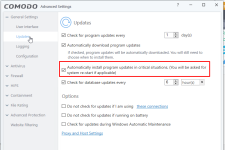 AutoInstallUpdates.png37 KB · Views: 686
AutoInstallUpdates.png37 KB · Views: 686 -
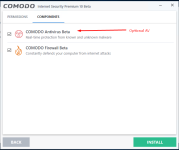 AV_Optional_In_Offline_Installer.png31.7 KB · Views: 673
AV_Optional_In_Offline_Installer.png31.7 KB · Views: 673 -
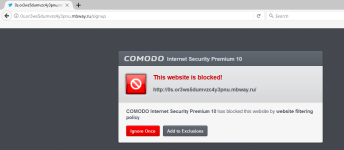 Blocked_By_WebFiltering.png48.5 KB · Views: 710
Blocked_By_WebFiltering.png48.5 KB · Views: 710 -
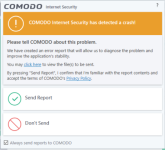 CrashReporting_Alert.png70.2 KB · Views: 844
CrashReporting_Alert.png70.2 KB · Views: 844 -
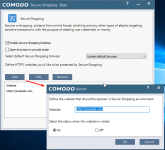 CSS_Setting.png50.4 KB · Views: 730
CSS_Setting.png50.4 KB · Views: 730 -
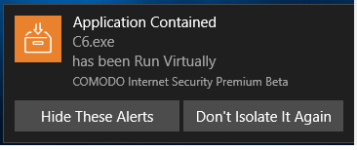 Improved_Auto_Sandbox_Notification.png8.5 KB · Views: 630
Improved_Auto_Sandbox_Notification.png8.5 KB · Views: 630 -
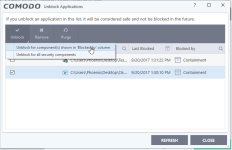 Improved_Unblock_Applications_Interface.png24.7 KB · Views: 687
Improved_Unblock_Applications_Interface.png24.7 KB · Views: 687 -
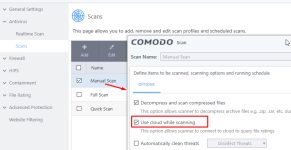 New_Manual_Scan_Profile.png35.7 KB · Views: 678
New_Manual_Scan_Profile.png35.7 KB · Views: 678 -
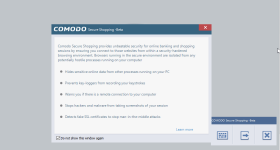 SecureShoppingWelcomeWindow.png30.2 KB · Views: 654
SecureShoppingWelcomeWindow.png30.2 KB · Views: 654 -
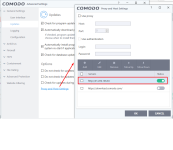 Test_Server_Update_Settings.png44.3 KB · Views: 864
Test_Server_Update_Settings.png44.3 KB · Views: 864
Last edited by a moderator:

