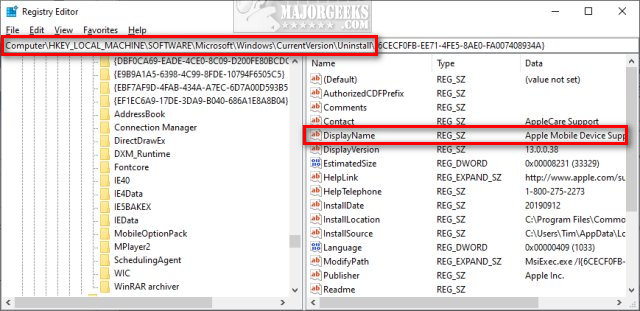Hello, Welcome to MalwareTips.
I'm nasdaq and will be helping you.
If you can please print this topic it will make it easier for you to follow the instructions and complete all of the necessary steps in the order listed.
===
If you already have Malwarebytes installed just run it as suggested, If not:
Please download Malwarebytes Anti-Malware from
Malwarebytes or from
BleepingComputer
- Right-click on the MBAM icon and select Run as administrator to run the tool.[/*]
- Click Yes to accept any security warnings that may appear.[/*]
- Once the MBAM dashboard opens, on the right detail pane click on the word %22Current%22 under the Scan Status to update the tool database.[/*]
- On the left menu pane click the Settings tab, and then select the Protection tab on the top.[/*]
- Under the Scan Options, turn on the button Scan for rootkits and Scan within archives.[/*]
- Click the Scan tab on the right detail pane, select Threat Scan and click the Start Scan button[/*]
- Note: The scan may take some time to finish, so please be patient.[/*]
- If potential threats are detected, ensure to check mark all the listed items, and click the Quarantine Selected button.[/*]
- While still on the Scan tab, click the View Report button, and in the window that opens click the Export button, select Text file (*.txt), and save the log to your Desktop.[/*]
- The log can also be viewed by clicking the log to select it, then clicking the View Report button.[/*]
Please post the log for my review.
Note: If asked to restart the computer, please do so immediately. === Please download
AdwCleaner by Malwarebytes your Desktop.
- Close all open programs and internet browsers.[/*]
- Double click on AdwCleaner.exe to run the tool.[/*]
- Click the Scan button and wait for the process to complete.[/*]
- Click the LogFile button and the report will open in Notepad.[/*]
IMPORTANT
- If you click the Clean button all items listed in the report will be removed.[/*]
If you find some false positive items or programs that you wish to keep,
Close the AdwCleaner windows.
- Close all open programs and internet browsers.[/*]
- Double click on AdwCleaner.exe to run the tool.[/*]
- Click the Scan button and wait for the process to complete.[/*]
- Check off the element(s) you wish to keep.[/*]
- Click on the Clean button follow the prompts.[/*]
- A log file will automatically open after the scan has finished.[/*]
- Please post the content of that log file with your next answer.[/*]
- You can find the log file at C:\AdwCleanerCx.txt (x is a number).[/*]
=== Download the Farbar Recovery Scan Tool (FRST).
Choose the 32 or 64 bit version for your system. and save it to a folder on your computer%27s Desktop. Ensure that you are in an Administrator Account Double-click to run it. When the tool opens click Yes to disclaimer. Check the boxes as seen here:
Press Scan button. It will make a log (FRST.txt) in the same directory the tool is run. Please copy and
paste it to your reply. The first time the tool is run, it makes also another log (Addition.txt). Please
attach it to your reply. How to attach a file to your reply: In the
Reply section in the bottom of the topic Click the %22
more reply Options%22 button. [img=[URL]http://deeprybka.trojaner-board.de/eset/eng/attachlogs.png[/URL]]
Attach the file(s). A 2 Steps process. Reply to this topic. Select the %22
Choose a File%22 navigate to the location of the File.
Click the file you wish to Attach. <- Step 1.
Click Attach this file. <- Step 2.
Click the
Add reply button. Please post the logs for my review. Let me know what problems persists. Wait for further instructions p.s. The
Farbar program is updated often. If it%27s identified as suspicious by your Anti-Virus program trust it if Downloaded from the link I provided. You should restore the program from the Quarantine folder. <<<>>> ============ note to me ========== FRSTEnglish.exe is a renamed FRST.exe that allows it to output logs in English, instead of the system%27s language ==== MalwareTips REPLY --- Download the Farbar Recovery Scan Tool (FRST).
Choose the 32 or 64 bit version for your system. and save it to a folder on your computer%27s Desktop. Ensure that you are in an Administrator Account Double-click to run it. When the tool opens click Yes to disclaimer. Check the boxes as seen here:
Press Scan button. It will make a log (FRST.txt) in the same directory the tool is run. Please copy and
paste it to your reply. The first time the tool is run, it makes also another log (Addition.txt). Please
attach it to your reply. Please attach the logs for my review. How to attach a file to your reply: In the
Reply section in the bottom of the topic Click the %22
more reply Options%22 button. [img=[URL]http://deeprybka.trojaner-board.de/eset/eng/attachlogs.png[/URL]] Let me know what problems persists. Wait for further instructions p.s. This program is updated often. If it%27s identified as suspicious by your Anti-Virus program trust it if Downloaded from the link I provided. OR, you should restore the program from the Quarantine folder. ====']https://www.malwarebytes.com][/URL]
Malwarebytes[/url] or
from
BleepingComputer
- Right-click on the MBAM icon and select Run as administrator to run the tool.[/*]
- Click Yes to accept any security warnings that may appear.[/*]
- Once the MBAM dashboard opens, on the right detail pane click on the word "Current" under the Scan Status to update the tool database.[/*]
- On the left menu pane click the Settings tab, and then select the Protection tab on the top.[/*]
- Under the Scan Options, turn on the button Scan for rootkits and Scan within archives.[/*]
- Click the Scan tab on the right detail pane, select Threat Scan and click the Start Scan button[/*]
- Note: The scan may take some time to finish, so please be patient.[/*]
- If potential threats are detected, ensure to check mark all the listed items, and click the Quarantine Selected button.[/*]
- While still on the Scan tab, click the View Report button, and in the window that opens click the Export button, select Text file (*.txt), and save the log to your Desktop.[/*]
- The log can also be viewed by clicking the log to select it, then clicking the View Report button.[/*]
Please post the log for my review.
Note: If asked to restart the computer, please do so immediately.
===
Please download
AdwCleaner by Malwarebytes your Desktop.
- Close all open programs and internet browsers.[/*]
- Double click on AdwCleaner.exe to run the tool.[/*]
- Click the Scan button and wait for the process to complete.[/*]
- Click the LogFile button and the report will open in Notepad.[/*]
IMPORTANT
- If you click the Clean button all items listed in the report will be removed.[/*]
If you find some false positive items or programs that you wish to keep,
Close the AdwCleaner windows.
- Close all open programs and internet browsers.[/*]
- Double click on AdwCleaner.exe to run the tool.[/*]
- Click the Scan button and wait for the process to complete.[/*]
- Check off the element(s) you wish to keep.[/*]
- Click on the Clean button follow the prompts.[/*]
- A log file will automatically open after the scan has finished.[/*]
- Please post the content of that log file with your next answer.[/*]
- You can find the log file at C:\AdwCleanerCx.txt (x is a number).[/*]
===
Download the Farbar Recovery Scan Tool (FRST).
Choose the 32 or 64 bit version for your system.
and save it to a folder on your computer's Desktop.
Ensure that you are in an Administrator Account
Double-click to run it. When the tool opens click Yes to disclaimer.
Check the boxes as seen here:
Press Scan button.
It will make a log (FRST.txt) in the same directory the tool is run. Please copy and
paste it to your reply.
The first time the tool is run, it makes also another log (Addition.txt). Please
attach it to your reply.
How to attach a file to your reply:
In the
Reply section in the bottom of the topic Click the "
more reply Options" button.
[img=[URL]http://deeprybka.trojaner-board.de/eset/eng/attachlogs.png[/URL]]
Attach the file(s). A 2 Steps process.
Reply to this topic.
Select the "
Choose a File" navigate to the location of the File.
Click the file you wish to Attach. <- Step 1.
Click Attach this file. <- Step 2.
Click the
Add reply button.
Please post the logs for my review.
Let me know what problems persists.
Wait for further instructions
p.s.
The
Farbar program is updated often.
If it's identified as suspicious by your Anti-Virus program trust it if Downloaded from the link I provided.
You should restore the program from the Quarantine folder.
<<<>>>
============ note to me ==========
FRSTEnglish.exe is a renamed FRST.exe that allows it to output logs in English, instead of the system's language
====
MalwareTips REPLY ---
Download the Farbar Recovery Scan Tool (FRST).
Choose the 32 or 64 bit version for your system.
and save it to a folder on your computer's Desktop.
Ensure that you are in an Administrator Account
Double-click to run it. When the tool opens click Yes to disclaimer.
Check the boxes as seen here:
Press Scan button.
It will make a log (FRST.txt) in the same directory the tool is run. Please copy and
paste it to your reply.
The first time the tool is run, it makes also another log (Addition.txt). Please
attach it to your reply.
Please attach the logs for my review.
How to attach a file to your reply:
In the
Reply section in the bottom of the topic Click the "
more reply Options" button.
[img=[URL]http://deeprybka.trojaner-board.de/eset/eng/attachlogs.png[/URL]]
Let me know what problems persists.
Wait for further instructions
p.s.
This program is updated often.
If it's identified as suspicious by your Anti-Virus program trust it if Downloaded from the link I provided.
OR, you should restore the program from the Quarantine folder.
====