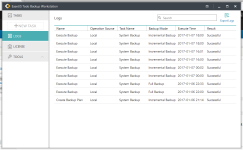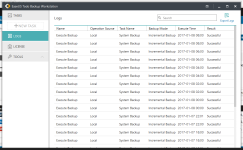D
Deleted member 2913
Thread author
EaseUS | Data Recovery, Backup, Partition Manager & PC Utility Software
Anyone here using EaseUS Todo Backup products, Free/Home/Business versions?
Please share your experience with backup, restore, etc...
Anyone here using EaseUS Todo Backup products, Free/Home/Business versions?
Please share your experience with backup, restore, etc...