- Dec 29, 2014
- 1,716
For those who are adventurous and would like a really fascinating experience working with Qihoo 360 in a nirvana experience of adlessness, I would like to explain ways to bring the program to its essential life. It's really a very good application at its heart, so this journey has been worth the effort for me. Not much in this for explaining the tools or settings. There is some mention and explanation, but this is mostly simply about actually seeing the program to be able to evaluate what it can do. That in mind, I present the scenario goal:
Run Qihoo 360 Total Security in limited rights account with no ads and no unwanted pop ups. Also, to make it possible to use 360 TS in the limited rights account, without the annoyance of any unannouced UAC pop ups from the main application GUI attempting to open itself to suggest a scan. This said, in order to run Qihoo 360 TS in a limited rights account yet have access to settings from inside the account, some accomodations must be made. These tweaks are to go along with the other tweaks recommended below for eliminating ads and improving program functionality. The resulting usability of the program, once Bitdefender and Avira engines are enabled, makes it possible to understand what a GOOD program 360 TS actually is where the security engineering is concerned.
List of tweaks:
Standard process block
1. Promoutil.exe
2. MedalWall.exe
3. cefUtil.exe (among other blocks, blocks population of Daily news pop up but not the pop up)
4. CleanHelper64.exe (blocks process from running constantly and asking if you would like to clean PC)
Program settings block
1. Program main->three bars top right->Settings->General->scroll down and uncheck Daily News if you like (Blocking cefutil.exe will block the internet connection anyway)
2. Scroll a little further to block User Experience Improvement Program (if desired)
Program settings enable (Important)
1. Turn on Bitdefender and Avira signature engines->Settings->Virus Scan->scroll down and choose to install each
Virus Scan menu enable (Important)
2. Enable Bitfender and Avira signature engines->Main Menu->Virus Scan->Bottom left hover over barely visible icons for each engine and look for the switch to activate to appear. Set each to on.
Set the following to "Run as Adminstrator" for all users in the 360 program folder (Program Files (x86)\360) to have full access to the settings and functionality of 360 TS in a limited rights account
Main Folder
1. QHSafeMain.exe
2. QHSafeScanner.exe
3. PatchUp.exe (Optional if you like the Patchup feature and would like to keep it enabled in the settings. You may need to also answer a UAC prompt for this to pop up during boot)
Use HIPs of some program to block the following (NVT Exe Radar Pro v4 may do this with a manual rule not sure)
1. Block QHWatchdog.exe from starting an executable (If using Comodo HIPs->custom rule->set "Run an executable" to ask. All the rest can be allows).
Generally, I allow 360 complete access to the system. I have all the processes set to allow, except the ones above. If you run into any issues like you still get the UAC prompt sometimes even with the QHWatchdog.exe HIPs block (or any other hassle), please let me know. I will be happy to get to the bottom of things with you. These are working for me for now.
I may have left some tweaks out. Been working with 360 Total Security for over 5 years now, so I'm not sure. If I notice something I will post it here. Also, if anyone else notices anything, please post it here or in another thread (Thx).
As can be seen in pics below, This is a beautiful program, once it's possible to get beyond the things that have attached themselves to the application. If you would like an effective (good) scanner with good real time defense and with a very useful sandbox, take a look at 360 Total Security this way. It's amazingly flexible, and the settings hit the spot for me.
In these pics, I chose the first free theme. It's the one I like the best. You can Google to see the default if you like, but this one is easier to see, which is what I was attempting to achieve. I use kind of high gamma for videos. Showed the sandbox set up to auto sandbox Microsoft Office applications to present its usefulness in that regard.
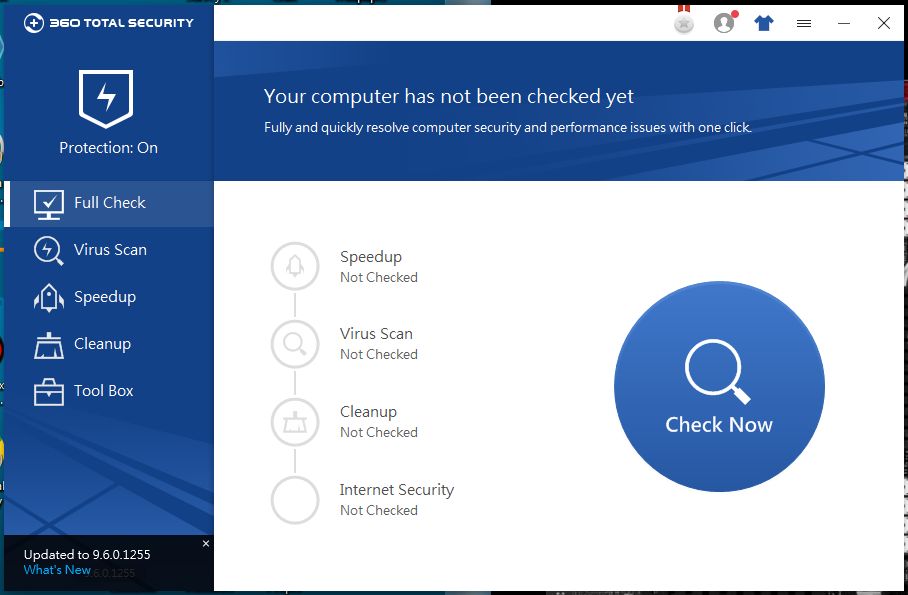
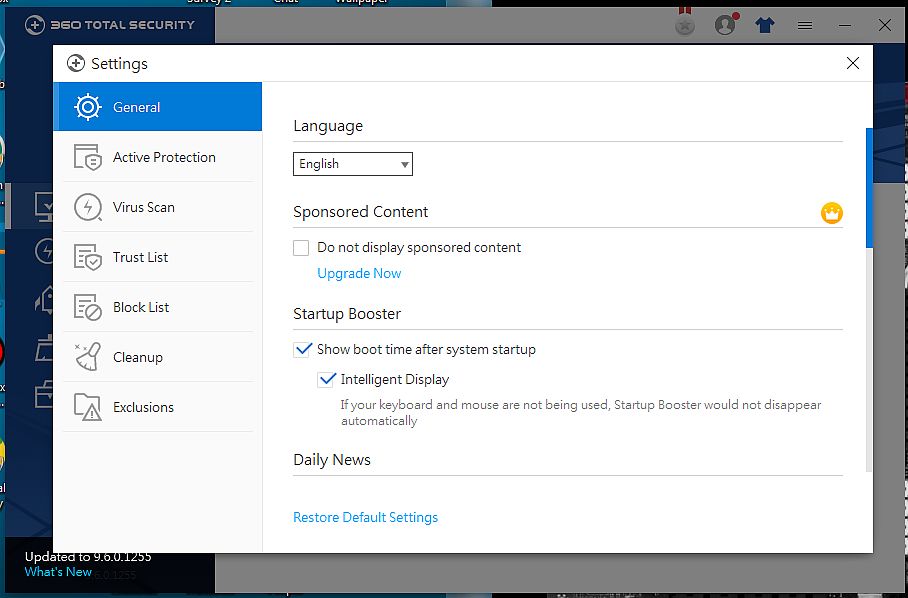
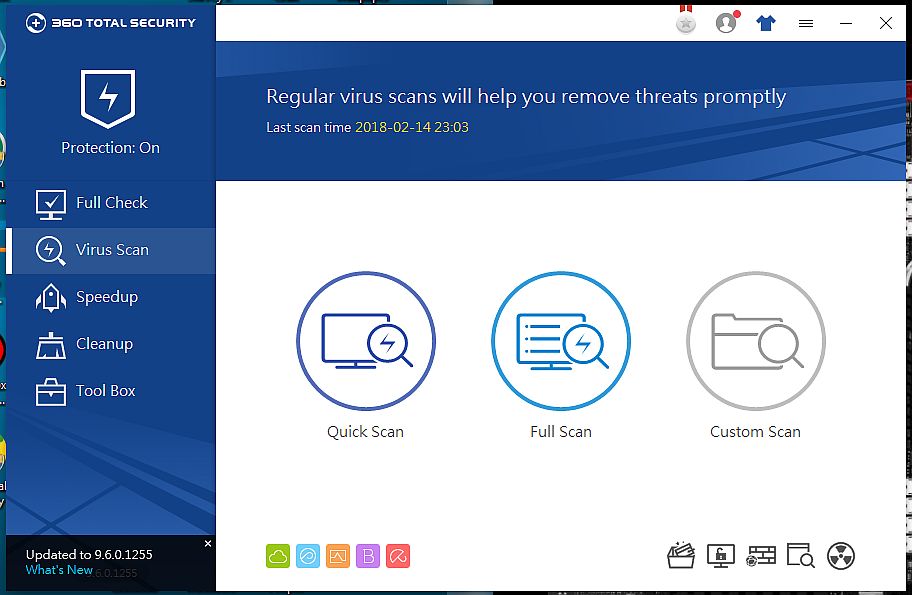
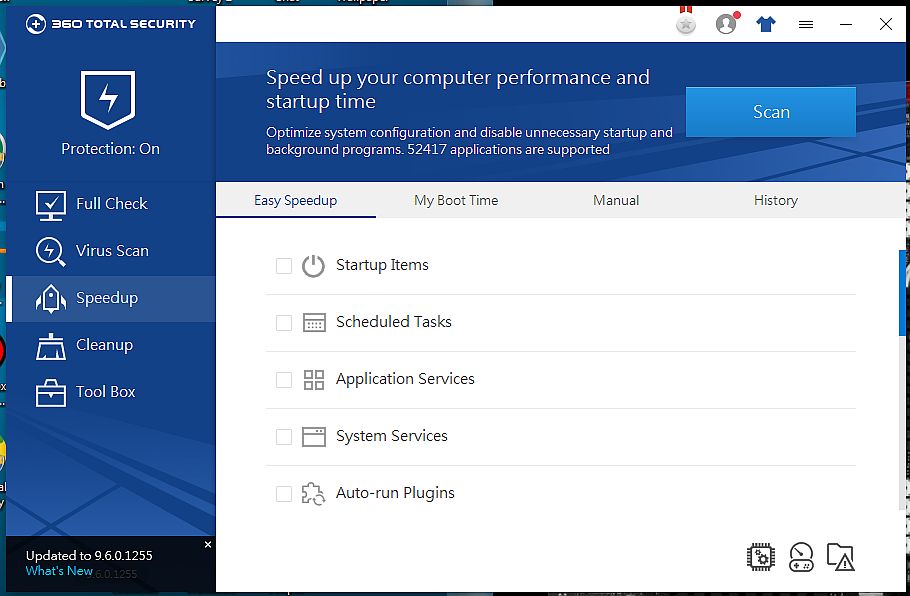
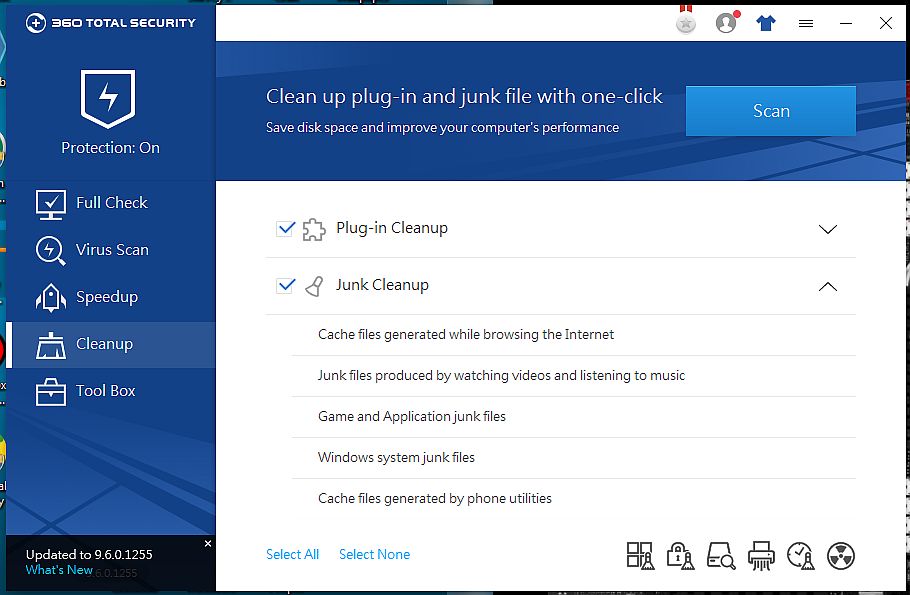
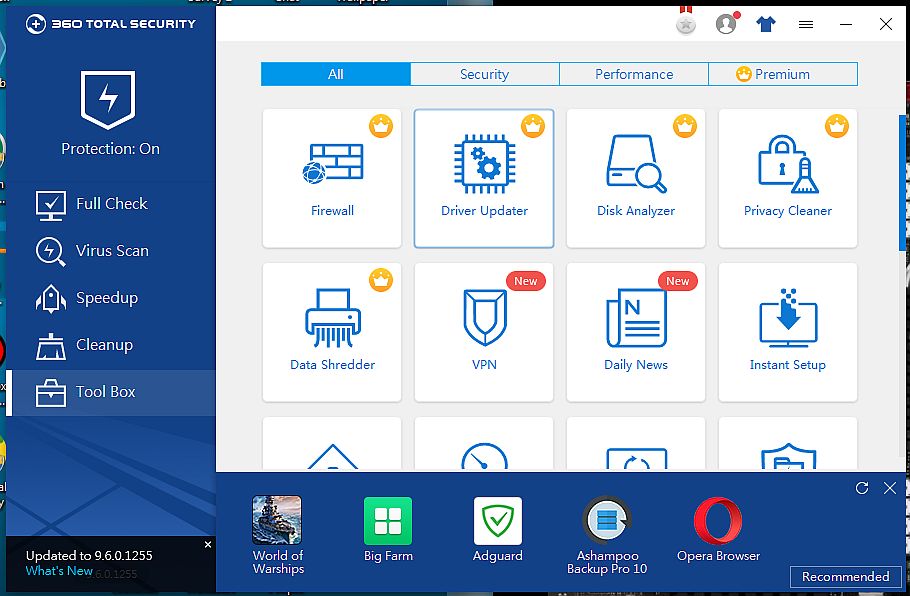
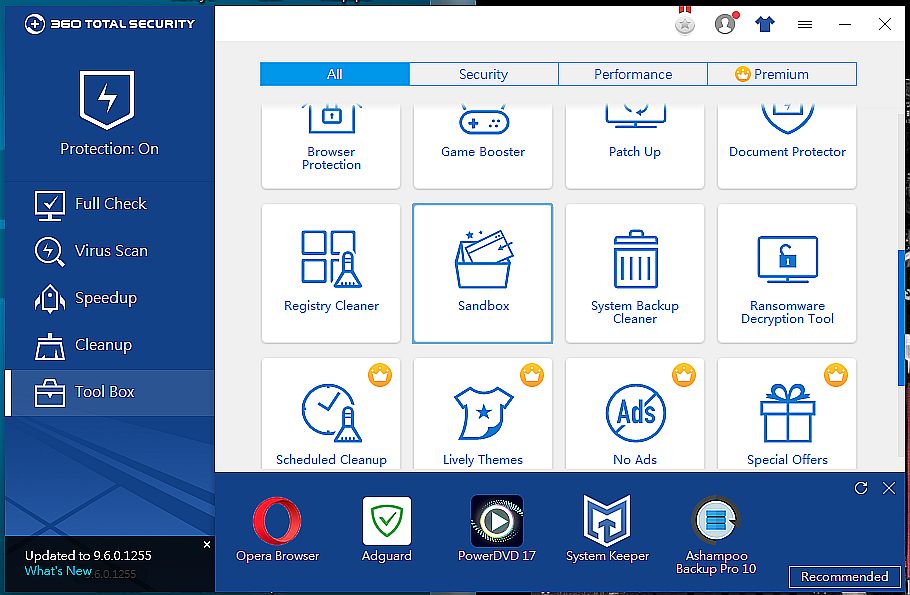
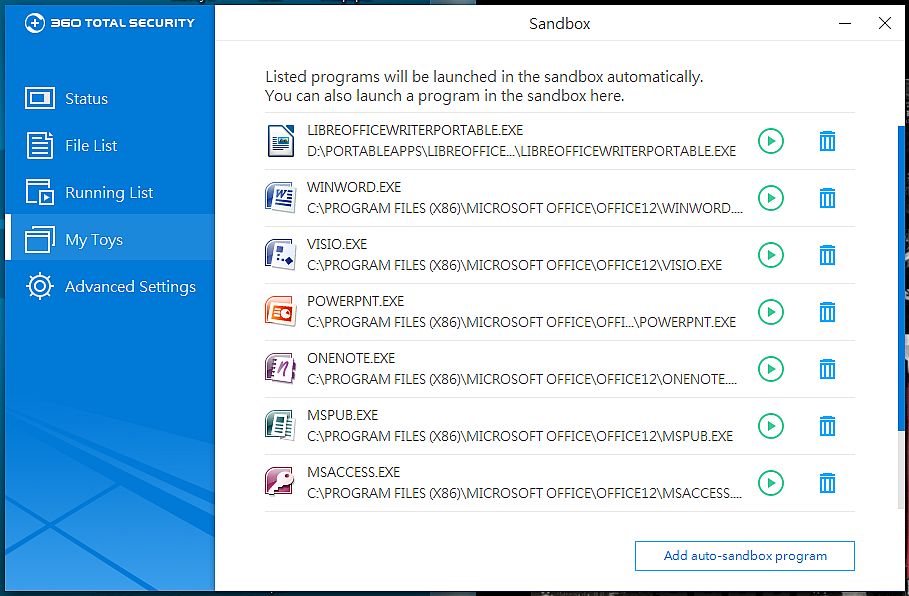
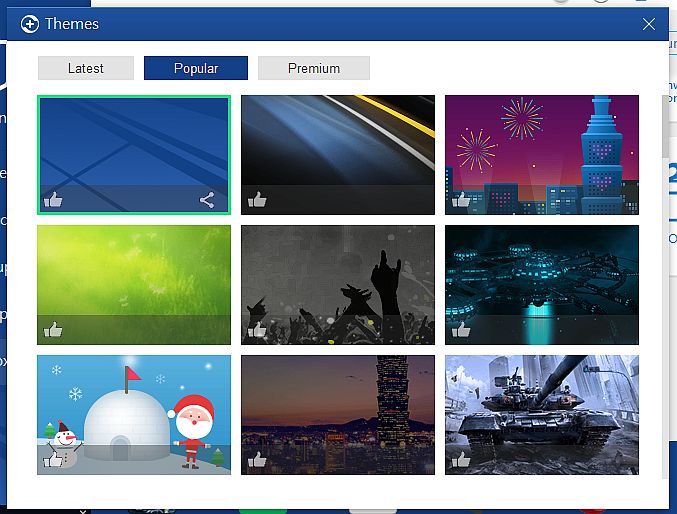
Happy viewing and please let me know what you think about the 360 experience...
Run Qihoo 360 Total Security in limited rights account with no ads and no unwanted pop ups. Also, to make it possible to use 360 TS in the limited rights account, without the annoyance of any unannouced UAC pop ups from the main application GUI attempting to open itself to suggest a scan. This said, in order to run Qihoo 360 TS in a limited rights account yet have access to settings from inside the account, some accomodations must be made. These tweaks are to go along with the other tweaks recommended below for eliminating ads and improving program functionality. The resulting usability of the program, once Bitdefender and Avira engines are enabled, makes it possible to understand what a GOOD program 360 TS actually is where the security engineering is concerned.
List of tweaks:
Standard process block
1. Promoutil.exe
2. MedalWall.exe
3. cefUtil.exe (among other blocks, blocks population of Daily news pop up but not the pop up)
4. CleanHelper64.exe (blocks process from running constantly and asking if you would like to clean PC)
Program settings block
1. Program main->three bars top right->Settings->General->scroll down and uncheck Daily News if you like (Blocking cefutil.exe will block the internet connection anyway)
2. Scroll a little further to block User Experience Improvement Program (if desired)
Program settings enable (Important)
1. Turn on Bitdefender and Avira signature engines->Settings->Virus Scan->scroll down and choose to install each
Virus Scan menu enable (Important)
2. Enable Bitfender and Avira signature engines->Main Menu->Virus Scan->Bottom left hover over barely visible icons for each engine and look for the switch to activate to appear. Set each to on.
Set the following to "Run as Adminstrator" for all users in the 360 program folder (Program Files (x86)\360) to have full access to the settings and functionality of 360 TS in a limited rights account
Main Folder
1. QHSafeMain.exe
2. QHSafeScanner.exe
3. PatchUp.exe (Optional if you like the Patchup feature and would like to keep it enabled in the settings. You may need to also answer a UAC prompt for this to pop up during boot)
Use HIPs of some program to block the following (NVT Exe Radar Pro v4 may do this with a manual rule not sure)
1. Block QHWatchdog.exe from starting an executable (If using Comodo HIPs->custom rule->set "Run an executable" to ask. All the rest can be allows).
Generally, I allow 360 complete access to the system. I have all the processes set to allow, except the ones above. If you run into any issues like you still get the UAC prompt sometimes even with the QHWatchdog.exe HIPs block (or any other hassle), please let me know. I will be happy to get to the bottom of things with you. These are working for me for now.
I may have left some tweaks out. Been working with 360 Total Security for over 5 years now, so I'm not sure. If I notice something I will post it here. Also, if anyone else notices anything, please post it here or in another thread (Thx).
As can be seen in pics below, This is a beautiful program, once it's possible to get beyond the things that have attached themselves to the application. If you would like an effective (good) scanner with good real time defense and with a very useful sandbox, take a look at 360 Total Security this way. It's amazingly flexible, and the settings hit the spot for me.
In these pics, I chose the first free theme. It's the one I like the best. You can Google to see the default if you like, but this one is easier to see, which is what I was attempting to achieve. I use kind of high gamma for videos. Showed the sandbox set up to auto sandbox Microsoft Office applications to present its usefulness in that regard.
Happy viewing and please let me know what you think about the 360 experience...
Last edited: