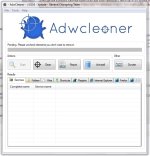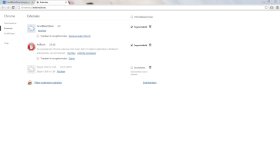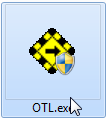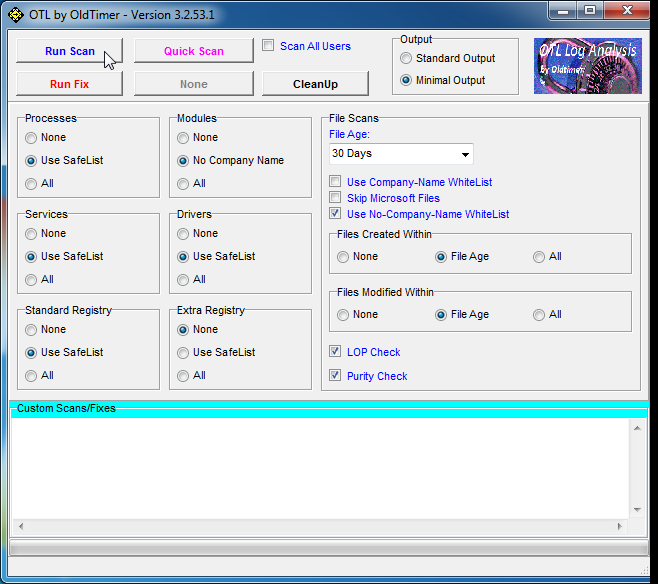Hi,
I'm having trouble with a plug-in in Google Chrome. The Plug-in is called 'FiindBBesttDeal' (1.5). If I remove the extension, and I then re-open Chrome, the extension is back again. This plug-in causes pop-up ads in websites (it says 'ads from SafeSaver'), and also gives ads in e.g. Google Search.
I've followed the following guide: http://malwaretips.com/blogs/safe-saver-virus-removal/
Step 1 from the guide does not give me a programme called SafeSaver. There were two others (of which I don't remember the name anymore), but I think those were definitely the programs that caused the problem (name had something with 'deals' in it). I removed them, then did step 2 for my two browsers (Chrome and IE), then step 3 and 4. I checked whether it worked, but like I said, everytime the plug-in reappeared when opening Chrome. I did step 3 and 4 again, but it did not find any malware anymore. Yet, the plug-in keeps reappearing, and therefore the adds that are bothering me, too.
I really don't know what I can do about this (my computer knowledge is quite limited). I hope the information is clear enough and that somebody can solve my problem. Many thanks in advance!
I'm having trouble with a plug-in in Google Chrome. The Plug-in is called 'FiindBBesttDeal' (1.5). If I remove the extension, and I then re-open Chrome, the extension is back again. This plug-in causes pop-up ads in websites (it says 'ads from SafeSaver'), and also gives ads in e.g. Google Search.
I've followed the following guide: http://malwaretips.com/blogs/safe-saver-virus-removal/
Step 1 from the guide does not give me a programme called SafeSaver. There were two others (of which I don't remember the name anymore), but I think those were definitely the programs that caused the problem (name had something with 'deals' in it). I removed them, then did step 2 for my two browsers (Chrome and IE), then step 3 and 4. I checked whether it worked, but like I said, everytime the plug-in reappeared when opening Chrome. I did step 3 and 4 again, but it did not find any malware anymore. Yet, the plug-in keeps reappearing, and therefore the adds that are bothering me, too.
I really don't know what I can do about this (my computer knowledge is quite limited). I hope the information is clear enough and that somebody can solve my problem. Many thanks in advance!