Gandalf_The_Grey
Level 85
Thread author
Verified
Honorary Member
Top Poster
Content Creator
Well-known
- Apr 24, 2016
- 7,680
Microsoft unveiled the new Focus Assist feature of its upcoming Windows 11 operating system earlier this month. The feature is now available in the latest Windows 11 preview builds. Reason enough to take a look at the Focus Assist feature, describe what it does, how it is configured, and find out how useful it may be to users of the operating system.
Focus Assist is a new feature of the Windows Clock application. Microsoft released updates for several Windows apps that are included natively with the operating system. The newly designed Clock application is rolled out gradually and is not yet available on all devices running the latest Windows 10 preview build.
To get started using Focus Assist, open the Windows Clock application. Open the Start interface, type Clock and select the result. Focus Assist is listed as one of the options in the sidebar menu. You get a short intro screen on first activation that reveals the core functionality of the feature. Select the get started button to display the main interface.
Focus Sessions help Windows users focus on work tasks, take breaks and check progress. It integrates with Microsoft's To-Do application, but may also be used without using the app.
All you have to do is activate the "start focus session" button to start a new session. The default interval is set to 30 minutes with no breaks. You may change the interval and get breaks added to the session automatically. Breaks last for 5 minutes by default, but this value can be changed in the settings.
Focus Sessions plays end of session and end of break sounds by default. You may change sounds or disable them. There is no option to set custom sounds for the end of breaks or sessions.
Focus Session keeps track of daily goals. You may change the default goal of 1 hour of focused work to another value, and get information about yesterday's performance and the streak, the days you managed to reach the designated goal in succession.
You may link Microsoft To-Do with Focus Assist. All current tasks are listed then in the interface, and you may select a task that you want to focus on before you activate a session. Last but not least, it is possible to integrate Spotify to stream music or other content provided by Spotify while working.
How useful is Focus Assist?
Focus Assist may be used to track your work throughout the day and to remind you to take enough breaks. The feature is designed to work with Microsoft's To-Do application, and is less useful if you use it without, as you can't link tasks to focus sessions in this case using the app.
Focus Assist does not narrow the focus on work while a session is running. You are not limited in what you can do while a session is running, and it is as easy to get distracted by something else that is going on than without using Focus Sessions.
Microsoft To-Do users may find Focus Assist useful, provided that they find the new feature on Windows 11 devices. It is unclear yet if Microsoft plans to highlight Focus Assist to users, e.g. in the To-do app or as a prompt.
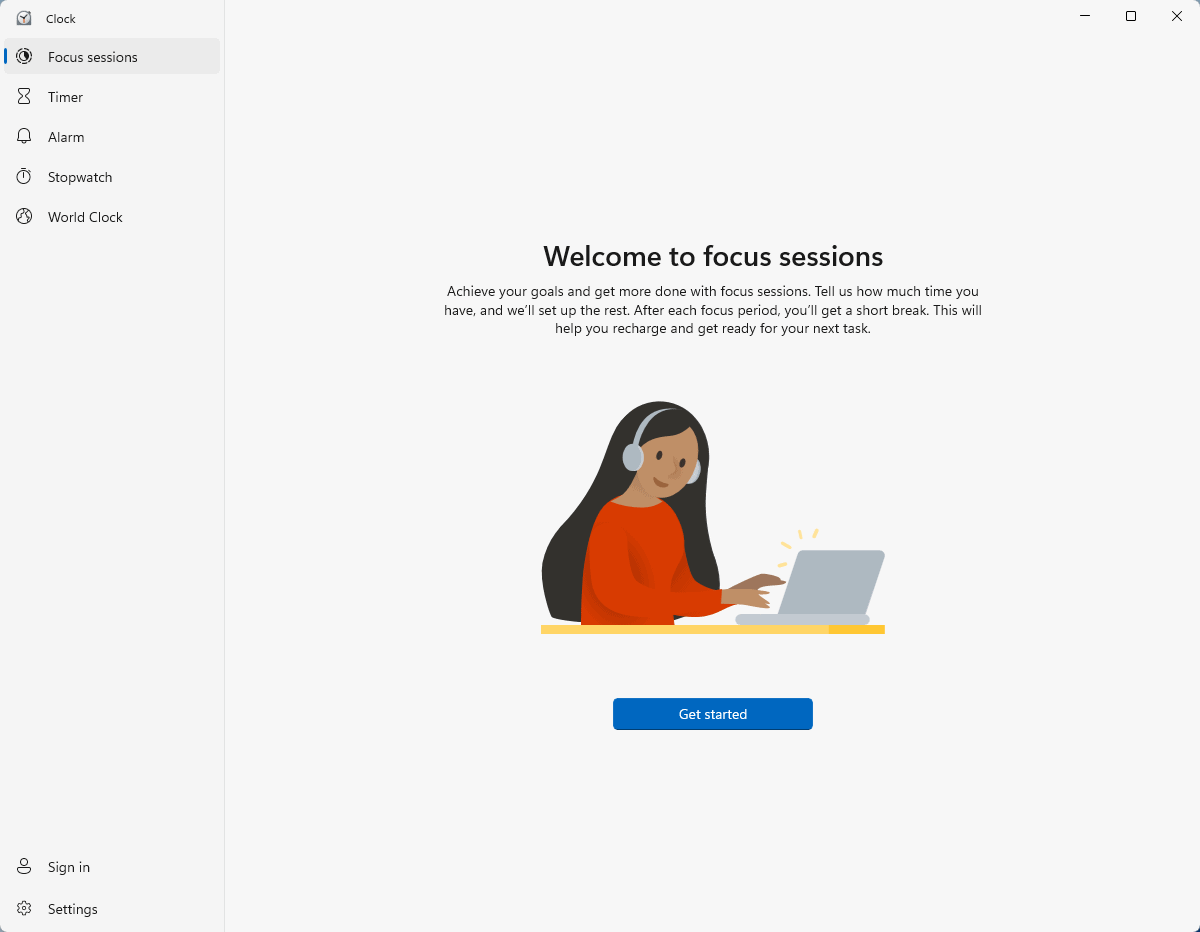
First look at Windows 11's Focus Assist feature - gHacks Tech News
A first look at the upcoming Focus Assist feature of Microsoft's Windows 11 operating system, designed to improve productivity.

