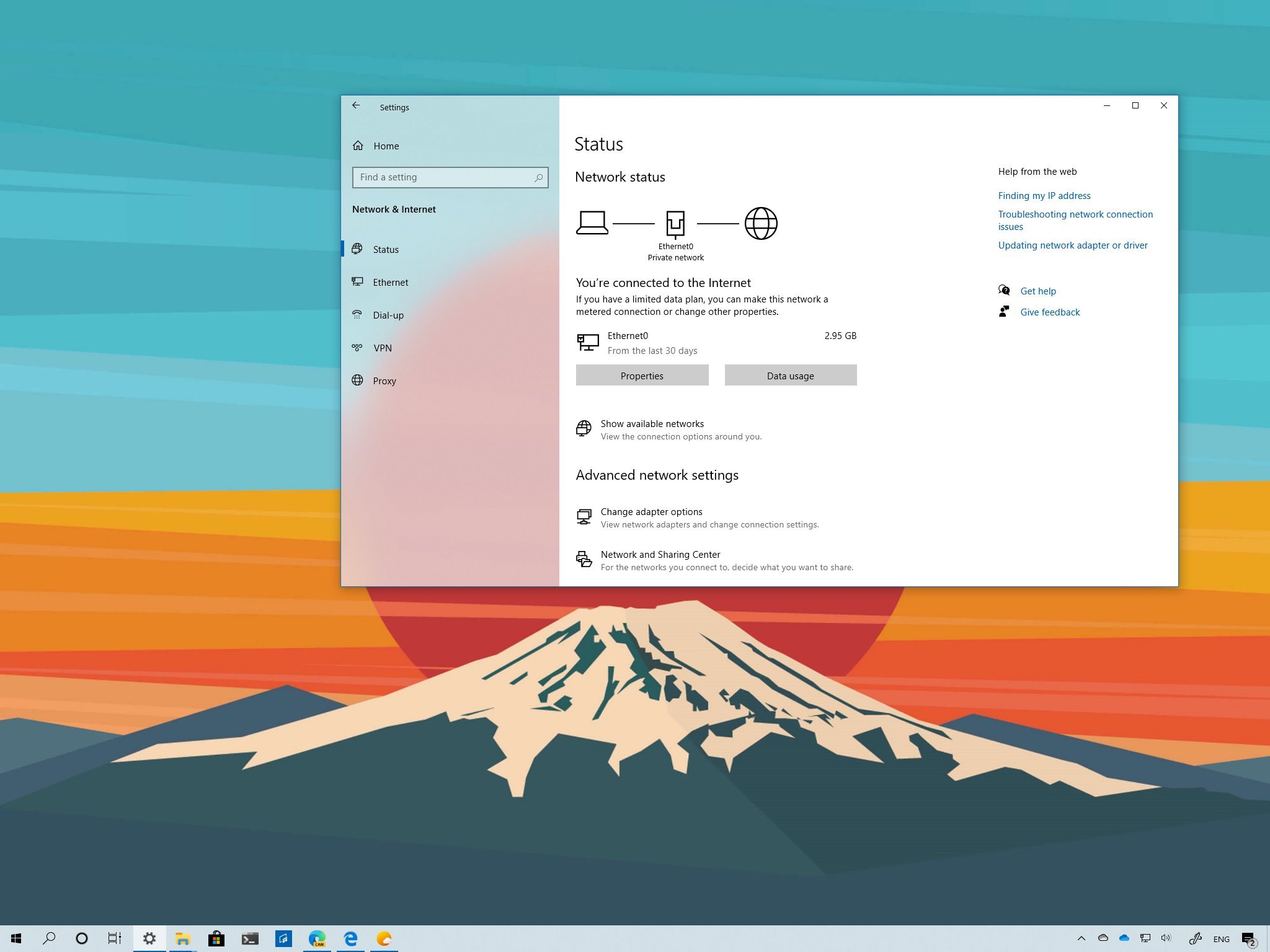- Apr 21, 2016
- 4,969
Hello Windows Insiders!
We are continuing to work on getting the Windows 10 May 2020 Update (20H1) ready for release. Today we are releasing Build 19041.208 to Windows Insiders in the Release Preview ring. While we originally thought that Build 19041.207 would be the final build, we made the decision to take in one more fix we felt was important to have before making the May 2020 Update generally available. We believe that Build 19041.208 is the new final build and still plan on continuing to improve the overall experience of the May 2020 Update on customers’ PCs as part of our normal servicing cadence.
Build 19041.208 (KB4558244) includes all of the 20H1 features and is cumulative and includes all the fixes released to Windows Insiders in the Slow ring in Build 19041.21 through Build 19041.207 in addition to the following fix:
Please note that the May 2020 Update will only get pushed automatically to a subset of Windows Insiders in the Release Preview ring at first. Everyone else can manually go to Settings > Update & Security > Windows Update and manually check for updates and choose to install the May 2020 Update.
Known issues
We want to make people aware of the following known issues that may impact a small group of people which we intend to fix via upcoming servicing releases:
Windows Insider Program for Business participants who are running May 2020 Update (also referred to as version 2004) builds from WSUS or in the Slow or Release Preview ring can now request Microsoft Support. This support offering is intended to help resolve issues with business use case scenarios and is limited to Windows 10 Enterprise and Pro editions customers. If you run into a severe issue that prevents you or other users in your organization from using a device or compromises security or personal data, you can use our online form to request assistance directly from Microsoft Support—at no cost to you:
GET THE ONLINE SUPPORT REQUEST FORM
How to use the form to submit a support request for 20H1 builds.
For those who are not already on the Release Preview ring – you can get the May 2020 Update today by joining the Windows Insider Program with your Microsoft account (MSA) or Azure Active Directory (AAD) account and joining your PC to the Release Preview ring using the following steps.
Step 1: Go to Settings > Update & Security > Windows Insider Program and click the “Get started” button.
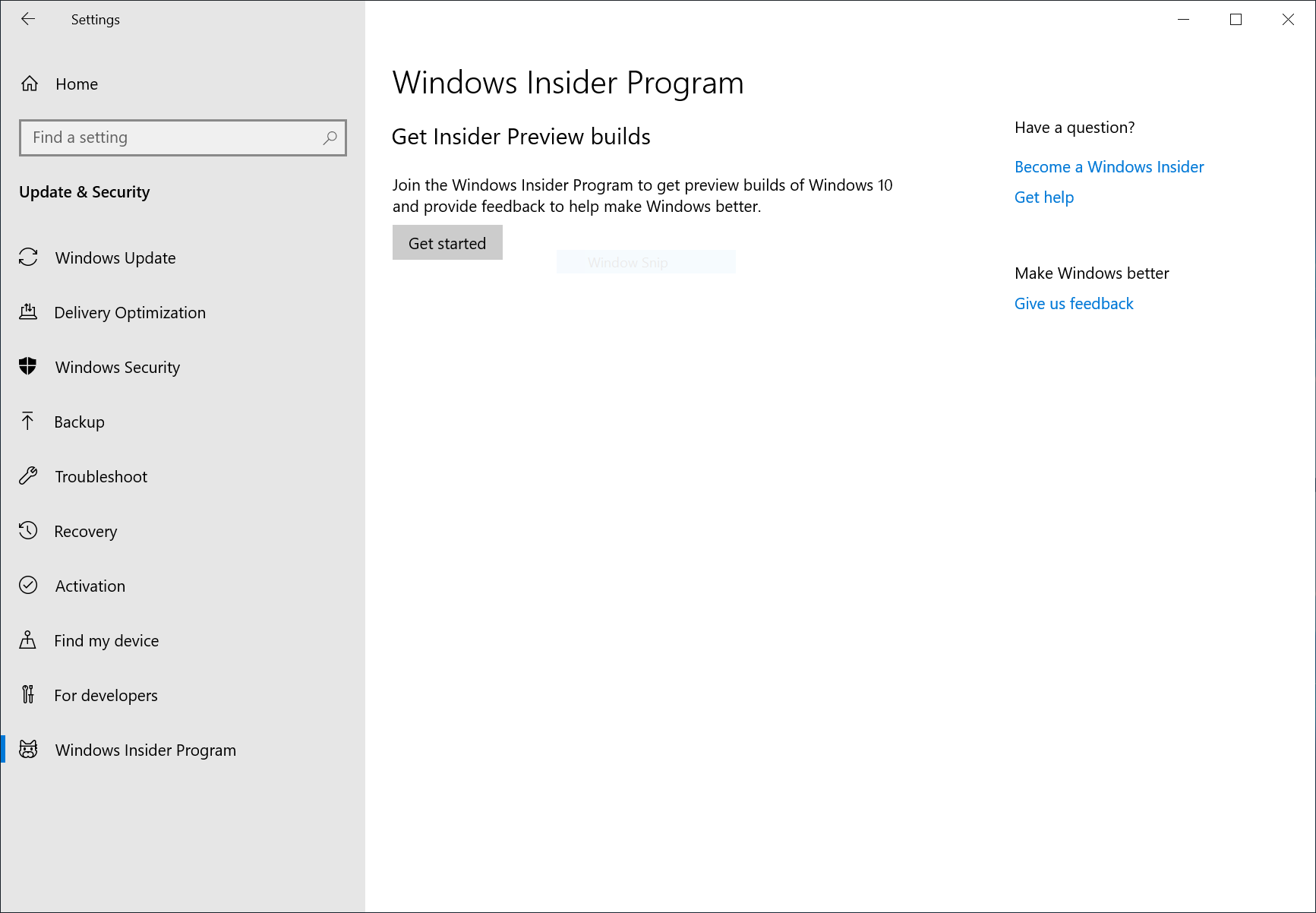
Step 2: Link your Microsoft account or Azure Active Directory account. This is the email account you used to register for the Windows Insider Program.
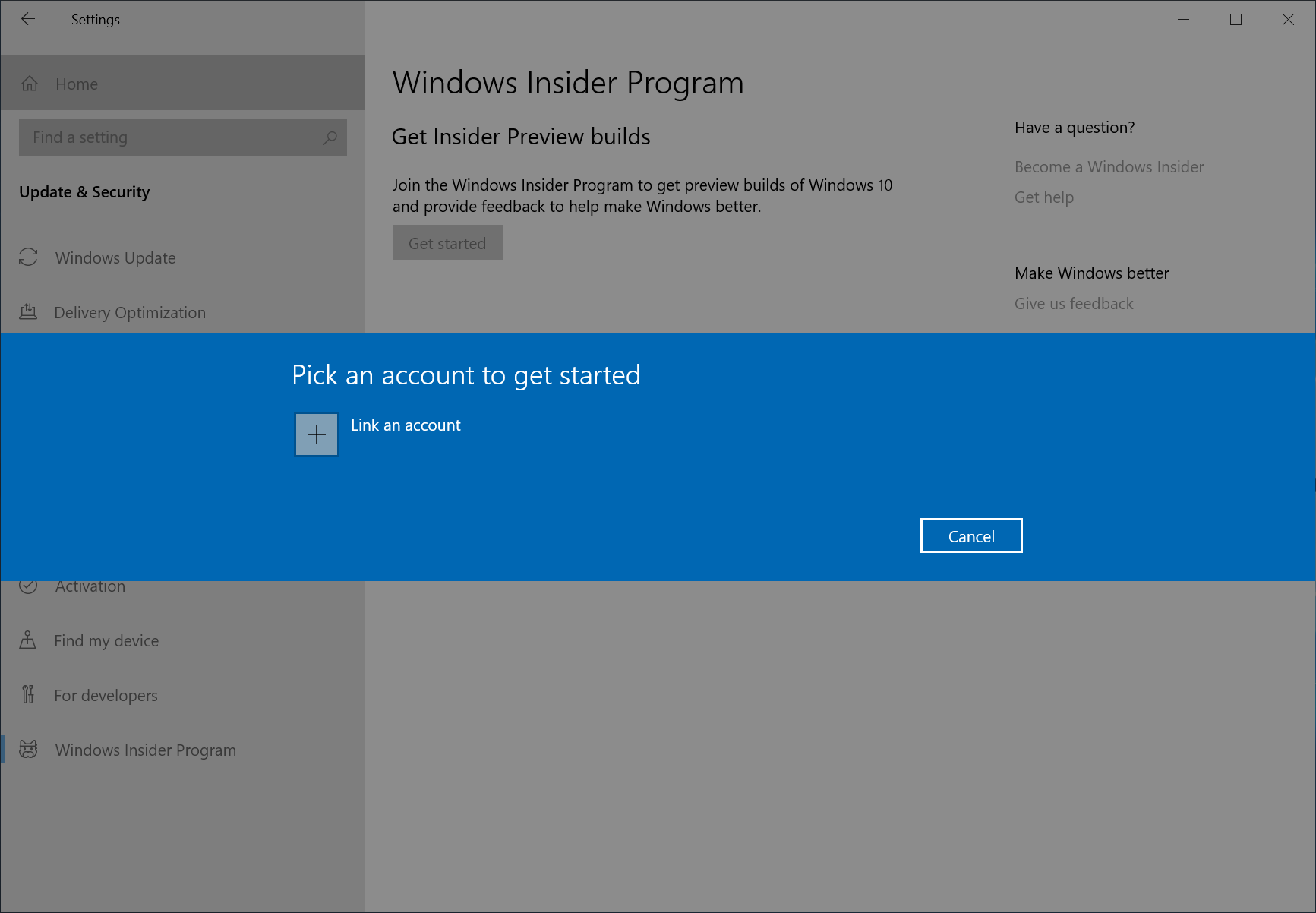
Step 3: Choose “Just fixes, apps, and drivers” to join the Release Preview ring and get the May 2020 Update.
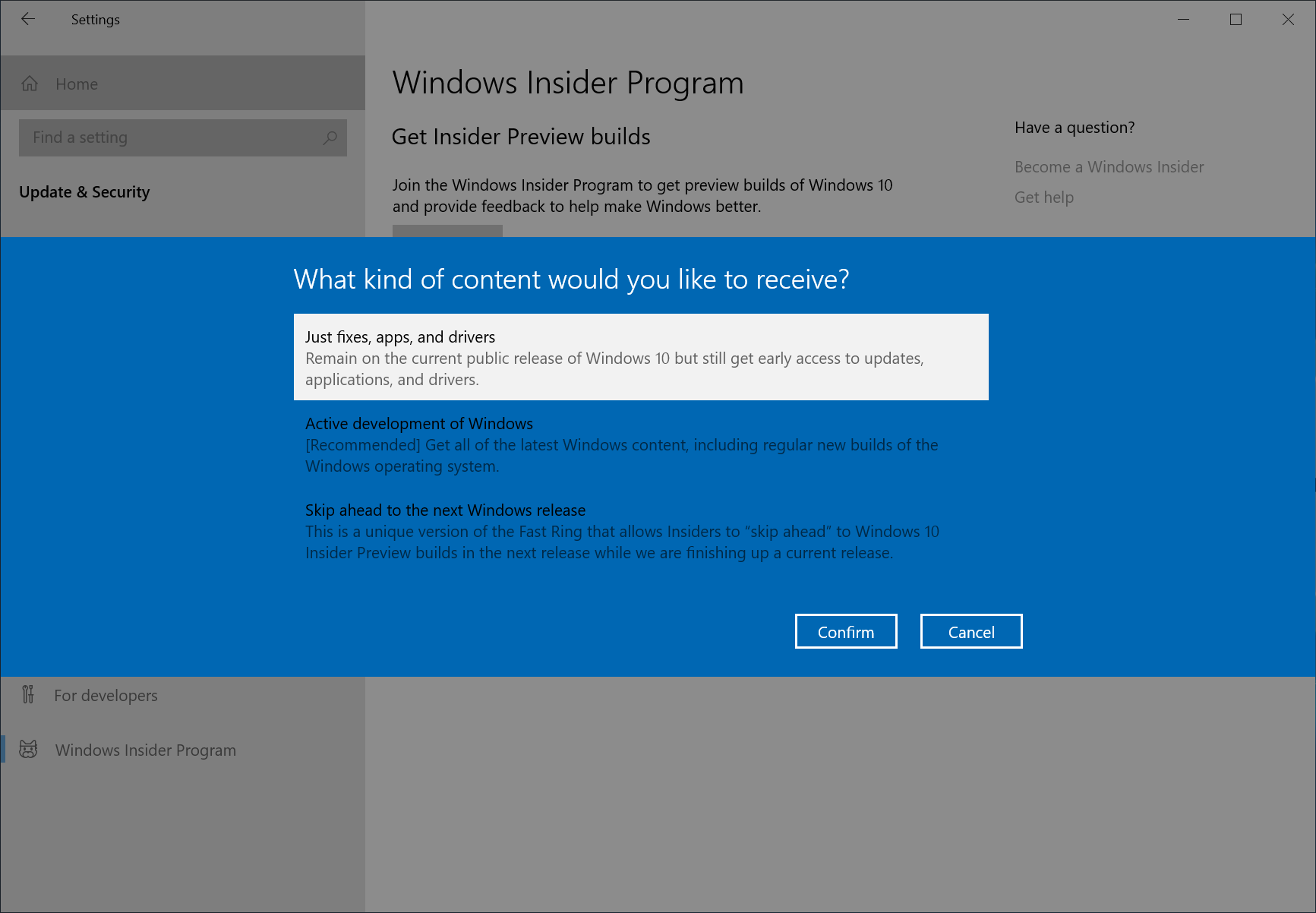
Step 4: Confirm the legal stuff.
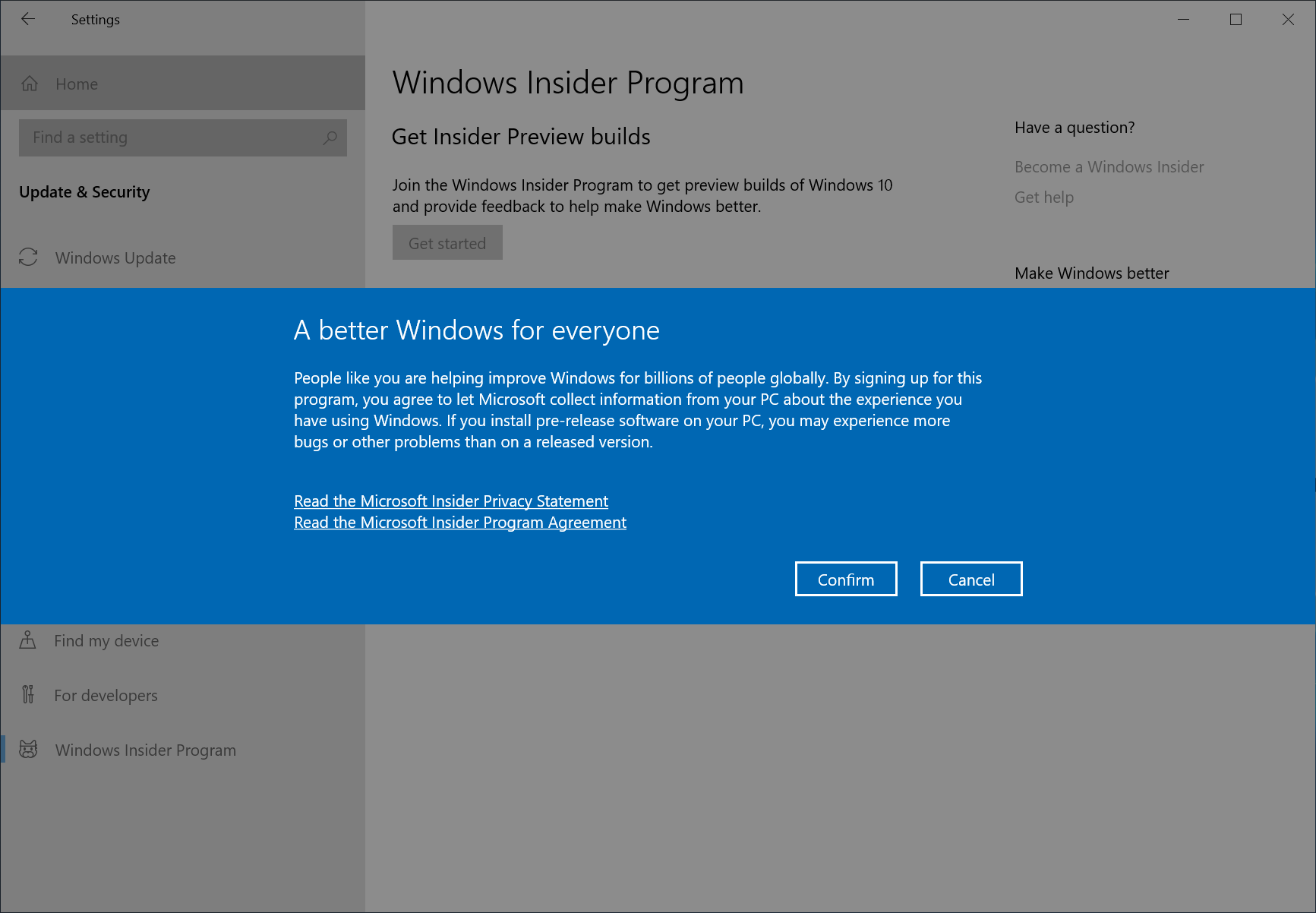
Step 5: Press “Restart Now” to ensure your PC is now in the Release Preview ring. Without restarting your PC, your PC won’t be fully be joined. A restart is required.
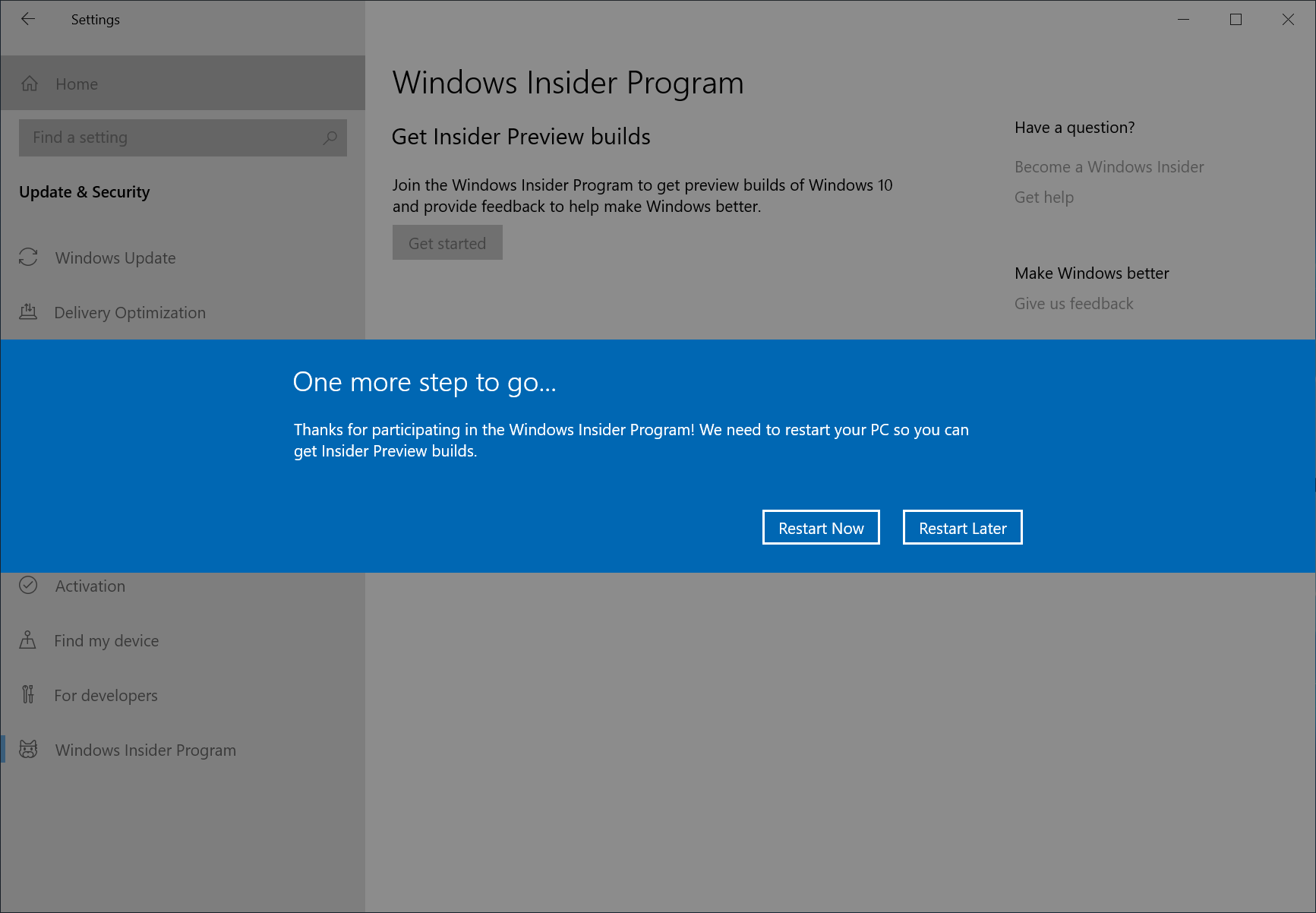
Step 6: After rebooting your PC, double-check your Windows Insider Program settings via Settings > Update & Security > Windows Insider Program and make sure it shows “Release Preview” under “What pace do you want to get new builds?”.
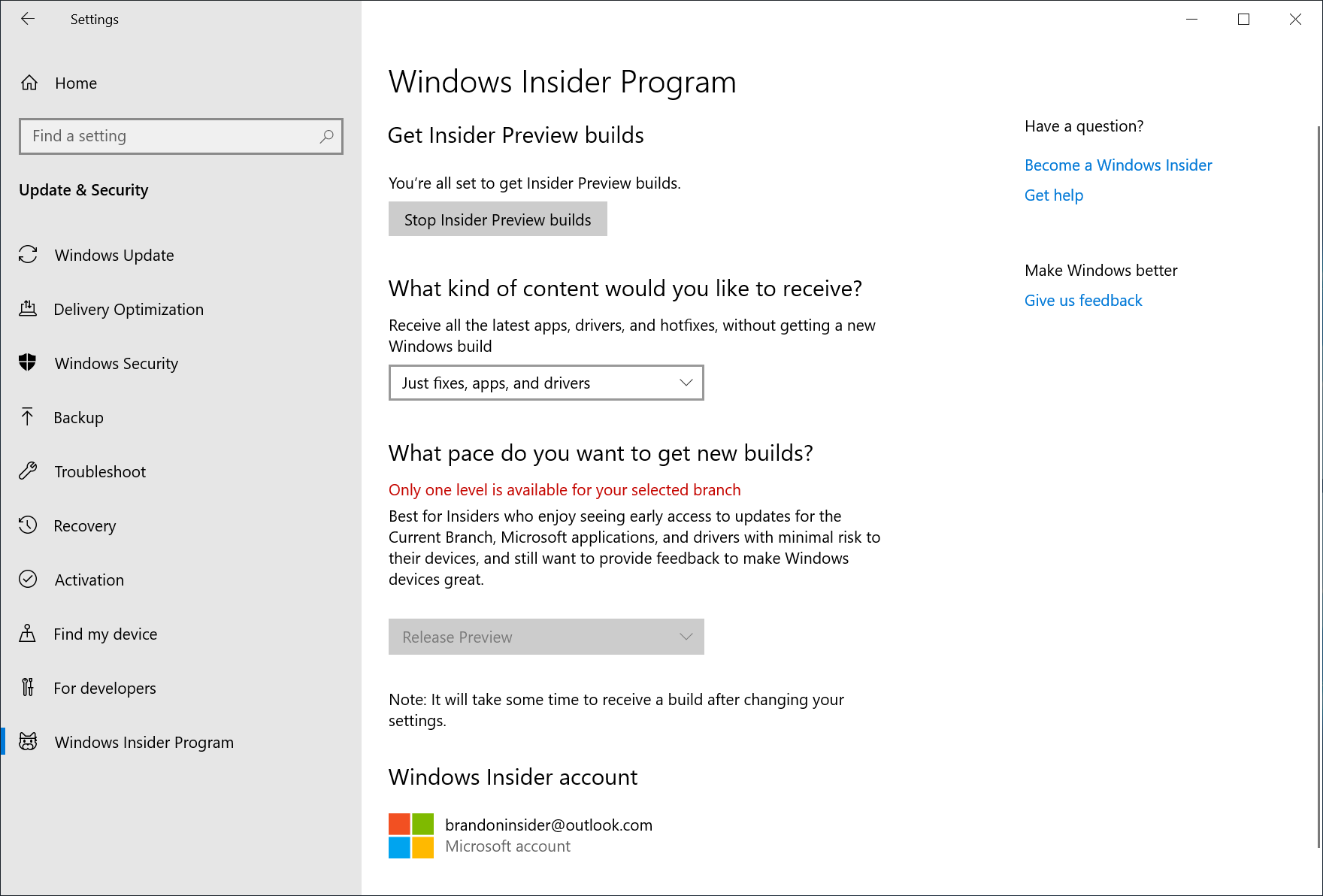
Step 7: If you go to Settings > Update & Security > Windows Update and press the “Check for updates” button – your PC should receive the May 2020 Update.
Once your PC is on the May 2020 Update, we will continue to release Cumulative Updates as we normally would that improve your experience.
Thanks,
BLB
The post Getting the May 2020 Update Ready for Release – UPDATED appeared first on Windows Experience Blog.
Source: Getting the May 2020 Update Ready for Release - UPDATED | Windows Experience Blog
We are continuing to work on getting the Windows 10 May 2020 Update (20H1) ready for release. Today we are releasing Build 19041.208 to Windows Insiders in the Release Preview ring. While we originally thought that Build 19041.207 would be the final build, we made the decision to take in one more fix we felt was important to have before making the May 2020 Update generally available. We believe that Build 19041.208 is the new final build and still plan on continuing to improve the overall experience of the May 2020 Update on customers’ PCs as part of our normal servicing cadence.
Build 19041.208 (KB4558244) includes all of the 20H1 features and is cumulative and includes all the fixes released to Windows Insiders in the Slow ring in Build 19041.21 through Build 19041.207 in addition to the following fix:
- We fixed an issue that fails to send NPLogonNotify API notifications from the credential provider framework.
Please note that the May 2020 Update will only get pushed automatically to a subset of Windows Insiders in the Release Preview ring at first. Everyone else can manually go to Settings > Update & Security > Windows Update and manually check for updates and choose to install the May 2020 Update.
Known issues
We want to make people aware of the following known issues that may impact a small group of people which we intend to fix via upcoming servicing releases:
- Windows Mixed Reality may not work correctly for many users on the May 2020 Update. If you regularly use Windows Mixed Reality, we recommend holding off taking the May 2020 Update via Release Preview for now. We are working on a fix which we hope to release in early May.
- We are aware of an issue where using the DISM (Deployment Image Servicing and Management) tool to repair corruption on systems running the May 2020 Update does not always report the correct status. This will be fixed in an upcoming servicing release.
- Some apps utilize the ImeMode property to control the IME (Input Method Editor) mode for individual text entry fields to increase typing efficiency. This functionality does not work correctly currently in the May 2020 Update. For example, a number field will not automatically switch to a mode that is best optimized for Japanese numerical input. This issue will be fixed in an upcoming servicing update. To work around this issue in the short term, either manually switch the input mode when typing, or set the Compatibility ‘Use previous version’ checkbox for the impacted keyboard via Settings > Time & Language.
Windows Insider Program for Business participants who are running May 2020 Update (also referred to as version 2004) builds from WSUS or in the Slow or Release Preview ring can now request Microsoft Support. This support offering is intended to help resolve issues with business use case scenarios and is limited to Windows 10 Enterprise and Pro editions customers. If you run into a severe issue that prevents you or other users in your organization from using a device or compromises security or personal data, you can use our online form to request assistance directly from Microsoft Support—at no cost to you:
GET THE ONLINE SUPPORT REQUEST FORM
How to use the form to submit a support request for 20H1 builds.
- Open the online form at the link above.
- On the Product Selection page, hit “Next” as the dropdown options are pre-selected for you. (Under “Select the Product version”, Windows Client Release Preview applies to both the WSUS and Release Preview/Slow rings.)
- On the Issue Details page, under “Please enter issue title”, enter your company name in brackets followed by an issue title: i.e. [Company Name] New XXXX feature unusable after XXXX. Under “Provide a brief description”, provide the details of the problem, and the steps taken when experiencing the problem, and the expected results. If you’re able to share a short link from the Feedback Hub where you submitted the issue will also help diagnose the problem. Additional information that gives context for the issue helps us get to a quicker resolution.
- On the Support Plan page, click “Next” as the plan is pre-selected.
- On the Severity page, choose whether you prefer to use “Email” or “Phone” for communicating with Microsoft Support.
- On the Contact Information page, update your contact card with the email or phone number you want Microsoft Support to use when contacting you.
- On the Review page, review your support request summary, make changes as needed, and then submit.
For those who are not already on the Release Preview ring – you can get the May 2020 Update today by joining the Windows Insider Program with your Microsoft account (MSA) or Azure Active Directory (AAD) account and joining your PC to the Release Preview ring using the following steps.
Step 1: Go to Settings > Update & Security > Windows Insider Program and click the “Get started” button.
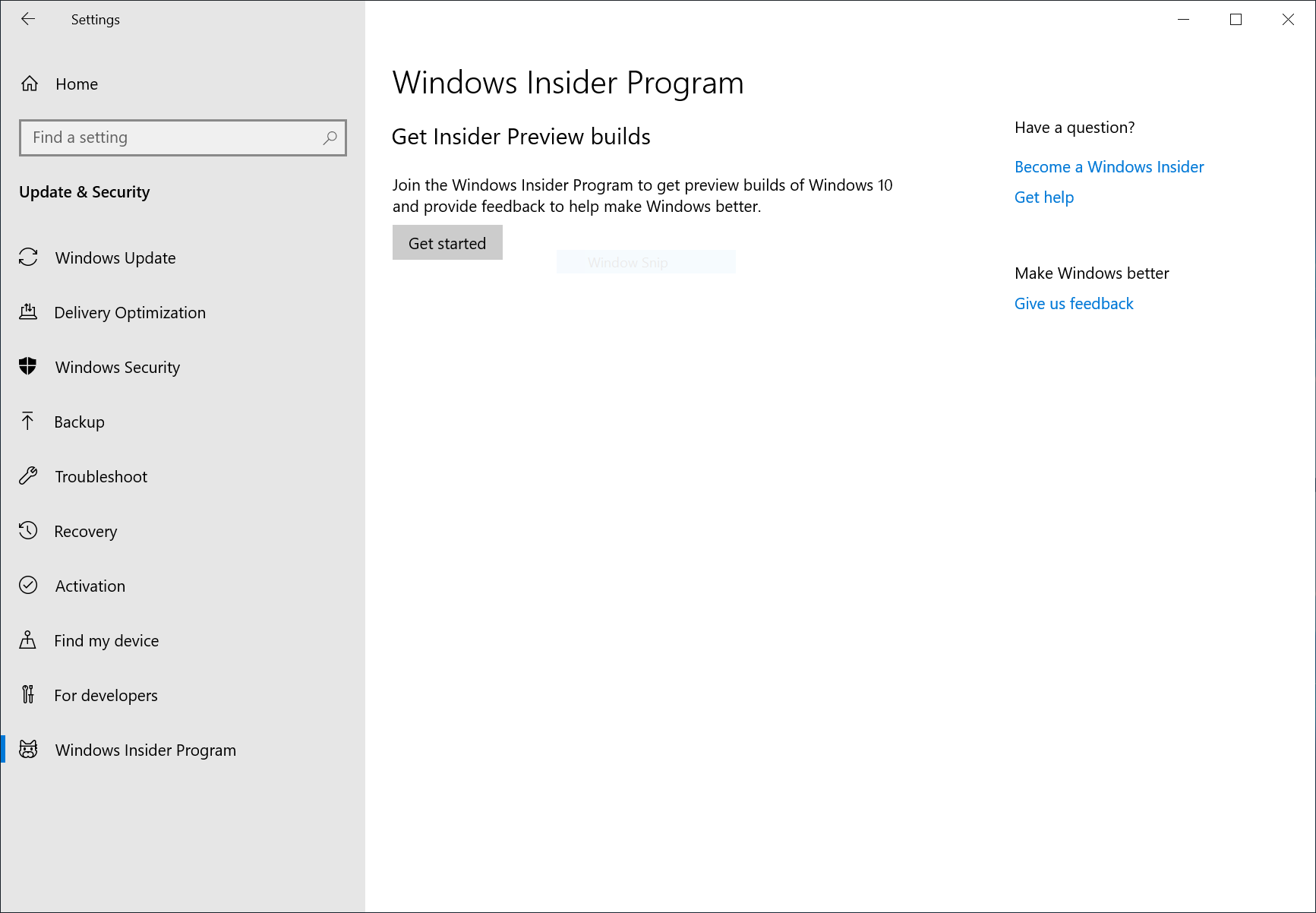
Step 2: Link your Microsoft account or Azure Active Directory account. This is the email account you used to register for the Windows Insider Program.
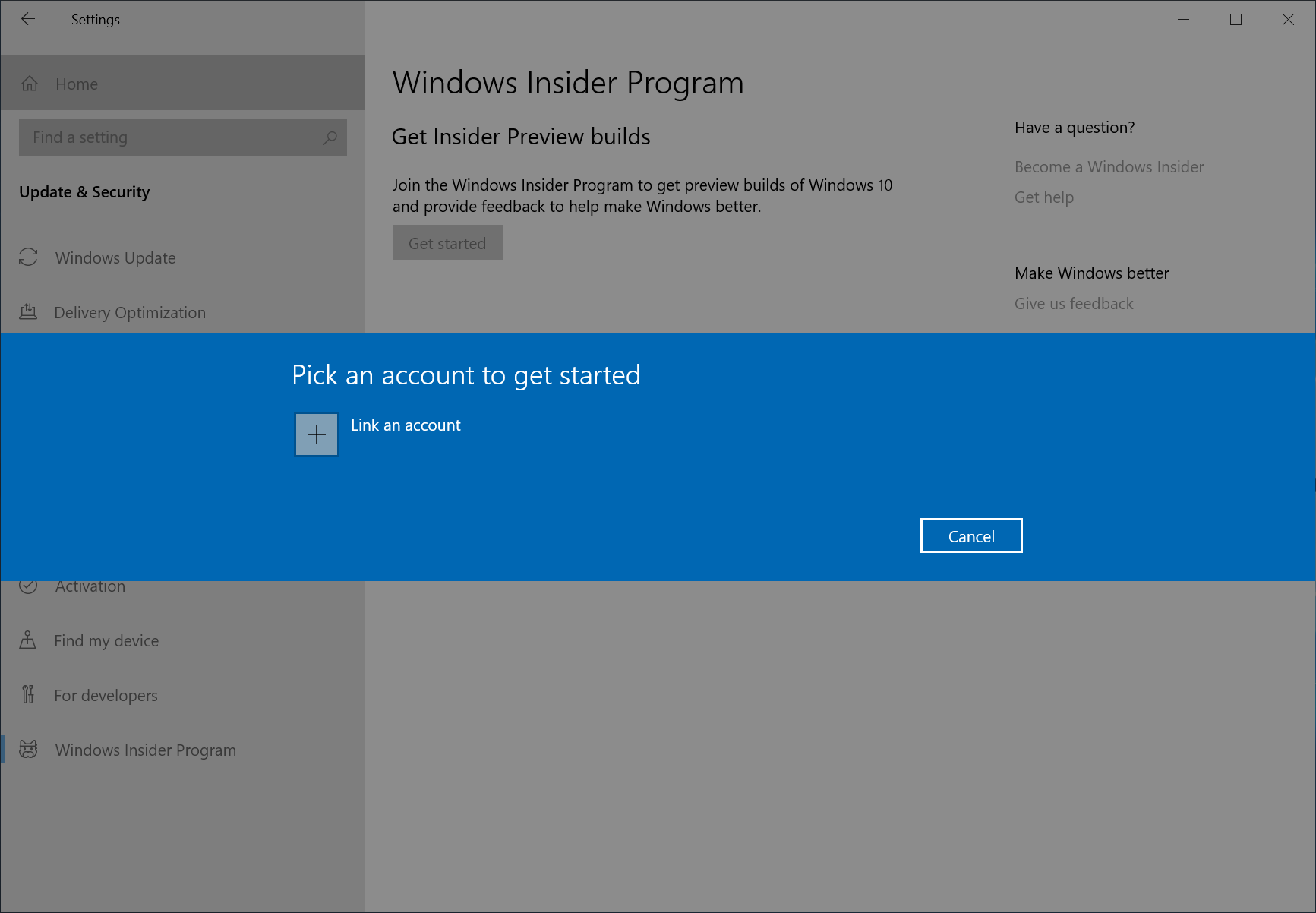
Step 3: Choose “Just fixes, apps, and drivers” to join the Release Preview ring and get the May 2020 Update.
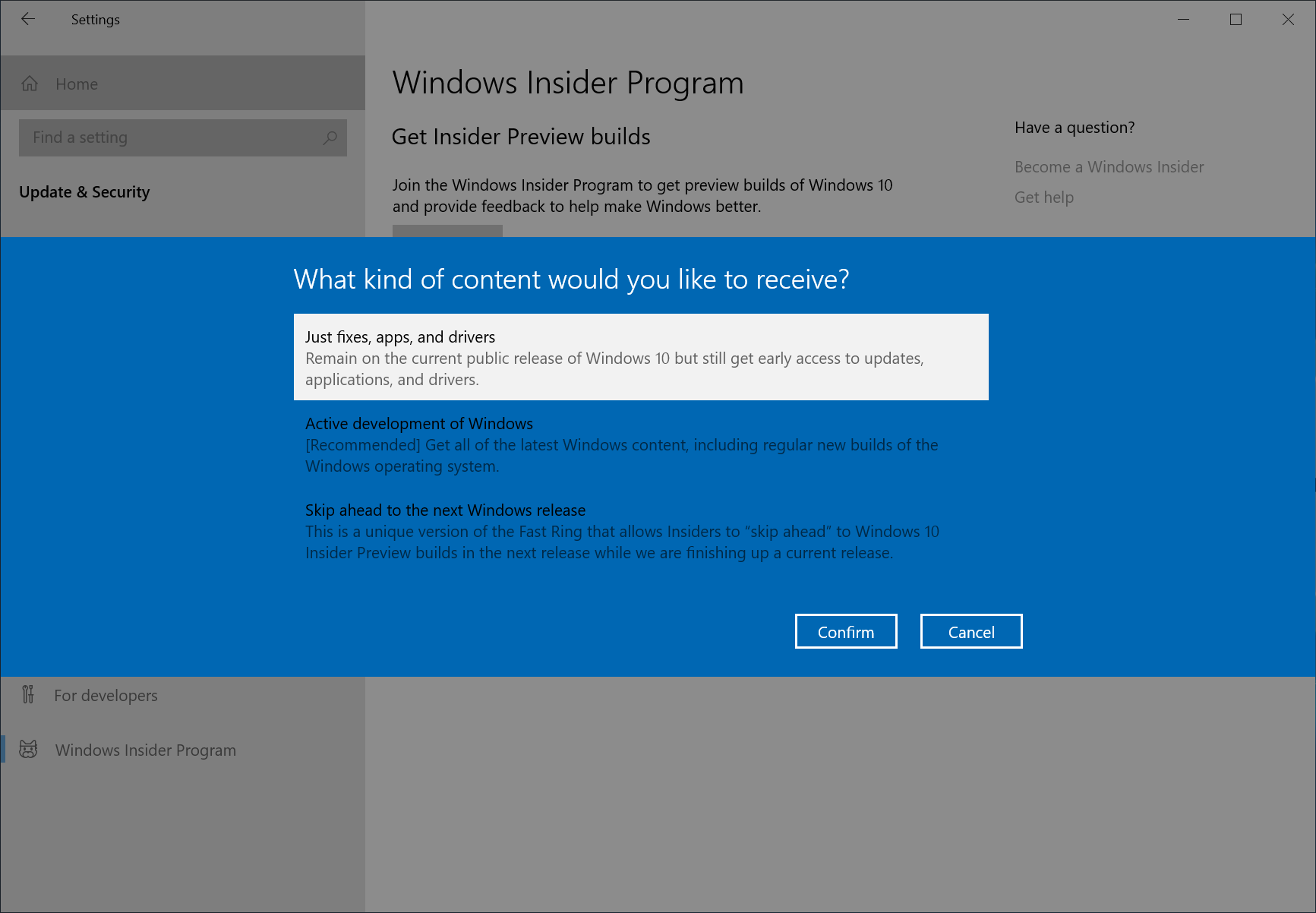
Step 4: Confirm the legal stuff.
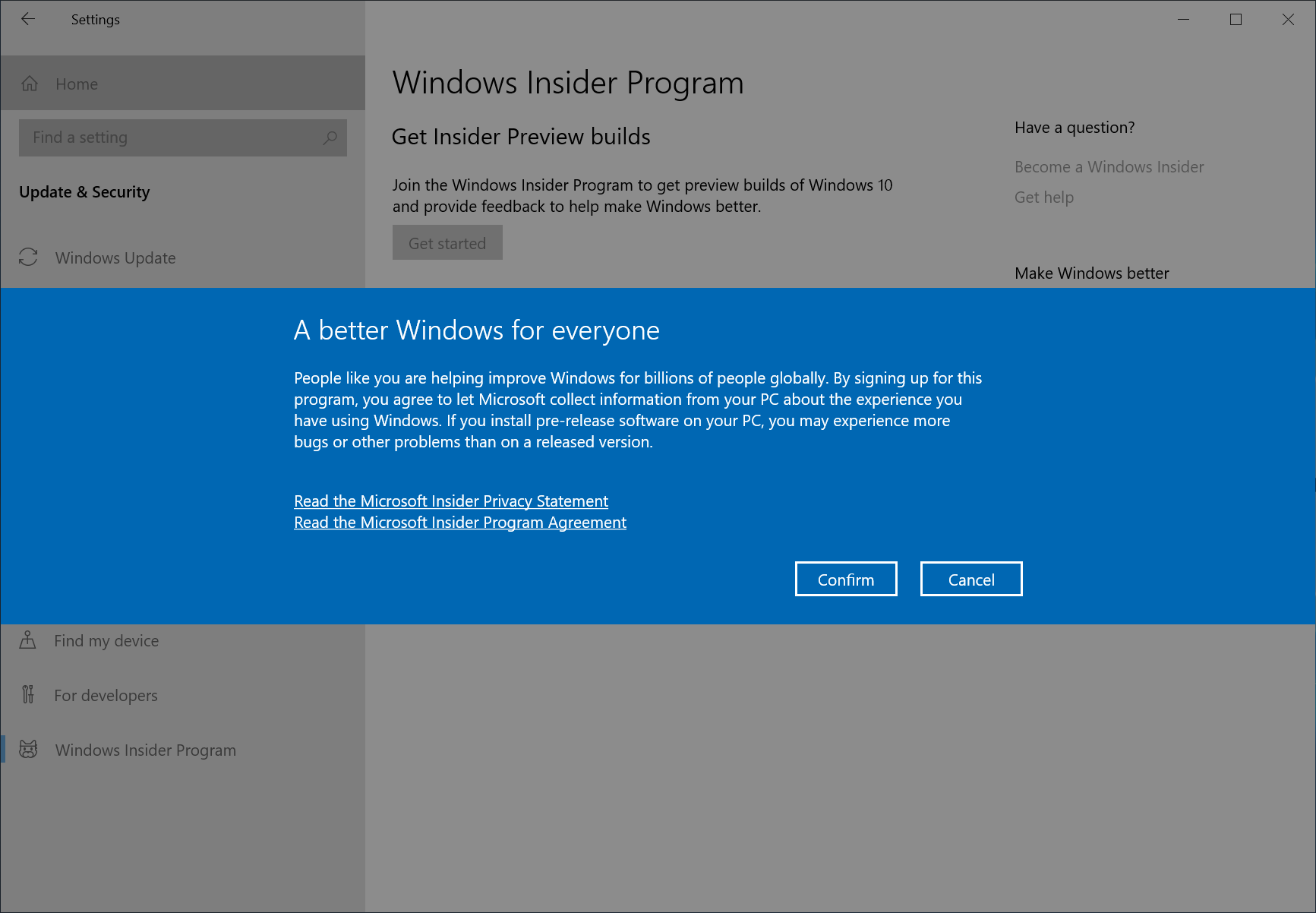
Step 5: Press “Restart Now” to ensure your PC is now in the Release Preview ring. Without restarting your PC, your PC won’t be fully be joined. A restart is required.
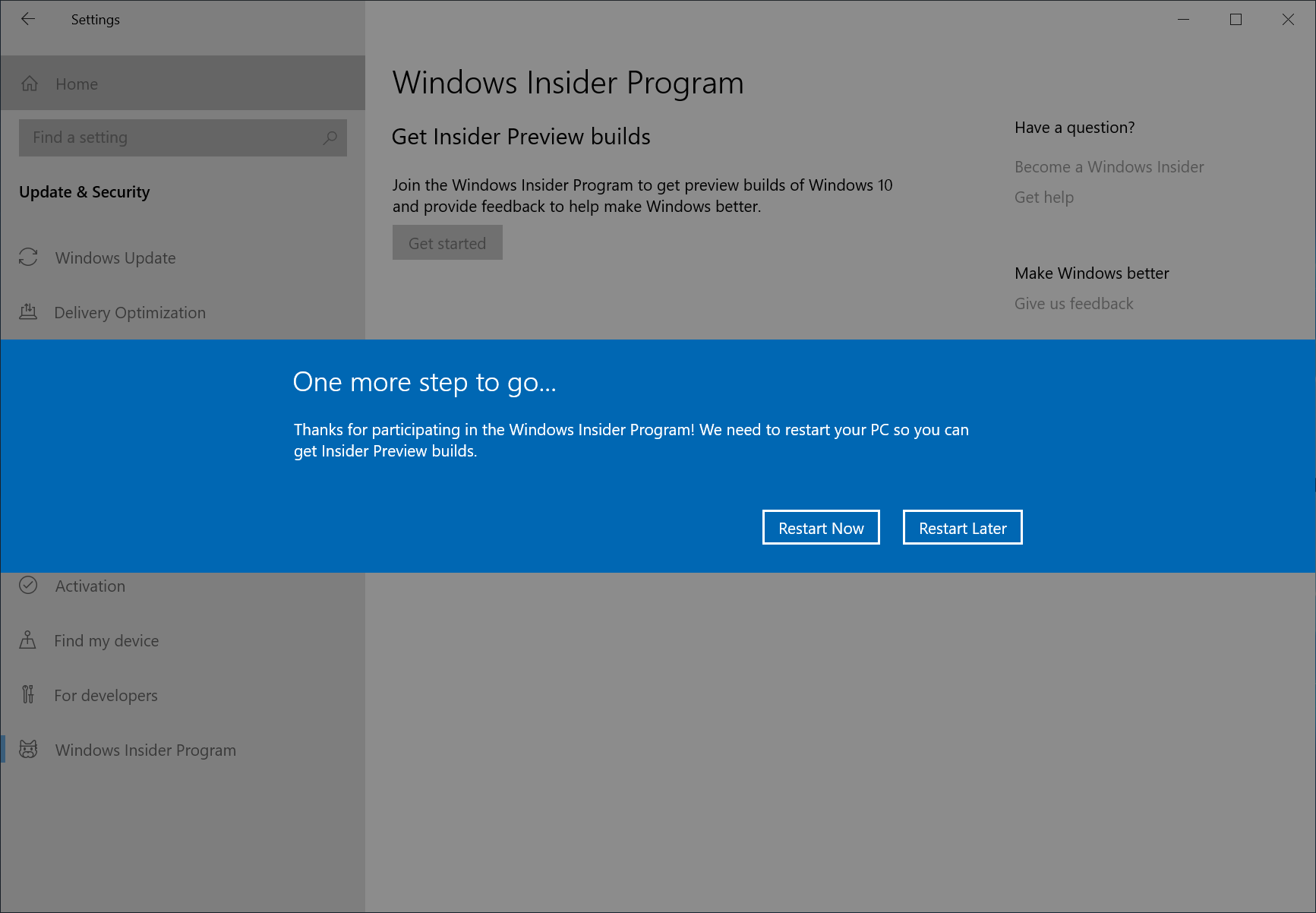
Step 6: After rebooting your PC, double-check your Windows Insider Program settings via Settings > Update & Security > Windows Insider Program and make sure it shows “Release Preview” under “What pace do you want to get new builds?”.
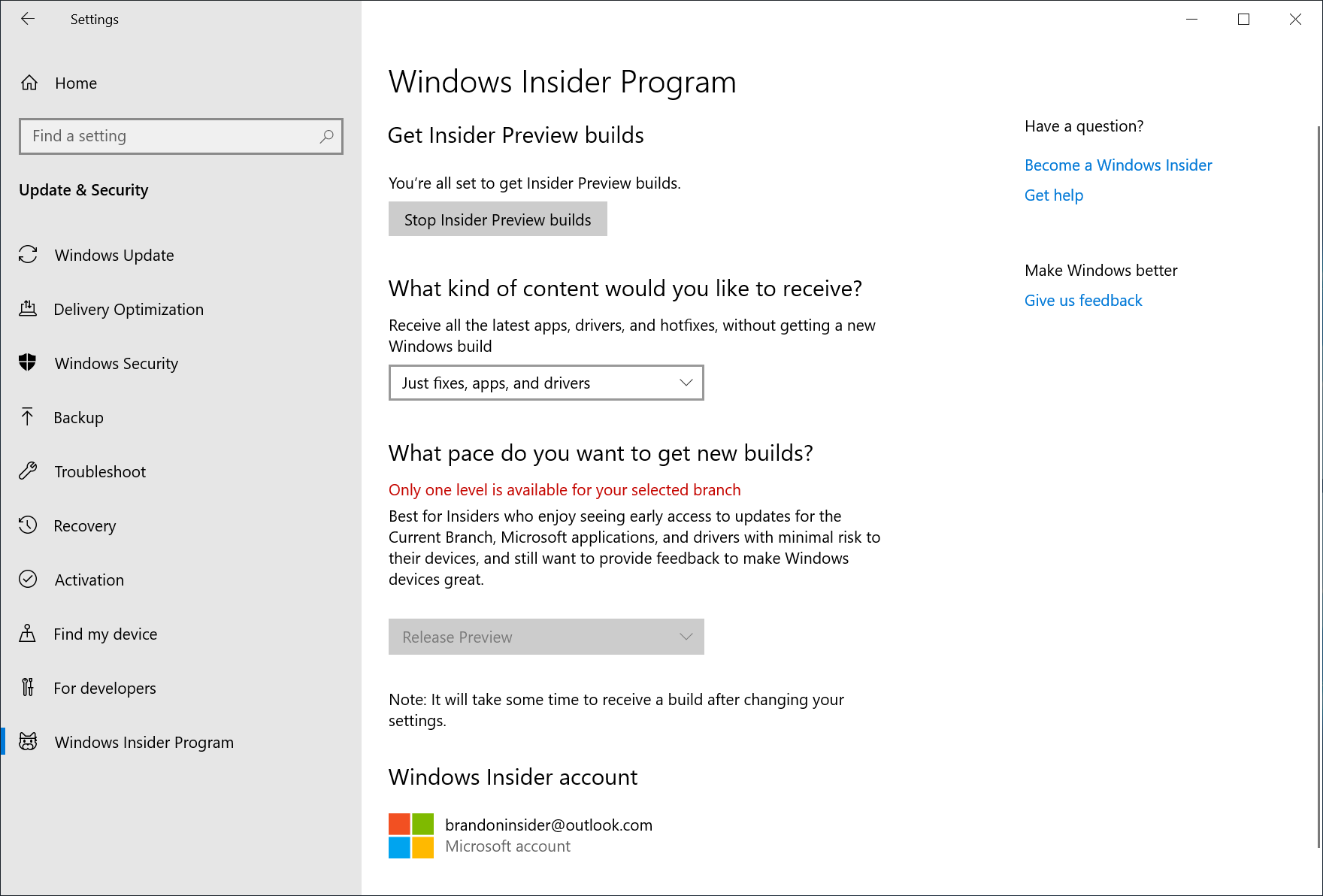
Step 7: If you go to Settings > Update & Security > Windows Update and press the “Check for updates” button – your PC should receive the May 2020 Update.
Once your PC is on the May 2020 Update, we will continue to release Cumulative Updates as we normally would that improve your experience.
Thanks,
BLB
The post Getting the May 2020 Update Ready for Release – UPDATED appeared first on Windows Experience Blog.
Source: Getting the May 2020 Update Ready for Release - UPDATED | Windows Experience Blog