silversurfer
Level 85
Thread author
Verified
Honorary Member
Top Poster
Content Creator
Malware Hunter
Well-known
- Aug 17, 2014
- 10,176
Google has updated Chrome for iOS to add support for creating web app shortcuts for your favorite websites. We take a look at how the feature works.
In a nutshell, web apps (and progressive web apps) act as shortcuts, just like how bookmarks work in a browser. You tap on them to open the site that they are linked to. Though they are functionally similar to visiting a website directly through the browser, web app shortcuts may be more useful for users who wish to visit a website frequently. They are also helpful for people who may not be tech-savvy, for example, if someone doesn't know how to enter a URL, you can help them by creating a web app shortcut. Web apps that you add to your iPhone or iPad's home screen also support notifications, so you will receive an alert every time the website publishes a new article.
How to add a web app shortcut using Google Chrome for iOS
- Open Google Chrome on your iPhone.
- Visit the website that you want to a web app shortcut for.
- Tap the share button in the address bar of the browser, it's in the top right corner.
- Scroll down, and tap on the option that says "Add to home screen".
- Next, the app will ask you to edit the name of the site, and the URL associated with it. It automatically fetches the favicon (logo) of the site.
- Tap the add button at the top, to finish the process.
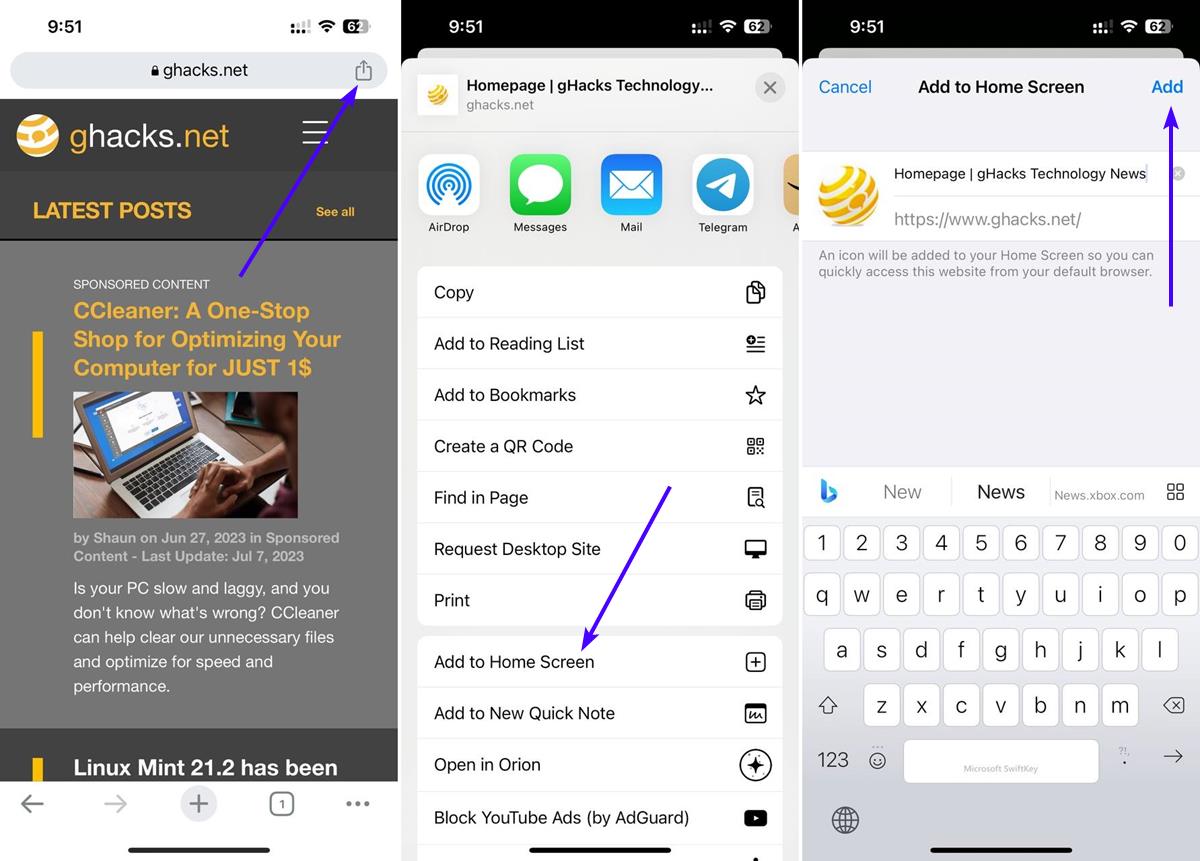
Download Google Chrome for iOS and iPadOS from the App Store. The latest version of the browser is 115.0.5790.84.
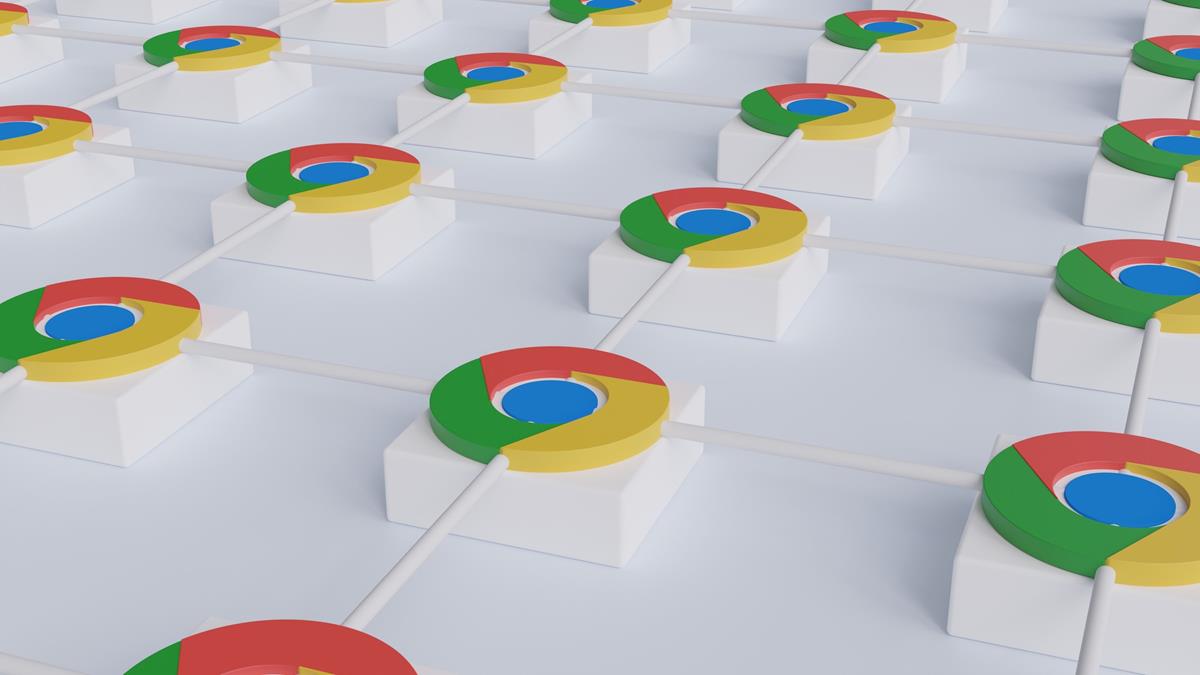
How to add a web app shortcut using Google Chrome for iOS - gHacks Tech News
We show you how to add a web app shortcut for your favorite websites to your home screen using Google Chrome for iOS.
www.ghacks.net

