- Jan 24, 2011
- 9,379
From: http://lifehacker.com/googles-new-smart-lock-is-the-password-manager-for-the-1710352668
Amidst all the big Google I/O news, the company quietly made a major overhaul to Chrome’s password manager. It’s now a part of the revamped Smart Lock service, and if you still haven’t started using a secure app to store your passwords, this one’s for you.
What’s Actually New?
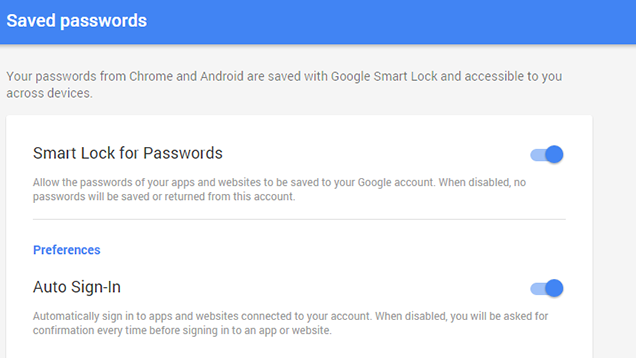
Google—or, more specifically, Chrome—has had a makeshift password manager for a while now. You’ve probably seen it before: any time you enter a password into a site, Chrome will ask if you want to save that password for later. It also used to be a pretty terrible way of storing passwords, until Google fixed that about a year ago. Nevertheless, this feature was little more than a slightly fancier version of saying “Keep me logged in” on web sites.
Now, the whole system has been upgraded and rolled into Google’s Smart Lock feature. If that name sounds familiar, it’s probably because you’ve used it on your Android phone. Smart Lock originally allowed you to unlock your Android phone if you had it paired with a trusted Bluetooth device (like a smartwatch) or were in a trusted location (like your home).
In addition to rolling Chrome’s password manager into Smart Lock, the whole platform comes with a few new features:
Where Smart Lock Is Awesome
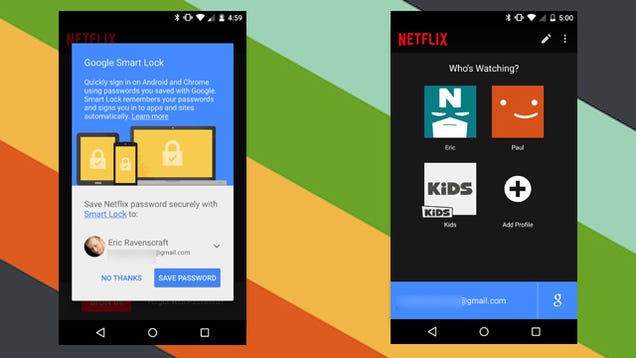
To call Smart Lock a “password manager” would be misleading. What Google’s trying to build is an entire identity solution. Your Bluetooth device unlocks your phone. Your phone unlocks your Google account with two-factor authentication. Your Google account unlocks all your other logins. It’s designed to be an army of cross-referencing checkpoints that make sure you’re the one who has access to your account and no one else. As such, Smart Lock has a few advantages:
Read more: http://lifehacker.com/googles-new-smart-lock-is-the-password-manager-for-the-1710352668
Amidst all the big Google I/O news, the company quietly made a major overhaul to Chrome’s password manager. It’s now a part of the revamped Smart Lock service, and if you still haven’t started using a secure app to store your passwords, this one’s for you.
What’s Actually New?
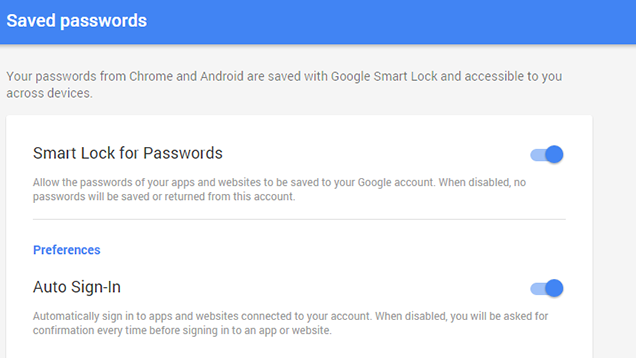
Google—or, more specifically, Chrome—has had a makeshift password manager for a while now. You’ve probably seen it before: any time you enter a password into a site, Chrome will ask if you want to save that password for later. It also used to be a pretty terrible way of storing passwords, until Google fixed that about a year ago. Nevertheless, this feature was little more than a slightly fancier version of saying “Keep me logged in” on web sites.
Now, the whole system has been upgraded and rolled into Google’s Smart Lock feature. If that name sounds familiar, it’s probably because you’ve used it on your Android phone. Smart Lock originally allowed you to unlock your Android phone if you had it paired with a trusted Bluetooth device (like a smartwatch) or were in a trusted location (like your home).
In addition to rolling Chrome’s password manager into Smart Lock, the whole platform comes with a few new features:
- You can manage your passwords from the web: If you visit passwords.google.com, you can see a list of all the passwords you’ve saved with Chrome. This is protected by Google’s standard two-factor authentication (which you should be using). Even on computers you’re signed in on, you’ll have to re-enter your account password to access the list.
- You can now save (some) app passwords: Previously, you could only save passwords for web sites, but now, Smart Lock can save your passwords in some apps as well. There are already a few apps that support this feature including LinkedIn, the New York Times, and most thankfully, Netflix. Hopefully more will support Smart Lock soon.
- Auto Sign-In bypasses app sign in entirely: For supported apps, Smart Lock doesn’t just save your passwords, it can (optionally) skip the login screen entirely. The first time you log in to an app on a new device, you’ll see a blue bar at the bottom with your Google account on it, but you’ll immediately be redirected to the main screen of the app. The process is completely invisible. If you’re not comfortable with this, though, you can turn Auto Sign-In off in your Google Settings.
Where Smart Lock Is Awesome
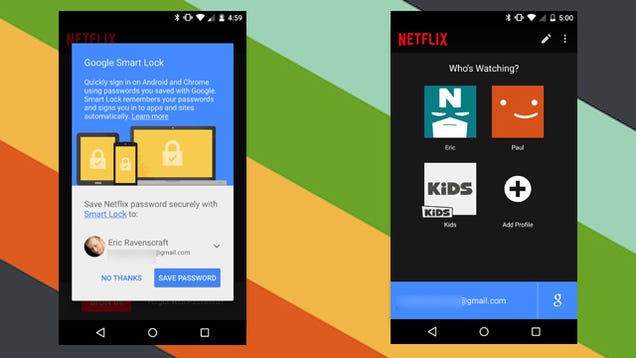
To call Smart Lock a “password manager” would be misleading. What Google’s trying to build is an entire identity solution. Your Bluetooth device unlocks your phone. Your phone unlocks your Google account with two-factor authentication. Your Google account unlocks all your other logins. It’s designed to be an army of cross-referencing checkpoints that make sure you’re the one who has access to your account and no one else. As such, Smart Lock has a few advantages:
- It’s completely free: LastPass is free on your desktop browser, but costs money to use on your smartphone. 1Password is a paid app on every platform. While most password managers are worth the money, not everyone’s going to pay for it. If you still haven’t shelled out the cash for a more robust password management service, Google’s system is at least worth checking out. It’s also probably worth recommending to your friends and family who would never pay for a password manager in the first place.
- Your Google account is your master key: For some this might be a downside, but if you’re a regular Google user, being logged into your account counts as authenticating. Not only can this be very convenient, but it also means that the primary way to access your passwords is fairly strongly protected.
- Smart Lock protects more than just your passwords: Syncing your passwords to your phone can be a security risk if you don’t use a PIN or password lock. Smart Lock as a platform, however, encourages you to keep your phone secure too, by taking away the inconvenience of unlocking your device at home or in other trusted conditions.
Read more: http://lifehacker.com/googles-new-smart-lock-is-the-password-manager-for-the-1710352668