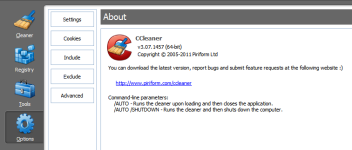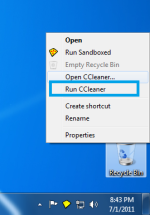Normally when you want to run a clean of your computer using CCleaner the user would have to click on a shortcut to open the interface of CCleaner, click Run Cleaner, wait then exit the program manually.
What if you could skip all this and make CCleaner do this automatically with just 2 clicks?
Well you can... here's my guide on how to do so.
1. Right click on your desktop go to New > Shortcut.

2. Copy and paste this line into the input "C:\Program Files\CCleaner\CCleaner.exe" /AUTO (Include quotes " ")

3. Click next and name your shortcut to your choice.

4. Now you can double click on this shortcut and CCleaner will perform the cleaning silently in the background. No program window will be visible, no user interaction needed such as closing the program afterwards, It will all be done Automatically.
And that's all.
If you know how to add a startup item to your computer you can also use this shortcut method to perform an autoclean at startup. The parameter of /AUTO can also be used in Windows Scheduler.
Hope this helps.