- Oct 23, 2012
- 12,527
http://news.softpedia.com/news/How-...Just-with-Your-Head-and-a-Webcam-462086.shtml
Controlling the operating system without a mouse and keyboard might sound difficult, but it's actually easier than you think. All you need is a webcam and the Enable Viacam free application.
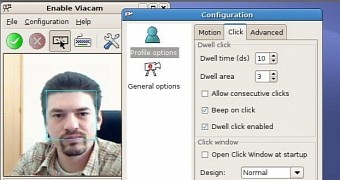
There are many people out there who can't use the mouse and keyboard in order to control their system, but that should not stop them from using their PC. This can be done very easily with an app called Enable Viacam, which tracks head movement and translates them to the mouse.
As you can imagine, this is possible with the help of a webcam and it doesn't have to be a really high-end model, although the better the camera, the better the results.
What you can expect from Enable Viacam
The application is very easy to use and the default settings should be more than enough for most people. Even so, there are a number of parameters that can be tweaked from the interface, like double clicking, some motion settings, sensitivity, and so on.
"Enable Viacam (eViacam) is a mouse replacement software that moves the pointer as you move your head. It works on standard PC equipped with a webcam. No additional hardware is required. It's completely free, open source and easy to use!" reads the official website.
The developers also present some of the features of Enable Viacam, like the ability to change the pointer speed, the dwelling time, motion acceleration. The software also provides a complete experience right after installation and no further assistance is required.
How to install it
The developers provide a source package for the application, so it should be quite easy to install on all Linux operating systems. If you are an Ubuntu user, you also have the opportunity to use a PPA, which is much easier to deal with than the source archive.
In order to add the PPA to your system, you will need to open a terminal and enter a few commands. It's painless and fast, but you must have root access in order to make it work:
</>code
sudo add-apt-repository ppa:cesar-crea-si/eviacam
sudo apt-get update
sudo apt-get install eviacam
After the installation has been completed, all you have to do is to start the application and follow the wizard. You can find more details about this software solution on the official website, along with the instructions on how to compile it. Keep in mind that this is a free application.
Controlling the operating system without a mouse and keyboard might sound difficult, but it's actually easier than you think. All you need is a webcam and the Enable Viacam free application.
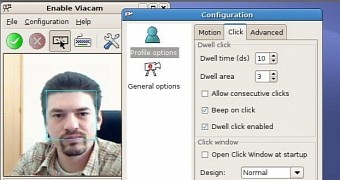
There are many people out there who can't use the mouse and keyboard in order to control their system, but that should not stop them from using their PC. This can be done very easily with an app called Enable Viacam, which tracks head movement and translates them to the mouse.
As you can imagine, this is possible with the help of a webcam and it doesn't have to be a really high-end model, although the better the camera, the better the results.
What you can expect from Enable Viacam
The application is very easy to use and the default settings should be more than enough for most people. Even so, there are a number of parameters that can be tweaked from the interface, like double clicking, some motion settings, sensitivity, and so on.
"Enable Viacam (eViacam) is a mouse replacement software that moves the pointer as you move your head. It works on standard PC equipped with a webcam. No additional hardware is required. It's completely free, open source and easy to use!" reads the official website.
The developers also present some of the features of Enable Viacam, like the ability to change the pointer speed, the dwelling time, motion acceleration. The software also provides a complete experience right after installation and no further assistance is required.
How to install it
The developers provide a source package for the application, so it should be quite easy to install on all Linux operating systems. If you are an Ubuntu user, you also have the opportunity to use a PPA, which is much easier to deal with than the source archive.
In order to add the PPA to your system, you will need to open a terminal and enter a few commands. It's painless and fast, but you must have root access in order to make it work:
</>code
sudo add-apt-repository ppa:cesar-crea-si/eviacam
sudo apt-get update
sudo apt-get install eviacam
After the installation has been completed, all you have to do is to start the application and follow the wizard. You can find more details about this software solution on the official website, along with the instructions on how to compile it. Keep in mind that this is a free application.
