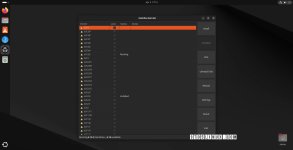- Mar 1, 2024
- 1,648
Linux 6.14 is now the latest stable kernel, and Ubuntu users can install it on their machines via the official Ubuntu Mainline Kernel PPA archive. Here’s a quick tutorial on how to do that via GUI and CLI methods.
Method 1: Install Linux kernel 6.14 on Ubuntu 24.10 with the “Mainline Kernels” tool
The easiest way to install Linux kernel 6.14 on your Ubuntu 24.10 computer is by using a graphical tool called Mainline Kernels, which you can install from this PPA by running the commands below in the Terminal app. Open the Terminal app and run the following commands to install the Mainline Kernels tool:
Code:sudo add-apt-repository ppa:cappelikan/ppa sudo apt update && sudo apt full-upgrade sudo apt install -y mainline
Once the Mainline Kernels tool is installed, you can open it from the applications menu of your Ubuntu system. The tool will quickly check the availability of all kernel versions from Canonical’s Mainline Kernel PPA archive and will list Linux kernel 6.14 at the top.
Click on the “Linux kernel 6.14” entry to select it and then click on the big “Install” button on the right to install the new kernel on your Ubuntu 24.10 machine. Wait for the installation to complete and then reboot your computer.
Method 2: Install Linux kernel 6.14 on Ubuntu 24.10 via CLI
The second method is recommended for experienced users who know what they’re doing and don’t want to use the Mainline Kernels tool from the first method above. This method can be used as a fallback method when the Mainline Kernels tool doesn’t pick up the latest kernels from the Ubuntu Mainline Kernel PPA archive.
Going back to Ubuntu’s default kernel or another installed kernel
If you experience any issues running Linux kernel 6.14 and you want to go back to Ubuntu’s default kernel or another kernel that’s installed on your system, press the Esc key when your computer boots to view the boot menu, then access the “Advanced options” boot entry and select a different kernel version from the list of available kernels.

You Can Now Install Linux Kernel 6.14 on Ubuntu 24.10, Here's How - 9to5Linux
You can now install the latest and greatest Linux 6.14 kernel series on your Ubuntu distribution. Here’s how to do it!
 9to5linux.com
9to5linux.com