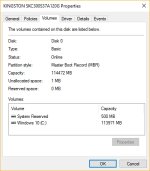D
Deleted member 178
Thread author
hi guys,
So i had a machine originally shipped with Win8 (GPT partition scheme); on it, i installed Win7 and changed the disk scheme to MBR , but after being disappointed by Win7, i want to put Win10 back , but there is a issue :
Win10 won't install on a MBR partition scheme ! nooooooooooooo im done , im stuck on Win7 !!!!!!!!!!!!!
In fact , no !
There is some steps to do convert the MBR partition to GPT; however you will lost all datas on your disks !!!
Noooooooooooo !!!! my datas are done !!!!!
In fact no ! just back up them on cloud or external HDD
so there are the steps:
0- Start the installation process.
1- When Win8/10 show the "Install now" screen , click Shift + F10 to open command prompt.
2- Once open, type : Diskpart , press enter
3- Then type : List Disk , the list of your disks will appear, your HDD should be "disk 0" unles you have several of them.
4- Type : Select Disk 0 (or the number of the appropriate disk you want to convert) , it should show "disk 0 is now the selected disk"
5- Type : Clean , it will wipe the disk of datas/partitions , hence preparing it for the transition to GPT (also , now you should have any malware running on it ), it should show "succeeded to clean the disk "
), it should show "succeeded to clean the disk "
6- Type: Convert GPT , it should show "succesfully converted the selected disk to GPT format"
7- Exit the command prompt, then continue with the installation.
8- Once arrived on the installation option screen, select "Custom install", then you should see your disk(s) listed; select the one you want install the OS.
9- Click on "New" button, set his size, click "apply" , Windows should show a popup warning you that some partitions will be created to ensure a proper installation, click "ok"
10- Click next, then the installation should start, proceed as usual.
This tutorial wade made in real-time, im typing while doing it
Thanks for reading , and i hope i helped you.
So i had a machine originally shipped with Win8 (GPT partition scheme); on it, i installed Win7 and changed the disk scheme to MBR , but after being disappointed by Win7, i want to put Win10 back , but there is a issue :
Win10 won't install on a MBR partition scheme ! nooooooooooooo im done , im stuck on Win7 !!!!!!!!!!!!!
In fact , no !
There is some steps to do convert the MBR partition to GPT; however you will lost all datas on your disks !!!
Noooooooooooo !!!! my datas are done !!!!!
In fact no ! just back up them on cloud or external HDD
so there are the steps:
0- Start the installation process.
1- When Win8/10 show the "Install now" screen , click Shift + F10 to open command prompt.
2- Once open, type : Diskpart , press enter
3- Then type : List Disk , the list of your disks will appear, your HDD should be "disk 0" unles you have several of them.
4- Type : Select Disk 0 (or the number of the appropriate disk you want to convert) , it should show "disk 0 is now the selected disk"
5- Type : Clean , it will wipe the disk of datas/partitions , hence preparing it for the transition to GPT (also , now you should have any malware running on it
6- Type: Convert GPT , it should show "succesfully converted the selected disk to GPT format"
7- Exit the command prompt, then continue with the installation.
8- Once arrived on the installation option screen, select "Custom install", then you should see your disk(s) listed; select the one you want install the OS.
9- Click on "New" button, set his size, click "apply" , Windows should show a popup warning you that some partitions will be created to ensure a proper installation, click "ok"
10- Click next, then the installation should start, proceed as usual.
This tutorial wade made in real-time, im typing while doing it
Thanks for reading , and i hope i helped you.