- Dec 20, 2015
- 29
How to fix error 0xc0000017 when installing Windows 10
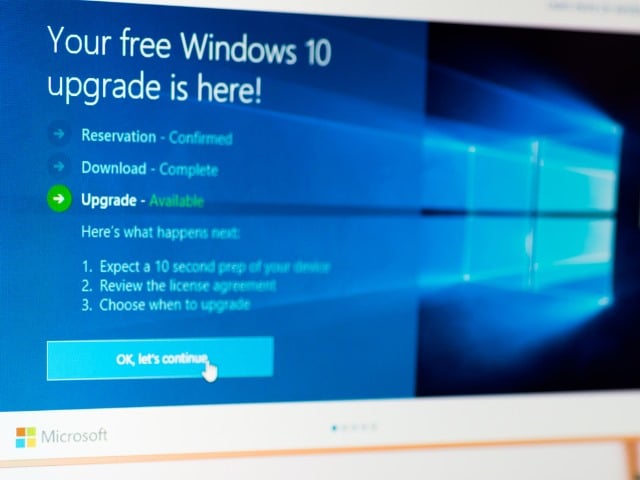
"While I've been running Windows 10 for what seems like forever now, a desktop computer sitting in my office running Windows 8.1 has been crying out for an upgrade for some time. Having had a problem-free upgrade on three other machines, I expected nothing out of the ordinary with this computer. I was wrong.
Initially I left Windows Update to do its thing, but this failed on countless occasions. The error message suggested that a problem with my internet connection had interrupted the download, but this seemed unlikely. After numerous attempts, I decided to opt for a USB-driven installation. This also failed, this time with error 0xc0000017: "There isn't enough memory available to create a ramdisk device". Thankfully, the problem can be fixed -- here's what you need to do.
There are lots of absolutely nonsensical 'solutions' out there -- from disabling antivirus and unplugging peripherals, to disabling integrated graphics. None of these are helpful. The problem stems from areas of memory having been marked as bad, and this interferes with the Windows 10 installer's ability to make use of RAM as a temporary store for data. While it's possible that there is a genuine memory issue, the chances are that you can simply ignore the problem and get Windows 10 installed -- it worked for me.
The solution comes in the form of the Boot Configuration Data (BCD), which is built into Windows. Use the following steps and you'll be up and running in next to no time:
Source:How to fix error 0xc0000017 when installing Windows 10
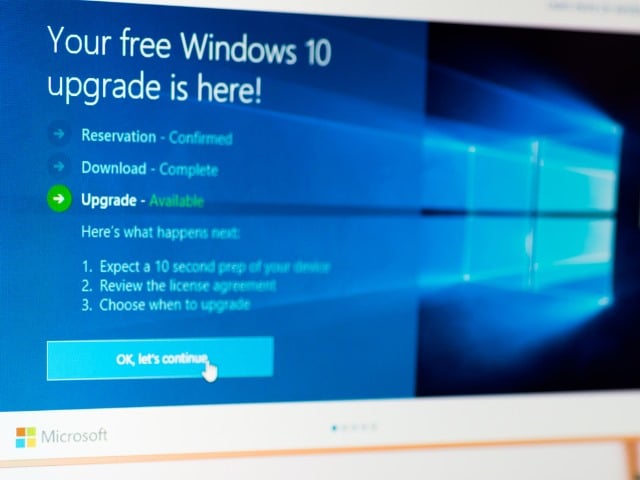
"While I've been running Windows 10 for what seems like forever now, a desktop computer sitting in my office running Windows 8.1 has been crying out for an upgrade for some time. Having had a problem-free upgrade on three other machines, I expected nothing out of the ordinary with this computer. I was wrong.
Initially I left Windows Update to do its thing, but this failed on countless occasions. The error message suggested that a problem with my internet connection had interrupted the download, but this seemed unlikely. After numerous attempts, I decided to opt for a USB-driven installation. This also failed, this time with error 0xc0000017: "There isn't enough memory available to create a ramdisk device". Thankfully, the problem can be fixed -- here's what you need to do.
There are lots of absolutely nonsensical 'solutions' out there -- from disabling antivirus and unplugging peripherals, to disabling integrated graphics. None of these are helpful. The problem stems from areas of memory having been marked as bad, and this interferes with the Windows 10 installer's ability to make use of RAM as a temporary store for data. While it's possible that there is a genuine memory issue, the chances are that you can simply ignore the problem and get Windows 10 installed -- it worked for me.
The solution comes in the form of the Boot Configuration Data (BCD), which is built into Windows. Use the following steps and you'll be up and running in next to no time:
- Boot your computer into Windows.
- Right click the Start button and select Command Prompt (Admin).
- Type bcdedit /enum all and press Enter.
- You'll see a list of all the memory locations that have been deemed 'bad', this list can be cleared.
- Type bcdedit /deletevalue {badmemory} badmemorylist and press Enter (type this verbatim, {badmemory} is not a placeholder for anything).
- Close the Command Prompt window and restart your computer.
Source:How to fix error 0xc0000017 when installing Windows 10

