- Aug 17, 2014
- 11,485
Customers who use Google's email service Gmail do get 15 Gigabytes of storage; that is a lot of space, but it is shared between multiple Google services including Gmail, Google Photos, and Google Drive. Google started to push its subscription-based service Google One in recent time. Customers who subscribe to it get increased storage and some additional benefits.
Google customers who don't want to pay the company for extra storage may run into space issues eventually, especially if the account is used actively.
One option to explore when it comes to freeing up storage space is to get rid of emails that are no longer required.
You cannot use Gmail's mobile clients for effective delete sessions, as the options to do so are missing. Mobile users may be able to access Gmail in a mobile browser on the other hand, but the best option is to access Gmail using a desktop or laptop system.
Gmail displays the used storage space at the bottom of its web version. Note that the information is not updated in real-time.
Option 1: delete entire categories
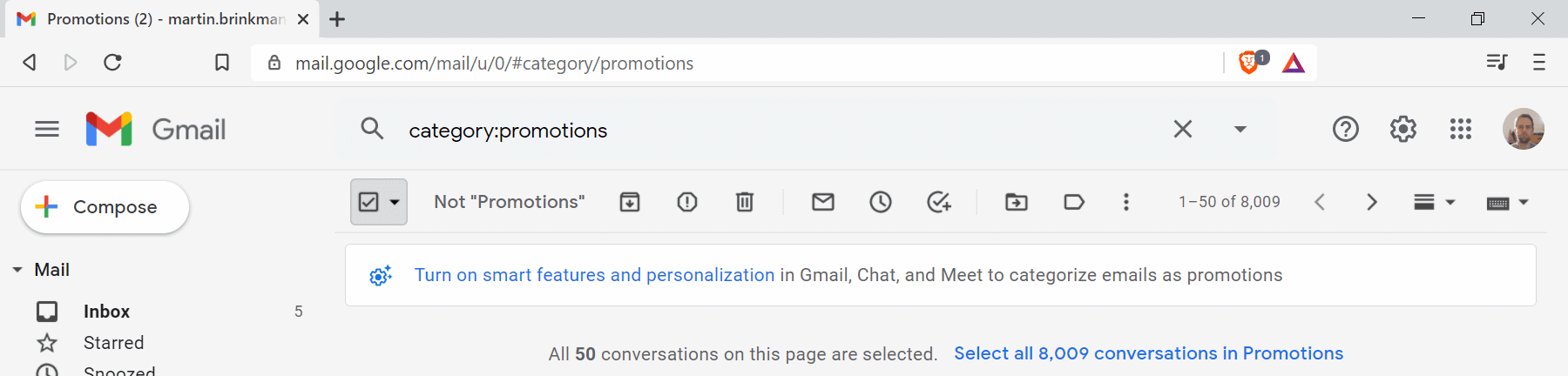
Gmail divides emails into different categories. Some of these categories may be prime targets for bulk delete jobs. Take the "social" or "promotions" categories for example.
The first lists messages from social network sites such as Facebook or Twitter, e.g. that someone shared a link or wants you to become friends.
The second category lists emails by companies for the most part, e.g. newsletters, offers, and related content.
All you have to do is the following:
All selected emails are moved to the Trash.
- Access Gmail in a web browser and not in the Gmail app.
- Select one of the categories, or another folder from the sidebar listing.
- Select the square icon at the top of the email listing to select all emails that are displayed.
- Activate the "select all conversations" link at the top to select all emails of the folder and not just the visible ones.
- Activate the "Delete" icon afterwards.

Gmail keeps them in the Trash for 30 days before they are deleted for good. You can speed up the process by opening the Trash from the sidebar menu and selecting "empty trash now" at the top to remove the emails right away.
Tip: you can speed up accessing the content by searching for categories or default folders to jump to them directly.
- Social category:social
- Updates category:updates
- Forums category:forums
- Promotions category
romotions
- Spam in:spam
- Trash in:trash
Read more below:
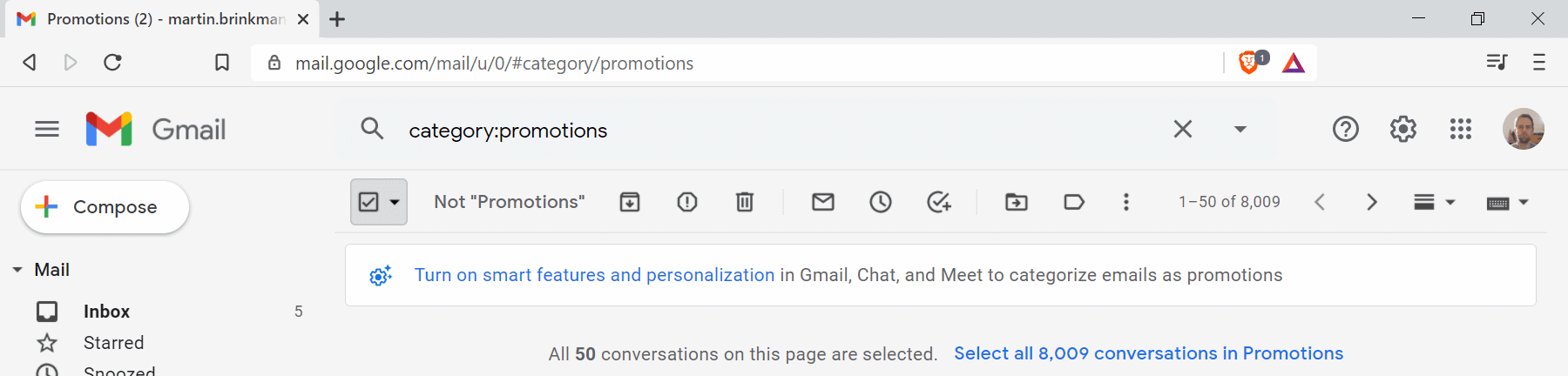
How to free up space on Gmail quickly - gHacks Tech News
Find out how to free up space on the Gmail email service quickly by using advanced options of the Gmail web interface and search-