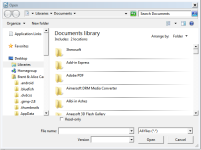- Dec 5, 2013
- 86
How To Open A Microsoft DOC/DOCX File In LibreOffice Writer:
1. Go to the LibreOffice Web Site: http://www.libreoffice.org/, and click on the following button, on: http://www.libreoffice.org/ to download LibreOffice to your computer:
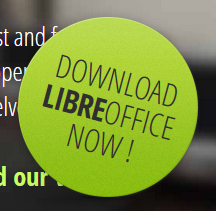
2. Once LibreOffice is downloaded and installed, please click/double-click, either on your desktop or in the LIbreOffice Installation Folder on the <LibreOffice Writer> icon --> to open <LibreOffice Writer>.
to open <LibreOffice Writer>.
3a. Once in <LibreOffice Writer>, click on: <File>, on the following menu bar:
(The <highlighted green area> with the <red arrow> pointing to it.)

3b. Clicking on <File> will cause a list of options to appear on your screen:
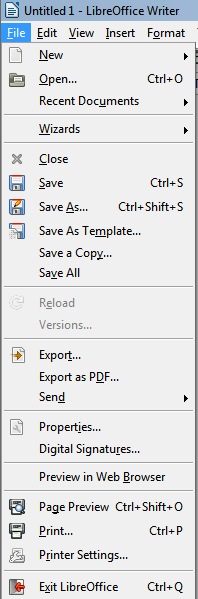
4a. In this Drop-Down Menu List, click on the second option: <Open>.
(The <green highlighted area> with the <red arrow> pointing to it.)
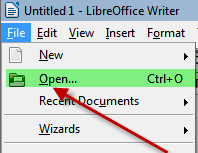
4b. Then, the following Dialog Box will open (Please Note: My computer has Windows 7, so this is the Default Documents location in Windows 7; If you use an earlier version of Windows--this Dialog Box will look differently. You can also choose a spot to open a document from, which we will cover in just a minute.):
<Windows 7 Default Documents Location>
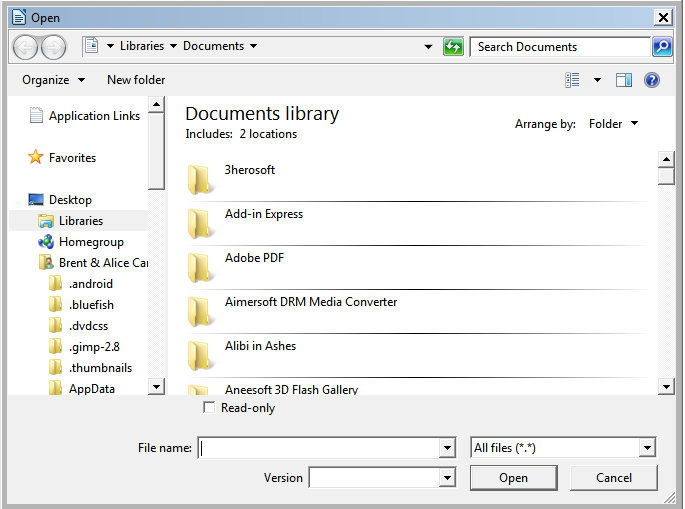
4c. Now, either type in the name of the document file in the: <File name:> box, or go find it in this Documents Folder.
4d. Then, click on the: <[Open] Button> on the bottom, right-hand side of this <Open> Dialog Box.
** To choose a different place to open a document from, please follow these steps:**
a. Go to this search box (where the <black arrow> is pointing to <the highlighted green area>), on the right hand side of the <Open> Dialog Box:

b. Then, type in the name of your document: <Your Document.doc/docx>, and then click the <Search Button> (it looks like a magnifying glass), on the very right hand side of this search box (where the <red arrow> is pointing to <the highlighted blue magnifying glass>.
c. Once the <magnifying glass> is clicked on, then Windows will search for and find your document file. All you need to do, to open the document file, is to: click/double-click on the document file that appears in the Search Results Box, that will appear once the search is complete.
5. After a moment or so, <LibreOffice Writer> should have successfully loaded up the Microsoft DOC/DOCX file.
6. And a BIG CONGRATULATIONS!! to you, for successfully completing this task. It is not at all difficult to open a doc/docx file in <LibreOffice Writer>.
7. If you have any further questions/problems, please PM me, and I'll be glad to help you, in whatever way that I possibly can. I truly hope this helps someone!!
8. Have an awesome day!!

1. Go to the LibreOffice Web Site: http://www.libreoffice.org/, and click on the following button, on: http://www.libreoffice.org/ to download LibreOffice to your computer:
2. Once LibreOffice is downloaded and installed, please click/double-click, either on your desktop or in the LIbreOffice Installation Folder on the <LibreOffice Writer> icon -->
3a. Once in <LibreOffice Writer>, click on: <File>, on the following menu bar:
(The <highlighted green area> with the <red arrow> pointing to it.)
3b. Clicking on <File> will cause a list of options to appear on your screen:
4a. In this Drop-Down Menu List, click on the second option: <Open>.
(The <green highlighted area> with the <red arrow> pointing to it.)
4b. Then, the following Dialog Box will open (Please Note: My computer has Windows 7, so this is the Default Documents location in Windows 7; If you use an earlier version of Windows--this Dialog Box will look differently. You can also choose a spot to open a document from, which we will cover in just a minute.):
<Windows 7 Default Documents Location>
4c. Now, either type in the name of the document file in the: <File name:> box, or go find it in this Documents Folder.
4d. Then, click on the: <[Open] Button> on the bottom, right-hand side of this <Open> Dialog Box.
** To choose a different place to open a document from, please follow these steps:**
a. Go to this search box (where the <black arrow> is pointing to <the highlighted green area>), on the right hand side of the <Open> Dialog Box:
b. Then, type in the name of your document: <Your Document.doc/docx>, and then click the <Search Button> (it looks like a magnifying glass), on the very right hand side of this search box (where the <red arrow> is pointing to <the highlighted blue magnifying glass>.
c. Once the <magnifying glass> is clicked on, then Windows will search for and find your document file. All you need to do, to open the document file, is to: click/double-click on the document file that appears in the Search Results Box, that will appear once the search is complete.
5. After a moment or so, <LibreOffice Writer> should have successfully loaded up the Microsoft DOC/DOCX file.
6. And a BIG CONGRATULATIONS!! to you, for successfully completing this task. It is not at all difficult to open a doc/docx file in <LibreOffice Writer>.
7. If you have any further questions/problems, please PM me, and I'll be glad to help you, in whatever way that I possibly can. I truly hope this helps someone!!
8. Have an awesome day!!