- Jan 11, 2011
- 2,007
What is Personal Internet Security 2011?
Personal Internet Security 2011 is a fake system security software that is considered as a Rogue. Rogues are malicious programs that hackers use to trick users by displaying false threats and problems that it claims to have detected. In reality, none of the issues are real and are only used to convince the user into buying their software and stealing their personal financial information
Am I infected?
This is a screenshot of this rogue.
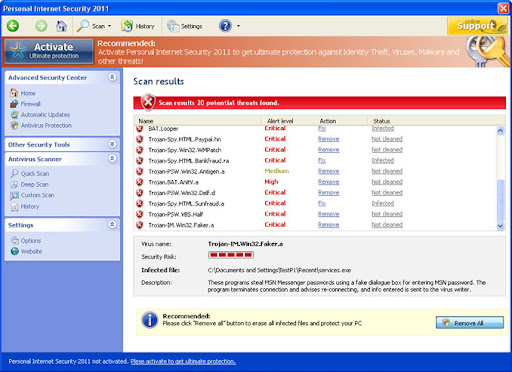
Removal Instructions
(If you experience any problems completing these instructions, please start a new thread here)
1. This rogue adds a proxy server which prevents the user from accessing the internet. To remove this proxy server, start Internet Explorer. Under Tools, select Internet Options.

Select the Connections tab. Then click on LAN Settings.

Un-check the boxes under Proxy server if they are checked. This will remove the proxy server and allow you to use the internet again.

For Firefox users, go to Tools > Options > Advanced tab > Network > Settings > Select No Proxy
2. After getting rid of the proxy, restart your computer. As soon as your computer turns on, tap F8 until you reach the Advance Boot Menu. Use the arrow keys and select Safe Mode with Networking .
3. Download and run RKill.
Download mirror 1 - Download mirror 2 - Download mirror 3
4. As soon as the log launches, Download Malwarebytes' Anti-Malware to your desktop.

5. Download OTL by Old Timer and save it to your Desktop.
If you are still experiencing problems on your machine, please start a new thread here.
How was I infected?
How can I prevent these infections?
1. Keep Your System Updated
To manually update Windows,
2. Keep your Antivirus up-to-date
Make sure that you update your antivirus, firewall and anti-spyware programs regularly. If you don't have an antivirus, download any one of the following:
3. Avoid Peer-to-peer programs
4. Switch your browser
Personal Internet Security 2011 is a fake system security software that is considered as a Rogue. Rogues are malicious programs that hackers use to trick users by displaying false threats and problems that it claims to have detected. In reality, none of the issues are real and are only used to convince the user into buying their software and stealing their personal financial information
Am I infected?
This is a screenshot of this rogue.
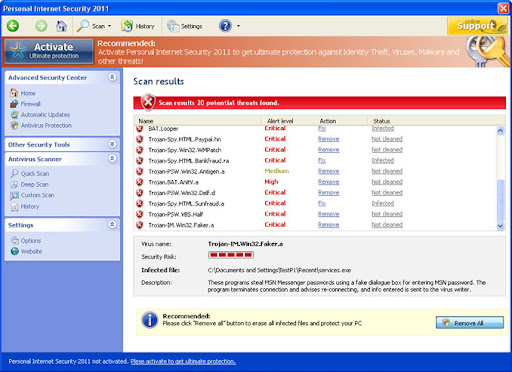
Removal Instructions
(If you experience any problems completing these instructions, please start a new thread here)
1. This rogue adds a proxy server which prevents the user from accessing the internet. To remove this proxy server, start Internet Explorer. Under Tools, select Internet Options.

Select the Connections tab. Then click on LAN Settings.

Un-check the boxes under Proxy server if they are checked. This will remove the proxy server and allow you to use the internet again.

For Firefox users, go to Tools > Options > Advanced tab > Network > Settings > Select No Proxy
2. After getting rid of the proxy, restart your computer. As soon as your computer turns on, tap F8 until you reach the Advance Boot Menu. Use the arrow keys and select Safe Mode with Networking .
3. Download and run RKill.
Download mirror 1 - Download mirror 2 - Download mirror 3
- Save it to your Desktop.
- Double click the RKill desktop icon.
- It will quickly run and launch a log. If it does not launch a log, try another download link until it does.
4. As soon as the log launches, Download Malwarebytes' Anti-Malware to your desktop.

- Double-click mbam-setup.exe and follow the prompts to install the program.
- At the end, be sure a checkmark is placed next to
- Update Malwarebytes' Anti-Malware
- and Launch Malwarebytes' Anti-Malware
- then click Finish.
- If an update is found, it will download and install the latest version.

- Once the program has loaded, select Perform quick scan, then click Scan.
- When the scan is complete, click OK, then Show Results to view the results.

- Be sure that everything is Checked (ticked) and click on Remove Selected.
- Reboot your computer if prompted.
5. Download OTL by Old Timer and save it to your Desktop.
- Double click on OTL.exe to run it.
- Copy and paste the following into the Custom scans/ fixes section
Code::commands [resethosts] [emptytemp] - Click the red Run Fix button.
If you are still experiencing problems on your machine, please start a new thread here.
How was I infected?
- Rogues can get on to computers without the user's consent through Drive-by downloads. When a user visits a compromised or infected website, the site immediately checks for any security vulnerabilities on the machine to inject the malicious code.
- Peer-to-peer (P2P) programs utorrent, Limewire, and Kazaa are frequently used by hackers to distribute malware
- Hackers can also trick the user into downloading a file, saying it is a legitimate file needed to view a video or pictures.
How can I prevent these infections?
1. Keep Your System Updated
- Microsoft releases patches for Windows and Office products regularly to patch up Windows and Office product bugs and vulnerabilities. Please ensure you update your system regularly.
To update Windows and Office
1. Go to Start > Control Panel > Automatic Updates
2. Select Automatic (recommended) if you want the updates to be downloaded and installed without prompting you.
3. Select Download updates for me, but let me choose when to install them button if you want the updates to be downloaded automatically but to be installed at another time.
To manually update Windows,
Start Internet Explorer. Go to Tools > Windows Update
2. Keep your Antivirus up-to-date
Make sure that you update your antivirus, firewall and anti-spyware programs regularly. If you don't have an antivirus, download any one of the following:
- Avira AntiVir Personal- Free anti-virus software for Windows. Detects and removes more than 50000 viruses. Free support.
- avast! 5 Home Edition - Anti-virus program for Windows. The home edition is freeware for noncommercial users.
- Microsoft Security Essentials - Free anti-virus program for Windows.
3. Avoid Peer-to-peer programs
- Peer-to-peer programs are legitimate but the files shared are extremely dangerous. Hackers often use fake file names to trick users into downloading malware.
4. Switch your browser
- Firefox is a more secure, faster browser than Internet Explorer. Firefox contains less vulnerabilities, reducing the risk of drive-by downloads.
- Google Chrome is another good browser that is faster and more secure than Internet Explorer.