- Jan 11, 2011
- 2,007
What is Save by Click?
Save by Click is an adware that displays advertisements and hijacks your browsers. Although some adwares are not harmful, they are a nuisance due to constant pop-ups and ads. It is recommended that you remove these programs as some can be malicious.
Save by Click installs itself, without the user's permission. Once installed, it displays various advertisements & coupons and tracks the user's browsing habits. It also redirects the user's search results to sites where the author of Save by Click will receive a commission. In addition, this adware may also install other junk or unwanted programs onto the user's PC without the user's knowledge.
It is highly recommended that you remove Save by Click from your computer.

<h1>How to remove Save by Click (Removal Instructions)</h1>
If you experience any problems completing these instructions, please start a new thread here
<h2> Step 1: Uninstall Save by Click </h2>
<h2> Step 2: Remove browser Hijacks </h2>
Note: All your browsers will likely be hooked by the adware. As a result, you have to remove the Save by Click extension or add-on in each browser.
For Google Chrome
For Firefox
For Internet Explorer
<h2>Step 3: Download AdwCleaner onto your desktop. </h2>
<h2> Step 4: Download Malwarebytes' Anti-Malware(download link) to your desktop
 </h2>
</h2>
These instructions should remove any remaining traces of this adware. If you are still experiencing problems on your PC or would like to have one of our staff members verify that your PC is clean, please start a new thread in our <a href="https://malwaretips.com/forums/malware-removal-assistance-for-windows.10/">Malware Removal Assistance</a> forum.
How was I infected?
How can I prevent these infections?
Keep your system updated
If you have another antivirus, it is recommended that you to switch your antivirus program to a better one. Here are some suggestions:
In addition to your antivirus, you need additional protection such as a firewall and behavioural blocker.
Here are only a few suggestions that will improve your system security. Should you wish to allow us to make full recommendations and set your PC up with maximum security, please start a thread here. Our community of PC enthusiasts and experts will give you feedback and help you secure your system from future malware infections.
Internet Explorer may be the most popular browser but it's definitely not the most secure browser. Consider using other browsers with addition add-ons to safeguard your system while browsing the internet.
Firefox is a more secure, faster browser than Internet Explorer. Firefox contains less vulnerabilities, reducing the risk of drive-by downloads. In addition, you can add the following add-ons to increase security.
Google Chrome is another good browser that is faster and more secure than Internet Explorer by having a sandbox feature. Additionally, you can add the following add-on to Chrome to heighten security.
It is important to perform system maintenance on a regular basis. Here are a few tools and on-demand scanners that you should keep & use every 1-2 weeks to keep your system healthy.
Save by Click is an adware that displays advertisements and hijacks your browsers. Although some adwares are not harmful, they are a nuisance due to constant pop-ups and ads. It is recommended that you remove these programs as some can be malicious.
Save by Click installs itself, without the user's permission. Once installed, it displays various advertisements & coupons and tracks the user's browsing habits. It also redirects the user's search results to sites where the author of Save by Click will receive a commission. In addition, this adware may also install other junk or unwanted programs onto the user's PC without the user's knowledge.
It is highly recommended that you remove Save by Click from your computer.

<h1>How to remove Save by Click (Removal Instructions)</h1>
If you experience any problems completing these instructions, please start a new thread here
<h2> Step 1: Uninstall Save by Click </h2>
- Click Start, select Control Panel
- Click Add/Remove Programs (Or if you are using Vista/ Window 7, click Uninstall a program)
- Let the list of programs finish loading and find Save by Click and uninstall it
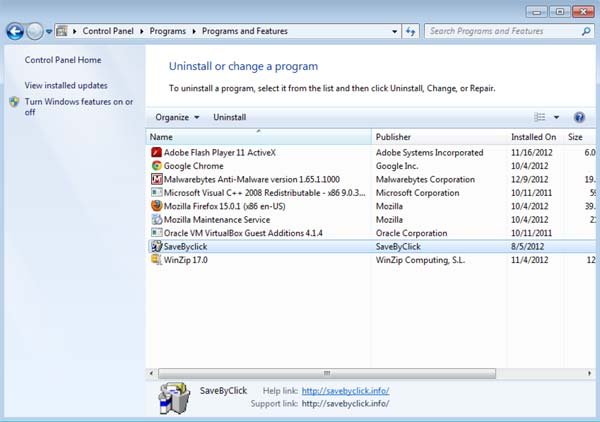
- If you don't see Save by Click on the list, proceed to the next step
<h2> Step 2: Remove browser Hijacks </h2>
Note: All your browsers will likely be hooked by the adware. As a result, you have to remove the Save by Click extension or add-on in each browser.
For Google Chrome
- Open Chrome and click
and select Settings

- On the left hand side, click on the Extension tab
- Delete the Save by Click extension by clicking the trash can icon

For Firefox
- Start Firefox and click the orange box on the top left corner. A drop down box will appear. Select Add-Ons
- Add-Ons Manager will pop up. Look for the Save by Click extension and remove it.

For Internet Explorer
- Start IE and click Tools then Manage Add-Ons
- Locate the Save by Click Add-on and disable it.
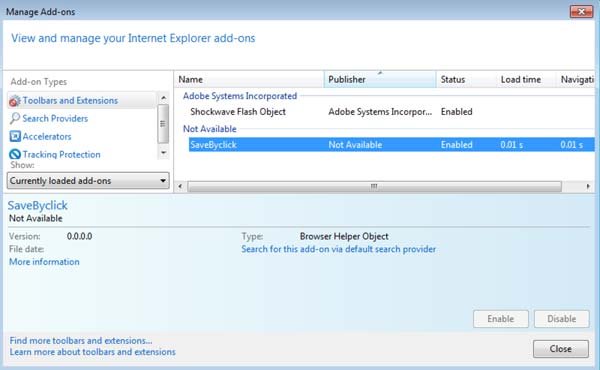
<h2>Step 3: Download AdwCleaner onto your desktop. </h2>
- Close all open programs and internet browsers.
- Double click on AdwCleaner.exe to run the tool(For Vista or Windows 7, right-click and select Run as Administrator to start)
- Click delete
<h2> Step 4: Download Malwarebytes' Anti-Malware(download link) to your desktop

- Double-click mbam-setup.exe and follow the prompts to install the program.
- At the end, be sure a checkmark is placed next to
- Update Malwarebytes' Anti-Malware
- and Launch Malwarebytes' Anti-Malware
- then click Finish.
- Malwarebytes Anti-Malware will now start and you'll be prompted to start a trial period , please select '<>Decline</>'
<img title="Decline trial period in Malwarebytes Anti-Malware" src="http://malwaretips.com/images/removalguide/mbam3.PNG" alt="[Image: Decline Malwarebytes trial]" width="432" height="165" border="0" />
[*]If an update is found, it will download and install the latest version.

[*]Once the program has loaded, select Perform quick scan, then click Scan.
[*]When the scan is complete, click OK, then Show Results to view the results.

[*]Be sure that everything is Checked (ticked) and click on Remove Selected.
[*]Reboot your computer if prompted.
These instructions should remove any remaining traces of this adware. If you are still experiencing problems on your PC or would like to have one of our staff members verify that your PC is clean, please start a new thread in our <a href="https://malwaretips.com/forums/malware-removal-assistance-for-windows.10/">Malware Removal Assistance</a> forum.
How was I infected?
- Rogues can get on to computers without the user's consent through Drive-by downloads. When a user visits a compromised or infected website, the site immediately checks for any security vulnerabilities on the machine to inject the malicious code.
- Peer-to-peer (P2P) programs such as utorrent are frequently used by hackers to distribute malware
- Although the peer-to-peer programs are legitimate, the files shared are extremely dangerous. Hackers often use fake file names to trick users into downloading malware.
- Hackers can also trick the user into downloading a file, saying it is a legitimate file needed to view a video or pictures.
How can I prevent these infections?
Keep your system updated
- Keeping your programs (especially Adobe and Java products) updated is essential. Update Checker will notify you if any of your programs require an update.
- Microsoft releases patches for Windows and Office products regularly to patch up Windows and Office product bugs and vulnerabilities.
- Please ensure you update your system regularly and have automatic updates on. You can learn how to turn Automatic Updates on here
If you have another antivirus, it is recommended that you to switch your antivirus program to a better one. Here are some suggestions:
- avast! 7 Home Edition - Don't use it with Online Armor
- Avira AntiVir Personal
- Microsoft Security Essentials
In addition to your antivirus, you need additional protection such as a firewall and behavioural blocker.
- Online Armor
- Comodo Firewall - If you are an advance user
Here are only a few suggestions that will improve your system security. Should you wish to allow us to make full recommendations and set your PC up with maximum security, please start a thread here. Our community of PC enthusiasts and experts will give you feedback and help you secure your system from future malware infections.
Internet Explorer may be the most popular browser but it's definitely not the most secure browser. Consider using other browsers with addition add-ons to safeguard your system while browsing the internet.
Firefox is a more secure, faster browser than Internet Explorer. Firefox contains less vulnerabilities, reducing the risk of drive-by downloads. In addition, you can add the following add-ons to increase security.
- KeyScramber - Encrypts your keystrokes to protect you against keyloggers that steals personal & banking information
- AdBlock - Disable/blocks advertisements on websites so you won't accidentally click on a malicious ad.
- NoScript - Disables Flash & Java contents to avoid exploits or drive-by attacks
- Web of Trust - Shows the website rating by other users and blocks dangerous and poor-rated sites
Google Chrome is another good browser that is faster and more secure than Internet Explorer by having a sandbox feature. Additionally, you can add the following add-on to Chrome to heighten security.
It is important to perform system maintenance on a regular basis. Here are a few tools and on-demand scanners that you should keep & use every 1-2 weeks to keep your system healthy.
Last edited by a moderator: