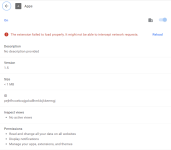Farbar Recovery Scan Tool does not detect leftovers from problematic programs and extensions...!
Last check just to ensure everything is clean:
Download
ESET Online Scanner and save it to your desktop.
- Right-click on esetonlinescanner_enu.exe and select Run as Administrator.
- When the tool opens, click Get Started.
- Read and accept the license agreement.
- At the Welcome to ESET Online Scanner window, click Get Started.
- Select whether you would like to send anonymous data to ESET.
- Note: if you see the "Welcome Back to ESET Online Scanner" screen, click Computer Scan > Full Scan.
- Click on the Full Scan option.
- Select Enable ESET to detect and remove potentially unwanted applications, then click Start scan.
- ESET will now begin scanning your computer. This may take some time.
- When the scan is finished and if threats have been detected, select Save scan log. Save it to your desktop as eset.txt. Click on Continue.
- ESET Online Scanner may ask if you'd like to turn on the Periodic Scan feature. Click on Continue.
- On the next screen, you can leave feedback about the program if you wish. Check the box for Delete application data on closing. If you left feedback, click Submit and continue. If not, Close without feedback.
- Open the scan log on your desktop (eset.txt) and copy and paste its contents into your next reply.