Welcome to my Illustrated Guide to Installing ZoneAlarm Free Firewall, using a Custom installation you can avoid the bundled toolbars and offers.
Before I start - the default web installer offered by ZoneAlarm's website.
http://www.zonealarm.co.uk/security/en-us/zonealarm-pc-security-free-firewall.htm
STEP 1 : Find the Custom Install option
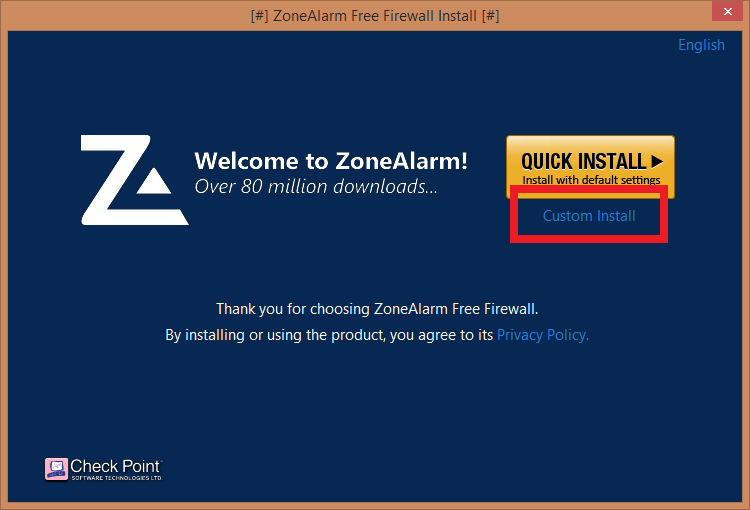
STEP 2 : On the License Agreement Screen
1. Do NOT check the boxes for ZoneAlarm Search.
2. Do NOT click on Agree.
3. Click on Skip All Offers (It's blue font on dark blue background)
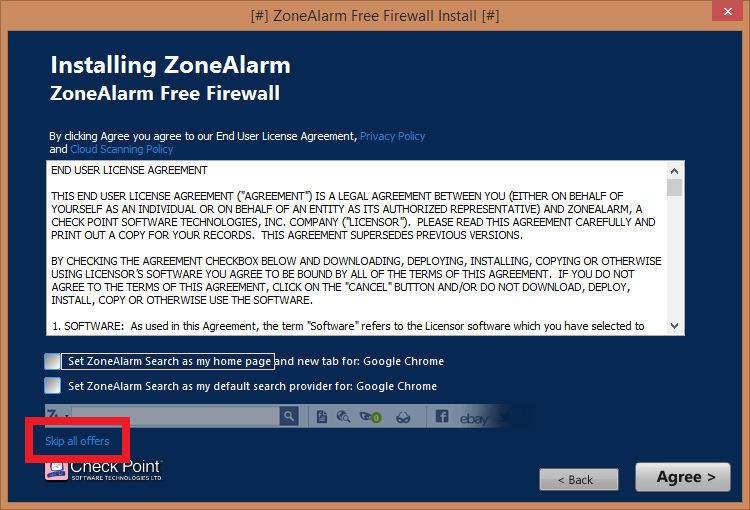
STEP 3 : Setting up Application Control Mode
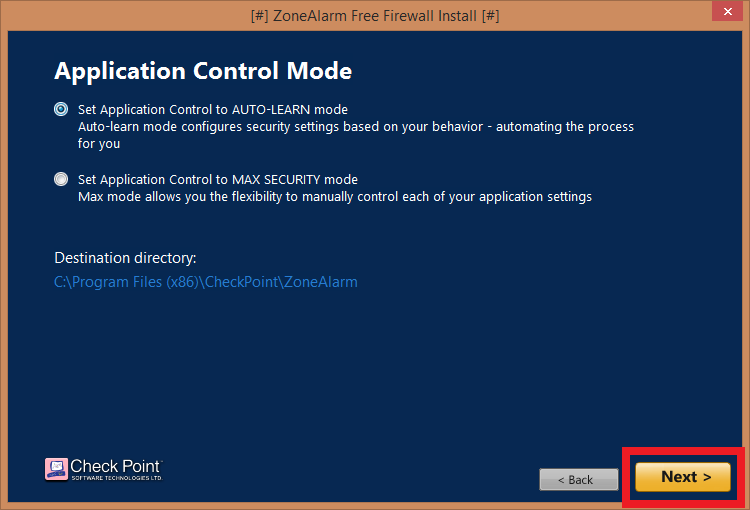
Enjoy!
Before I start - the default web installer offered by ZoneAlarm's website.
http://www.zonealarm.co.uk/security/en-us/zonealarm-pc-security-free-firewall.htm
STEP 1 : Find the Custom Install option
- Located BELOW the Yellow Quick Install, is the Custom Install (It's blue font on a dark blue background)
STEP 2 : On the License Agreement Screen
1. Do NOT check the boxes for ZoneAlarm Search.
2. Do NOT click on Agree.
Question: What happens if I click on Agree without check-marking the boxes?
- Do NOT check the boxes for ZoneAlarm Search
If this smaller window appears, click on Cancel to go back.
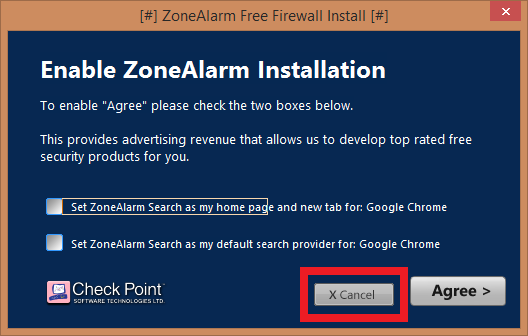
It will return you to the License Agreement Screen, where you can skip these offers.
It will return you to the License Agreement Screen, where you can skip these offers.
3. Click on Skip All Offers (It's blue font on dark blue background)
STEP 3 : Setting up Application Control Mode
- Users can set to Auto-Learn (recommended for non-infected computers)
- For more advanced users, you may choose to opt for Max Security for fine-tuned application control.
Enjoy!
