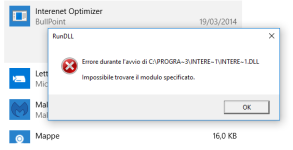Solved Interenet Optimizer - help to remove
- Thread starter Vins
- Start date
You are using an out of date browser. It may not display this or other websites correctly.
You should upgrade or use an alternative browser.
You should upgrade or use an alternative browser.
- Mar 8, 2013
- 22,627
Hello,
 Fix with AdwCleaner
Fix with AdwCleaner
Please download AdwCleaner by Xplode and save the file to your Desktop.
Note: Reports will be saved in your system partition, usually at C:\Adwcleaner

Please download AdwCleaner by Xplode and save the file to your Desktop.
- Right-click on
icon and select
 Run as Administrator to start the tool.
Run as Administrator to start the tool.
- Accept the Terms of use.
- Wait until the database is updated.
- Click Scan.
- When finished, please click Clean.
- Your PC should reboot now.
- After reboot, logfile will be opened. Copy its content into your next reply.
Note: Reports will be saved in your system partition, usually at C:\Adwcleaner
- Mar 8, 2013
- 22,627
Okay, let's use FRST one more time:
 Scan with Farbar Recovery Scan Tool
Scan with Farbar Recovery Scan Tool
Please re-run Farbar Recovery Scan Tool to give me a fresh look at your system.
 FRST search
FRST search
Once again we shall use FRST for additional checks. Re-run FRST/FRST64 by double-clicking:

Please re-run Farbar Recovery Scan Tool to give me a fresh look at your system.
- Right-click on
icon and select
 Run as Administrator to start the tool.
Run as Administrator to start the tool.
(XP users click run after receipt of Windows Security Warning - Open File). - Make sure that Addition.txt option is checked.

- Press Scan button and wait.
- The tool will produce two logfiles on your desktop: FRST.txt and Addition.txt.

Once again we shall use FRST for additional checks. Re-run FRST/FRST64 by double-clicking:
- Copy {5F189DF5-2D05-472B-9091-84D9848AE48B}{c632643} into the Search: field in FRST then click the Search Registry button.
- FRST will search your computer for files and when finished it will produce a log Search.txt in the same directory the tool is run.
- Please attach it to your reply.
- Mar 8, 2013
- 22,627
Let me know if this solved your problem:
 Fix with Farbar Recovery Scan Tool
Fix with Farbar Recovery Scan Tool
 This fix was created for this user for use on that particular machine.
This fix was created for this user for use on that particular machine.

 Running it on another one may cause damage and render the system unstable.
Running it on another one may cause damage and render the system unstable.

Download attached fixlist.txt file and save it to the Desktop:
Both files, FRST and fixlist.txt have to be in the same location or the fix will not work!
Please attach it to your reply.

Download attached fixlist.txt file and save it to the Desktop:
Both files, FRST and fixlist.txt have to be in the same location or the fix will not work!
- Right-click on
icon and select
 Run as Administrator to start the tool.
Run as Administrator to start the tool.
(XP users click run after receipt of Windows Security Warning - Open File). - Press the Fix button just once and wait.
- If for some reason the tool needs a restart, please make sure you let the system restart normally. After that let the tool complete its run.
- When finishes FRST will generate a log on the Desktop, called Fixlog.txt.
Please attach it to your reply.
Attachments
- Mar 8, 2013
- 22,627

Please re-run Farbar Recovery Scan Tool to give me a fresh look at your system.
- Right-click on
icon and select
 Run as Administrator to start the tool.
Run as Administrator to start the tool.
(XP users click run after receipt of Windows Security Warning - Open File). - Make sure that Addition.txt option is checked.

- Press Scan button and wait.
- The tool will produce two logfiles on your desktop: FRST.txt and Addition.txt.
- Mar 8, 2013
- 22,627
I don't see infection. In which browser is it happening? Is it happening on every website you visit?
- Mar 8, 2013
- 22,627
Since there are no more problems, we can declare this PC clean

Now, we can proceed with post-cleanup procedures. Let's remove my tools and create a new, non infected restore point concurrently deleting old ones.
Step 1. - Creation of system restore point and tools removal.
Download DelFix by Xplode and save it to your desktop.
Step 2. - Tips and tricks to keep your computer clean, safe and in a good shape.
Security tips - highly recommended reading:
Maintenance tips:
Additional software that I personally use and install on all my clients devices:
Stay safe,
TwinHeadedEagle

Now, we can proceed with post-cleanup procedures. Let's remove my tools and create a new, non infected restore point concurrently deleting old ones.
Step 1. - Creation of system restore point and tools removal.
Download DelFix by Xplode and save it to your desktop.
- Run the tool by right click on the
icon and Run as administrator option.

- Make sure that these ones are checked:
- Remove disinfection tools
- Purge system restore
- Reset system settings
- Push Run and wait until the tool completes his work.
- All tools we used should be gone. Tool will create an report for you (C:\DelFix.txt). I don't need it for review.
Step 2. - Tips and tricks to keep your computer clean, safe and in a good shape.
Security tips - highly recommended reading:
Maintenance tips:
Additional software that I personally use and install on all my clients devices:
- Zemana AntiMalware (paid version highly recommended) - to work as a supplement for your antivirus but with excellent remediation and protection
- Zemana AntiLogger - keep everything you type on keyboard out of sight of bad guys trying to steal your credantials
- Malwarebytes' Anti-Exploit - to prevent plenty of mostly exploited vulnerabilities.
- McShield - to prevent infections spread by removable media.
- Unchecky - to prevent from installing additional foistware, implemented in legitimate installations.
- CryptoPrevent - tool for protection against Cryptolocker and similar ransomware infections.
- Adblock - to surf the web without annoying ads!
- Qualys BrowserCheck - cloud service that scans your browsers and plugins to see if they’re all up-to-date.
My help is free for everybody.
If you're happy with the help provided and/or wish to show your appreciaton, please consider a donation:
Thank you!
If you're happy with the help provided and/or wish to show your appreciaton, please consider a donation:

Thank you!
Stay safe,
TwinHeadedEagle
Similar threads
- Replies
- 2
- Views
- 730
- Replies
- 2
- Views
- 482