- Aug 17, 2014
- 11,447
Microsoft has recently announced a new accessibility feature for PowerPoint users on Mac and Windows. The software giant has announced closed captions support for audio projects in PowerPoint for Windows and Mac, ensuring greater accessibility of slides for people with hearing disabilities.
PowerPoint users can already add closed captions to embedded video projects on Mac and Windows. Likewise, it will also be possible to add subtitles to your audio projects. By adding closed captions, you can give viewers the option to understand what you are saying when they are in a noisy room or need to turn their volume down to be quiet. And, of course, it is a boon for people with hearing difficulties.
You can create closed captions in separate files as well in WebVTT format and insert them later for the audio object. You can use this both in your audio and video projects. If you are unaware of the steps, Microsoft has a detailed guide on creating closed captions for PowerPoint projects.
PowerPoint for Windows, Mac, iOS, or Office Mobile for iOS allows you to turn on closed captions when playing audio and videos. Hopefully, Android users will also get the capability in the near future.
Besides the accessibility feature, Microsoft has also announced the ability to save audio or video with closed captions as separate files in PowerPoint. As pointed out by Microsoft, this functionality will be helpful when "you have audio or video in your presentation, and you need the audio or video files again to use in another place." If this is you, Save Media as command is what you are looking for.
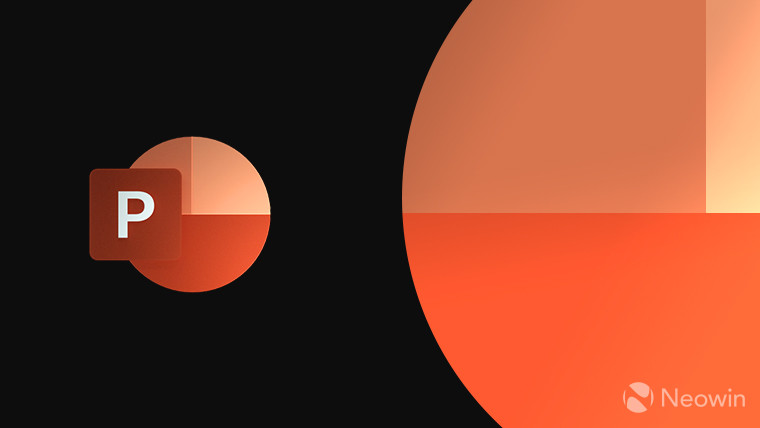
Microsoft adds an accessibility feature to PowerPoint for people with hearing loss
To make your PowerPoint presentations more accessible to people with hearing loss, Microsoft has added an important new feature to PowerPoint for Windows and Mac. However, it's not available for all.

Closed captions for audio makes your PowerPoint presentations more accessible
Check out improvements to closed captions support in PowerPoint that help you ensure your presentations are accessible.
