- Aug 17, 2014
- 11,447
Microsoft has improved the Microsoft Edge efficiency mode feature in the latest stable release to increase battery life when the device is unplugged or on low battery.
Efficiency mode rolled out in Microsoft Edge 101 after a testing phase on Surface devices. It minimizes power usage to help save battery life by reducing CPU usage on unused tabs and putting background tabs to sleep following 5 minutes of inactivity (if sleeping tabs is also turned on).
Efficiency mode is a cross-platform feature that works on Windows, macOS, and Linux, follows Battery Saver mode on Windows, turning on at 20% battery on macOS, and requires enabling on Linux devices since it's off by default.
"With our latest improvements, when your laptop detects that you are on battery, efficiency mode kicks in, enabling power saving features when you're both interacting and not interacting with the browser," said Edge Program Manager Allison Pastewka.
"We have made improvements to save you battery not only when unplugged and low on battery but also when just unplugged!"
Edge users can choose between balanced and maximum computer resource savings on systems where the improved efficiency mode has already been rolled out.
When the balanced profile is selected, the web browser will take moderate steps to save battery when unplugged and additional steps when on low battery (which might lead to visible slowdowns while browsing).
On the maximum savings profile, Edge will take the extra steps to increase battery life when unplugged or on low battery, also leading to slower performance.
When additional measures to extend battery life are taken, a filled "heart pulse" icon will be displayed in the Edge toolbar.
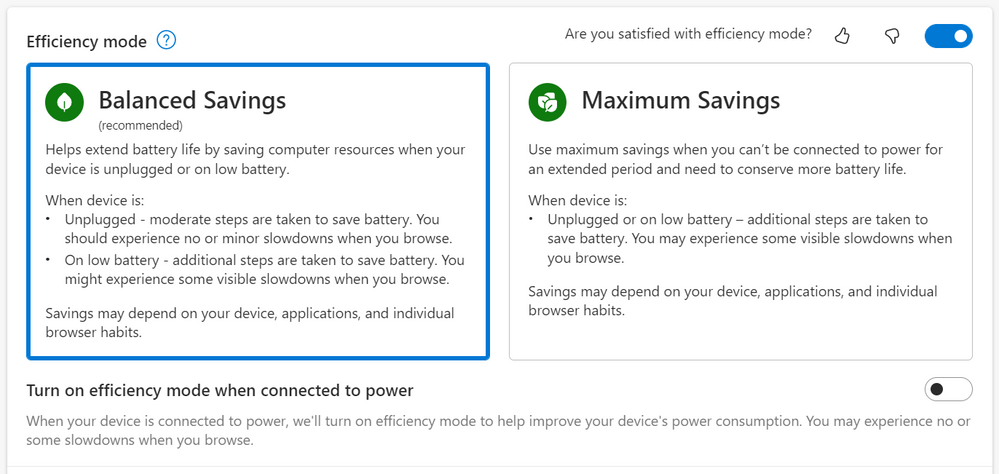
Edge efficiency mode (Microsoft)

Microsoft Edge extends battery life via improved efficiency mode
Microsoft has improved the Microsoft Edge efficiency mode feature in the latest stable release to increase battery life when the device is unplugged or on low battery.


