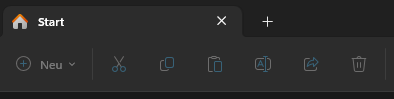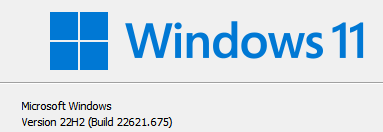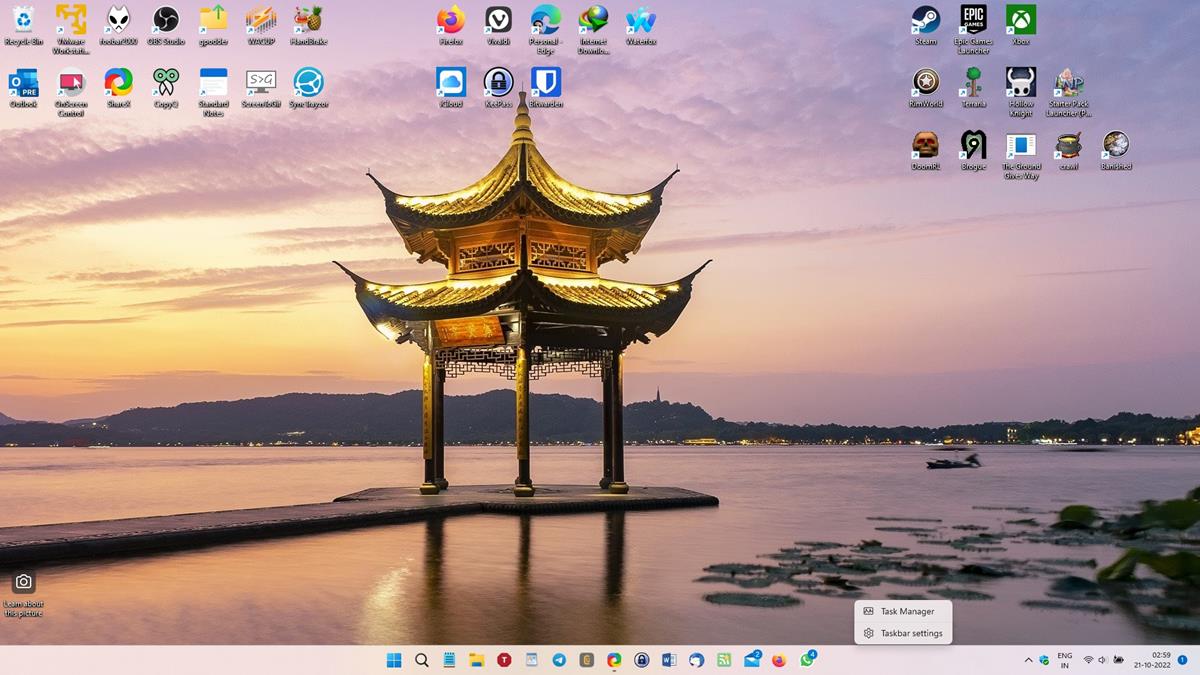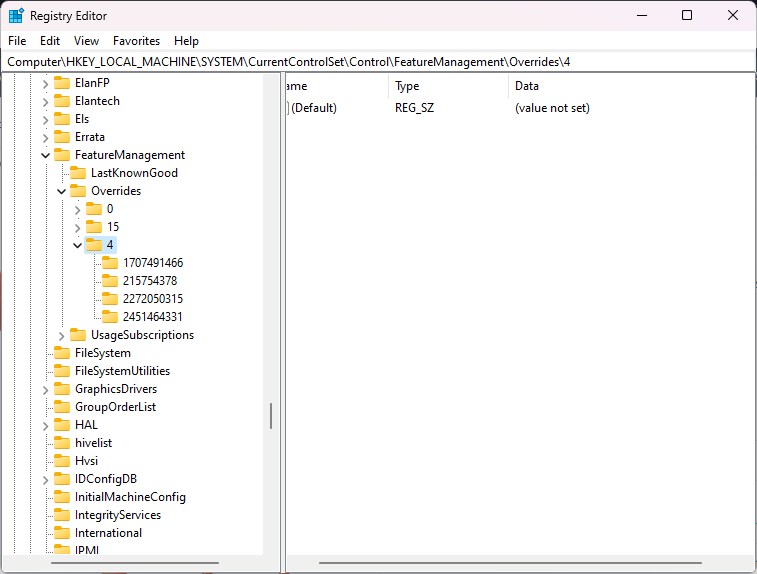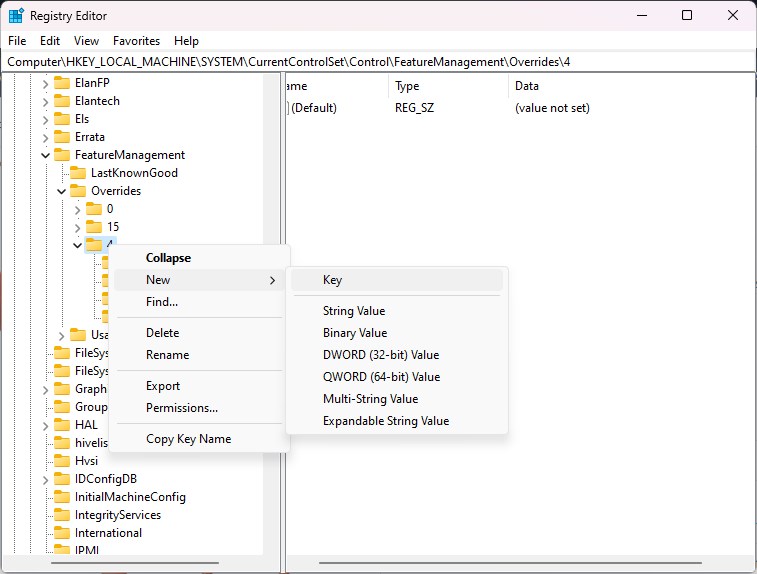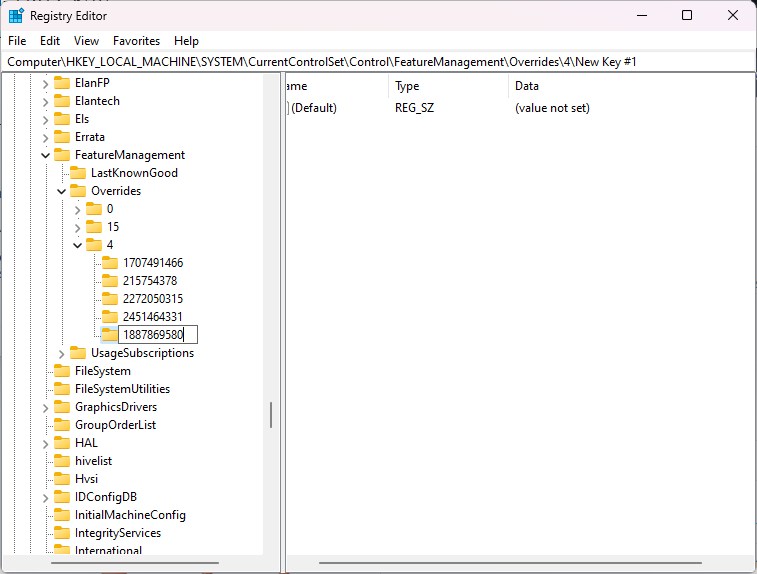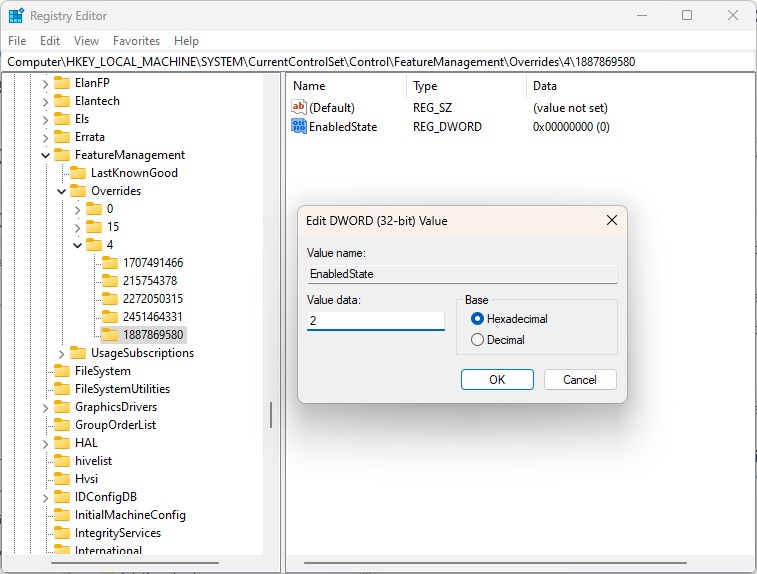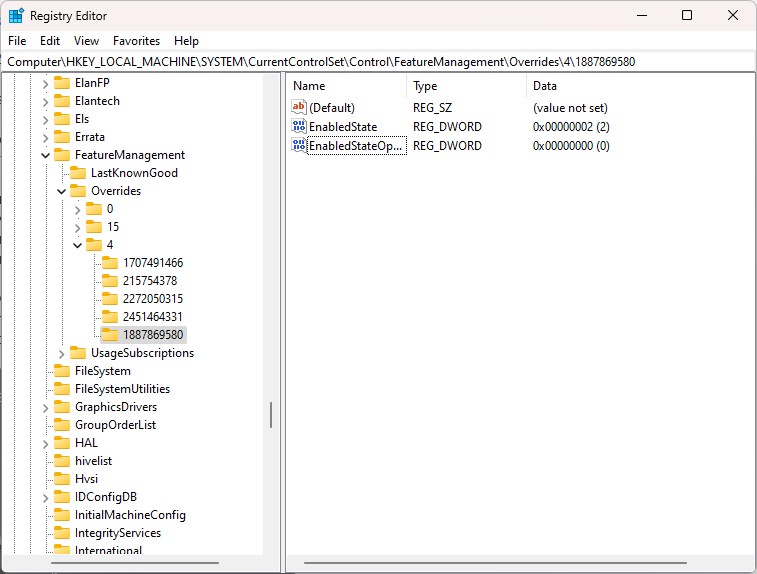- Aug 17, 2014
- 11,485
Microsoft has released the long-awaited Windows 11 tabbed File Explorer, Suggested Actions, Taskbar Overflow features, and Task Manager quick-access features in a new preview cumulative update.
Today, Microsoft has released the Windows 11 KB5019509 preview cumulative update to enable new features that were not ready when 22H2 was released.
Microsoft says that they will start to roll out the new features to those who installed today's preview update but that it may take some time before it's enabled on all Windows 11 devices.
"These new features and experiences will start to become available today in an optional non-security preview release and a phased rollout via our servicing technology and new apps via Microsoft Store updates, ensuring you can take advantage of the latest Windows experiences as these new features are ready," explains a Microsoft announcement on the new features.
Once the cumulative update is installed, Windows 11 users will slowly have the new features enabled.
Unfortunately, these features are still rolling out and will not be available to all Windows 11 users immediately, even after installing today's optional update.
Therefore, if you do not have these features yet, please be patient as Microsoft rolls them out over the next few days.
For Windows 11 users who choose not to install today's optional update, these features will be included as part of the mandatory November Patch Tuesday cumulative updates.

Microsoft finally releases tabbed File Explorer for Windows 11
Microsoft has released the long-awaited Windows 11 tabbed File Explorer, Suggested Actions, Taskbar Overflow features, and Task Manager quick-access features in a new preview cumulative update.