- Apr 25, 2013
- 5,357
The last few builds which were released to Windows Insiders were pushed via the PC settings app, meaning there was no available ISOs for clean installation. Microsoft eventually released ISOs for build 9879 a few weeks after the build had hit for Insiders in the fast ring. Now, according to Gabe Aul on Twitter, the company aims to release new ISOs at the same time as the Windows 10 January Technical Preview is launched for fast ring participants.
This is good news for everyone, as many insiders prefer to install fresh with every new build. However, Microsoft do ask Windows Insiders to update via the built-in options as it allows the company to collect data and feedback during the process, making for a far better experience in the future. The newly available ISOs will also be good for consumers who wish to test out the new features, but have been holding off on the early builds.
It's still unclear when the new technical preview will be released, many are assuming it will be on January 21st as that's when the company is holding its event. However Microsoft could opt to wait a day or two, much like they did with the original Windows Technical Preview back in September. Either way, stay tuned at WinBeta for more regarding Windows 10 and its upcoming January Preview!
Source
Hi To me one of the most important things you will ever do is create a back up image of your OS with a 3rd party program. I prefer Macrium Reflect. I'm going to try to make this as simple as I can with screen shots. When you open Macrium Reflect, you see the first screen shot. Very simple. The second screen shot, you choose the drives you want to back up and the designated destination (drop down list). The external drive would be my choice, which is (F my 1TB seagate external HD).The third step is really hard simply click Finish. How hard was that. Now you have a image of your OS that will be restored exactly like the day you created the image. I will show you how to restore this image latter!
simply click Finish. How hard was that. Now you have a image of your OS that will be restored exactly like the day you created the image. I will show you how to restore this image latter!
This is so simple to do, Please don't make it hard.

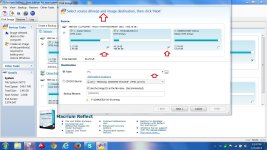
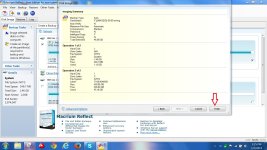
First screen shot! Create a image of the partitions required to back up and restore windows.
Second screen shot. Select the first and second partition. The third partition will usually be your hidden back to factory.
Then select the destination from the drop down list.
Third screen shot. Simply click finish.
PS If this thread is allowed to be published, it was made specially for my friend @Cats-4_Owners-2 . Also my friend @frogboy will answer any questions you have about Macrium Reflect.
This is good news for everyone, as many insiders prefer to install fresh with every new build. However, Microsoft do ask Windows Insiders to update via the built-in options as it allows the company to collect data and feedback during the process, making for a far better experience in the future. The newly available ISOs will also be good for consumers who wish to test out the new features, but have been holding off on the early builds.
@NaThanPhamIT Next build we release will include ISOs as well as published via Windows Update to upgrade existing installs.
— Gabriel Aul (@GabeAul) January 5, 2015
It's still unclear when the new technical preview will be released, many are assuming it will be on January 21st as that's when the company is holding its event. However Microsoft could opt to wait a day or two, much like they did with the original Windows Technical Preview back in September. Either way, stay tuned at WinBeta for more regarding Windows 10 and its upcoming January Preview!
Source
Hi To me one of the most important things you will ever do is create a back up image of your OS with a 3rd party program. I prefer Macrium Reflect. I'm going to try to make this as simple as I can with screen shots. When you open Macrium Reflect, you see the first screen shot. Very simple. The second screen shot, you choose the drives you want to back up and the designated destination (drop down list). The external drive would be my choice, which is (F my 1TB seagate external HD).The third step is really hard
This is so simple to do, Please don't make it hard.

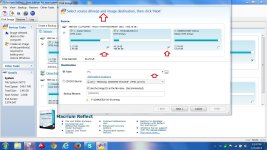
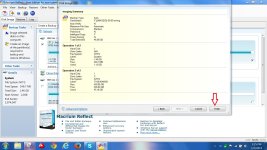
First screen shot! Create a image of the partitions required to back up and restore windows.
Second screen shot. Select the first and second partition. The third partition will usually be your hidden back to factory.
Then select the destination from the drop down list.
Third screen shot. Simply click finish.
PS If this thread is allowed to be published, it was made specially for my friend @Cats-4_Owners-2 . Also my friend @frogboy will answer any questions you have about Macrium Reflect.
Last edited by a moderator:
